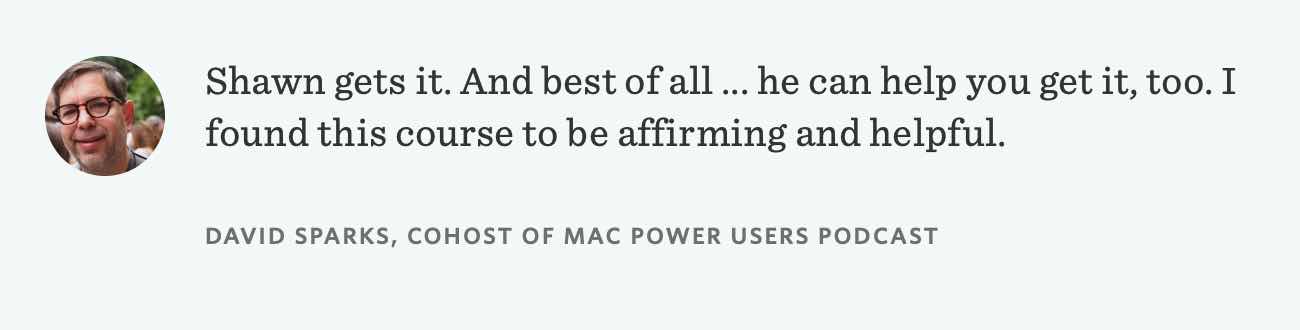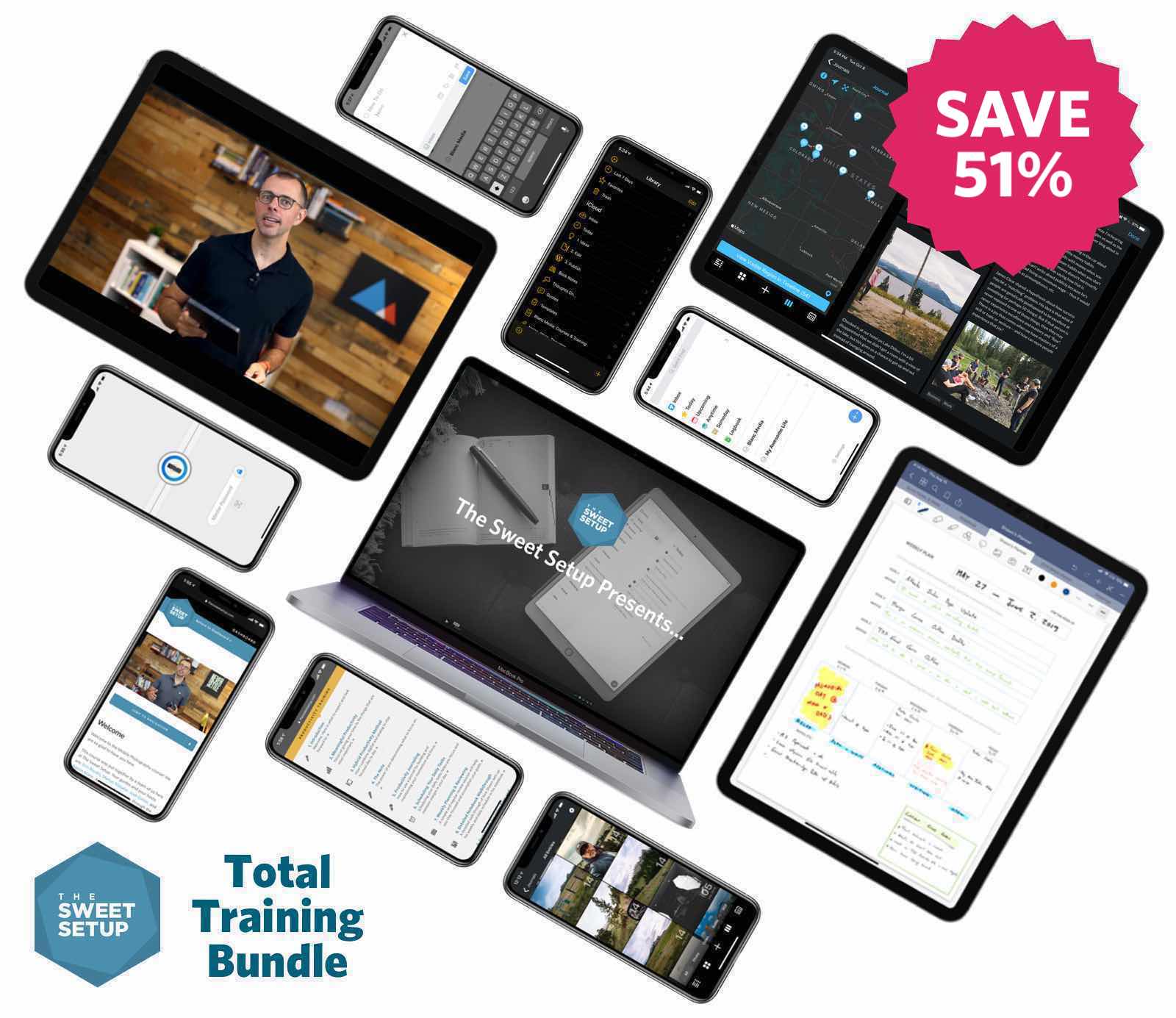Essential Apps for iPhone, iPad, and Mac

Who wants just any old app?
Not us. We want the best! And so do you.
Alas, it’s getting harder and harder to find the best apps. You cannot reliably trust the search results on the App store to show you what is actually great. And Googling for something often leads you to some huge list of a bunch of apps within a category that you still have to sort through.
That’s why we spend an inordinate amount of time and energy to research, test, and find the very best apps for you.
Here is our list of staff favorites apps that we consider to be “Must Have”.
These apps range across several different categories, all to help you get the most out of your device and your day.
One thing you’ll notice is that all of these apps respect your time. They are helpful for focusing on what matters. They are also delightful apps. And they respect your privacy.
Table of Contents
- The Best Productivity App (Things)
- The Best Writing App (Ulysses)
- The Best Journaling App (Day One)
- The Best Handwritten Notes App (GoodNotes)
- The Best Password Management App (1Password)
- The Best Calendar App (Fantastical)
- The Best Notetaking App (Bear)
- The Best Mind Mapping App (MindNode)
The Best Productivity App: Things
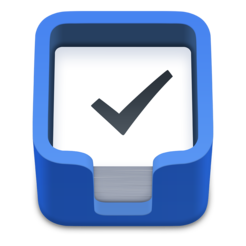
Get the app: Mac | iPhone | iPad
Things is one of the most pleasing and satisfying pieces of software we’ve ever used. It’s easy to get stuff into it with customizable quick entry shortcuts. One of the aspects of Things that has always been important is how it structures the tasks that make up your life using GTD’s Areas of Responsibility. So if you’re at work and don’t care to see your chores around the house, you can view a specific area with all its contained projects and miscellaneous tasks.
Pro Tip for Things Users
Things has an extensive URL-scheme on iOS, making it possible to link all sorts of apps with Things to send tasks to your inbox from anywhere. Matthew Cassinelli has created an extensive guide to Things’s URL scheme (you can check it out here) and one of the best uses of that URL scheme is Shortcuts (formerly Workflow). Using Shortcuts, you can create quick shortcuts for sending new tasks to Things or to quickly open up a specific area in Things. Shortcuts makes crazy shortcuts like this one possible, where you can take meeting minutes inside Bear and then automatically create tasks based on the meeting’s actionable items inside Things, complete with URLs linking the two apps.
Did you Know?
You can email tasks to your Things inbox? Once enabled, you’re given a unique email address any email you send to that address will be converted into a task and will be added to your Things inbox across all your devices. As expected, the subject line of the email becomes the task’s name and any text within the body of the email becomes the task’s note.
Additional Resources
- Our full review of Things 3
- Automations and workflows for Things
- A Guide to Capturing Tasks in Things 3 for iPad and iPhone
- Things vs OmniFocus vs Todoist: A Comparison of the Best GTD and Productivity Apps
- How to connect Things 3 with Zapier for endless automation
- OopsieThings: My Most-Used AppleScript for Things on Mac
In-Depth Training: All the Things
Stop being managed by your task list.
All the Things is our most popular course that has helped thousands of our customers to reclaim time and get in control of their task list. It covers productivity and task management with an in-depth series of screencast tutorials to help you become a power user with the award-winning app, Things. The course also features advanced training for calm productivity and easier task management.
The Best Writing App: Ulysses

Get the app: Mac | iOS | SetApp
There are a lot of great options available in this golden age of writing applications for the Mac and iOS, but we believe that Ulysses is the cream of the crop. In our opinion, it’s the perfect combination of power and grace, giving you both the writing tools to help you be productive and a beautiful, distraction-free writing environment to keep you focused.
Pro Tip for Ulysses Users
Send your outline in Ulysses in TextBundle format to MindNode and turn your outline into a mind map (with images attached) instantly. Or you could create a Markdown presentation in Ulysses that can be displayed in Deckset. This is made possible through the new TextBundle export feature.
Did you Know?
Turn on Typewriter Mode for an even more focused writing experience. You can highlight the line, sentence, or paragraph you are currently writing. Toggling on the Mark Current Line adds an additional layer of contrast.
Additional Resources
- Our full review of Ulysses
- The Eight Best Ulysses Superpowers
- Quick Capture with Ulysses on iOS: Using the Share Sheet and Shortcuts to Save Ideas, Notes, and More
- Exporting 101: How to Export Your Sheets from Ulysses on Mac, iPhone, and iPad
- Ulysses Custom Themes: How to Install, Edit, or Create Your Own
- Combining Things and Ulysses to Manage and Automate Your Writing Tasks
- A Ulysses, Shortcuts, and Working Copy Workflow for Capturing Ideas and Publishing to a Jekyll-Based Blog
- How to Add a Dropbox Folder to Ulysses on iOS
In-Depth Training: Learn Ulysses
Capture your ideas, and organize your writing.
It sucks to have your ideas, notes, and writing all scattered about with things all over the map. Learn Ulysses will help you take your notes, ideas, and writing from scattered to structured. The course includes easy video tutorials to help you quickly learn Ulysses, as well as additional training featuring advanced workflows, writing coaching videos, and example setups.
The Best Journaling App: Day One
![]()
If you’re looking for the best journaling app, or a great app for logging and recording various events and milestones of your life, then by far and away the best journaling app is Day One. It has outstanding apps for the Mac, iPhone, and iPad that all sync. It has a clever and rich feature set that lets you integrate photos, current location, weather data, and more into your journal entries.
Pro Tip for Day One Users
New in Day One V3 is the introduction of audio entries. Day One can now capture the coolest new sounds you’ve experienced on a trip, your child’s first words, or a new guitar riff you heard at a concert. In many ways, audio entries branch Day One into a whole new world of capturing your life.
Did you Know?
You can set Day One journal reminders to capture your thoughts throughout your day or week. Reminders can be set as often as every 15 minutes, or as infrequently as once per week. These prompts could be used for an end of day brain dump, or a mid-day reorientation.
Additional Resources
- Our full review of Day One
- How to Capture Almost Anything into a Day One Entry
- Using the Day One Activity Feed for Easier, Faster Entries
- A Sweet Day One Shortcut for Daily Journaling
- How to Use Day One as a Common Place Book: Part 1 | Part 2 | Part 3
- How to Automate Day One Entries Using IFTTT
- How to Make Journaling in Day One Even Better with Automation
In-Depth Training: Day One in Depth »
The most detailed and extensive guide to Day One available today.
Featuring in-depth reviews that cover every function and feature found within Day One. Our handbook goes line-by-line showing you how to make the most of this award-winning journaling app.
The Best Handwritten Notes App: GoodNotes
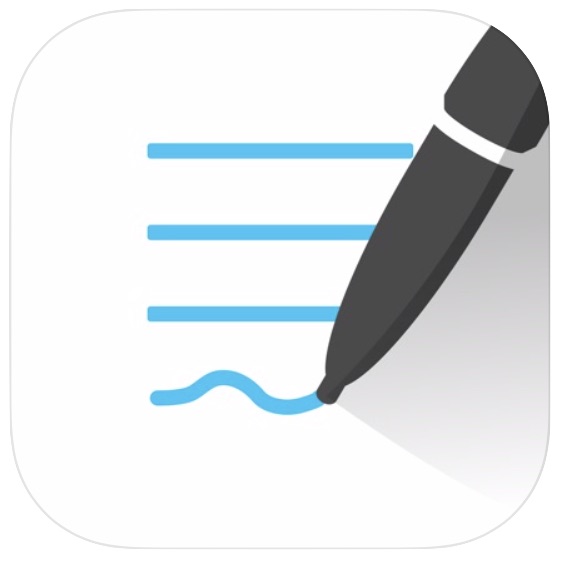
Get the app: iOS
One reason we love GoodNotes is the ability to add our own paper templates to the app. Provided you already have a PDF or image handy, it’s a simple process of adding it to the app.
Pro Tip
Turn on GoodNotes’ smart shape function to draw shapes that auto-convert into clean shapes. It features the same color and width options as the pen tool, and allows you to choose a fill color if desired.
Did you Know?
Searching from GoodNotes’ navigation bar lets you input any word and find multiple types of results — OCR, notebook titles, PDF matches, and typed text — and each result shows how many times there’s a page that matches.
Additional Resources
- Our full review of GoodNotes
- GoodNotes vs. Notability: A Comparison Review of the Best Handwriting Notes Apps for iPad
- Using Custom GoodNotes Templates for Productivity and to Plan My Life
- How to Add Custom Paper Types to GoodNotes
- How to Manage Your Notes, Notebooks, and Folders in GoodNotes (Video)
- A Guide to Sketchnoting on iPad (using GoodNotes)
- Combining the Benefits of Analog & Digital Note-Taking
In-Depth Training: Learn GoodNotes
Using Custom Templates for Productivity and to Plan Your Life
Get our in-house library of custom productivity templates plus, well, a whole entire video training course for GoodNotes on iPad. GoodNotes = The flexibility of a normal dot-grid notebook AND the convenience of a pre-printed planner.
The Best Password Management App: 1Password
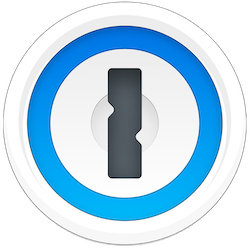
Besides being available as a native app for almost every major platform: Mac, iPhone & iPad, (Windows, and Android) it has powerful and seamless syncing between devices as well. Which means users get access to their passwords on any device they’re using, even if they’re switching back and forth. All your passwords, no matter which device you’re on.
Pro Tip
Built into 1Password is a feature called Watchtower which performs a security audit of your passwords. It then will give you feedback on how secure your passwords as well as look for duplicates.
Did you Know?
1Password has individual and family options as well as team and business. These different tiers allow you to add (or remove) users from your password vaults and share specific passwords (or sets of them) as opposed to sharing everything. You choose what you want to share, credit cards, secure notes, whatever you’ve got in there.
Additional Resources
- Our full review of 1Password
- 1Password On Your Wrist: How to use 1Password for Apple Watch
- How to use 1Password as a digital will
- How to generate one-time passwords in 1Password to increase security
- How to enable Travel Mode in 1Password
- How to perform a security audit in 1Password
- How to review your passwords in 1Password using sort options
In-Depth Training: Unlock 1Password
Fourteen in-depth video tutorials to help you discover exactly how to use 1Password like a pro. This app is for much more than just passwords, and we’ll show you how to make the most of it.
The Best Calendar App: Fantastical
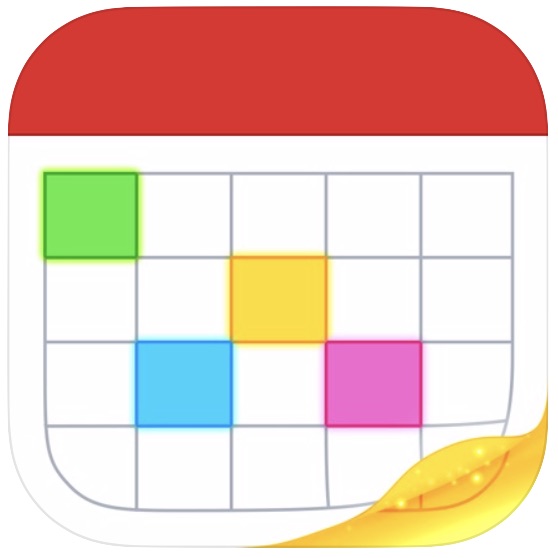
Get the app: Mac | iPhone | iPad
What makes Fantastical stand out is its ease of use. A quick glance makes it easy to get a feel for your day, week, or month and how your time is going to be spent. It’s also incredibly easy to get items into your calendar.
Pro Tip
For the power users, Fantastical has keyboard shortcuts for external keyboards baked
into the app. Check out the complete list in the Settings → Help → Tips and Tricks section.
Did you Know?
You can create entries in Fantastical by just telling it what you’re up to. You can say things like, “Vacation in Canada Aug 9-15th” and Fantastical will create an event called “Vacation” with location “Canada” and schedule it as an all-day event August 9-15th.
Additional Resources
- Our full review of Fantastical: Mac | iPhone | Watch
- How to customize the Fantastical Today view widget
- How to make Calendar groups in Fantastical for the Mac
- How to view your calendar while creating an event in Fantastical
The Best Notetaking App: Bear
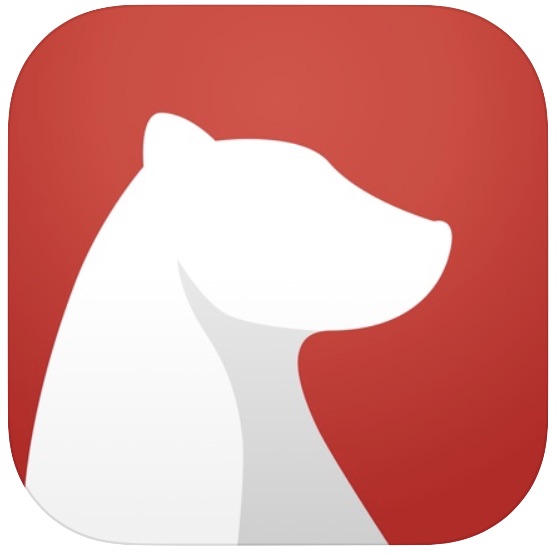
Some users want a minimalistic approach to notes, while others are looking for a notes app that is feature-rich with different tools and customizations. Bear, from Shiny Frog, accomplishes both by designing a user experience that balances the needs of each user, which is just one of the reasons why we think it is the best note-taking app on iOS.
Pro Tip for Bear users
Activate Bear’s iOS app extension inside supporting apps to quickly start a new note, append a note, or prepend a note based on what you have selected. For example, Bear can download the content of a web page to a note. Think of it as Instapaper for Bear.
Did you Know?
You can link to other notes within Bear. By typing the title of the note that you want to link to in between two brackets, like so: [[Title Goes Here]]. Bear doesn’t look for upper or lower casing when entering the title.
Additional Resources
- Our full review of Bear
- Using Bear as a silo for ideas, references, and research on iOS
- Using Bear as a Things Note Attachment Repository
- How to create links to notes in Bear
The Best Mind Mapping App: MindNode
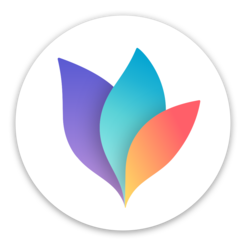
There are many very good options for mind mapping software to help you capture and organize your ideas, but we think that MindNode is the best for most people because it has a beautiful design, is easy to use, supports very reliable iCloud sync, and there are just enough import/export options to be a really useful tool in almost any workflow.
Pro Tip
For those using Ulysses, you can export your mind map to markdown, then continuing writing. Helpful when outlining concepts in MindNode then moving to the writing stage.
Did you Know?
MindNode has a built in feature called “MyMindNode” which uploads your mind map to the MyMindNode service and creates a unique URL that allows you to open the mind map in a browser.
Additional Resources
- Our full review of MindNode
- Integrating MindNode with Things
- An overview of Siri Shortcuts in MindNode
In-Depth App Training from The Sweet Setup
Here at The Sweet Setup our business model is simple:
-
We spend our time testing, reviewing, and recommending the best apps and workflows for you. (Like the list of apps up above.)
-
For the apps which are more-popular and more powerful, we create in-depth training to help you save time and enjoy your apps more.
You shouldn’t have to waste your time trying to learn the ins and outs of an app. Who knows if you are missing out the best features, or not taking full advantage of all the ways an app can serve you and improve your work and home life.
You deserve to feel confident and excited with the apps and tools you use each day.
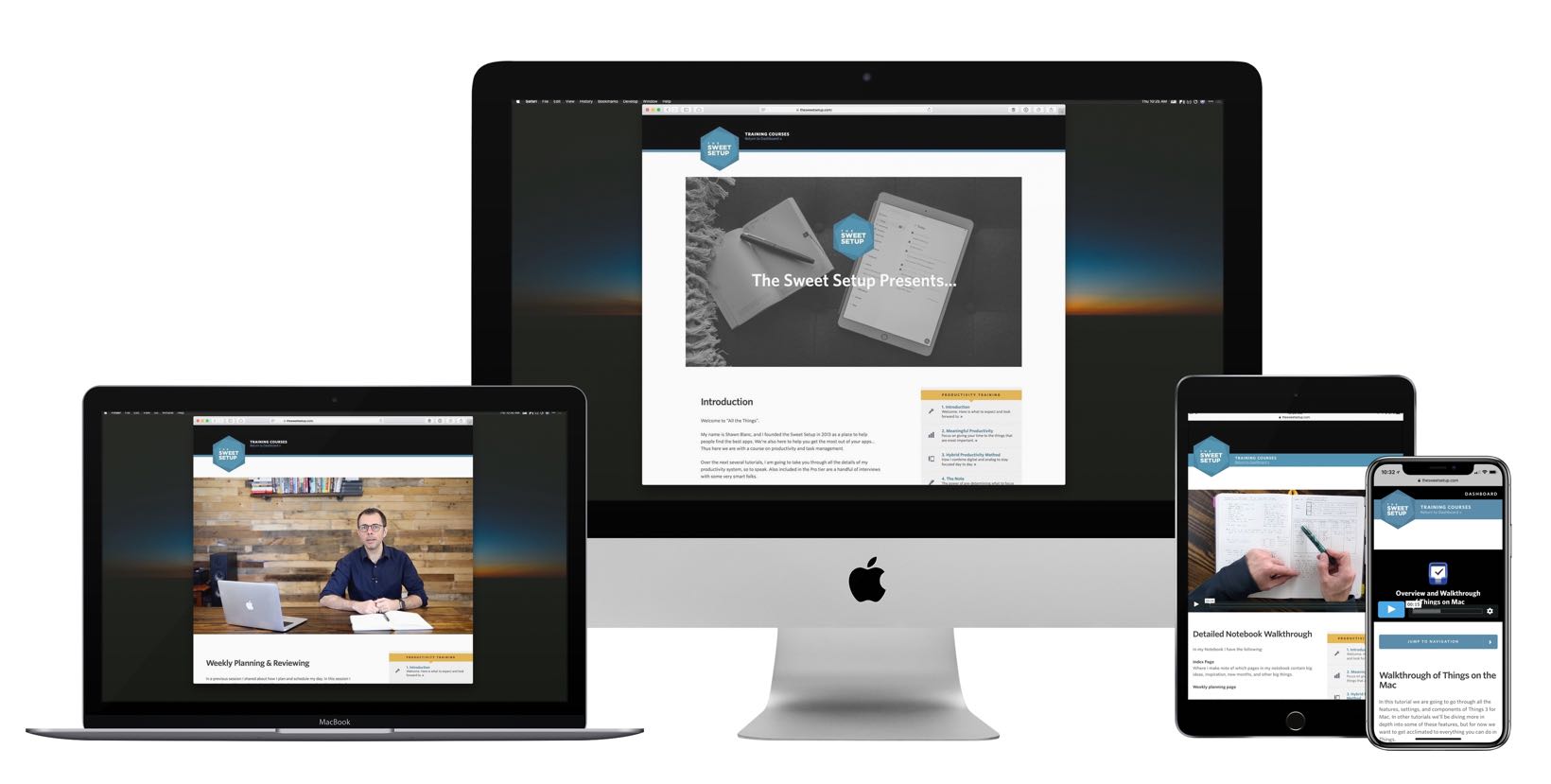
Get All Our Training Courses and Save 51%
Most of our customers end up purchasing several, if not all, of our training courses. If you would like to get instant access to our entire library of training products and video courses, then the Total Training Bundle is the best option for you.
The bundle includes ALL of our courses:
- To Obsidian and Beyond ($297)
- Time Management, Simplified ($119)
- All the Things ($119)
- Calm Inbox ($197)
- Learn GoodNotes ($79)
- Learn Ulysses ($197)
- Mastering Mind Maps ($119)
- Productivity Power Hour Workshop ($59)
- Simple Habits ($79)
Total Value: $1,226
Bundle Price: $597
Savings: $629 (51%)
All of our courses feature downloadable video files for offline viewing, transcripts of all video lessons, and lifetime course access.
Plus! You get a 30-day, money-back guarantee: If, for any reason, you’re not completely satisfied just let us know and we’ll be glad to give you a full refund. No questions asked! It’s zero risk on your part.