How to use 1Password as a digital will
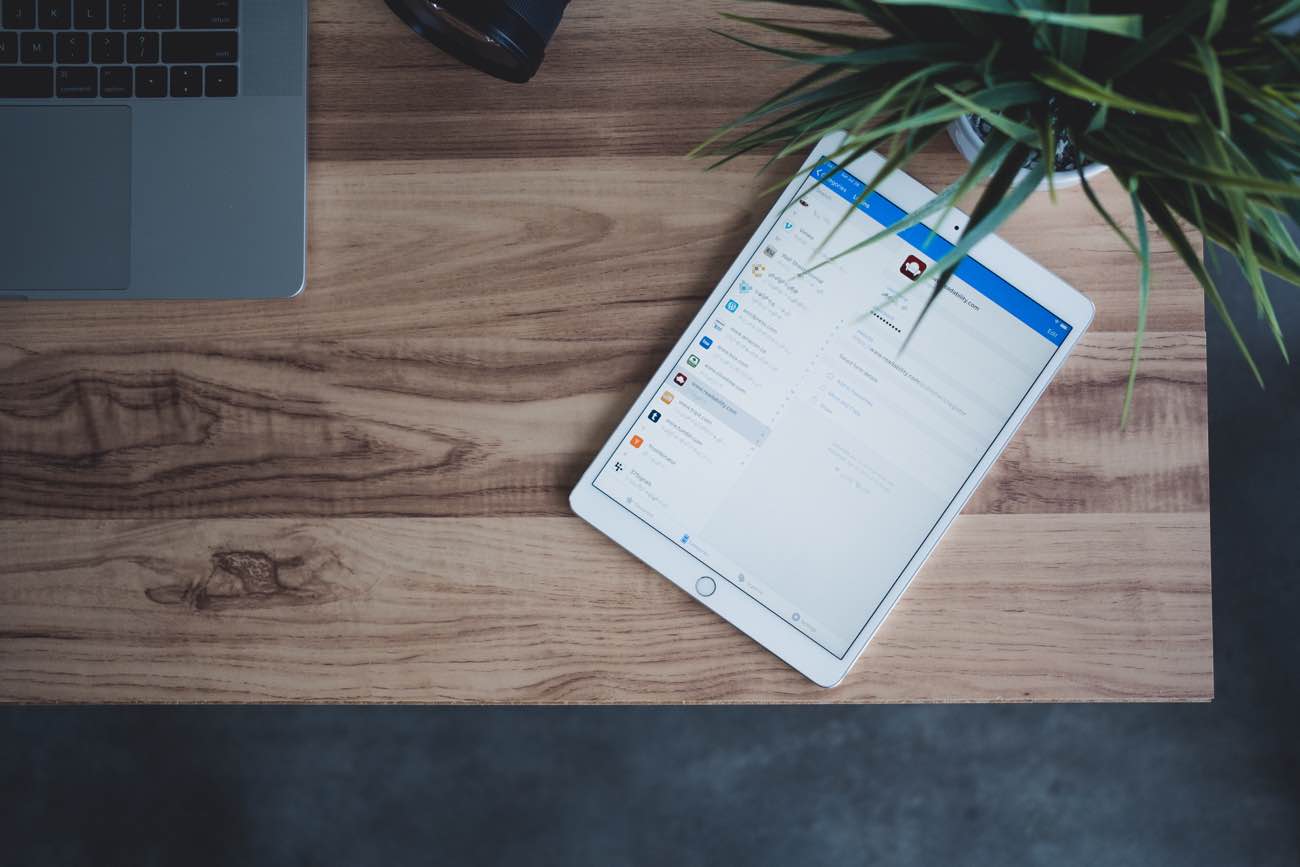
Here at The Sweet Setup, we love exploring and recommending apps and services that improve our digital lives, productivity, and even our relationships and personal betterment. While death is a grave topic that isn’t fun to discuss, it’s also a reality that no one can avoid. In order to prepare for this and ensure that the systems and services we use are accessible to your family in such an event, we believe that 1Password is the perfect place to store this private information alongside your digital keyring.
Why Do You Need This?
Having a will is not a new concept. Regardless if you pass away unexpectedly or after a long life, a will documents your wishes in terms of what happens to your property after you’re gone. A will is a legal document as much as it is a guide for your family when determining how you want your property divided up between your family members and friends.
A digital will is a new concept that we are just feeling the effects of in recent years. Unlike a conventional will, this document (or database) is not as much about who gets your stuff, but more about helping your family member unwind the countless online accounts and collections of media and digital property that you have.
Do you pay the bills in your house? If so, does your spouse know how to access all of the accounts? What happens if you pass away suddenly? Could he/she locate them quickly, or would it require countless phone calls to get email addresses and passwords changed?
Are you storing all of your families photos in Google Photos or iCloud Photo Library? Will anyone have access to that after you pass?
These are just a few of the reasons that creating a digital will is imperative, and we think 1Password is the best tool for this somber job.
Why 1Password?
1Password is the best tool for this because it can hold everything now, and is easily accessible if you pass away. Since the main purpose of 1Password is to hold all of your digital keys (logins, one-time passwords, etc.), you can be confident that it’s always reasonably up to date. You can also store secure notes with information about life insurance, will location, financials, etc. to cover the complete landscape. Doing this is a huge upgrade over something that will constantly have to be updated like a traditional will. Think of 1Password as a living will in this sense.
Bonus! One more thing…
In-Depth Video Tutorials to Use 1Password Like a Pro
If you struggle to keep your 10,000 usernames and passwords straight, let us show you how to take advantage of 1Password.
Our video course shows you everything you need to know about about securely storing passwords and other private information:
- Save login information as you’re browsing the web.
- Easily search for and deploy your login information on the web (regardless of what device you’re on).
- Store other kinds of information, such as credit cards, personal info, secure notes, receipts, bank accounts, and more.
- 1Password uses state-of-the art encryption standards, so in case someone gets ahold of your computer, all that sensitive information stored in your password manager is safe and secure.
- And more…
1Password is the best password manager our there, and we want to show you how to get the most out of it.
How to use 1Password as a digital will
1Password is a very secure application, but there is one way that you’ll want to weaken the security of it. You need to ensure that your spouse (or trusted individual) knows how to access it using your Master Password. Without this, all of your information will be inaccessible. We recommend that your spouse or partner keep this information secure in their own 1Password vault.
1Password Emergency Kit
If you are using 1Password for Families, you can generate an “emergency kit” on your account page.
Once you sign in to 1Password.com, you’ll see Generate Emergency Kit on the bottom-right corner. If you click this button, a PDF file will be generated that you can download. It will contain a copy of your secret key, which is different from your master password and cannot be recovered by 1Password.
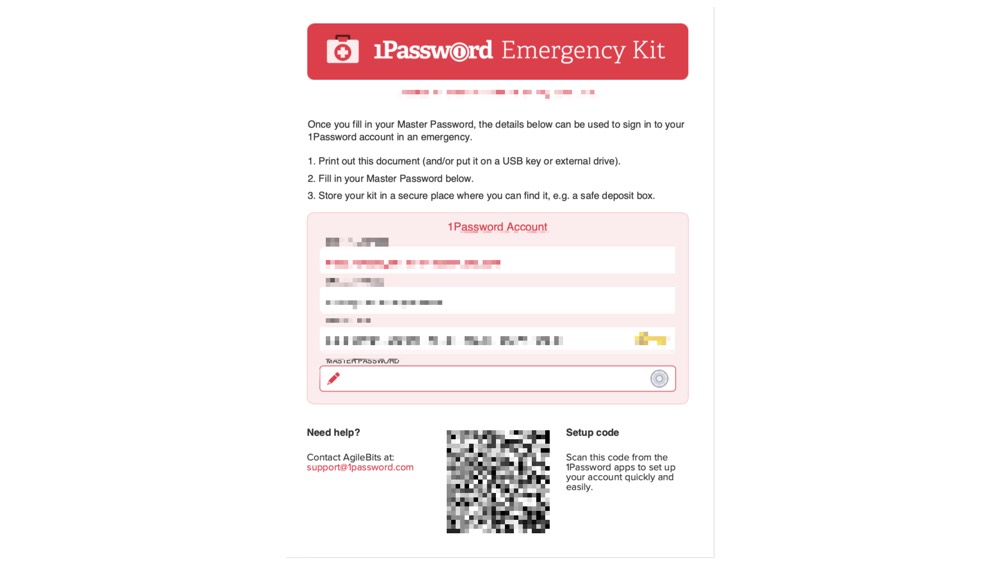
Once you download the PDF, you can put your master password in the bottom field. From there, I would advise putting this wherever you store important documents (with your will, in safety deposit box, etc.). It contains a QR code that makes it easy to sign in.
For someone to sign into your account, they’ll need your sign-in web address, email address, secret key, and your master password. If you aren’t using the 1Password subscription, but rather Dropbox or iCloud, a trusted person will need your 1Password data file and your master password. You’ll want to make sure they can access the account where the data is stored.
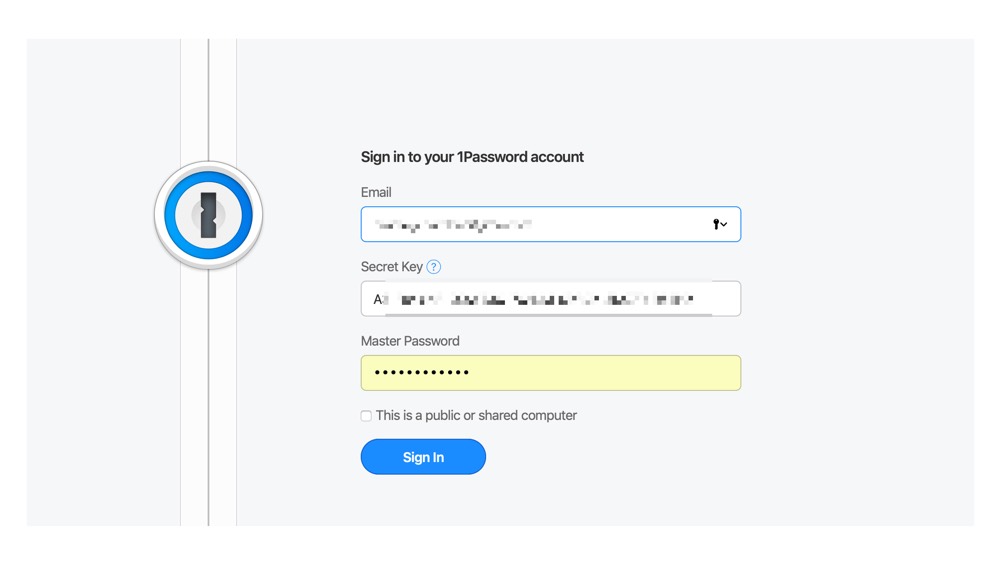
Logins
While 1Password has many use cases, the most common one is storing website credentials. In the event of your passing, getting access to your online accounts is critical. The most important ones will be your high-level accounts like iCloud, Google, email etc. If your spouse can get access to those accounts, everything else is a lot easier. While everyone thinks about needing access to bank and investment websites, what about everything else? What about Amazon, Netflix, or Spotify? Not only are they important in this case, but your family will need the ability to update credit card information (or cancel) anything that is a recurring charge. One simple trick in this case is to add a tag in 1Password for any account or service that has a recurring charge. This tag becomes useful if your credit card is hacked or if your spouse needs to go through and update all of the online accounts.
Photo Library
Another thing you need to consider is where your photo and home videos are stored. If they are in iCloud or Google, you need to make sure your spouse can access them. If you aren’t keeping a local backup on a Time Machine drive, your entire library could be lost if no one can access it.
It would be ideal to even run through a training exercise to give your spouse all the information they’ll need to log in and make sure they can get logged in. Unfortunately, this doesn’t help them migrate the data to an account they manage, but that is something the Apple Store or a tech-savvy friend could help with.
Multi-factor Authentication Codes
Using a form of multi-factor authentication (MFA) is recommended in today’s security climate. It seems like every few months, a major retailer or website announces a security breach. Using MFA adds another layer of security on top of your password. 1Password makes it easy to use a complex password, and using MFA codes make it even more secure.
When you set up MFA inside of 1Password, you’ll see a rotating 30-second timer called One Time Password. One Time Password is 1Password’s name for MFA. Whenever you log in to a website for which you have set up MFA, it will prompt you for this code. This feature is great for security, but it can create a complicated situation if your spouse doesn’t have access to your MFA codes. Using this enhanced security is highly recommended, but you need to take precautions to ensure your spouse can also have access to it. This is why 1Password is a one-stop shop for creating a digital will. If you merely had a shared Apple Note of all your passwords, they are virtually useless without the MFA code. With 1Password, you can do everything inside of a single app.
When to use shared vaults
If you have the 1Password families subscription, you have the option to use a shared vault with the rest of your family. This feature is great for items like bank logins, social security information, subscription services, etc. A good rule of thumb is to put anything that your spouse would need after you pass in a shared vault. You don’t need to go overboard, though. Putting only the essential things they would need in the short term will go a long way.
Secure notes
Secure notes are a feature of 1Password that many people probably don’t use enough. It’s a great place for the “catch-all” stuff that doesn’t fit anywhere else. A good example of this might be the challenge questions that a lot of bank and insurance companies use. Does your spouse remember the model of your first car, or will they remember if you suddenly passed away? Here’s where secure notes can come in handy. Whenever you come across something like challenge questions, pin numbers, or backup recovery codes, take a moment and either take a screenshot (CMD + 4 on macOS) or jot it down in a 1Password note. If you take a screenshot, there will be an option to add a new file in 1Password when you create a new note. After the file has been added to the note, it will be stored in your 1Password database and accessible on all of your devices.
1Password 101 for a trusted individual
This next section is a brief overview for someone who is using 1Password for the first time (spouse, attorney, etc.).
When you sign into 1Password (see the emergency kit section above), you’ll see the main screen. The Logins section is where you’ll likely spend most of your time. This section contains a list of all of the online accounts stored in 1Password. Tapping on an individual account will show the username/email associated with it and the password. If the account has a MFA option enabled, that rotating password will be under a section called One Time Password.
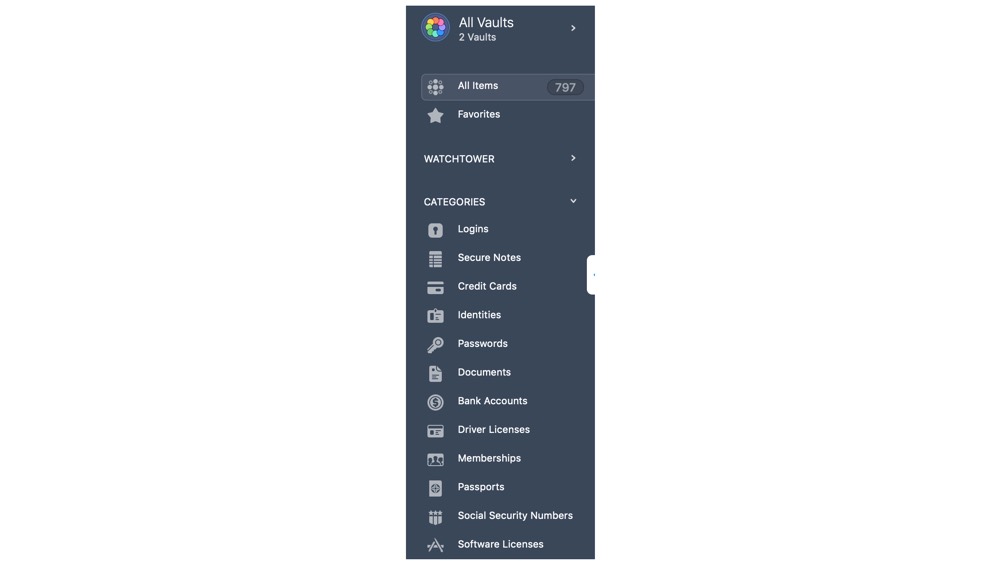
The secure notes section will also be relevant. Any critical notes will be stored there. Files can also be attached, and they can be opened by clicking on them. You’ll see them under Related Items.
From there, you can browse through all the items in the database to see what needs attention. If you plan on logging into a lot of accounts, adding the 1Password browser extension will speed up the process. They can be downloaded for free.
Finally, there is a search bar at the top. If you are searching for a specific item (Gmail, etc.), type a search term into that bar and all the accounts will be shown.
Bonus! One more thing…
In-Depth Video Tutorials to Use 1Password Like a Pro
If you struggle to keep your 10,000 usernames and passwords straight, let us show you how to take advantage of 1Password.
Our video course shows you everything you need to know about about securely storing passwords and other private information:
- Save login information as you’re browsing the web.
- Easily search for and deploy your login information on the web (regardless of what device you’re on).
- Store other kinds of information, such as credit cards, personal info, secure notes, receipts, bank accounts, and more.
- 1Password uses state-of-the art encryption standards, so in case someone gets ahold of your computer, all that sensitive information stored in your password manager is safe and secure.
- And more…
1Password is the best password manager our there, and we want to show you how to get the most out of it.
