iPadOS: Initial Thoughts, Observations, and Ideas on the Future of Working on an iPad
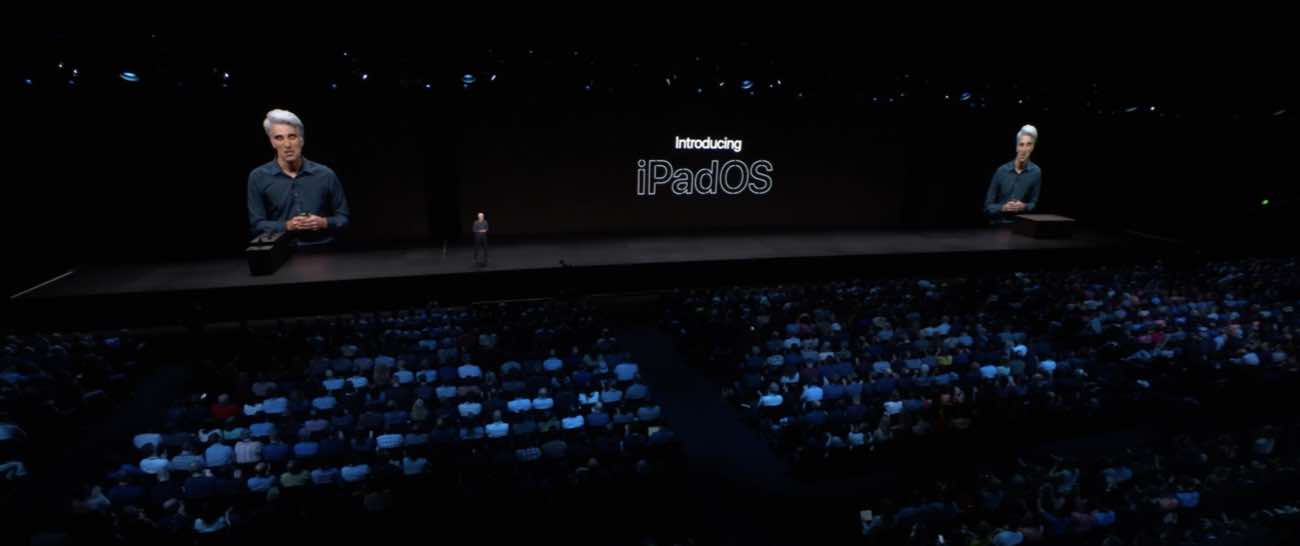
“The time has come to recognize the platform in a special way.”
That was how Craig Federighi introduced iPadOS from the WWDC Keynote on Monday, and it was awesome to hear.
Craig further elaborated on this during his appearance on The Talk Show Live earlier this week. Sharing that over the years the iPad has organically begun to take up more and more of our time — it has become a more and more useful and beloved device.
And so, Craig stated that the decision to give the iPad its own name within the operating system lineup — “iPadOS” — was something that both the marketing team as well as the engineering team agreed upon. Meaning, it’s not just a new name for the sake of marketing and PR, it’s also a new in-house mindset.
Apple now recognizes that the iPad has come to a point where it would be silly to continue treating the device as a non-distinct experience, and while there is obviously a whole lot of iOS under the hood of iPadOS, the device is not just a bigger iPod touch.
In the same way that using your Apple TV or your Watch are each their own unique and distinct experiences, so too is it a unique and distinct experience to be using the iPad. As the iPad hardware evolves and matures, the software must begin to evolve and mature in lockstep.
I’ve been using an iPad since the first day they shipped. Over the past few years, I have pretty much gone all in, using my iPad as my only device for the vast majority of all my work. And thus, it is both encouraging and exciting to hear that Apple is not going to let the iPhone paradigm limit the development of the iPad.
The iPad is no longer seen as just “a bigger piece of glass”.
Apple is making a commitment to bring consistent, device-specific updates to the iPad. As Craig said from the stage, Apple is ready to recognize the iPad in a new and special way.
And boy. He wasn’t kidding…
If you take the time to read through the complete list of all new features coming to iPadOS this fall, it’s over 6,500 words! And there is no fluff whatsoever. That’s 6,500 words worth of concise bullet-point descriptions of the individual updates in iPadOS. Needless to say, there is a lot of awesomeness headed our way in iOS 13 and iPadOS.
Wait. There’s a Bonus…
Curated List of Must-Have Apps
We spend an inordinate amount of time sorting through hundreds of apps to find the very best. And based on our own usage, plus the feedback of our readers, we have put together a short list of our must-have, most-used apps in 2022.
You will get…
- The current list of The Sweet Setup’s top 8, must-have apps.
- A special, pro tip for each app to help you save time and become more of a power user.
- A hidden feature of each app that you may not have known about.
These apps work on iPad, iPhone, and Mac. And they range across several different categories but are mostly focused on productivity. We hope this will help you get the most out of your devices and your day.
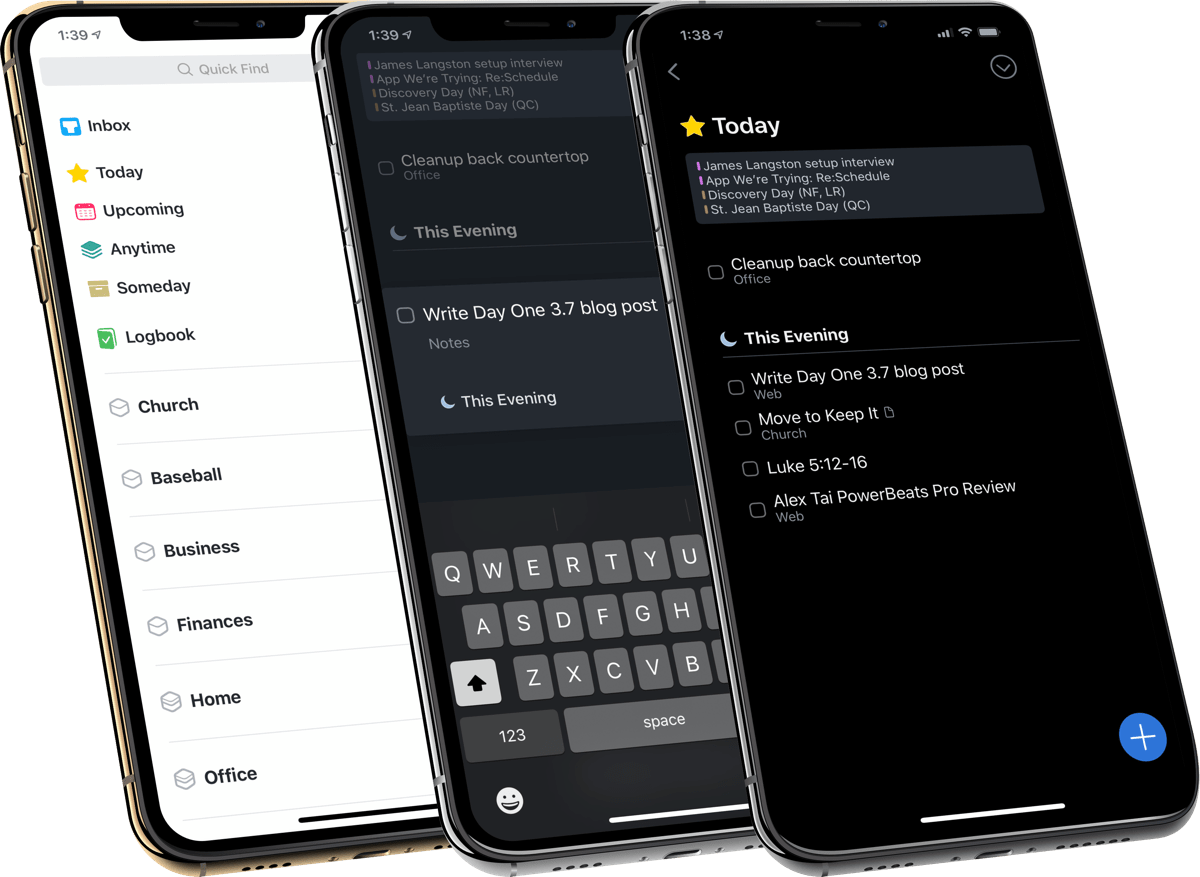
This guide is available for FREE to our email subscriber community. And you can get it right now. By joining the Sweet Setup community you’ll also get access to our other guides, early previews to big new reviews and workflow articles we are working on, weekly roundups of our best content, and more.
What am I most excited about with iPadOS?
First, from a big-picture perspective, I am most excited about the fact that Apple has declared the iPad to be its own, unique device. Over the past few years, the iPad has already been gaining some much-needed traction (as I’ll discuss a bit in a moment), and it’s encouraging to see Apple doubling down on the device, getting behind it, and making a commitment to push the platform forward.
Secondly, as an iPad nerd, I am super excited about all the awesome and useful new updates and features coming this fall.
For this article, I’m going to dive in to both of those.
I will be sharing my initial thoughts, ideas, and observations about iPadOS after watching the keynote, reading Apple’s documentation, and talking with friends, developers, and other members of the press about it.
And I’ll also be sharing some highlights and personal areas of excitement about actual new features in iPadOS.
(Note: This is not a hands-on review because, well, I haven’t installed the new iPadOS beta (yet).)
The iPad as a Legitimate Device in Apple’s Eyes
This fall, we’re going to take a significant step toward the iPad we’ve always wanted. With both hardware and software that are delightful to use and powerful enough to get work done.
For those of us who can and do use the iPad as our primary work computer, the updates to iPadOS are very much welcome. And when used in conjunction with the latest iPad Pro hardware, it’s a combination that I think warrants many of us being able to say a collective: Finally!
iPadOS appears to be the culmination of at least two years worth of groundwork (and arguably even more than that).
While the iPad itself is nearly a decade old, it wasn’t until 2015 that Apple began to position it as a prosumer-level device.
The introduction of the iPad Pro came in 2015 when Apple released the first 12.9-inch iPad Pro. With its bigger screen, and more powerful accessories — and, heck, just the word “Pro” in the title! — it was clear that Apple wanted to see if there was a market for serious iPad users.
Then, in 2017, iOS 11 shipped and brought a host of new features for power users with the multitasking, split-view, the Files app, and more. It was another signal from Apple that they were taking the iPad seriously.
Last year, in 2018, iOS 12 brought Shortcuts to iPad and iPhone, taking a huge step forward in bringing iOS automation and productivity to the mainstream iOS market.
And, at the same time iOS 12 was rolling out, Apple completely re-designed the iPad Pro hardware, introducing the new 11- and 12.9-inch devices. Though, as many reviewers noted, while the new iPad hardware was incredibly impressive, it still felt limited by iOS.
. . . . . . .
As Apple has begun to take the iPad and its flavor of iOS more seriously over the past few years, so too have many third-party developers. In the earlier days of iPad, the app ecosystem seemed to be struggling; there were concerns that the iPad may not be able to sustain the development of top-shelf, professional-grade, third-party apps that exist on Mac and iPhone.
But a look at the iPad app landscape today, and you will see that it is thriving. The iPad’s app store is filled with fantastic and professional-grade apps like Lightroom, Ulysses, MindNode, Things, GoodNotes, 1Password, iA Writer, Concepts, Spark, and Coda…. just to name a few.
One thing in particular that makes iOS and its apps so great is the simple and focused work environment it all provides. The iPad tends to be a very distraction-free device.
Moreover, I love how flexible, nimble, and “chameleon-like” the iPad is. It’s a device that can transform into whatever you need: from a focused writing tool, to a focused reading app; from a giant display for photo editing, to a tablet for sketching and handwriting.
However, as someone who works almost entirely from the iPad, I definitely come into contact with the frustrating edges of iOS’s limitations — especially as it relates to specific issues such as file management and photo management, and also as it relates to smaller issues with all the little interactions that occur with the device throughout the day.
Which is why I’m feeling so optimistic about the future of the iPad.
The new features and updates for iPadOS read like they were made by people who actually use an iPad.
Sometimes I’ve wondered if anyone at Apple actually uses the iPad as their main device. At work, maybe? But also at home? Like, does anyone there truly live with it?
But reading through all the improvements coming to iPad this fall, it is clear that a lot of people at Apple are paying a lot of attention to the iPad’s rough edges.
iPadOS looks to have so many delightful details sprinkled throughout.
It looks to be a fundamental, quality-of-life improvement for iPad users.
Everyday interactions with the iPad are getting upgraded and refined so as to make the whole iPad experience easier, more productive, and more delightful.
With all that said, I wanted to share my unordered thoughts on some of the new features and updates that I am most excited about in iPadOS.
I also want to share a few of my concerns and wishes for iPadOS going forward beyond iOS 13.
Again, this isn’t my hands on review or even a hands-on first impressions. I’m writing this on my flight home from WWDC on an iPad that’s still running iOS 12.
Part of the reason I’m sharing these thoughts now is to have a reference point to look back in the months and years ahead because I think it’s fair to say that iOS 13 and iPadOS mark a very significant milestone for the iPad.
Okay, let’s dive in…
Specific Things I am Excited About in iPadOS (and iOS 13)
It feels hard to overemphasize just how many improvements there are in iPadOS that fundamentally make it a less-frustrating and more-delightful operating system.
As I have been reading through all the features and the feature lists, they read like improvements made by real people who have actually been using the iPad as their main device — people who have truly lived with it for work and personal use.
For example: on the new iPadOS you’ll be able to have the same app exist across more than one “space”. Yay! Up until now, when you have two apps side by side, those are the only instances of those apps. But now, as Apple describes it, you’ll be able to “use one app across many different projects you have open on iPad. So you can have Safari paired with Pages in one space, and Safari paired with Mail in another.”
While it sounds awesome in theory, I am, of course, excited to see how it actually plays out in real life usage. But that’s not the only improvement to app multitasking and window management. There are a slew of updates…
Multiple documents from the same app, sitting side-by-side.
This is what Ulysses added to their iPad app just recently, and it’s so helpful that I’m very much looking forward to having this ability for just about any app.
But I am also curious to know just exactly how it will work in practice. For example, will I be able to have two versions of Basecamp running side-by-side? That would be super helpful for my usage, but I also see the potential complications that Basecamp could face regarding syncing and conflict resolution if I were to open and edit the same document at the same time from two different split view versions of the app.
Tap and Drag to Create New Windows
You’ll be able to open a new window by tapping and dragging a content item into its own space. For example, you can tap and drag a web page link over to the side edge and Safari will open up in split view. The same goes for composing a new email if you were to tap and drag someone’s email address.
This is brilliant. We are constantly interacting with this type of content all day. I love that you’ll be able to simply tap and drag it to its own window, allowing you to still keep the original window and content where you’re working.
The new Home screen on iPadOS
The Home screen is the launching pad of your device, and it’s gotten ever so slightly more powerful and helpful. (At least, I think it has…)
The infamous icon grid that has gone virtually unchanged for nearly a decade is now getting a refresh. The icons themselves are getting smaller and a bit closer together. And they no longer rearrange their column / row placement when you rotate your screen from landscape to portrait. That’s awesome!
More prominently, you can now place Widgets on your Home screen from your Today View, such as any Shortcuts, a weather widget, sports scores, reminders, or to-do lists.
I also wonder if this could set the stage for the future inclusion of a shelf-type of app or some sort of macOS desktop-like functionality on the iPad Home screen that would allow you to place certain documents, bookmarks, and other types of content into a quick-access location (perhaps not unlike the Desktop on macOS).
Apple Pencil Awesomeness
I use my Apple Pencil quite a bit.
The latency with the Apple Pencil has been cut in half. It’s not like it was laggy to begin with, but it’s gone from 20ms down to 9ms — thanks to a software update.
During his aforementioned appearance on the Talk Show Live, Craig Federighi said they were able to reduce this latency by using machine learning to intelligently guess the direction your hand would be going as you write and draw.
And moreover, there are improvements to the way you can use the Apple Pencil to mark up documents, web pages, emails, etc. You just drag your pencil up from the bottom of the screen to enter “markup mode.” From there you can choose to capture a full-screen screenshot of a page, or just the current view, and then proceed to draw all over it.
This new, integrated “markup” feature is one that improves my iPad workflow immediately. I regularly take screenshots or save web pages as PDFs and then draw on them to convey ideas or provide feedback. This new workflow on iPadOS will make that process much, much better.
The new markup mode is also an example of the type of workflow where the iPad shines: A single gesture to capture a file in view and then the ability to draw directly on it in order to add your ideas, feedback, etc.
Improvements to both the iPad Files app as well as system-wide file management in general
If you consider yourself an iPad power user, then no doubt you’re also someone who has encountered the frustrating and seemingly nonsensical boundaries of the Files app.
While I have been extremely thankful that the iPad has a Files app in the first place — especially with iCloud Drive and file sync — the more I use my iPad, the more I come into contact with frustrating limitations of what the Files app cannot do.
But with the new iPadOS, almost all of the primary frustrations and shortcomings of the Files app and file management in general have been addressed. (I say “almost” because there are a few shortcomings I am still wondering about that I don’t know if they’ve been addressed or not.)
Amongst all the updates and changes to file management, a few of the features I am most excited about include:
- File and folder sharing through iCloud Drive (on paper this sounds like it is finally a Dropbox replacement, but I’m not 100% sure.)
- The ability to create a new folder when saving a document to files. (Finally!)
- A download manager in Safari.
- The ability to zip and unzip files.
- Integrated document scanning that allows you to use the iPad camera to scan a document and then save it wherever you like. This is a somewhat common task for me, and up until now I’ve used the Notes app to scan documents and then save them out of Notes and into the location that I actually want them. This new way sounds excellent.
I also know that many folks are excited about the ability to plug in an external USB drive or thumb drive and have read / write access to it, as well as the ability to import photos directly from the camera. These two new features are awesome, but they’ve never really been part of my workflow.
There are still two questions I have related to file management:
-
Have they solved that wildly frustrating issue when, for example, you are trying opening a Pages document but the Recent Files section shows all recent files that could be be opened by the app and not just that app’s specific type of files?
-
Will you be able to rename a file at the time you’re saving it out of an app and into the File system?
Dark Mode
Dark Mode is definitely trendy these days, and I love it! Not only does Dark Mode look cool, it’s also a helpful feature to have because if you’ve ever used your iPhone or iPad at night, then, well, you know how blinding it can be.
I am assuming that there will be a way for third-party apps to have visibility into what the user has set as their system preference for Dark / Light Mode. For example, if I have Dark Mode enabled on my iPad, then all the apps I use that have a dark theme of their own will be able to switch to their dark theme to match my system-level preference (and vice versa if I switch to Light Mode).
This is how Things’ Dark Mode works on the Mac. You can tell Things to either mirror the Dark / Light mode you have enabled for the whole system or you can tell Things to always be in Dark / Light mode.
In Conclusion
Something I have always loved about the iPad is the simplicity and versatility that it brings.
While it may not have the same type of power that the Mac has, the iPad is most certainly a powerful device. It has its own very specific set of skills that set it apart. Such as its automatic backups to iCloud, Face ID for passwords, LTE connectivity, and the ability to be used as a tablet or a laptop at any time.
Take what already makes the iPad great and combine it with iOS 13 and the new iPadOS, and things are looking good for iPad users.
Needless to say, I am eager to see all of these new features in action and use them on my own iPad. There will be much to dig into over the summer before the launch of iOS 13 and the brand new iPadOS.
Wait. There’s a Bonus…
Curated List of Must-Have Apps
We spend an inordinate amount of time sorting through hundreds of apps to find the very best. And based on our own usage, plus the feedback of our readers, we have put together a short list of our must-have, most-used apps in 2022.
You will get…
- The current list of The Sweet Setup’s top 8, must-have apps.
- A special, pro tip for each app to help you save time and become more of a power user.
- A hidden feature of each app that you may not have known about.
These apps work on iPad, iPhone, and Mac. And they range across several different categories but are mostly focused on productivity. We hope this will help you get the most out of your devices and your day.
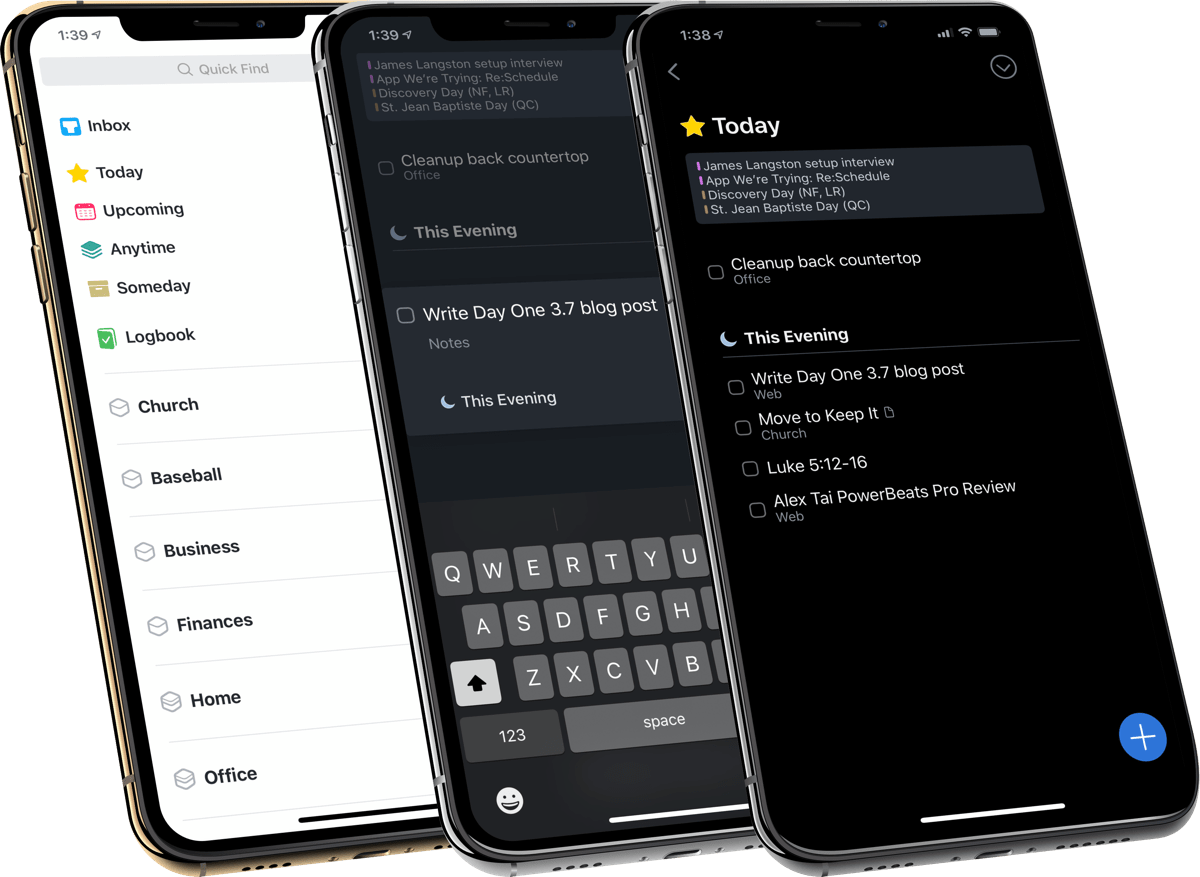
This guide is available for FREE to our email subscriber community. And you can get it right now. By joining the Sweet Setup community you’ll also get access to our other guides, early previews to big new reviews and workflow articles we are working on, weekly roundups of our best content, and more.
