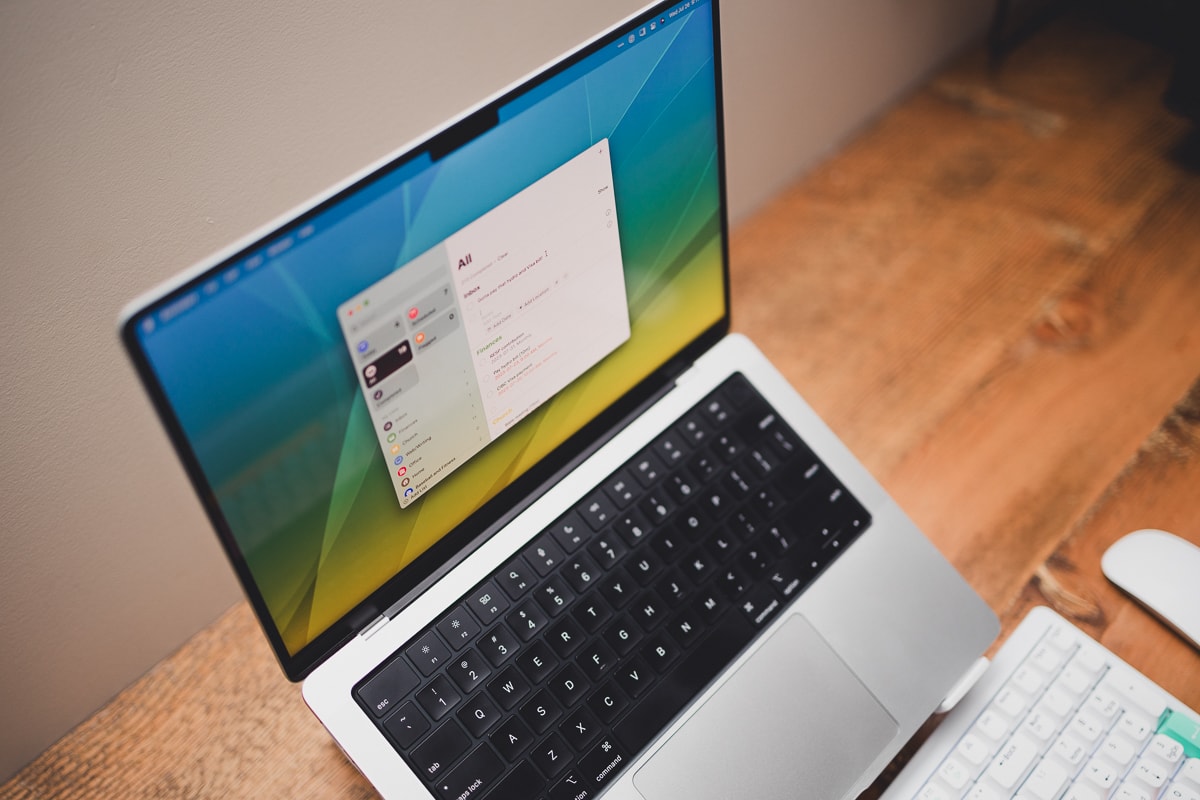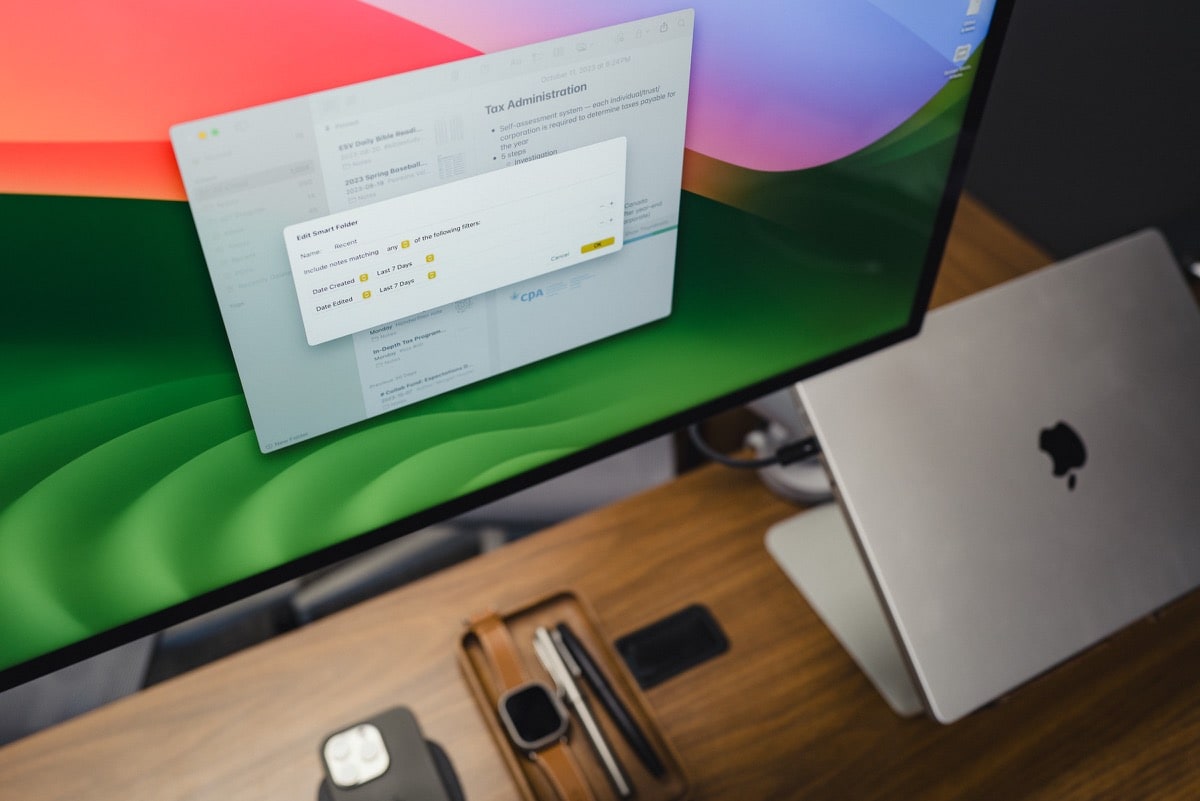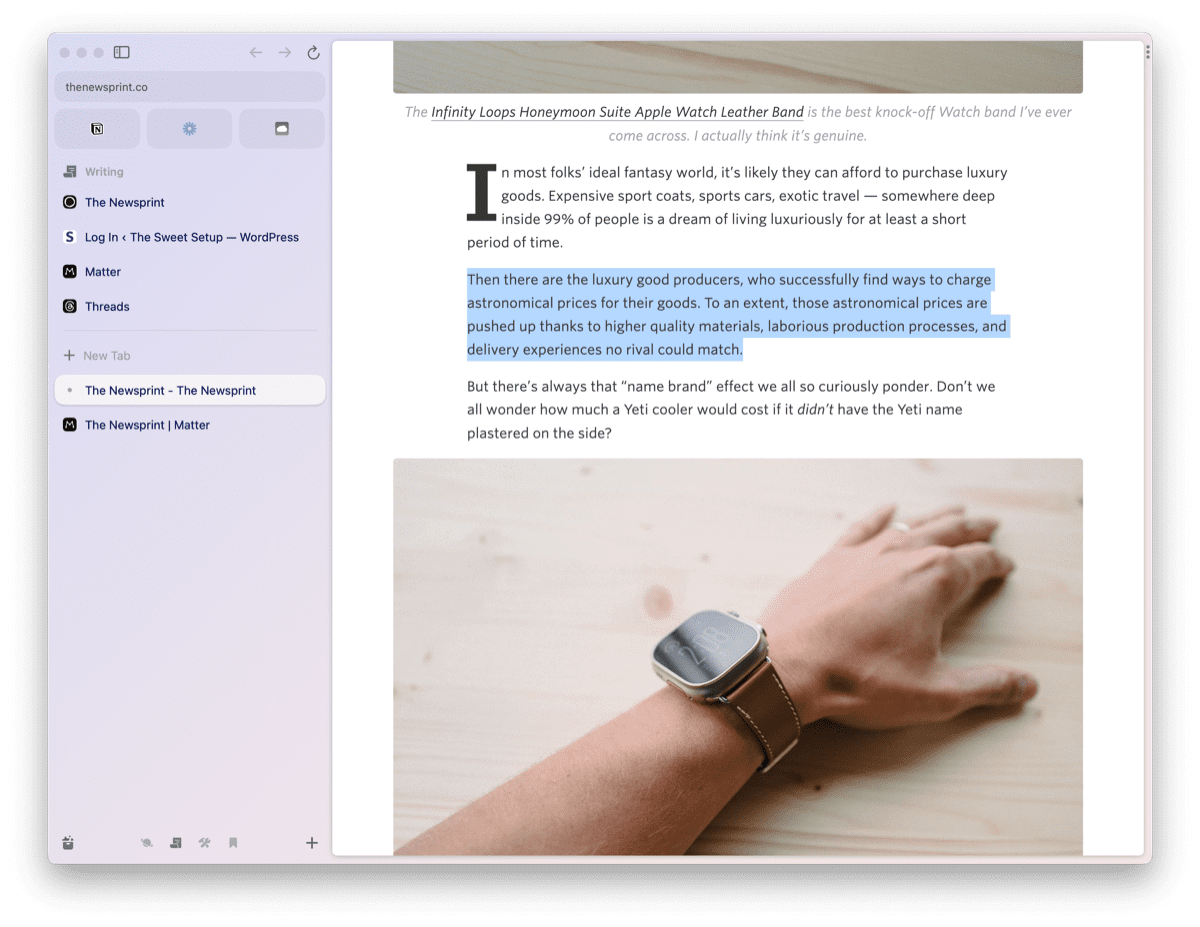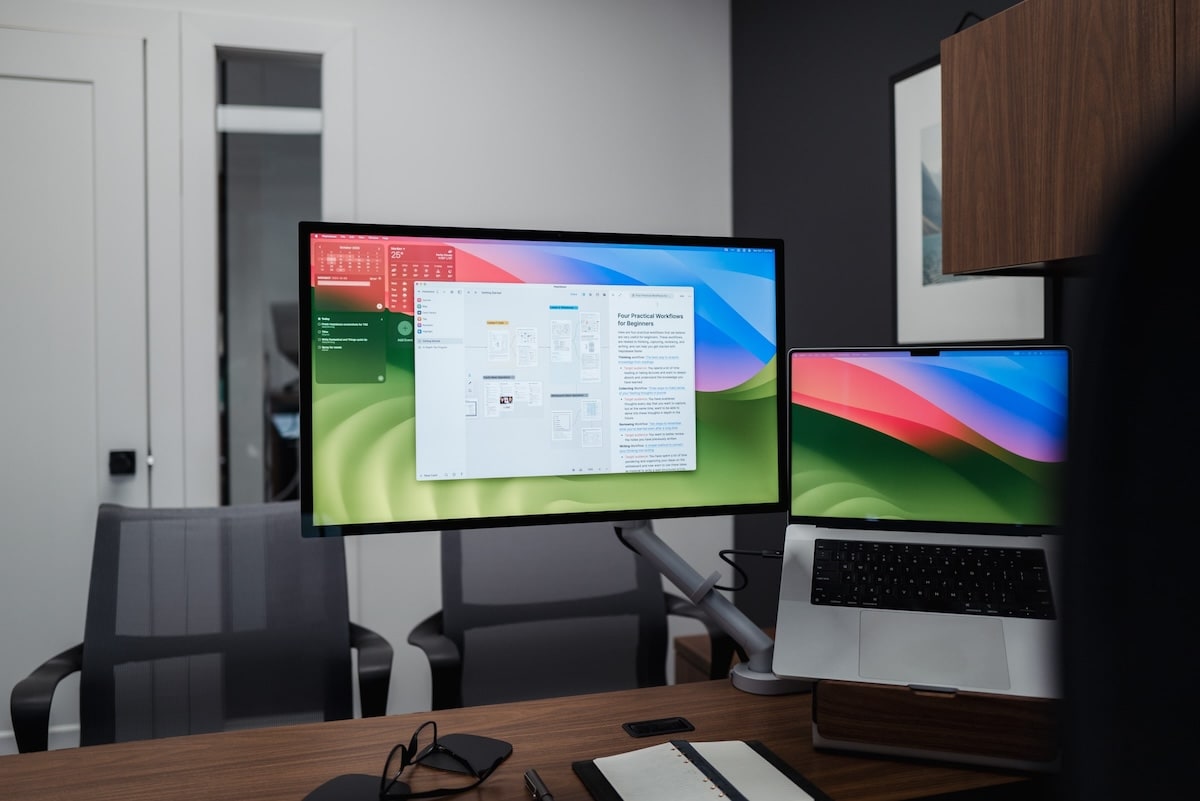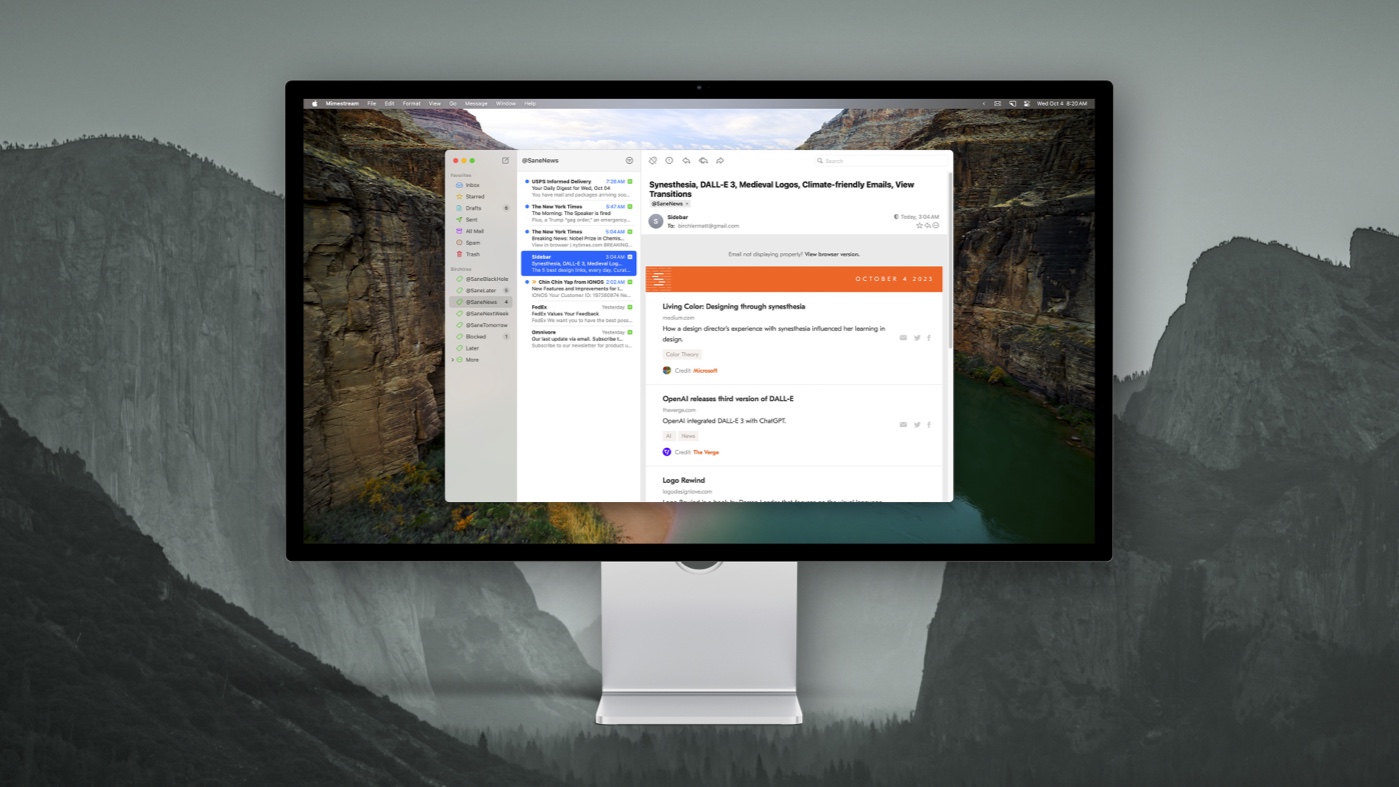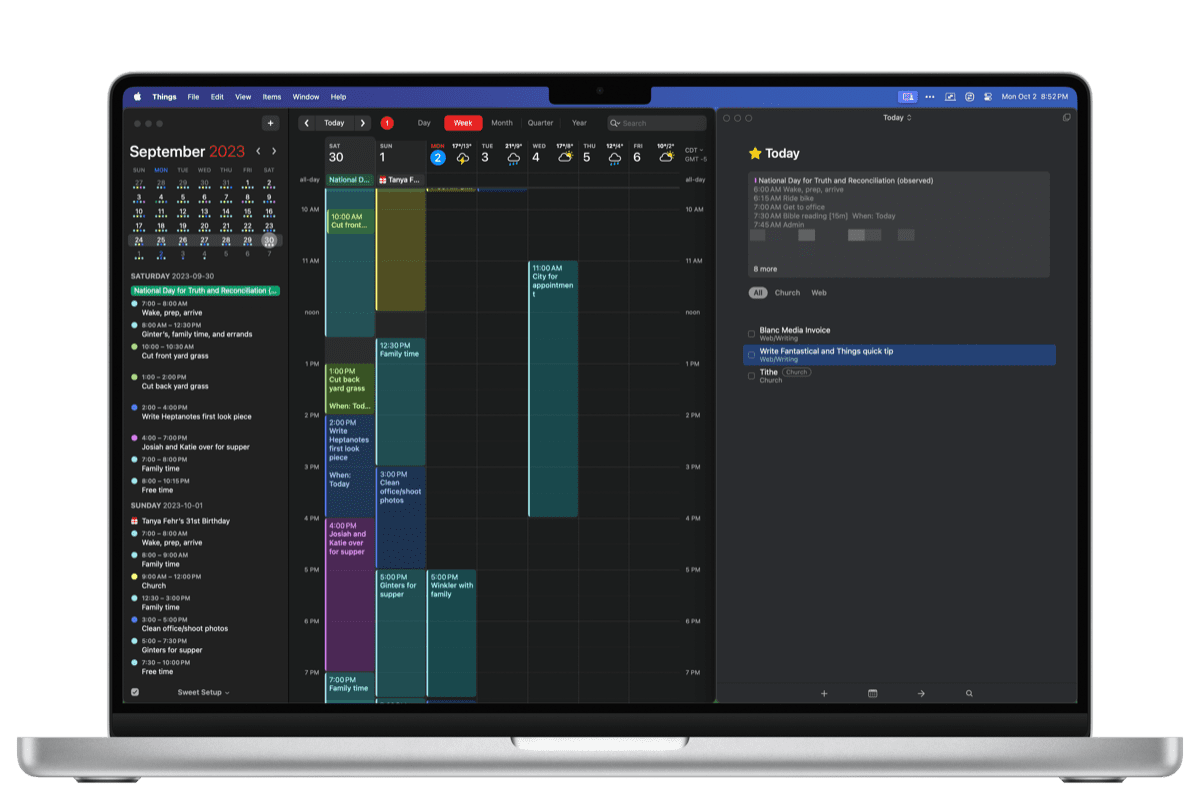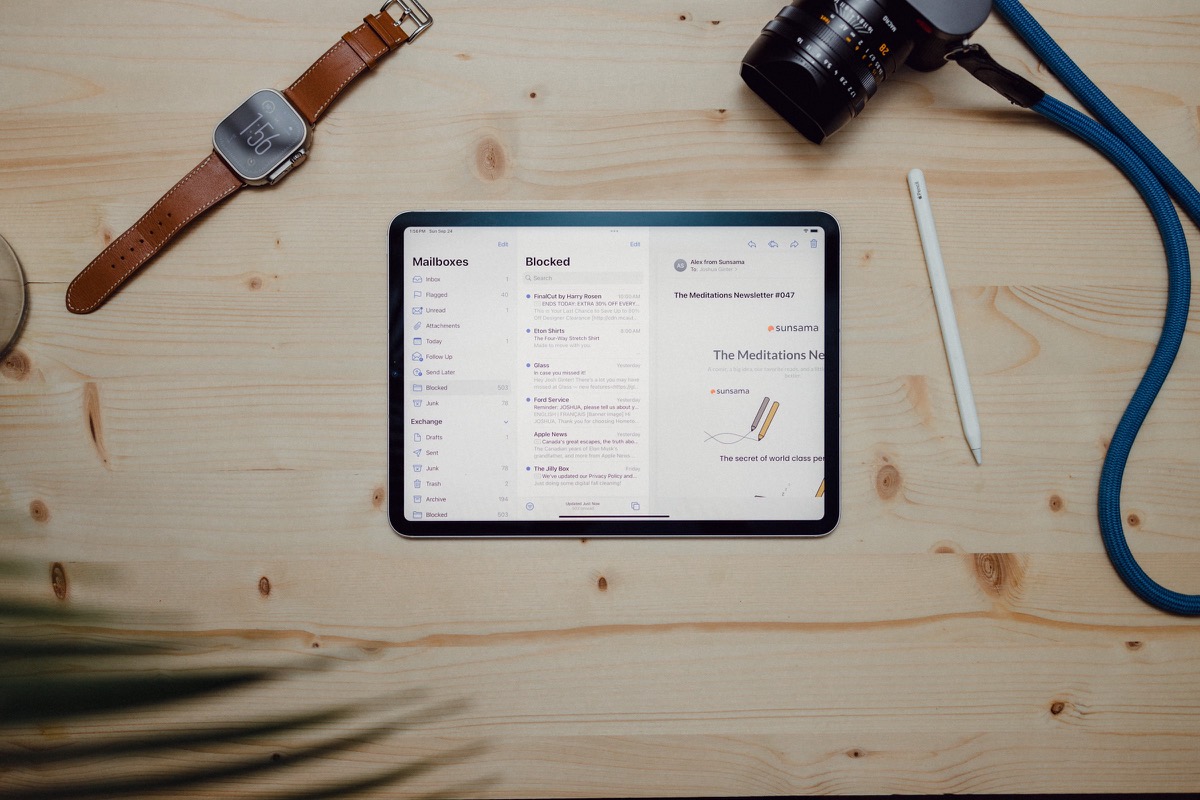Testing out the Latest Apple Reminders, Smart Folders in Notes, and More
Here are the things we published this week and last. You can also stay up-to-date by following us on Twitter and RSS.
Also, we have a weekly email newsletter that sums up all the new and cool things published to the site. If you like to stay up-to-date via email, then you should sign up here.
How to be Productive with the Apple Reminders App »
Over the past couple of months we have explored how to get the most out of the Apple stock apps. Apple has stepped up their game with the newest iterations of their stock apps (Notes, Calendar, Mail, Reminders…). In this article we are going to focus on the Apple Reminders app (with the updates from iOS 17).
If you would have said, “I only use the Apple stock apps for my tech stack” a few years ago, the nerd-productivity community would have laughed in your face. But in the past few years, Apple has made huge strides in engineering their native apps to do more. It’s no longer far-fetched to see yourself relying more on stock Apple apps.
A Closer Look at Apple Notes’s Smart Folders »
Apple Notes has seen some of the most development of any built-in Apple app over the last few years — perhaps only Safari and Mail have seen more active development in recent memory. Let’s see how up to speed I am on the newest Notes features over the last five or six years:
- You can instantly create a note from the iPad Lock Screen.
- You can create a Quick Note across iOS, iPadOS and macOS with a gesture or keyboard shortcut.
- You can edit PDFs and fill in fillable PDFs.
- You can use iOS’s amazing OCR capabilities to read your handwriting and text in images.
- You can collaborate on notes with friends and family.
- You can write and draw in a variety of new digital tools with the Apple Pencil.
- You can organize your notes with tags.
- You can link to other notes in Notes (also known as back-linking).
The list of features has really evolved and it has become one of the best note-taking apps available today.
Right alongside the ability to tag your notes in Apple Notes is the ability to create smart folders. Smart folders are tags and folders on steroids — you can build out entirely custom ways to unearth and organize your notes.
How to Use Apple Notes to Save Highlights »
Now I’ve largely given up on the in-depth PKM workflows for my own usage — I simply can’t find the time in the day to be detailed enough. However, I know Future Josh will want me to have saved at least something from the reading I’m doing today.
So I’ve resorted to saving all my highlights in Apple Notes. These could be highlights from a read-later app like Matter or Readwise Reader. These could be screenshots or highlights from a website. These could be highlights in PDFs.
Everything right now is in Apple Notes, and I suspect it’ll stay that way — at least until I find the time in the day to be more detailed.
A First Look at Heptabase, a PKM App for Research and Learning »
Perhaps I’m psycho, but I’ve started up on another educational course to further some particular skills in taxation. Instead of the lacklustre foresight I had last time, I figured I’d put some time and effort into choosing a great research-focused app for keeping track of my notes and learnings. This course is specific to tax research, so apps with a research-focus took the forefront. Which, as we all know well here at The Sweet Setup, put every single PKM app at the top of the list.
The list of PKM (personal knowledge management) apps is growing. It’s growing almost by the week. Original apps like Roam Research, Notion, and Obsidian continue to be popular (especially Obsidian!), while new apps like Tana, Capacities, Logseq, RemNote, and Supernotes have jumped out of the gates. It’s a very exciting time for PKM, though it’s sure to tempt people into jumping ship into the latest app.
Mimestream is a Great, Reliable Gmail App for the Mac »
There are a million email apps out there for Apple devices, and each of these apps needs to convince people that they should use them instead of Apple’s built-in (and free) Mail app. These apps will often differentiate themselves with added functionality that Apple simply doesn’t do in their app, and often that’s great! We’ve covered a lot of these apps here on The Sweet Setup, and our current pick for the best third-party email app has a ton of things that Apple’s app doesn’t.
But what if you generally like Apple Mail, you just wished it was more reliable, faster, and was a little more customizable? If you’re a Gmail user on the Mac, then Mimestream may very well be the app you’ve been waiting for.
Quick Tip: Quick Time-Blocking Between Things and Fantastical »
Through happenstance, I accidentally discovered the ability to time-block my day using simple drag-and-drop between Things and Fantastical on the Mac. This little workflow has become quite powerful in my morning routine — opening Fantastical and Things side-by-side, a morning cup of coffee in hand, and the desire to work through a smooth day, dragging-and-dropping events into a time-blocked schedule is a daily routine that can’t be missed.
A Guide to Determine if Apple Mail Is the Right Email App for You »
After all the incredible innovation in software categories like calendars, productivity, note-taking, messaging, and browsing, it feels like email continues to lag behind. To this day, there isn’t a dead-red, best email app for the iPhone, iPad or Mac. Some email apps are excellent at collaboration. Others are excellent at integrative features with other apps. Others are fast and secure.
Interesting Links From Our Friends and Around the Web »
- (Ars Technica) Apple’s $130 Thunderbolt 4 cable could be worth it, as seen in X-ray CT scans
- (Six Colors) Inadvertent balloon drops (or, the default conundrum)
- (MacStories) Apple Announces a New, More Affordable Apple Pencil That’s Coming in November
- (Mac Power Users) #714: Catching up with John Siracusa
- (Christopher Lawley) My Shortcuts Action Button Setup
Design Your Ideal Weekly Schedule
Free → Video Workshop + Productivity Templates

If you want to reduce the busywork and distractions, then sign up here for instant access to a brief video workshop on How to Plan Your Week.
♥️ Quick Note: You’ll get access to the workshop, plus a few additional bonuses to help you overcome procrastination and deal with distractions so you can spend more time on the important work that matters.