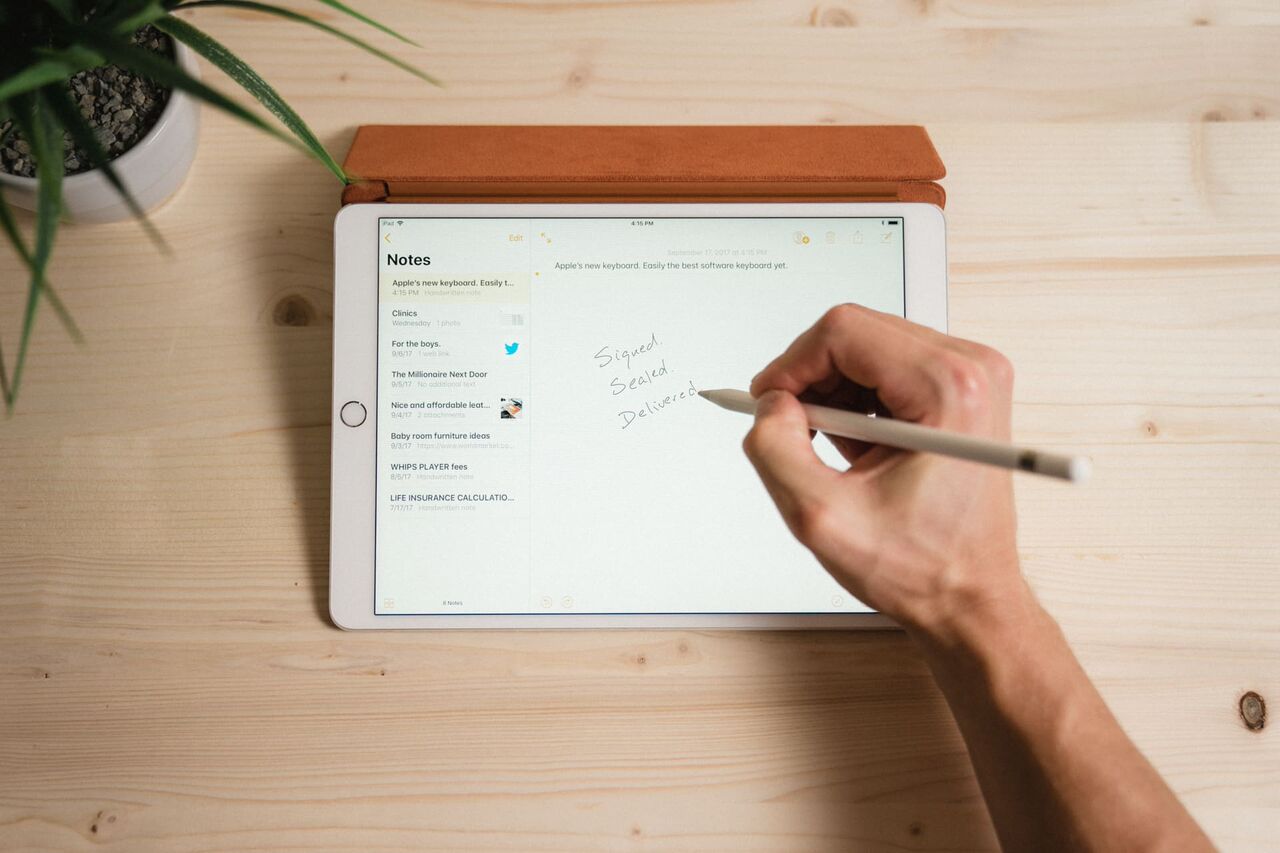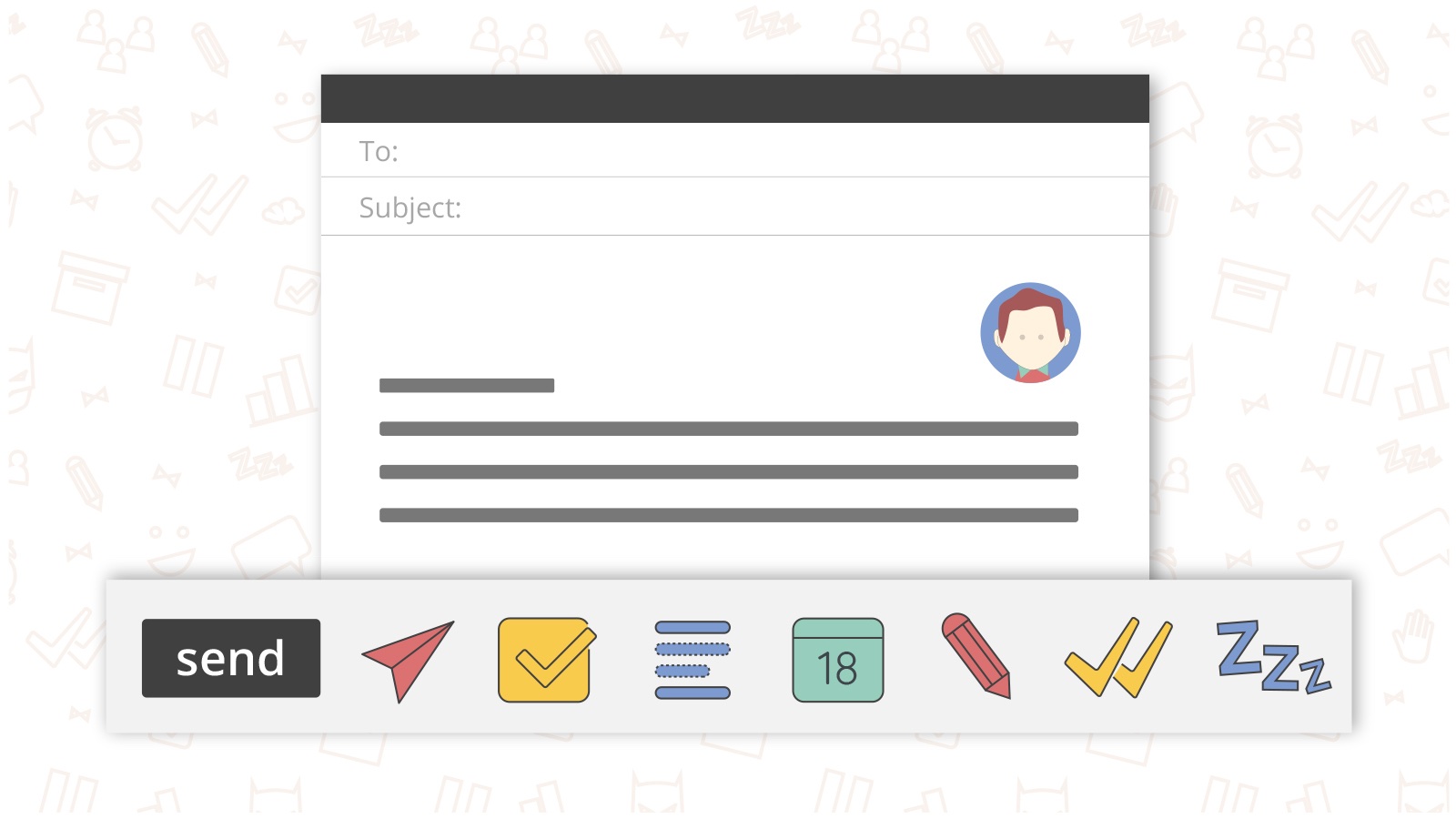More quick tips for using iOS 11 and watchOS 4, some tips using macOS High Sierra, and more
Here are the things we published this week and last, as well as some great link material. You can also stay up-to-date by following us on Twitter and RSS.
Also, we have a weekly email newsletter that sums up all the new and cool things published to the site. If you like to stay up-to-date via email, then you should sign up here.
Here are 11 quick tips for using iOS 11 »
iOS 11 is here, and we have several tips to help you get acquainted with the exciting new features now available. Here are eleven (ahem) tips to get you started.
Five Ways to Make the Most of macOS High Sierra »
When I first became an Apple fan, it was the operating system that drew me in. While I’ve always appreciated the sleek look of Apple devices, hardware doesn’t get me excited. It’s what you can do with it that cranks my gears. And so when a new version of iOS or macOS are released, I’ve always been an early adopter.
But the consistent, iterative nature of Apple’s releases have left me not fully taking advantage of the changes each version brings. I cannot think of one change that macOS Sierra introduced last fall that changed my computing habits. This year, I wanted to take some time to dig into the changes in High Sierra and make sure I was improving how I work (if possible).
The guided tour that Apple offers shortly after logging into High Sierra touches on the large features. But there are also some clever tips hidden under the plus sign.
iOS 11 and watchOS 4 quick tip series
With the release of iOS 11 and watchOS 4, we’ve prepared several quick tips that show off the newest features of these new operating systems.
watchOS 4: How to customize the Siri watch face »
The Siri watch face is one of the many new options in watchOS 4. The Siri watch face is powered by proactive updates and displays drive time, reminders, photo memories, upcoming appointments, HomeKit scenes, and more. Some of the options are ones I’d rather not see (Apple News for example).
iOS 11: How to use the new multitasking features »
With iOS 11, multitasking has been elevated to a whole new level on the iPad. There are multiple ways to trigger it, and there are multiple ways to manage it.
watchOS 4: How to sync multiple playlists and albums to Apple Watch »
In watchOS 3, music syncing was limited to one playlist. In watchOS 4, you can now add multiple playlists, individual albums, and your “Heavy Rotation” playlist. The Heavy Rotation playlist is made up of playlists and albums you’ve been listening to recently. Once synced, you can listen to your music without being paired to your iPhone (using AirPods on a run is a great example).
iOS 11: How to use the new screenshot editor »
I wrote about the new screenshot editor in our 11 quick tips on iOS 11, but it’s also something I want to cover in more depth to help you unlock all it can do. While I don’t think it’s the best annotation app, it’s really good for what it is.
watchOS 4: How to prevent audio apps from automatically launching »
In watchOS 4, audio apps can now launch automatically if you are using them on your phone. While this sounds good in practice, I found it quite annoying. Thankfully, you can disable it.
Popular email extension Mailbutler is going Gmail tomorrow! (Sponsor) »
There is only one day left until the brand new version of Mailbutler, the leading productivity enhancing email software, becomes available for download. Here is a brief reminder on why it’s great news. Mailbutler is a supercharged personal email assistant, which is now becoming available for Gmail, in addition to Apple Mail. It keeps native interface of an email client, and improves its functionality by adding to it an array of helpful tools. Using Mailbutler’s various features (send later, tracking, snooze, task delegation, undo send, and so many more) its users are able to save hours by processing emails faster.
Our thanks to Mailbutler for sponsoring the site this week. Sponsorship by Syndicate Ads.