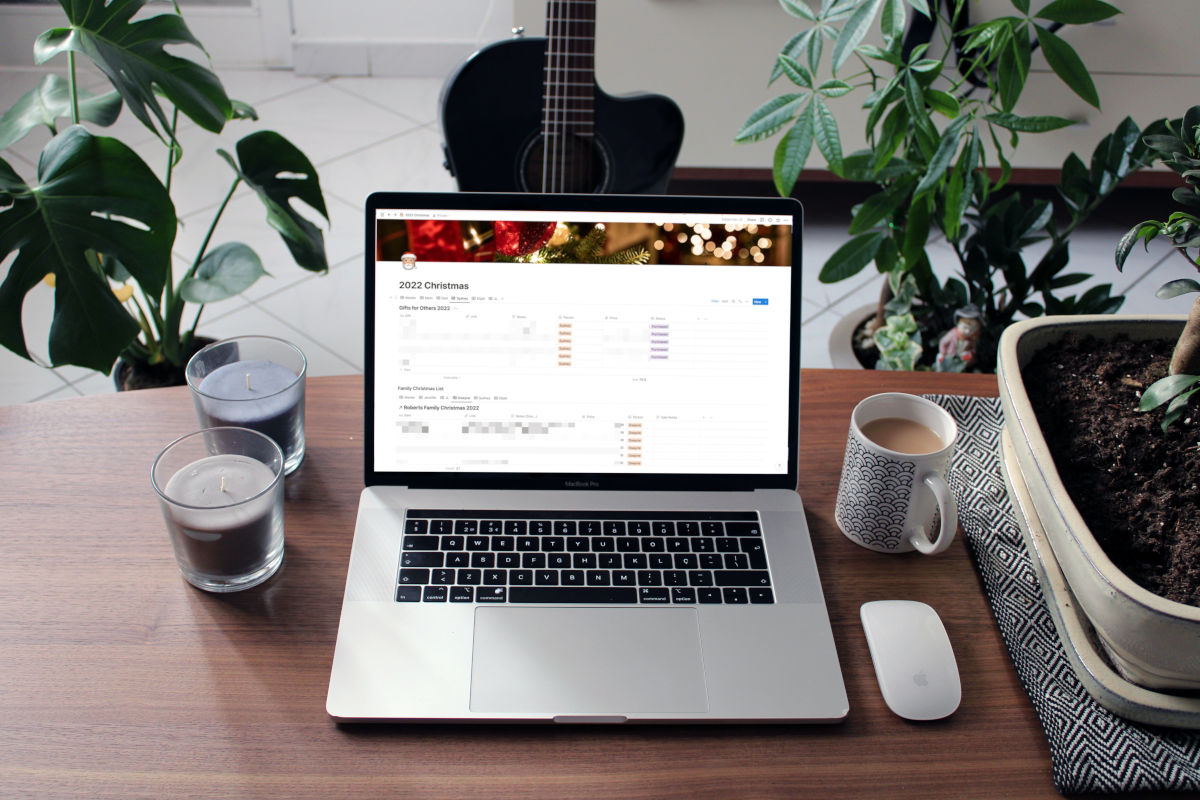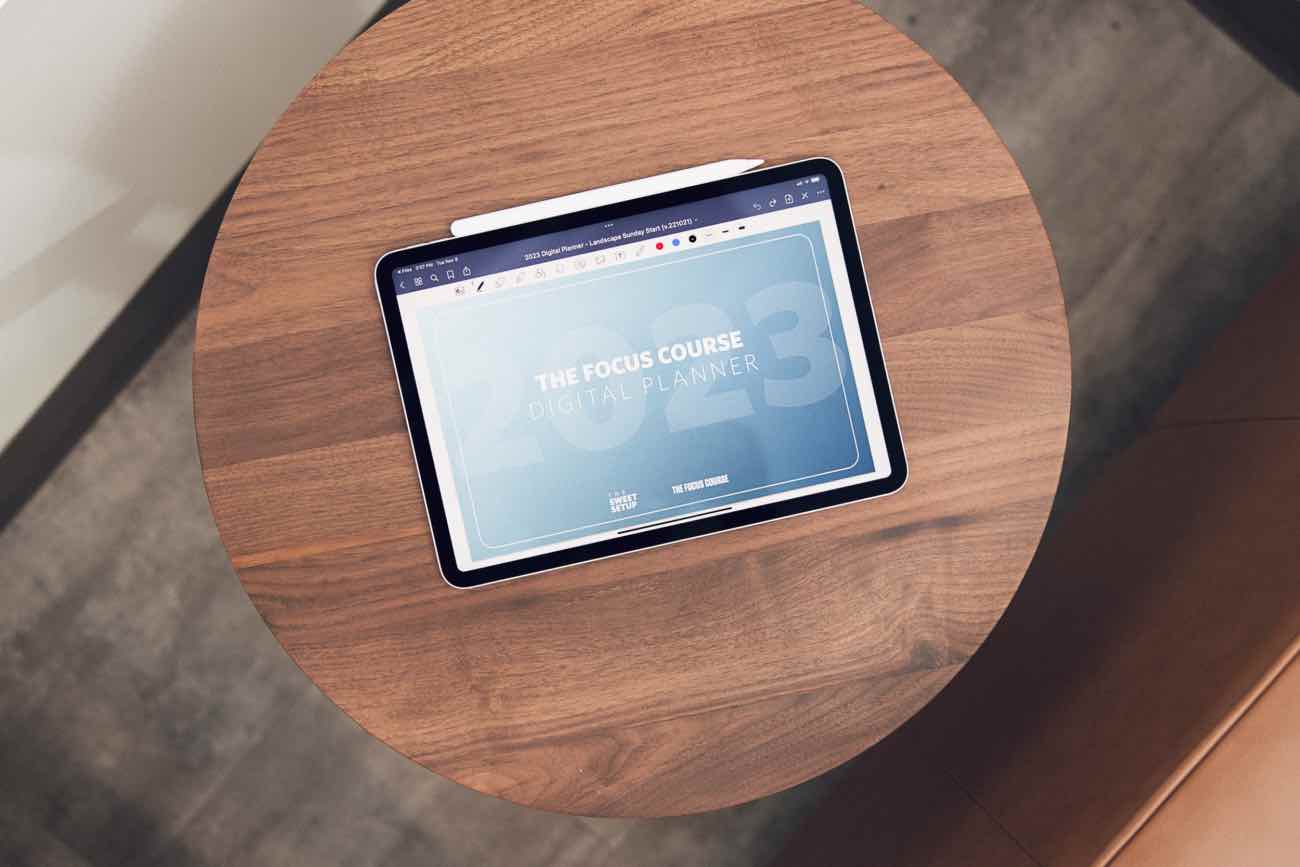Using Notion as a Christmas List, Tracking Your Books, and More
Here are the things we published this week and last. You can also stay up-to-date by following us on Twitter and RSS.
Also, we have a weekly email newsletter that sums up all the new and cool things published to the site. If you like to stay up-to-date via email, then you should sign up here.
Book Tracker: A Handy Little Utility for Managing Your Reading Library »
I recently came across an app called Book Tracker that helps you catalog your library and manage your reading list. As a Bookworm myself, I had to give it a try.
The concept of the app reminded me of one of the first apps I came across when I first fell in love with the Mac called Delicious Library. Doesn’t seem like it’s around anymore, but Delicious Library was a cataloging app that let you document and organize your physical or digital collections. I remember spending days scanning barcodes and entering ISBNs as I built up my media library in the now-defunct app.
Book Tracker is basically a modern-day Delicious Library, but built specifically for your reading material with additional functionality that supports modern iOS features.
How to Use Notion as a Christmas List »
If you ask anyone that knows me, it won’t come as a surprise to them that I love Christmas. I love Christmas cookies, the pretty lights, hot cocoa, and I really like presents. And I have no shame in saying it. I really like presents. I like receiving them and giving them.
So much so that buying and giving presents for Christmas has become a competitive sport for me, and Black Friday Shopping (from the comfort of my couch) has become my hobby (by the way, have you checked out the Tools & Toys Christmas Catalog?).
I’ve always loved to give gifts — ever since I was six and decided I wanted to give everyone in my extended family a gift on Christmas. Even when I ran out of money (not like I had much) and ideas and just cut up old fabric and made my cousins their own flags. They were like 13 and not amused.
Anyways. My system for shopping and figuring out what people want for Christmas has evolved over the years. I used to just have a running note on my iPhone, then a spreadsheet. Last year when I was just getting into Notion, I created a simple little setup. But this year I took it up a notch.
New Drop: 2023 Digital Planner (perfect for iPad) »
The new, 2023 Focus Course Digital Planner is an interactive, digital planner meant to be used on a daily basis. And it is available now!
The system in the planner is based on the proven ideas for time tracking, time blocking, goal setting, and regular reviews.
All you need to do is follow along.
Setting Do Not Disturb With the Action Button on the Apple Watch Ultra »
The Apple Watch Ultra’s Action Button is one of the biggest departures from standard Apple Watch design in, well, ever. Ever since the introduction of the original Series 1 Apple Watch, we’ve only had access to the Digital Crown and the Watch’s side button. The Action Button increases the onboard physical buttons by a full 50%!
Unfortunately, the Action Button’s functionality is a little limited out of the gate. It sits pretty specifically designed for the Watch’s ruggedness — you can quickly start a workout, launch the stopwatch, set a waypoint, start Backtrack, launch the Dive app, fire up the flashlight, or launch a shortcut.
All but that last option are pretty limiting — I use the “Dive” action all the time to jump in and out of water mode when I go into the hot tub each night. Otherwise, I’m not sure which of the standard Action Button functions would appeal to me.
Except for the ability to launch a shortcut. The Action Button and Shortcuts can combine to unlock some super Apple Watch Ultra functionality. We’re talking true Inspector Gadget levels of functionality here. The sky is the limit for the Action Button when supercharged by Shortcuts.
The Apple Watch Ultra’s Impact on My Focus and Presence »
I’m lucky enough — or dumb enough — to have most of Apple’s technological lineup at my disposal each day. AirPods Max, Studio Display, iPhone, iPad… you get the drift.
But since 2018, I haven’t had an Apple Watch. I tried Series 1, Series 2, and Series 4, but all resulted in the same sense of superfluous extra. I ended up selling each of those Watches and have carried on blissfully Watch-free ever since.
Like so many others though, the Apple Watch Ultra offered a breath of fresh air to the Watch lineup, and provided me yet another chance to play with a new Watch.
This time has been a little different, at least to this point. This time, I have three children. This time, I take fitness more seriously. This time, I run a business. This time, my phone rings 15 to 20 times a day.
This time, the Watch is here to stay. I think, at least. I’m simply too happy with the impact the Watch has had on my focused periods each day.
Is your productivity busted?
If you feel like you could use a tuneup for how you manage your tasks and your time, get access to our Productivity Workshop.
Shawn Blanc (founder of The Sweet Setup) covers:
1. The four most common symptoms of a busted productivity workflow
2. What you can do to overcome them
3. How to improve your approach to managing and organizing your tasks.
You’ll also get the downloadable templates and cheatsheets.
Interesting Links From Our Friends and Around the Web »
- (Six Colors) Creating a smart On Air sign with an e-ink display
- (MacStories) Apple to Offer a New Coding Lab for Kids Beginning Next Week
- (Mac Power Users) #668: Workflows with Tim Stringer
- (Bookworm) 158: Discipline is Destiny by Ryan Holiday
- (Christopher Lawley) Working From the 10th Gen iPad for a Week
Our Must-Have, Most Used Productivity Apps
We spend an inordinate amount of time sorting through hundreds of apps to find the very best. We put together a short list of our must-have, most-used apps for increasing productivity.