Shawn Blanc’s iPad Blogging Workflow
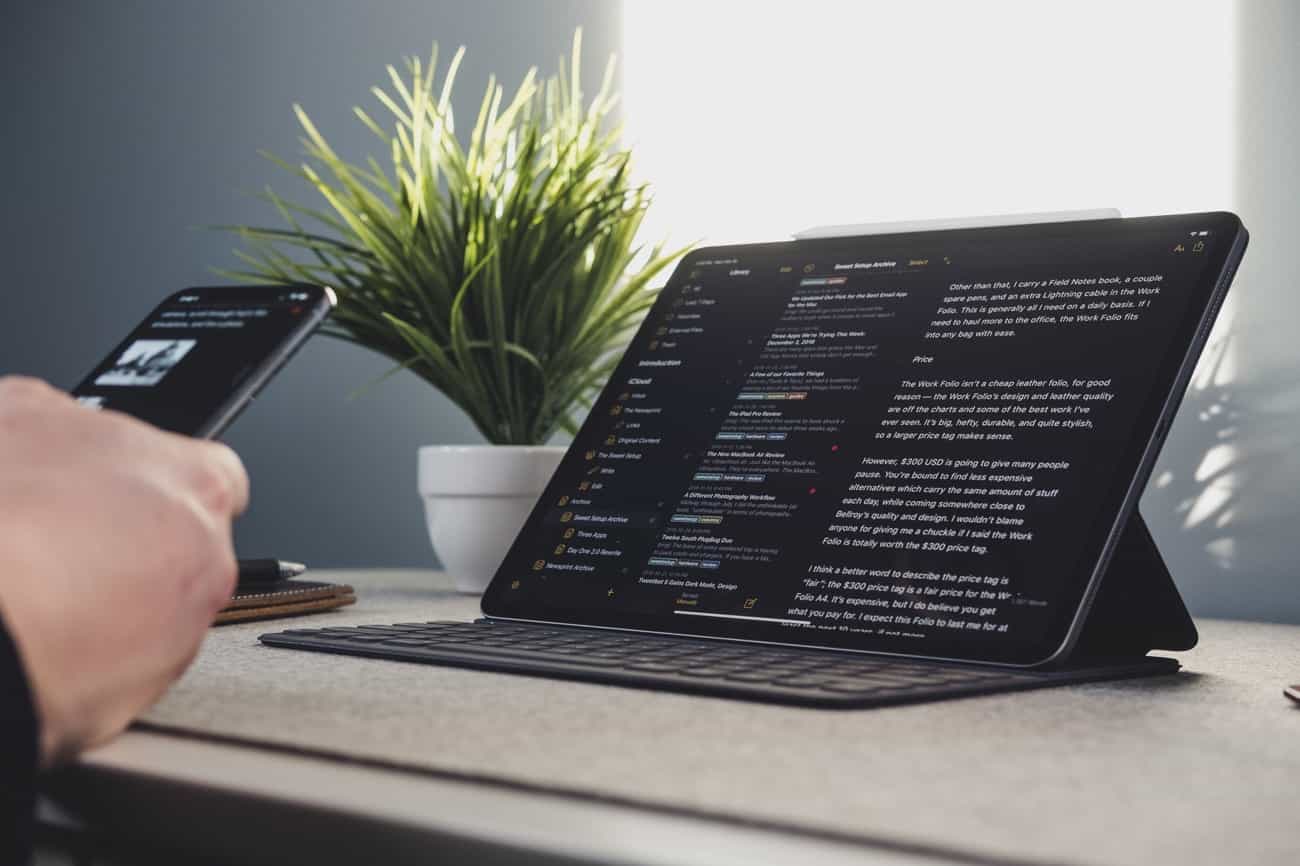
If I were to make a list of all the Mac and iPad blogging and writing apps I have used over the years, it would be a list longer than my arm.
It has been eight years since I began my full-time indie blogging career (or whatever the kids are calling it these days), and it’s been 12 or 13 years since I began writing regularly online.
Wow. Back when I first started writing and publishing regularly to the Web, the iPhone didn’t even exist. Neither did the iPad. Nowadays, I can’t imagine doing my job without these two devices and the amazing apps that have been developed for them.
One of the very first apps I used for blogging was ecto. That was more than a decade ago, and that app doesn’t even exist any more.
It used to be a bad idea to write your blog posts directly in the WordPress dashboard. It was far too easy to lose all your work. Plus the text editor was not good.
These days, the WordPress web editor is much better, and the browser technology has advanced so far that if you’re writing directly in the editor, your blog posts can be auto-saved as drafts.
But I still highly advocate using a desktop publisher.
I quickly moved from ecto once I found and fell in love with MarsEdit. For years I wrote all my blog posts in MarsEdit.
MarsEdit was especially great for running a link list blog. Now, not to get nerdy, but let’s just say that I had a custom Javascript bookmarklet combined with a Keyboard Maestro macro on my Mac that would take the title and URL of the web page I was on, as well as any highlighted text, and then toss it all into MarsEdit populating the proper custom fields, categories, and formatting the text so I could quickly generate short link-posts multiple times per day.
For the longer-form articles that I would spend many hours writing, I would often use Byword (though I did have a brief affair with iA Writer). I also spent time with some iPad-only apps, not the least of which included Writing Kit and Editorial.
And, let’s not forget Simplenote. All of my miscellaneous ideas and half-thoughts would usually get jotted down into Simplenote. And, at times, I would even find myself writing out entire articles within Simplenote, even though it wasn’t a very good text editor.
Stop losing your ideas and notes to multiple apps…
An online course to help you save time, organize your notes, and master the best writing app for Mac and iOS: Ulysses.
The Slow Disorganization of All My Writing and Ideas
Over time, things changed.
At some point my workflow began to feel unorganized and scattered. I was using multiple apps on Mac, iPad, and iPhone. I had documents and notes and ideas saved to Dropbox, Simplenote, Apple Notes, and other places.
It was inefficient on a daily-basis because when I wanted to work on an article, I first had to go find it. I had no structure to my writing workflow.
It was also inefficient in the long-term because I would write down an idea or take notes on something, but then lose it.
I think this disorganization came as a combination of a couple of things:
-
First was the slow change in my scope as a writer. In the past several years I have expanded from just one website to four. I publish a weekly email newsletter. I write regularly and am working on new course material. And more…
Thus, as the scope of my writing changed, the rhythm of my workflow changed as well. And thus all the problems and shortcomings began to appear.
-
Secondly, the more I used my iPhone and iPad, the more I wanted to have all my writing stuff available all the time. I wanted everything in sync so I could access it at any time, no matter which device I had with me.
I’ve heard from a lot of other writers and thinkers who’ve had these exact same conundrums:
- Their writing feels disorganized.
- Ideas are getting lost.
- They want to use the iPad more.
Just a few weeks ago, I got an email from a reader who was bemoaning his use of Google Docs. He told me that he is writing a book and feels as if his ideas and writing are all over the map.
He asked me which writing app I would recommend as he writes his book.
Of course, I said Ulysses.
There are so many ways you can use Ulysses. (Here’s a look at how I use it for all my writing-related things.)
With apps like this one, I love to see how others use it so I can glean new ideas from someone else and incorporate that into my own workflow to improve what I am doing.
Since mid-2017, Ulysses has been the only app I use for writing and keeping notes. As I consolidated all of the various apps I used, my writing process was liberated.
I no longer fumble around between multiple apps.
All of my ideas, notes, quotes, and other tidbits are stored within Ulysses. And, of course, I use it for all of the writing I do.
In this article I will focus on just my iPad blogging workflow.
Basically: how I capture ideas and links to write about and then what the process looks like for moving those from the starting line of an idea to the finished product of a published article on WordPress.
The Bones of my Writing and Blogging Setup: Ulysses on iPad

My writing setup consists of an 11-inch iPad Pro and Ulysses.
(I wrote more about the hardware here, if you’re interested.)
Ulysses is a fantastic writing app and is ideal for anyone who deals with words.
I personally find it to be especially great for content creators such as bloggers, podcasters, newsletter writers, et al.
Here are a few reasons I find Ulysses to be great for someone like me who has a regular blog and newsletter:
-
Easy to quickly capture: If you deal with ideas, notes, and writing on a regular basis, then you know first hand that you are always having to jot down ideas and capture tidbits of inspiration. I make use of the Ulysses share sheet on iOS like it’s my job.
-
Centralized spot for all notes and writing: I cannot overemphasize how liberating it is to have a central (and delightful) app that holds my ideas, notes, articles, and other tidbits of inspiration all in one spot.
Moreover, Ulysses lets me create groups within my library. These are life savers. I have groups set up for current and upcoming projects (such as courses), my general ideas folder, a spot for book notes, a “thoughts on” section, and more.
-
Easy export: I’ll get into this more later on in the article, but I regularly use three of Ulysses’ export options: publishing directly to WordPress, exporting rich text, and exporting Markdown.
-
Archives: Another group I have in my Ulysses library is an “Archive” folder where I drop in all my published written work. This way I have a central repository of everything I’ve ever published. It also keeps my active writing groups free from clutter.
Other iPad Blogging Apps
In addition to Ulysses, the other iPad apps I use for blogging are:
- Basecamp: For collaboration with my team.
- CropSize: For resizing images for the Web.
- Apple Music: For listening to music while writing.
- Paper: For drawing charts from time to time.
- Safari: For surfing the Web, of course.
- Instapaper: For reading things later.
- Tweetbot: For dialoging with all of you fine readers.
My iPad Blogging Workflows
Okay. So, as interesting as it is to dive into the apps and the tools I use, they don’t matter that much.
The truth is, tools do not a blogger make…
Heck, if I wanted, I could write my blog posts using rocks to form letters in my back yard. Then stand on the roof of my house to take a picture of the message. Then send that picture to a remote assistant living in Brazil who could then transcribe the photo into a text document, log in to my website, and paste the article. Boom.
See? There are all sorts of ways you can get your writing onto the Web. (And the rocks idea sounds a lot more interesting, tbh.)
What really matters is that you are, in fact, getting your writing out there.
Here is what that process looks like for me…
The Three Phases of Writing
My writing workflow is actually comprised of three different activities:
- The idea phase
- The writing phase
- The editing phase
This is a distinction I gleaned from my friend Jeff Goins a few years ago, and it has been so helpful to recognize.
By breaking apart my writing process into these different activities, it makes it easier to focus on the task at hand. It also makes me more productive as a writer — as I always know where things are and what needs to happen next.
Am I jotting down an idea, or am I now writing a first draft of an article? Or am I editing that draft into something that will be ready for publication?
For years, I tried to force these three activities into something that happened all at the same time. I would sit down in the morning to the blank page and try to come up with an idea for that day’s article.
Now, let’s look at each of these three activities in a bit more detail:
1. Ideas and Quick Capture
I use the Ulysses Share Sheet all the time to grab links or quick notes from an article in Instapaper or a web page and send that to Ulysses for later.
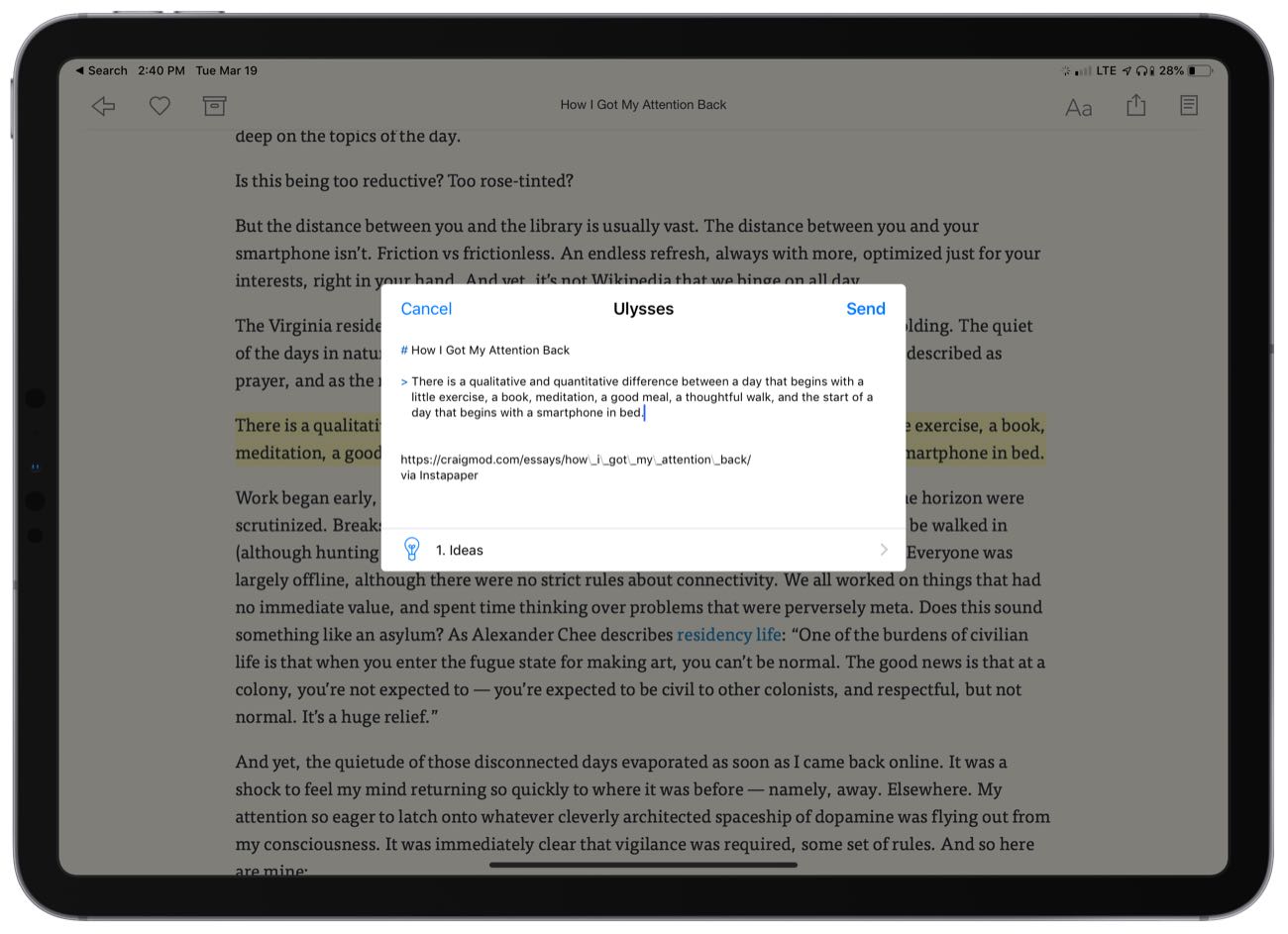
Here’s a pro tip for when you want to send text from a Web page into Ulysses via iOS:
First, highlight the text you want to send into Ulysses, but don’t share from the little pop-up menu that appears after you highlight the text. Instead, go to the main Safari Share button and share the whole page URL. That way the title, the URL link, and your selected text will all be populated into the Ulysses Share Sheet. If you share just from the selected text pop-up menu, then all you’ll get is the text.
2. The Habit of Writing Every Day
More than anything else, the single most important factor for a successful website / blog / newsletter / podcast / etc. is this:
Develop a writing habit.
Without a writing habit, you’re doomed.
Why? Because, for one, the Internet thrives on patterns and regularity. Showing up consistently is how you build a relationship with your readership.
Additionally, by writing every day, you will become a better writer and a better thinker. This is very important.
When it comes to developing a writing habit, you don’t find time, you make time. If writing is important to you, then you will set aside time for it.
3. Publishing
As mentioned earlier, there are three formats that I export out of Ulysses.
-
Blog posts for my personal site, shawnblanc.net, get published directly to WordPress from Ulysses.
-
My weekly Friday newsletters get exported from Ulysses as Rich text where I then paste them into Basecamp for my team to edit, build, and schedule.
-
Any articles I write for The Sweet Setup (such as this one) get exported from Ulysses as Markdown and then dropped into Basecamp for my team to edit and publish.
Publishing to WordPress from Ulysses is so nice. I have complete, granular control to set the article’s title, tags and categories. I can also publish the article right away, save it as a draft on my site, or schedule it to be published in the future (which is what I usually do).
Ulysses also lets me add a featured image, write an excerpt, and even drop in a custom Linked List URL (which is how I post links where the “title” of my post is a direct link to another site).
Wishlist for Ulysses:
There are two features I wish existed in Ulysses:
-
Side-by-side editing windows on the iPad. Not just for working within the same document, but also for working with two different documents at the same time. I do all of my writing from the iPad, and there are times when I want to have a couple documents open at the same time so I can bring different ideas together all into one document.
-
Publicly shareable sheets. I’d love to be able to post a document in my Ulysses directly to the Web. You can do this with other apps such as Notion, Simplenote, and Evernote.
Additional Writing Mindsets and Training
On March 26, we have a brand-new version of our popular Learn Ulysses course.
In the new course, there will be a series of videos where I dive into how to develop a writing habit, how I manage my editorial calendar, how I stay focused when writing, and more.
I’ll be posting more about the new Ulysses course here on the site in the coming days, and on Tuesday the 26th, we’ll share the link for you to sign up.
Stop losing your ideas and notes to multiple apps…
An online course to help you save time, organize your notes, and master the best writing app for Mac and iOS: Ulysses.

