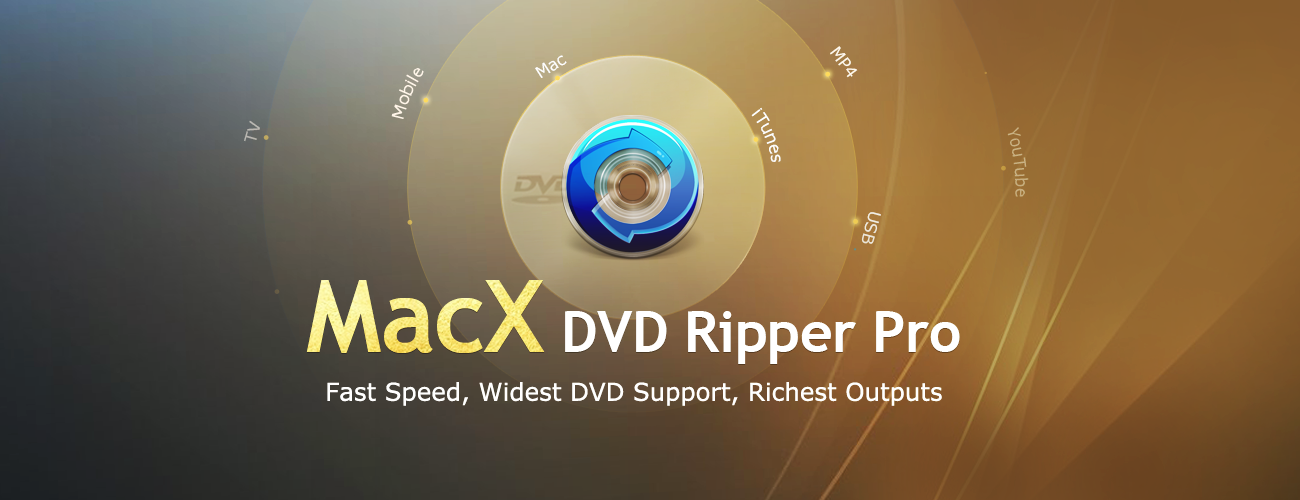How to take great photos with your iPhone, new iPhones and Watches, and more
Here are the things we published this week. You can also stay up-to-date by following us on Twitter and RSS.
Also, we have a weekly email newsletter that sums up all the new and cool things published to the site. If you like to stay up-to-date via email, then you should sign up here.
How to Take Great Photos on Your iPhone (Or Any Camera) »
There are a lot of reasons I reach for my camera — ranging from the everyday, my-kids-are-so-cute shot, to an amazing light pattern I see and want to capture.
Often, as in the photo below, it’s both! I shoot with my iPhone and my Fujifilm XT-1 almost equally, but I find myself reaching for my iPhone more and more, and I’ve taken some great photos with my iPhone.
In this article, I’m going to share what I believe is one of the most important things — if not the most important — to look for and to use in your photos: Light.
Get Our Best Photography Tips & Workflows
Transform your photos and edits from average to awesome with our in-depth, mobile photography course. It’s jam-packed with training, ideas, and lessons that can literally transform your photography overnight.
Mastering iOS Photo Management (Screencast Tutorial)
This iOS Photo Management tutorial is just one of the lessons from our upcoming course on mobile photography.
Regardless of if you use your iPhone exclusively for all your photography and editing, or if you have a separate camera and you want to begin editing your photos on an iPad, this course has a ton of helpful information for you to really master iOS Photo Management.
Big Week »
Over the coming days and weeks we are going to try to teach you a few things we know about taking photos in general, as well as how to make them look like something special (instead of something average that anyone could have done).
Of course, as you may have seen already, we have published quite a few articles on the subject: from our pick for the best camera app on your iPhone, to the way I use my iPad for editing, or a behind-the-scenes look at the apps we ourselves like to use.
Apps we love: an ode to Live Photos »
In the early days, Live Photos were chalked up as a gimmick — a feeble attempt by Apple to throw its fingers into photography. I may have been one of the doubters early on.
If so, I was wrong. Flat out wrong.
Today, Live Photos have become the foundation of my love for photography. They introduce new levels of emotion to my Camera Roll, capture sounds otherwise uncapturable, and make sure I never miss the shot.
Wait! There’s more….
How to Use Day One in Your Life
For a the best journaling app, you won’t do better than Day One. And if you want to discover how to use this app more regularly, and take full advantage of all its features, then we have some video screencasts that can help you.
In our course, Day One in Depth, you get 8 video screencasts that will take you line by line through every feature, setting, preference, and option found in Day One.
We’ll show you…
- Complete walkthrough of the Mac and iOS apps.
- How to create and customize your journal entries (from text, to photo, to audio)
- How to find, filter, export, and more.

Plus! You will get bonus tips, workflows, and tutorials for how best to use Day One to suit your own needs: from a morning writing time to a photographic travel log, to weekly reviews and productivity journaling — Day One can do it all and we will show you how.
Thoughts and details on the just-announced iPhone Xs (Max) »
A screen and a camera. That’s the gist of an iPhone. On the front, you’ve got a screen. And on the back you’ve got a camera lens or two.
And today, at Apple’s “Gather Round” event, they announced the new iPhones Xs which, of course, have better screens and better cameras than before.
On the Apple Watch Series 4 »
I bought an Apple Watch when it first came out. And it’s been one of the most liberating and functional devices I’ve ever owned.
In the evenings I leave my iPhone on the counter near my kitchen. Disconnecting from it, for the evening. But, in the evening hours is often when my friends and family are most conversational on our group message thread. And so, with my Apple Watch, I still get those incoming texts from friends and family that I want to get, but I don’t have my iPhone with me.
Bonus! One more thing…
The Complete Guide to Managing Tasks in Things (Video)
If you struggle to keep up with all your tasks, we can show you some organization tips that may help you.
We put together a video that shows you everything you need to know about a task in Things:
- The difference between start dates and due dates and how to use them effectively.
- How to set up reminders so you never forget an important task again.
- How to use checklists for tasks that require more than one step.
- How to configure daily, weekly, monthly, or even annual repeating tasks.
- And more…
You don’t have to use any of these things in your tasks if you don’t want to. But knowing what they are and how they all work will help you be more organized, save time, and ensure you are using Things in the way that suits you best.

This video is something we have made available for free to our email subscriber community. You can get it right now. By joining the Sweet Setup community you’ll also get access to other guides, early previews to big new reviews and workflow articles we are working on, weekly roundups of our best content, and more.
Three apps we’re trying this week: September 10, 2018 »
There are many apps that grace the Mac and iOS App Stores that simply don’t get enough attention or admiration. Sometimes an app is so good at what it does, it becomes the default app for the task and is rarely questioned. Sometimes a new app debuts in a given category and, while it shows promise, doesn’t quite live up to our pick for the best in that category.
There are millions of apps to try out on any given day, and this week we tried Focalmark, Shutterfly, and FordPass.
Bonus! One more thing…
In-Depth Video Tutorials to Use 1Password Like a Pro
If you struggle to keep your 10,000 usernames and passwords straight, let us show you how to take advantage of 1Password.
Our video course shows you everything you need to know about about securely storing passwords and other private information:
- Save login information as you’re browsing the web.
- Easily search for and deploy your login information on the web (regardless of what device you’re on).
- Store other kinds of information, such as credit cards, personal info, secure notes, receipts, bank accounts, and more.
- 1Password uses state-of-the art encryption standards, so in case someone gets ahold of your computer, all that sensitive information stored in your password manager is safe and secure.
- And more…
1Password is the best password manager our there, and we want to show you how to get the most out of it.
MacX DVD Ripper Pro Summer Giveaway – The Fastest Software to Rip DVD to MP4 (Sponsor) »
It is a good idea to backup DVD to video in case the discs become unplayable someday. MacX DVD Ripper Pro make it easy to convert protected DVDs, home DVDs to MP4, H.264, and other video for you to watch the content on Mac, iPad, or stream the movie from Mac or NAS drive to HD TV.
You can use the built-in editing tools to crop black bars in the widescreen movie you’ve already ripped. If some DVDs don’t have subtitles for English or other language you speak, MacX DVD Ripper Pro will help you rip them and add external subtitle. Supporting level-3 hardware acceleration tech, it can rip a full DVD with lossless quality in 5 minutes where many other applications may take 1 hour.
Now you can get free licensed MacX DVD Ripper Pro from official summer giveaway or get lifetime upgrade version with 56% discount.
Our thanks to MacX DVD Ripper Pro for sponsoring the site this week.