Apps and services for new Macs

If you unboxed a new Mac this year, it’s easier than ever to get started on it.
If you are replacing an older computer, be sure to check out Bradley’s guide on migrating your data from your previous Mac.
If you’re starting from scratch, macOS High Sierra’s setup process is simpler than ever.
Either way, make sure to check for any software updates by opening the Mac App Store and navigating to the Updates tab:
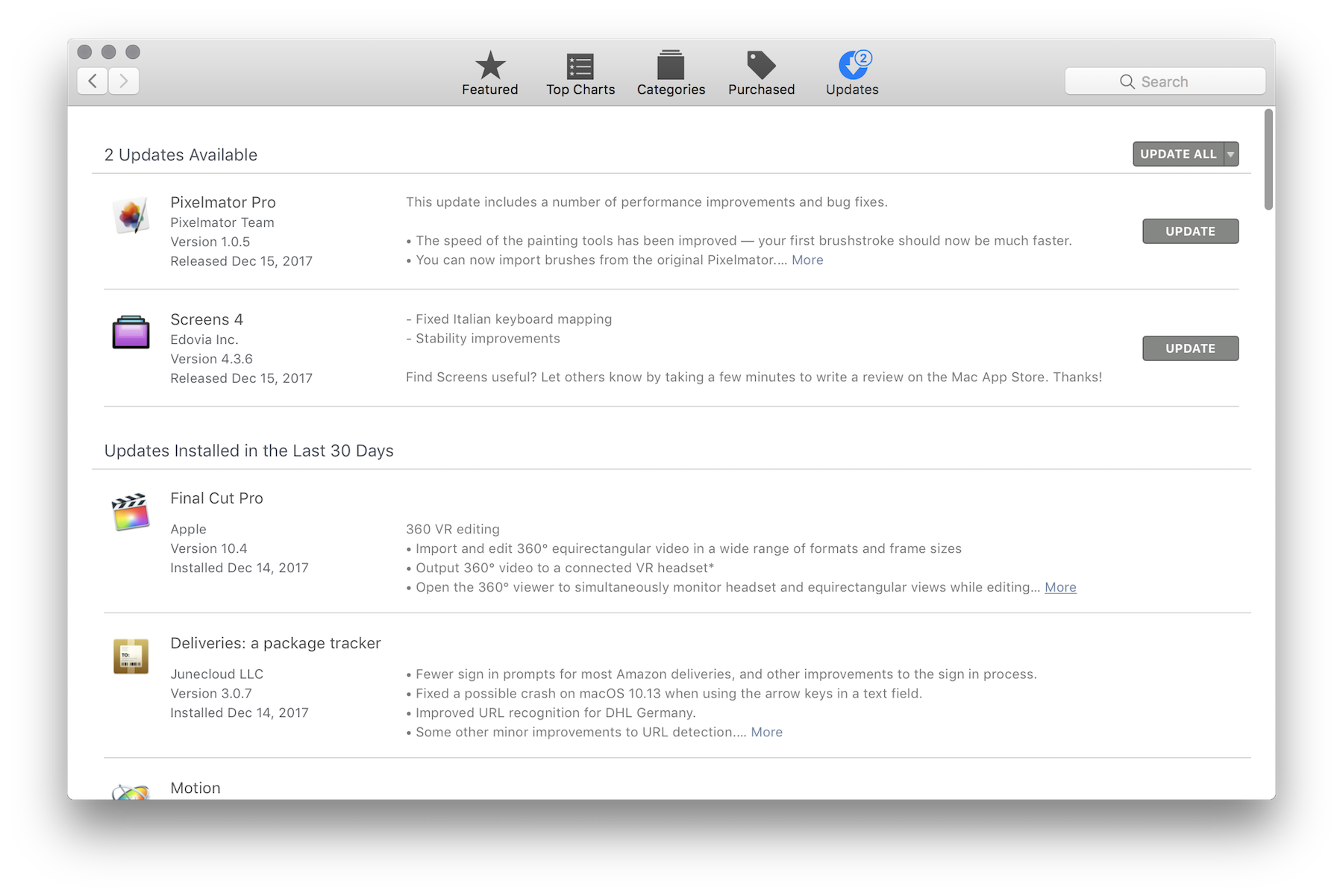
Productivity is a big reason people love the Mac. Here are some of our favorite ways to get work done with macOS:
- OmniFocus: From simple checklists to complex projects, OmniFocus is the best task management solution on the market.
- Airmail: The Mac’s built-in email client is pretty basic. If you need features like snoozing, deep integration with could services, and other customization, Airmail is for you.
- Ulysses: There are a lot of writing apps for the Mac, but this is the most powerful, and it syncs perfectly to iOS devices, which is a big win in our book. You can learn a lot more about Ulysses here.
- Day One: Journaling can be a critical part of your workflow and even well-being. Day One makes it easy, allowing you to add text, images, and more into a journal that syncs to all of your devices.
- Fantastical 2: Staying on top of your calendar is essential to getting things done and being where you need to be at the right times. Fantastical 2’s natural language parsing makes creating new events a breeze and has a wonderful design to boot. If you want something more than the stock calendar app, Fantastical 2 is our recommendation.
Of course, writing and task management are just two types of work.
If you deal with a lot of photos between your iPhone and Mac, check out iCloud Photo Library. It’s evolved into something we rely on and trust every single day.
Many Mac users need to remote into other machines from time to time. macOS’s built-in Screen Sharing app is pretty bare bones, so we recommend Screens, a powerful VNC client for the Mac.
If you want to spend some time cruising Twitter, there’s no better way to do it than Tweetbot.
If you need a break, there are more games on the Mac than ever, but Firewatch is still a favorite. Its beautiful graphics and compelling story make it a winner, even on the second or third play through.
With any new Mac, be sure to set up your backup strategy. Time Machine is built-in and only requires the purchase of an external hard drive.
Backing up to the cloud is cheap and secure, and should be considered as a second-level of protection. Backblaze is just $5 a month and is the best service out there.
Wait. There’s a Bonus….
Custom Productivity Templates
We have a set of custom productivity templates that work well with the iPad app, GoodNotes. And if you want to try them out, we’ve put together a free guide that can help you.
We’ll show you…
- How to create and save custom page templates in GoodNotes.
- How to use those page templates to transform GoodNotes into your own productivity notebook (or any other type of notebook replacement).
Plus, we also have included a couple of our custom productivity templates for you to get started with. These templates are right out of our popular productivity course.

The custom templates and the guide are available for FREE to our email subscriber community. And you can get it right now. By joining the Sweet Setup community you’ll also get access to our other guides, early previews to big new reviews and workflow articles we are working on, weekly roundups of our best content, and more.
