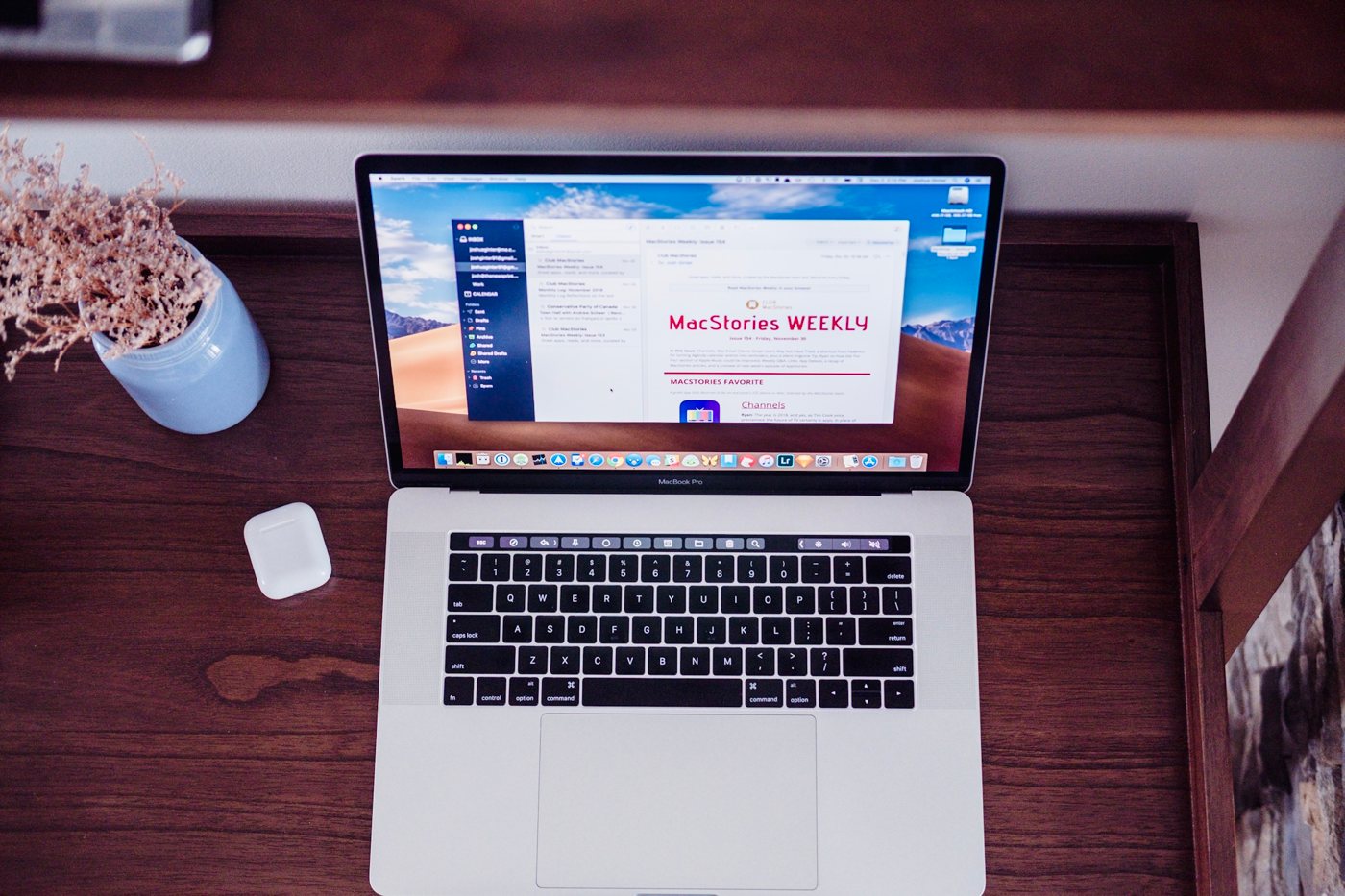
The Best Third-Party Email App for Mac
Spark
The Mac’s default Mail application (also referred to as “Mail.app” or “Apple Mail”) has a somewhat checkered past.
While Mail.app provides a free, full-featured email client on every Mac and has even pioneered some innovative features over the years (like VIP and Handoff), it’s definitely not for everyone. It can be buggy, occasionally has issues playing nice with Gmail, and lacks some more advanced features that are present (and have been present for years) in other third-party email clients.
If you use plug-ins to extend Mail.app’s functionality, Apple has a history of making changes that cause developers to re-write their plugins, resulting in a broken email workflow while you wait for updates.
Fortunately, there is no shortage of excellent third-party email clients that aim to fix Mail.app’s shortcomings. In this article, we’ll take a look at several of the more popular options and introduce you to our favorite.
Criteria for the Best Email App
In selecting the best email app for macOS, we used the following criteria to select the winner:
- Overall Design — Dealing with email can be annoying, and using a poorly-designed email client can compound the frustration factor. The email client you decide to use should provide you with a well-designed user interface that aids you in your quest for Inbox Zero.
- Ease of use — The email client you use should give you the tools you need to get the job done while staying out of the way as much as possible. You want to focus on reading and responding to email, not navigating complex menus or trying to figure out basic functions.
- Innovative Features — As the amount of email we receive grows over time, the way we deal with it must evolve. Developers are starting to reconsider how we fundamentally deal with the email we receive, and it is important that we consider innovative features that make it easier (and more enjoyable).
- Support for Multiple Account Types — The best third-party email clients are flexible enough to offer support for many different types of accounts, such as Gmail, iCloud, O365, Yahoo, Exchange, IMAP, etc. If an email client doesn’t support your email provider, then it’s just not an option for you — no matter how awesome it looks.
- Support for Gmail-Style Shortcuts — If you’ve ever used Gmail keyboard shortcuts, you probably can’t imagine not using them since they can drastically reduce the amount of time you spend in your email client. For example, to archive a message in Gmail, you just have to press the “e” key, compared to using “Shift + Command + A” in Mail.app (you can view a complete list of Gmail keyboard shortcuts by pressing “?” in Gmail). These shortcuts can be a game-changer for how you read and respond to email, so it’s important that the best third-party email client for Mac support these.
- Update Schedule — The email client you use should have a track record of being well-supported to minimize the risk of it suddenly disappearing, forcing you to figure out a new tool for your email workflow.
- Integration with Other Apps/Services — Email doesn’t happen in a vacuum. Many emails you receive have a task associated with them or a file you need to save for later, so it makes sense that you should be able to link that email message to your task management system (like Things 3, our favorite GTD app) or a cloud storage solution like iCloud, Dropbox, or Google Drive.
- Customization/Widgets — A good email client is flexible enough to support customization. Email is personal, and some email clients allow you to install widgets or plugins that can extend the core functionality, enabling you to create a very custom application that meets your specific email needs on any device.
- Plays Nice with IMAP Folders — Some apps (rather sneakily) create additional IMAP folders for extended functionality, which (at best) creates additional clutter when you access your email outside of that email client, and (at worst) can cause major problems in your email-based workflow (i.e., when you can’t find a message because it’s actually sitting in a “hidden” folder).
Our Favorite Email App: Spark
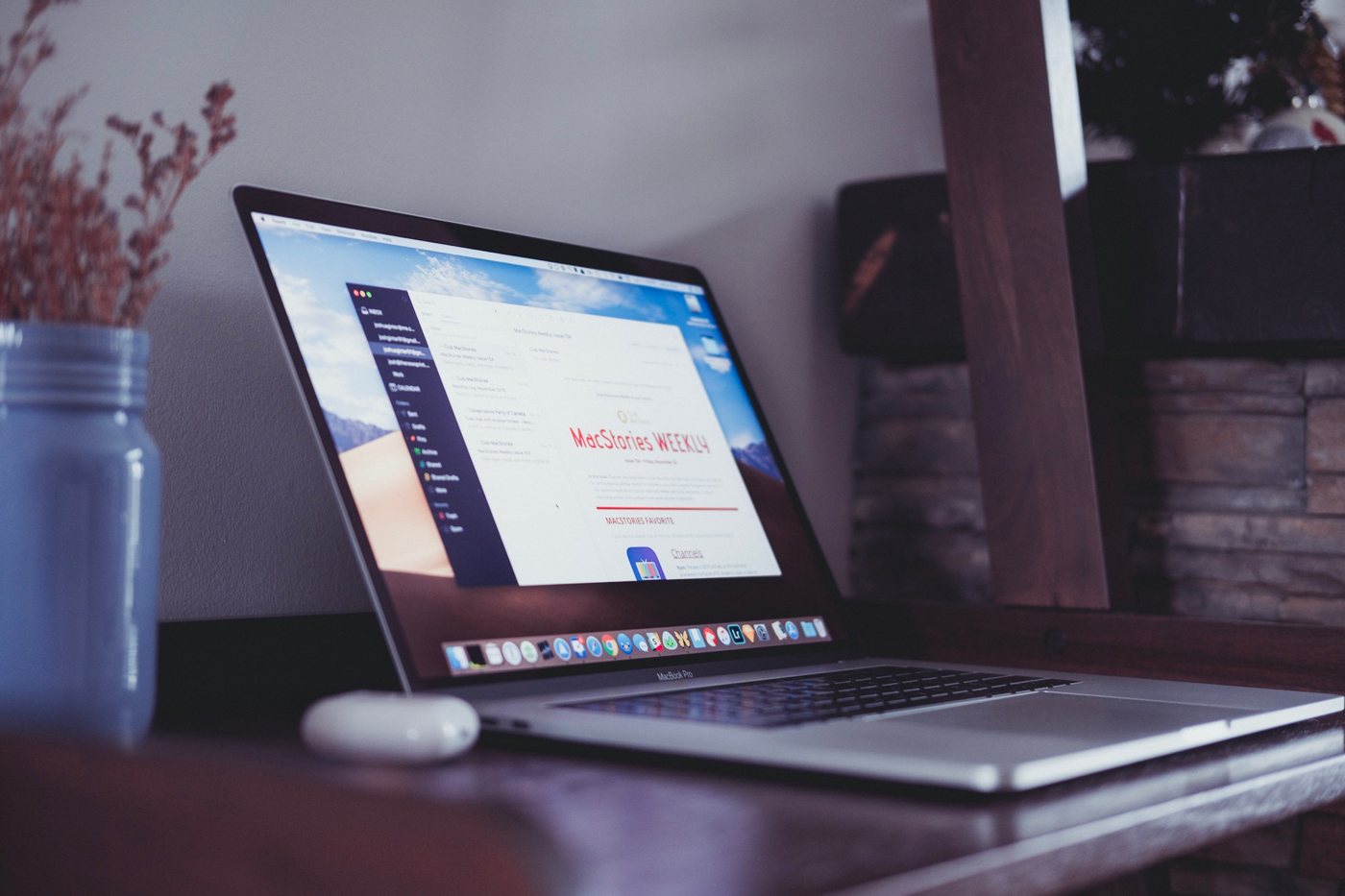
Spark is our favorite third-party email client for the Mac because it has a great combination of powerful features and a clean, well-designed user interface. It’s a great productivity tool for individual users, and also offers some innovative features for teams that need to collaborate on emails together.
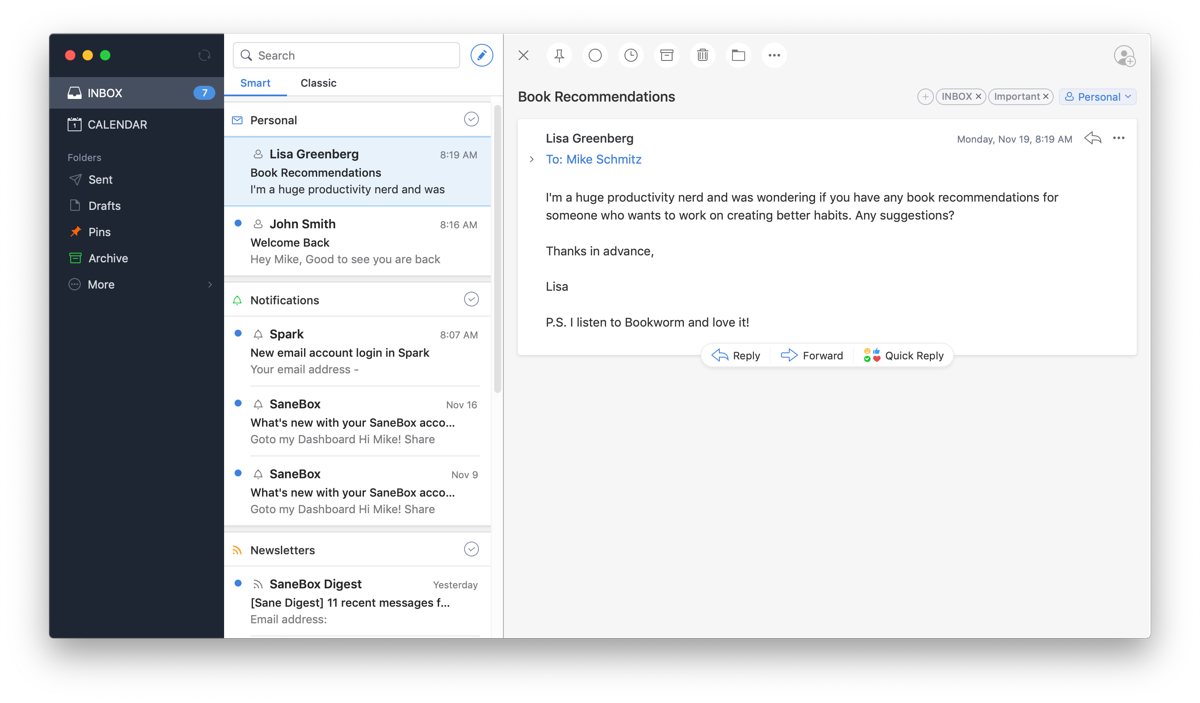
Everywhere you look in Spark, there are features focused on making email better. The first thing you’ll notice is the Smart Inbox, which collects emails from all of your accounts and automatically organizes them into categories like Notifications, Newsletters, Personal, and Seen. This shows you the real emails from real people first so you can respond to the things that are important and save the rest for later.
Another unique feature in Spark is Quick Replies, which allows you to send short, templated responses. These are handy when you need to indicate that you’ve received or seen an email but don’t necessarily need to type out a lengthy reply. And if the message doesn’t require a response, you can use 4 different swipe gestures to mark it as read, archive it, pin it for later, or delete it entirely.
One of the things that Apple Mail gets right is the support for smart mailboxes. These allow you to create custom mailbox folders that automatically organize your email messages based on criteria like who it’s from, what’s in the subject line, or what day it was received. Once you set up and use smart folders in Apple Mail, it can be hard to switch to an email client that doesn’t support it. Fortunately, Spark has support for smart mailboxes but they are even easier to create thanks to the built-in smart search feature. Smart search appears all over the place in Spark, and functions a lot like Spotlight for your email client. All you have to do is start typing and Spark instantly shows you the available options.
Spark also has a built-in calendar view, which can be useful when replying to a message requesting a call or meeting at a specific time. But what makes this feature really useful is the way it’s implemented. There are other email apps that build in calendaring functionality, but it’s either self-contained or uses a weird syncing protocol (I’m looking at you, Outlook). Spark does it a little bit differently. If you use something like Google or iCloud and then create calendar events in Spark, they will instantly show up on all your calendars in all your apps (like Fantastical or BusyCal). The difference is subtle, but important — Spark is not trying to be your calendar, it’s just allowing you to access your calendar. There are some obvious limitations with this based on your account and service type. Such as, if you set up a standard IMAP account in Spark, the calendar view isn’t going to help you, but it is nice for the account types that support it.
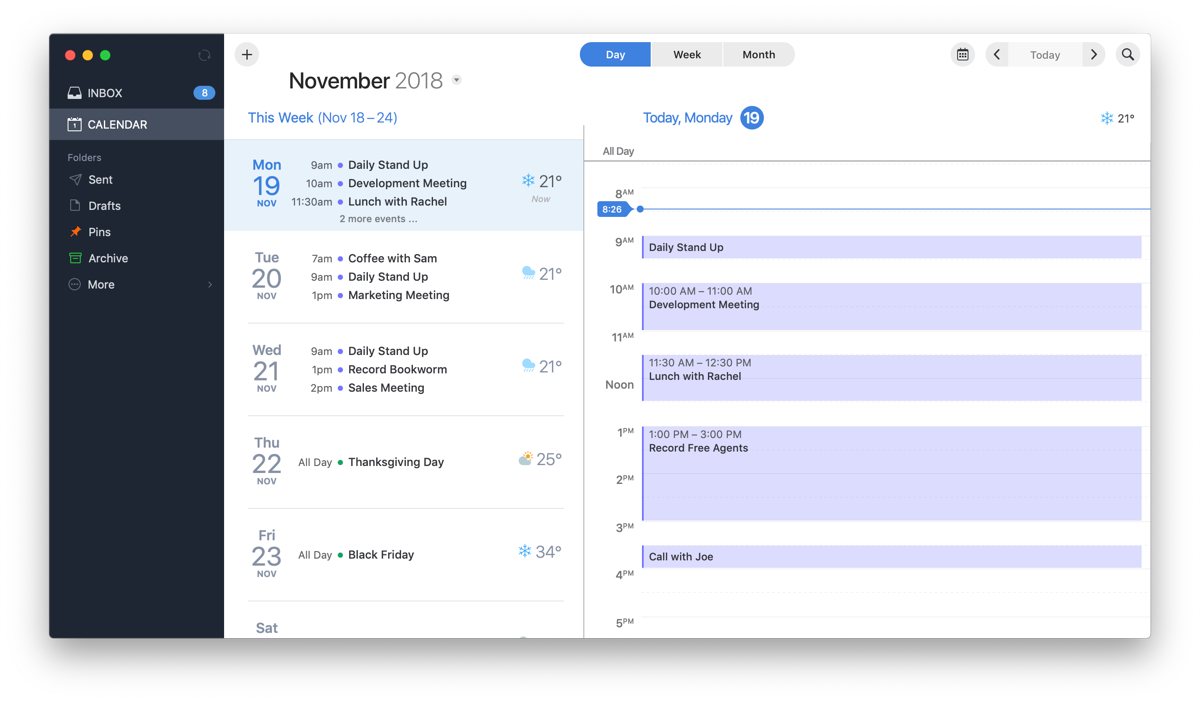
In addition to Google and iCloud, Spark supports quite a few different email account types, including:
- Yahoo
- GoDaddy
- Aol Mail
- Hotmail
- Outlook
- Office 365
- Microsoft Exchange
- GMX
- Zoho
- Fastmail
Spark also integrates directly with other productivity apps like Things, OmniFocus, and Bear, just to name a few. While the integrations provide much of the standard functionality available in other third-party email apps (like adding a due date for a task or choosing a notebook for reference material), the export window is customized to match the style of the service you are using. You can add personal info before you export, and some services allow you additional options like just copying the link to the message or exporting the message as a PDF.
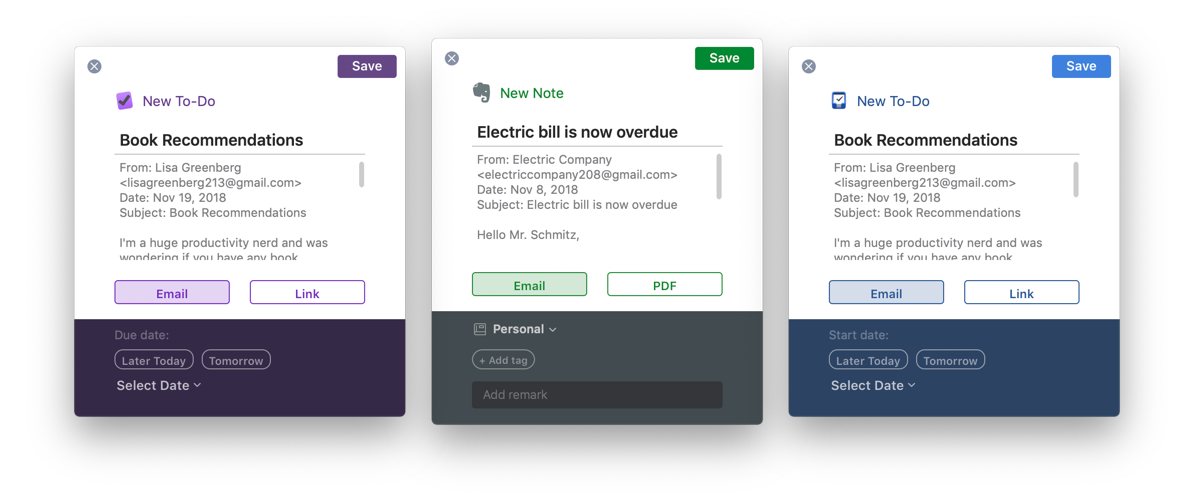
There are tons of other features that make Spark a great choice as your personal email client. Some of our favorites are email templates (so you don’t have to create your message from scratch every time), the ability to send messages later, follow up reminders, snoozing email messages, and customizable keyboard shortcuts (you can just click a button to use the standard set from Gmail or even Apple Mail if you prefer). But Spark also includes features that make it a great solution as a team-based email tool.
At first glance, it may be difficult to see the value or need for team-based email, and that’s okay. If you never use Spark’s collaboration features, it’s still an incredible email client. But sometimes it can be handy to have a conversation about an email, like when sending a proposal to a potential customer, and Spark allows you to do this from within the email client itself.
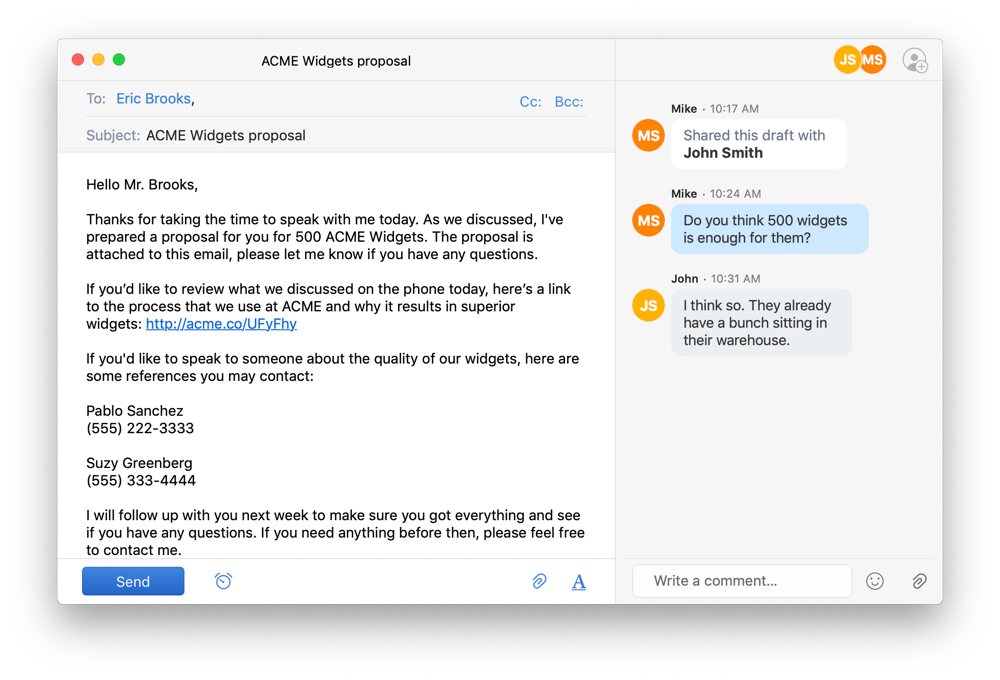
Spark keeps all comments private, allowing your teammates to chime in before sending so you can create a better response. This is also a MUCH better method for keeping people “in the loop” than the traditional CC: or BCC: method which just leads to cluttered inboxes. You can also attach files to your comments so that all related client documents are kept together. You can even create a secure weblink from any message that can be accessed via a web browser, which is a great way to integrate Spark with other web-based tools like a CRM.
Spark also has an interesting pricing model built on its unique team-based collaborative features. If you use Spark for personal use, it’s completely free. The free version even allows you to get started with the team features, giving you up to 5GB of team file storage, 2 active collaborators (perfect if you work with an assistant), and up to 5 email templates. You can upgrade to the Premium plan for a larger team, which includes 10GB per team member of file storage, unlimited collaborators, unlimited email templates, and even advanced link sharing options. The Premium plan is $7.99/user per month (or $6.39/user per month if billed annually).
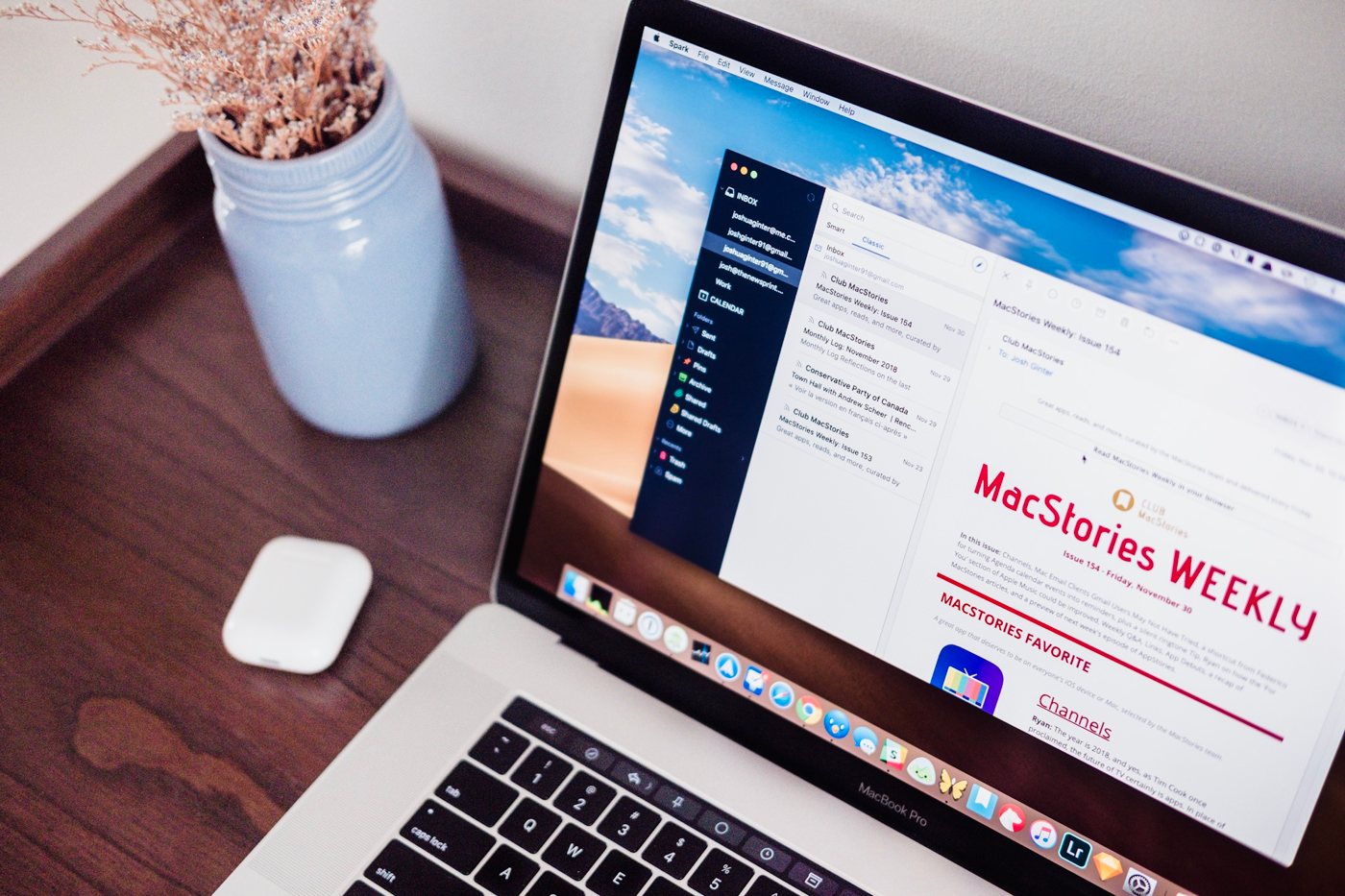
Download Spark on the Mac App Store for Free.
A VERY Close Second: Airmail
Airmail is marketed as being a “lightning-fast email client for Mac,” and it certainly doesn’t disappoint. It’s extremely quick and responsive and looks absolutely beautiful. Everything about Airmail is well-polished from a design perspective, and it just looks and feels like a native Mac application.
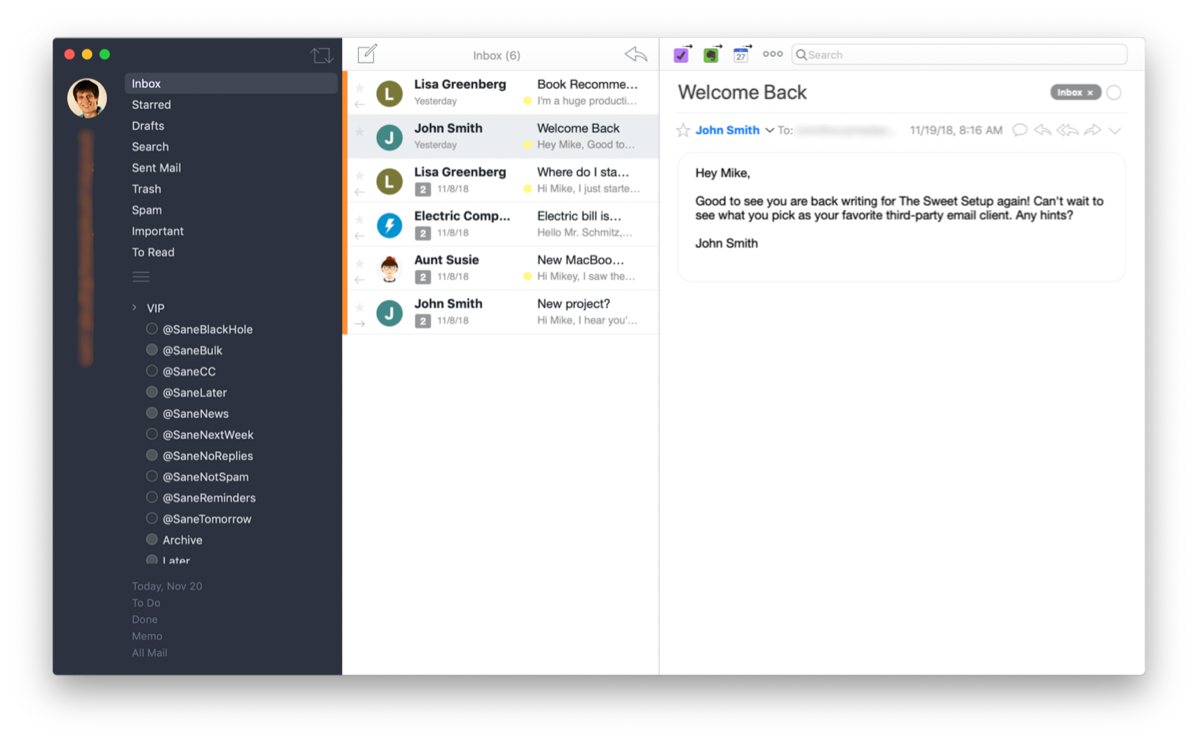
But, Airmail is more than just a pretty face — it’s also a very powerful email client with a lot of great features that Mail.app lacks, like support for composing messages in Markdown. The compose window in Airmail actually allows you to compose in Markdown or HTML by opening up a side-by-side interface where you type on the left and your formatted text is displayed on the right. This visual preview of your message can be really useful as you type your message to make sure you don’t miss anything that would result in broken links or strange-looking text.
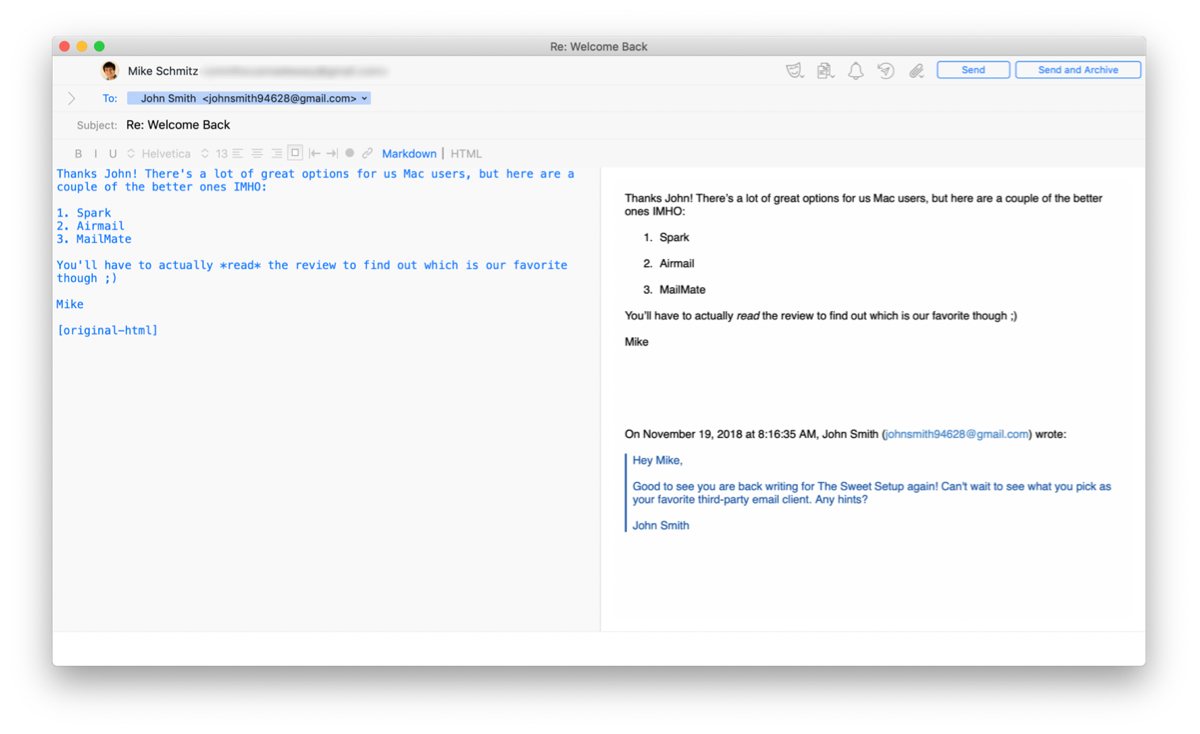
When it comes to receiving messages, Airmail takes a task-based approach that may be an acquired taste if you’re coming from Mail.app. Each message in Airmail can be marked as To Do, Memo, or Done. Selecting one of these options will apply an identifier (similar to a tag) to the message and move it to the appropriate container inside of Airmail.
A To Do is (just like it sounds) something you need to do or take action on. For example, if your boss asked you to send an updated report, or your spouse emailed you to pick up something from the store on your way home, you might classify that as a To Do.
Once a task is completed, it is marked as Done, while a Memo is defined by Airmail’s support documentation as something that you need to memorize or store for later.
Of course, you don’t have to use these features. If the idea of managing tasks from your inbox doesn’t appeal to you, Airmail also integrates with many productivity applications like BusyCal, OmniFocus, and Things. Creating a calendar event or a task with a link to the original email message is easy: just right-click (control-click or two-finger tap) on the email, select Send To, and then select the application to which you want to send the email link.
Airmail integrates with quite a few applications and includes a Plugin Framework API that developers can use to integrate their apps with Airmail. There’s a ridiculously long list of productivity applications Airmail supports, including OmniFocus, Things, BusyCal, Evernote, DEVONthink, 2Do, Cardhop, Fantastical, Trello, Bear, Droplr, Todoist, Trello, Asana, and many more.
Airmail also includes several features that will be appreciated by power users, like AppleScript support and the ability to delay sending a message after hitting the Send button (giving you a chance to “undo” that angry email you sent and regretted a few seconds later). For Gmail users, Airmail supports Gmail keyboard shortcuts as well, and while the complete list is not supported, a surprising number of them are.
Airmail is great, but there are a couple of things that keep us from naming Airmail as our favorite third-party email client. One minor complaint we have with Airmail is the way that it handles your IMAP folders — it actually creates a few nested folders inside of an Airmail folder that it uses to handle email-based tasks. But the bigger issue is reliability. In our testing, we noticed Airmail will occasionally not send your message (and we weren’t the only ones). It appears this issue has been addressed in newer versions, but having a message fail to send when you think it has been sent is a big problem. It’s quite possible you won’t have any issues with this, but it’s something you need to be aware of.
That said, Airmail is still a great email app overall. If you were to choose Airmail simply for the beautiful coat of paint, what you’ll find underneath is a very versatile email client that will probably meet your email needs and then some. Airmail is also a one-time cost, so if Spark’s pricing model makes you a little bit nervous and you’d rather pay for your personal email client, Airmail is a great alternative.
Airmail is available in the Mac App Store for $9.99.
The Best Email App for Power Users: MailMate
If you’re looking for something more powerful than both Spark or Airmail, you might want to check out MailMate. Let me say at the beginning that MailMate is definitely not for everyone. The interface is a far cry from both Spark and Airmail, but if your goal is simply to crank through email as quickly and efficiently as possible, MailMate could be for you.
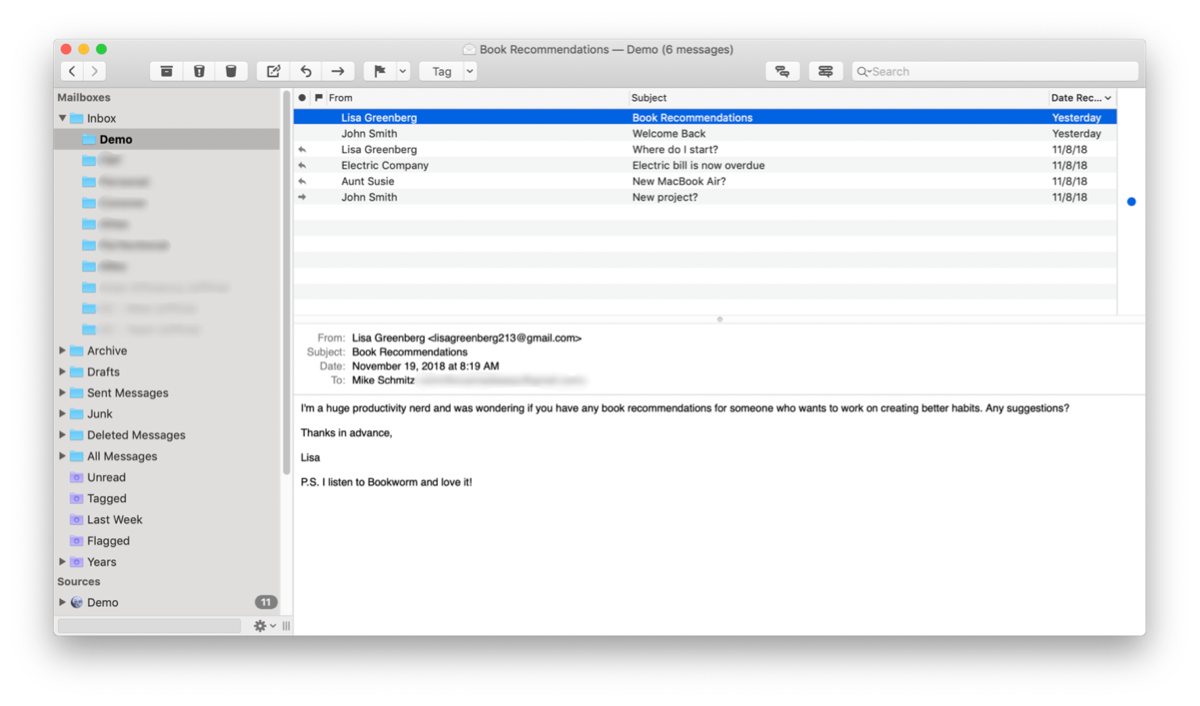
MailMate is a “keyboard-centric” mail client with a text-based approach to email. MailMate also supports more Gmail keyboard shortcuts than any other app except MailPlane, and you can even use your own custom keybindings if you want.
Because MailMate aims to be completely standards-compliant, it actually doesn’t even support formatted text. To add any basic formatting to your message (italics, bold, bullet lists, links), you must do it in Markdown. If you’re not used to writing in Markdown, it may take some getting used to. But, if you use Markdown frequently, then you’ll have no trouble picking up MailMate.
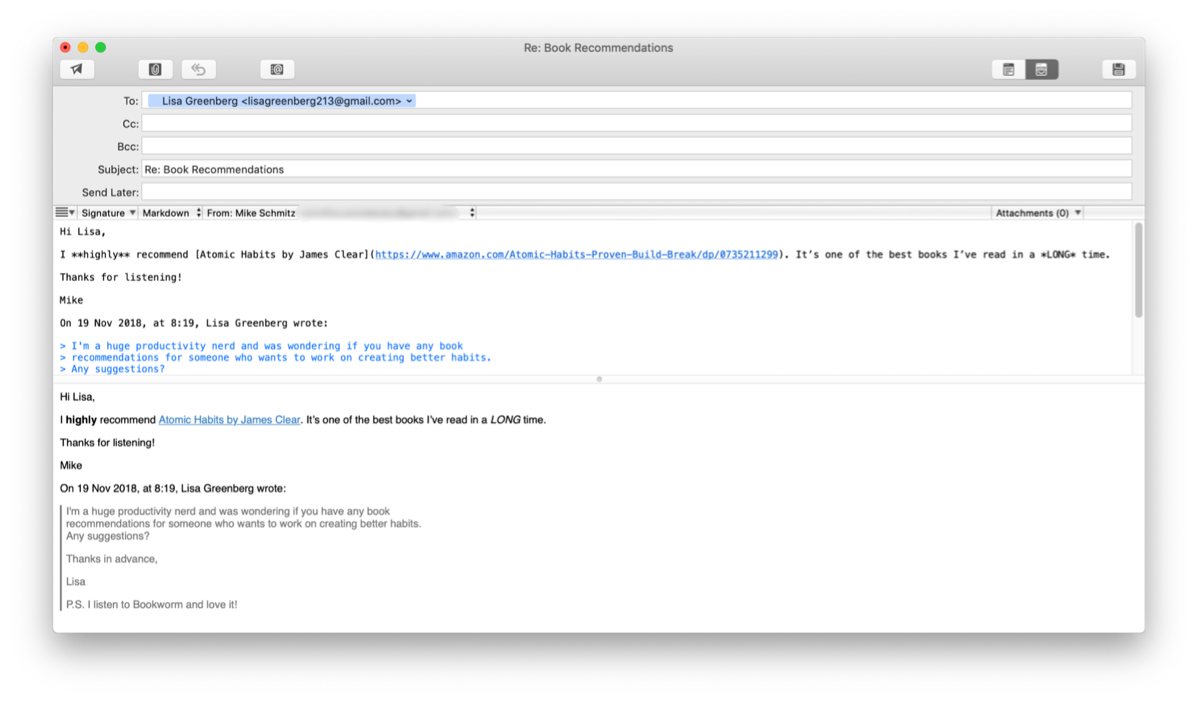
MailMate also offers several unique layout options, like a widescreen layout and special views to show thread arcs and email statistics. MailMate also has some of the most powerful search tools we’ve seen, rivaling Google’s web interface in terms of power and flexibility.
MailMate includes extensions (which it calls “bundles”) that allow integration with many different productivity applications, and the bundles that are shipped with MailMate go beyond the basic integrations that are found in most other third-party email clients. For example, MailMate is the only app that supports sending either a link to the original message or a copy of the message itself to OmniFocus (by using “Add” or “Add with Summary”).
These bundles are also built on the default message URL schemes instead of using proprietary formats like both Spark and Airmail do. Let me give you an example:
Let’s say you receive an email that you need to do something for, but you don’t want to do it right now. With any of the email clients we’ve mentioned so far, you can send that message to your task manager and it will create a task out of the message and include a link back to the original message. When you are ready to take action, you can click that link and go straight to the message — no trying to find it in your email client, which is a huge time saver.
But, if you look closely at the link in both Spark and Airmail, they are proprietary links. The address will start with either spark:// or airmail:// respectively. This means when you click on the link, it will open directly in Spark or Airmail. Which is fine if you’re all in with one of those email clients, but if you’re on a Mac where you don’t have those apps installed, you can’t get to the message. If you send an email to your task manager in Spark or Airmail for iOS, you’ll have to use the Mac counterpart if you want to access the message later. MailMate uses the default message format (message://), which allows the message to open in any email client (and will use the one you set as the system default automatically). This isn’t a big deal, but if you are thinking of using different email clients on both your mobile and desktop devices, it’s something you should be aware of.
MailMate is one of the most expensive email clients we reviewed, and is available for $50 from the developer’s website (there is a 30-day trial available). At that price, MailMate is definitely not for everyone — in fact, it’s not for most people. The interface is very functional, but also pretty boring. If looks are important to you, you won’t like MailMate. But, if you’re looking for the most powerful and most standards-compliant email client available, you write in Markdown frequently, and the price tag doesn’t scare you away, you might want to check it out.
Other Options
Postbox
Postbox was previously our runner up, and is still a great email client with several unique features that are well thought out. For example, instead of just having one unified inbox, Postbox allows you to have “account groups” that can separate or blend work and personal accounts — a very useful feature if you have a lot of email accounts you’re required to manage. Postbox also has a Focus Pane which allows you to quickly filter email to find what you’re looking for. For example, you could quickly find an email from a specific person received yesterday that has an attachment. Another great feature in Postbox is support for Pre-Made Responses. This is very similar to the “Canned Responses” feature in Google Labs (which is available in the Gmail web interface), but it doesn’t require that you have a Gmail account in order to use them and allows you to plug in tokens like first name or company.
Postbox also has a time tracker feature when responding to email so you can see how long you’ve spent composing your message, as well as a word count. When you’re ready to send your message, Postbox also has domain fencing that can prevent you from sending an email from the wrong account. And the Quick Bar is sort of like Spotlight for your email client, quickly allowing you to jump to any account, folder, or message using the keyboard. It also supports emojis, tagging, TouchBar support, and cloud file sharing (so you can attach large files to emails without cluttering up the recipient’s inbox). Postbox even has built-in anti-tracking, allowing you to block tracking pixels attached to some email messages.
Postbox is also well-supported by the developers and receives consistent updates. Honestly, the main reason it’s not a runner up pick anymore is simply the emergence of Spark. Postbox is still a great email client, albeit a pricey one when compared to Spark or Airmail, and the interface is a little more cluttered because of all the features it supports.
Postbox is $40 and be purchased directly from the developer’s website. There’s a 30-day free trial and a 60-day money back guarantee, so you basically have 90 days to try it out and see if it’s for you. Because all sales are handled through their website, they also offer upgrade pricing for owners of previous versions.
Canary
One aspect of traditional email that can easily be overlooked is security. There are services that provide end-to-end encryption for the email messages you send and receive, but they can be a hassle to set up. Canary is an email app that handles it all for you by implementing the OpenPGP standard in a beautifully-designed email interface. You don’t have to think about it, and you can feel confident that only you and the person you’re communicating with can read what you send.
Canary also has some great features, like a focused inbox, natural language search, smart filters, and a built-in cleaner that allows you to automatically find and delete unwanted emails. There’s also read notifications, email templates, the ability to snooze emails until later, and a one-click unsubscribe feature so you don’t have to search for those unsubscribe links.
Unfortunately, Canary doesn’t play well with other productivity apps. It integrates with Dropbox and Google Drive which is nice for taming attachments, but it doesn’t offer direct integration with a task manager like Spark, Airmail, and MailMate do. But if simple security is important to you, check out Canary. It’s available for $19.99 on the Mac App Store, but is also included with a SetApp subscription.
Polymail
Polymail is designed to be an email app for teams. Like Spark, it allows teams to communicate in real time with mentions and inline comments, and with email sharing you can turn any message into a sharable web link for your team to collaborate on. Polymail also integrates directly with apps your team might already be using, like Slack and Salesforce.
What makes Polymail really interesting is the built-in automation and sequences features. By automating manual tasks like email follow-up and scheduling meetings, your team can focus on the work that matters most. Sequences allows you to send out multi-stage email campaigns right from the app, and even gives you detailed reporting showing who opened, clicked, unsubscribed, or replied to your messages.
Unfortunately, Polymail is pretty expensive and not a great option for individuals. It starts at $10/user per month for the Basic Plan, and the Premium Plan (which includes the sequences) is $24/user per month. We don’t recommend Polymail for most people, but if you’re looking for a powerful team email client that integrates with Salesforce and Slack, you might want to give it a look (if you’re not scared off by the price).
Outlook
The Outlook approach to email is to integrate everything (calendar, tasks, email) into one ecosystem, which definitely isn’t for everyone and we personally don’t like it. It’s built from the ground up to support Microsoft Exchange, which combines everything into a somewhat proprietary format. So if you use Exchange-based email (popular in corporate settings), you might be stuck using Outlook as many third-party apps have limited support for the Exchange protocol.
Outlook is also only available as part of an Office 365 subscription, which is pretty expensive ($6.99/month or $69/year for Personal, $9.99/month or $99/year for Home). An Office 365 subscription also includes other Microsoft office products like Word, Excel, and Powerpoint, so if you need or already use those apps it might be worth looking into. Interestingly, you can buy Office Home & Student 2019 for $149, but it doesn’t include Outlook. So if you use Microsoft Office already or rely on the Exchange email protocol, Outlook may not be a bad option. Otherwise, the hefty subscription simply isn’t worth it.
MailPlane
If you prefer the Gmail web interface, MailPlane is a great option since it basically runs the Gmail web app inside of an application wrapper. This allows you to use the complete library of Gmail-supported keyboard shortcuts as well as Gmail plugins (like Boomerang) and even gives you access to Google Inbox while still offering some native app advantages, like Evernote and OmniFocus integration (among others). At $29.95, it’s specifically targeted for Gmail users who love the Gmail web interface but want the advantages of a native Mac app.
UniBox
Unibox offers a people-centric approach to email, organizing your messages and conversations by person. The list of contacts on the left-hand side of the screen is sorted by date, but each person will appear in the list only once. Selecting a contact will reveal all your conversations with that person, similar to the Messages app. It’s a very different (and unique) approach to email, but is so non-traditional that it has a fairly steep learning curve. If organizing your messages by person sounds appealing to you, give UniBox ($20 on the Mac App Store, included with a SetApp subscription) a look.
Mail Pilot
Mail Pilot began as a Kickstarter campaign promising a a new (and better) email workflow. Mail Pilot treats your emails like tasks, which is an approach we don’t love. Yes, many messages will require you to take action, but when you have tasks in your email client and tasks in a task manager (like Things) it’s easy to lose track of what is where and what you need to be doing. Ideally, your productivity system should have a single source of truth for what needs to get done (and it isn’t your email client). That doesn’t mean it can’t work for you though, so if you like the idea of assigning due dates to your email and organizing them by multiple priority levels check out Mail Pilot.
As of this writing, Mail Pilot pricing is pretty confusing. Mail Pilot 2 was removed from sale by the developer over a year ago and at the same time version 3 was announced via Medium. The website indicates that there are 2 versions available for pre-order: Carbon Fiber which is a one time purchase of $19.99 (50% off for pre-order), and a Yacht Club membership which is $4.99/month but also includes a weird 4-month 50% pre-order discount. The subscription gives you a couple additional features plus access to a Slack community and promises of free mobile apps if they release them. Fortunately, there is a Public Preview edition you can download for free first.
Conclusion
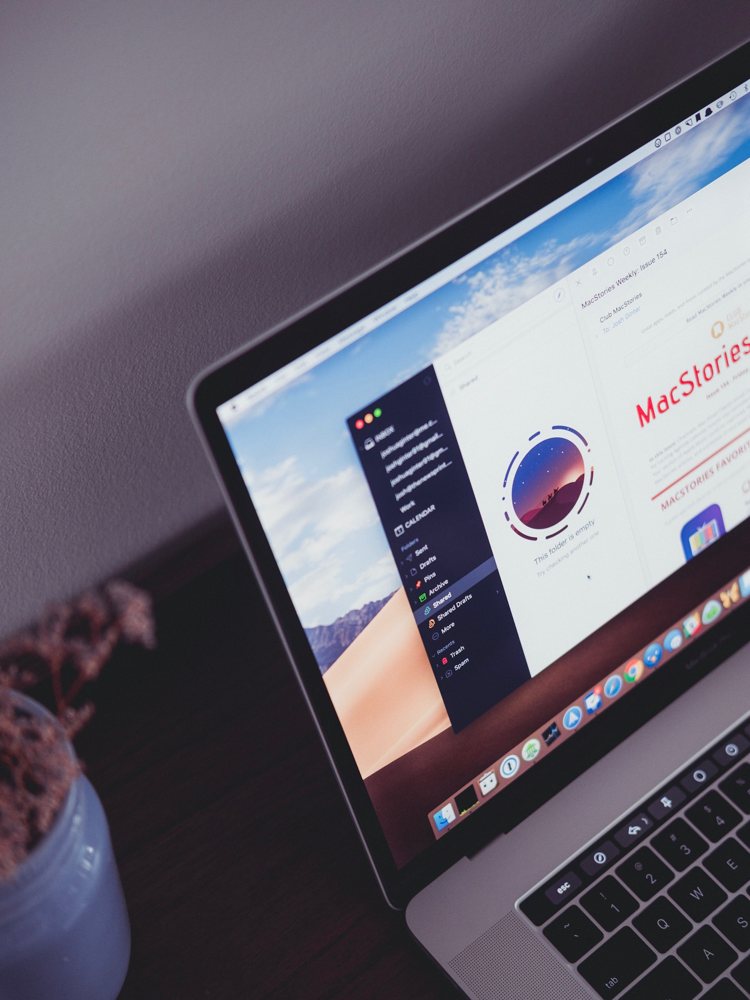
There is no single third-party email client that is perfect for everyone, but we believe Spark is the best option for most people because of its powerful features and great design. If Spark’s pricing model makes you nervous, you prefer something a little more customizable, or need an integration with a productivity app that Spark doesn’t offer, check out Airmail. And if you’re looking for the most powerful, most flexible, most efficient, and most standards-compliant email client available (regardless of cost and looks), check out MailMate.
