We’ve Pushed an Update to Our Review of the Best GTD App for Mac, iPhone, and iPad
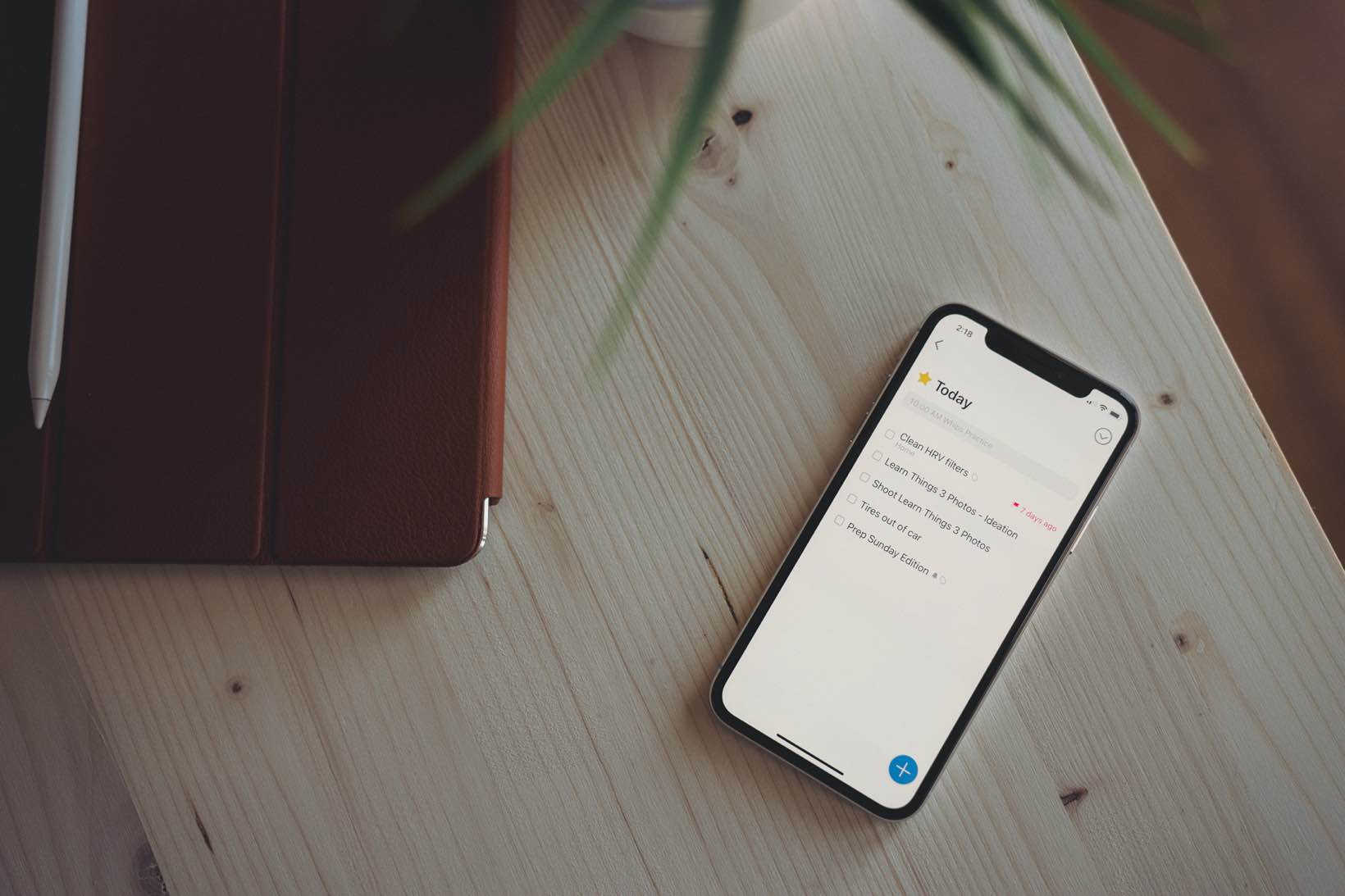
Just a few years ago, we could have written a review of the best GTD apps for Mac, iPhone, and iPad and updated the review once or twice a year. But thanks to the jump-started development schedules for apps like Things 3 and OmniFocus, we’ve found a need to update this review more than a couple times this year already.
Bonus! One more thing…
The Complete Guide to Managing Tasks in Things (Video)
If you struggle to keep up with all your tasks, we can show you some organization tips that may help you.
We put together a video that shows you everything you need to know about a task in Things:
- The difference between start dates and due dates and how to use them effectively.
- How to set up reminders so you never forget an important task again.
- How to use checklists for tasks that require more than one step.
- How to configure daily, weekly, monthly, or even annual repeating tasks.
- And more…
You don’t have to use any of these things in your tasks if you don’t want to. But knowing what they are and how they all work will help you be more organized, save time, and ensure you are using Things in the way that suits you best.

This video is something we have made available for free to our email subscriber community. You can get it right now. By joining the Sweet Setup community you’ll also get access to other guides, early previews to big new reviews and workflow articles we are working on, weekly roundups of our best content, and more.
Things 3’s latest headline features — like the app’s URL scheme, dark mode, and extensive keyboard shortcut support — have all hit the app over the last six to eight months or so, somewhat transforming how Things 3 is used in the process.
Using the Things URL scheme, for instance, you can get around Things 3’s somewhat poor note attachment support by housing all the attachments you need in an app like Bear. Or you can build out extensive workflows and link Things into a long chain of commands.
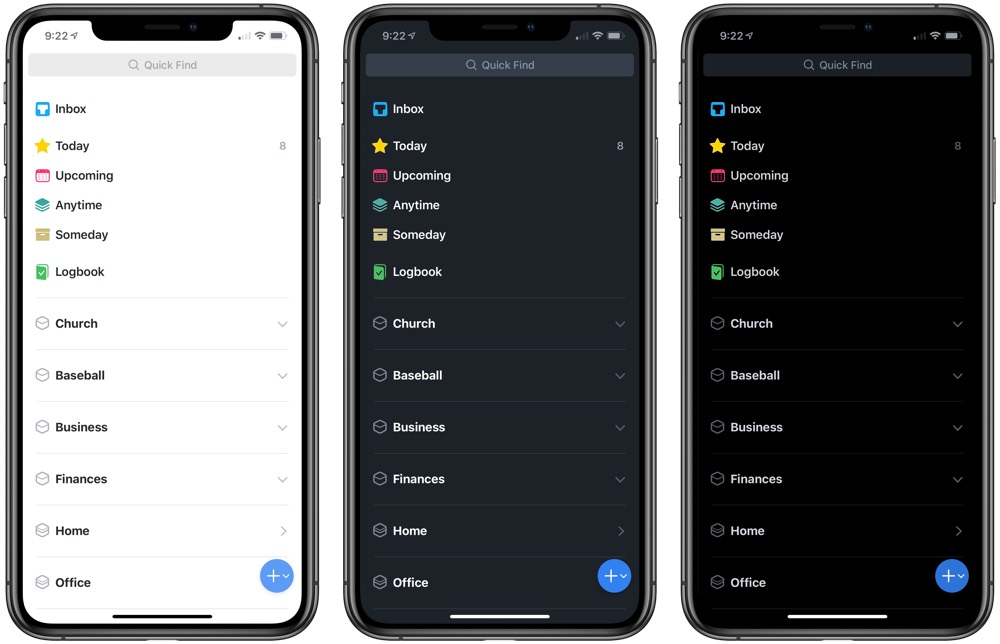
Things 3’s new dark mode is also noteworthy — in many ways, we think the non-true black dark mode is the superior of the two dark modes. The theme’s deep greys are soothing on the eyes, no matter the time of day. However, if you’re an OLED true black theme die-hard, Things can switch over to a true black dark mode automatically when screen brightness is dimmed.
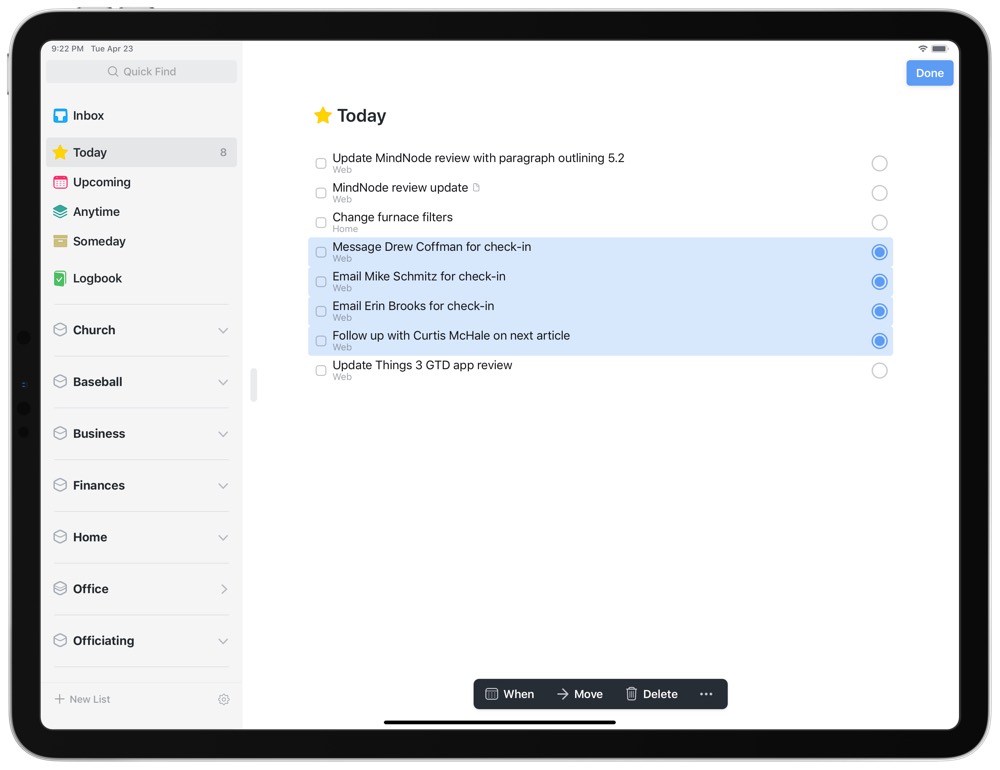
And perhaps the most impactful feature update since we last looked at Things 3 is the extensive keyboard functionality available for Things 3 on the iPad. Cultured Code has broken new ground with keyboard support in Things 3 — the entire app can be navigated top-to-bottom with an external keyboard, tasks can be entered into and edited using keystrokes rather than taps, and tasks and projects can be moved and organized using only an external keyboard. Some apps aren’t meant for external keyboard support, but for those that are, we feel Things 3 has set a new standard for the feature.
Our review of the best GTD app for iPhone, iPad, and Mac now spans an in-depth look at Things 3 for the average user, as well as an in-depth look at how OmniFocus 3 can meet the needs of the power user. We love the ways in which these two apps are pushing each other (OmniFocus’s incoming web version is a great example of a feature we’d like to see Things 3 create in the future) and we’ll continue to schedule time — or create tasks in our GTD app of choice — to keep this review updated as these apps continually improve.
You can check read our updated GTD app review right here.
Bonus! One more thing…
The Complete Guide to Managing Tasks in Things (Video)
If you struggle to keep up with all your tasks, we can show you some organization tips that may help you.
We put together a video that shows you everything you need to know about a task in Things:
- The difference between start dates and due dates and how to use them effectively.
- How to set up reminders so you never forget an important task again.
- How to use checklists for tasks that require more than one step.
- How to configure daily, weekly, monthly, or even annual repeating tasks.
- And more…
You don’t have to use any of these things in your tasks if you don’t want to. But knowing what they are and how they all work will help you be more organized, save time, and ensure you are using Things in the way that suits you best.

This video is something we have made available for free to our email subscriber community. You can get it right now. By joining the Sweet Setup community you’ll also get access to other guides, early previews to big new reviews and workflow articles we are working on, weekly roundups of our best content, and more.
