Using CARROT Weather with Shortcuts and Siri
CARROT Weather, our pick for the best weather app, recently released a lovely update that adds support for Shortcuts, which opens up the ways you can get the weather along with all the personality of your favorite (occasionally homicidal) robot.
First of all, if you haven’t opened the app recently because you’ve been relying on the notifications the app provides, open it up and check the weather. This allows CARROT to make the actions available to Siri.
Next up, head over to the Shortcuts app and create a new Shortcut. Don’t worry, this is just three actions — a shortcut anyone can make.
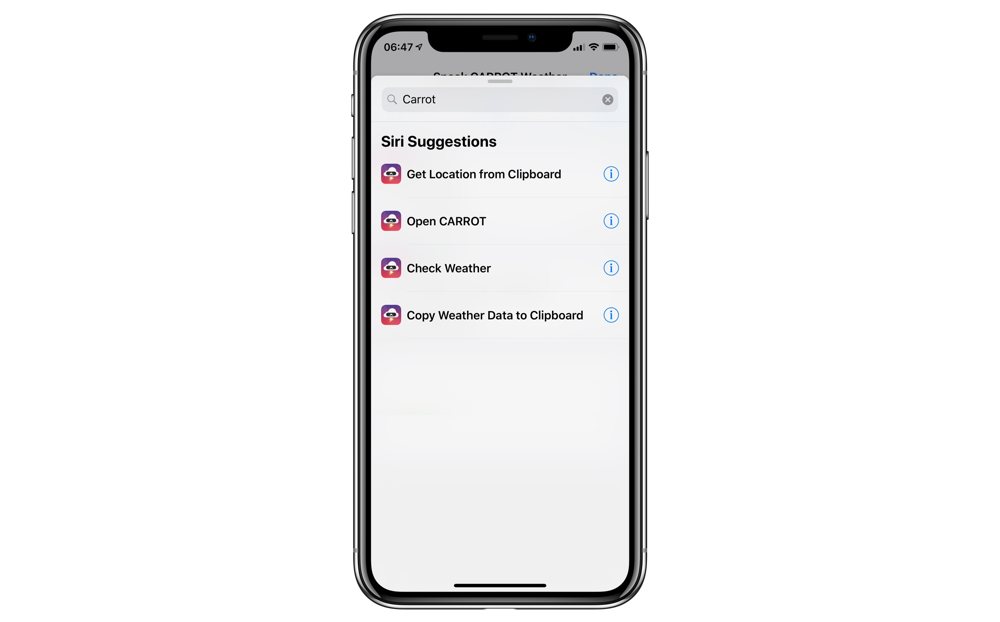
- The first action you need to add is the Check Weather action. This updates the current forecast in CARROT.
- The next action is Copy Weather Data to Clipboard, which will copy the current forecast from CARROT onto your clipboard.
- The final action is the Show Result action, which you need to tap inside of it and then choose the Clipboard bubble above the keyboard.
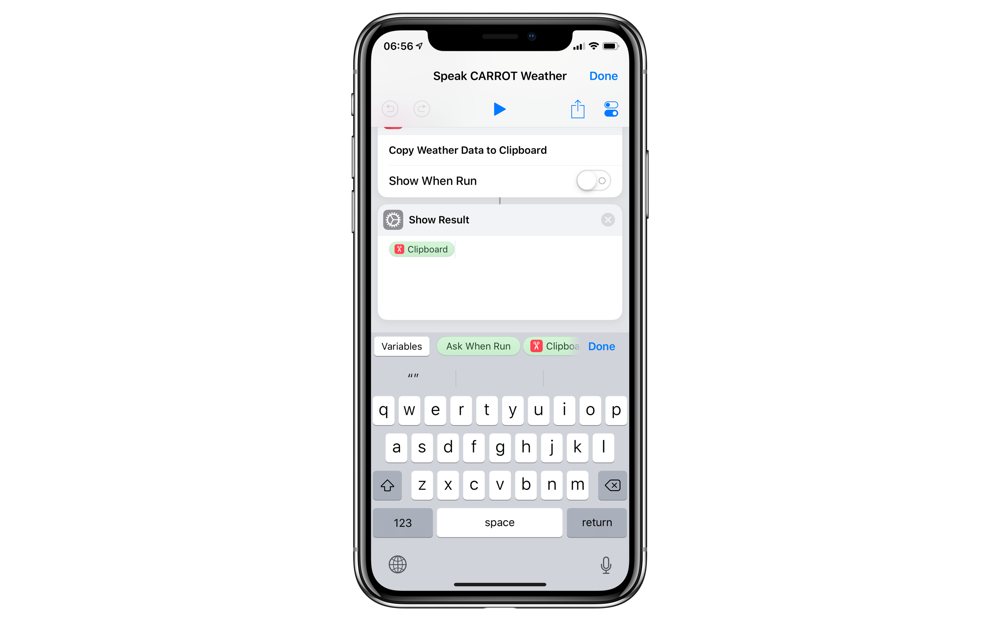
Now all that remains is to tap the Settings (which look like toggles in the top right of your Shortcut), give it a name, add it to Siri, and then you can run it as often as you like.
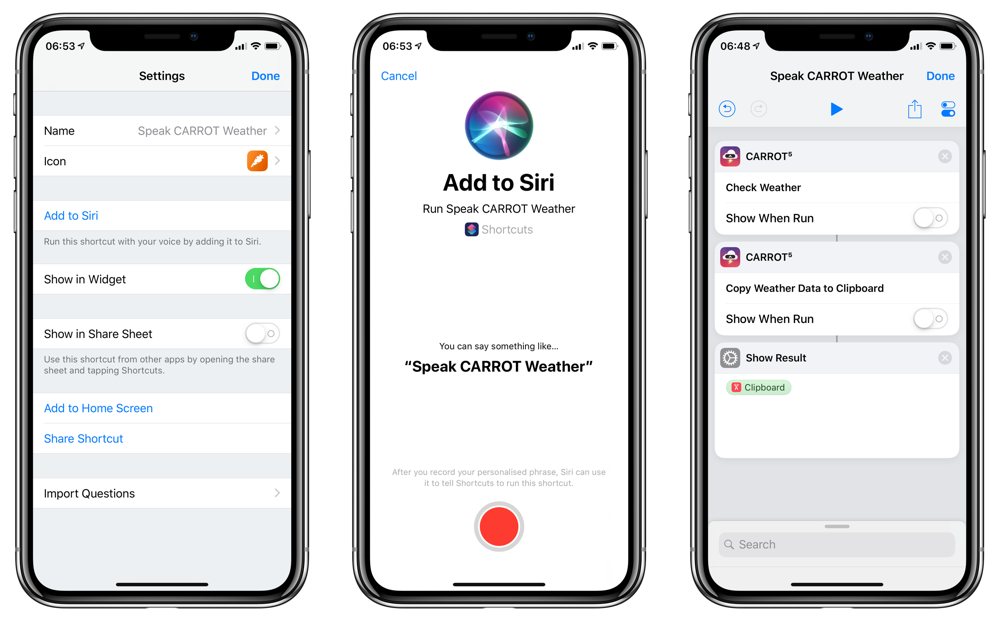
The magic part of this Shortcut is if you run it from the widget or the Shortcuts app, then it will show you an alert, but if you run it via Siri then it will speak back to you.
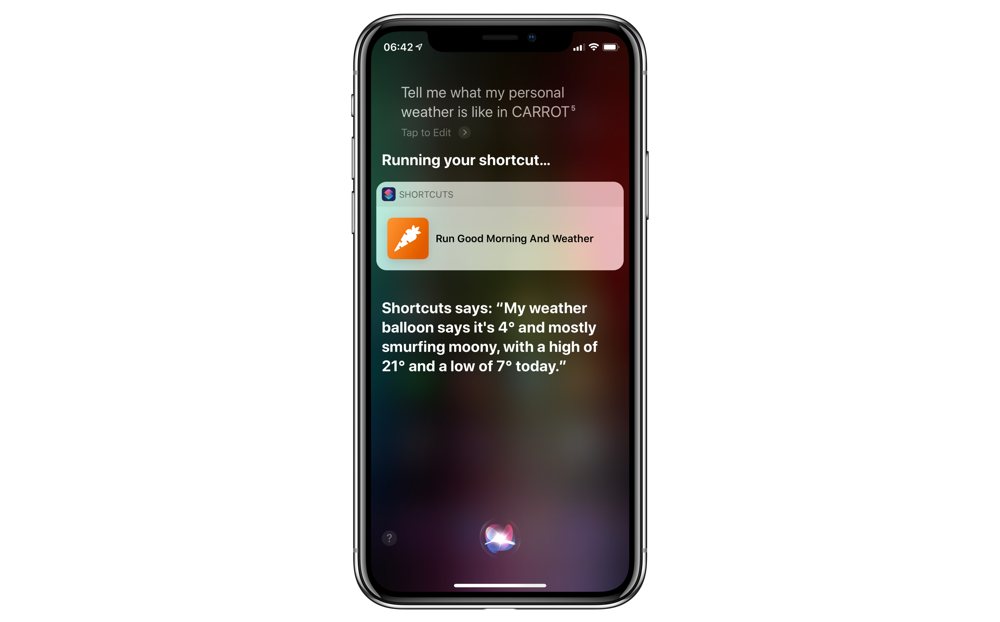
We have more helpful tips right here.
Get Our Best Photography Tips & Workflows
Transform your photos and edits from average to awesome with our in-depth, mobile photography course. It’s jam-packed with training, ideas, and lessons that can literally transform your photography overnight.
