Things vs OmniFocus vs Todoist: A Comparison of the Best GTD and Productivity Apps
There are lots of great task managers out there, but the three we see the most are Things, OmniFocus, and Todoist. All three offer you the tools you need to wrangle your tasks and projects, but each takes a little bit of a different approach.
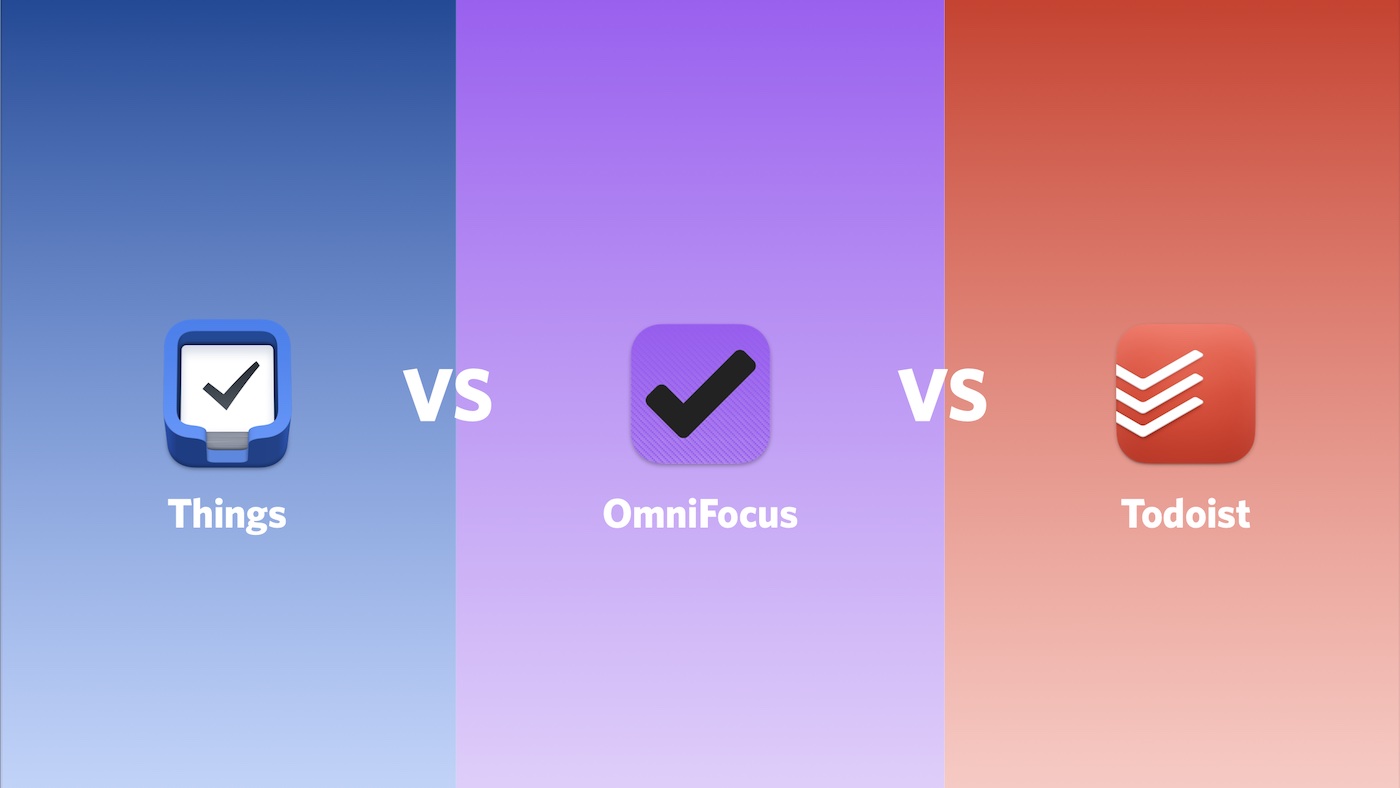
In this article, we compare their features side-by-side to help you pick the best option for your own task management needs.
Capture
Capturing things to do as they have your attention is at the core of any good task management app. You need to be able to get things into your task manager easily, or the friction will make you miss things.
Since capture is such an essential feature, it functions pretty similarly in all three apps. Every app has some version of a Quick Add window that allows you capture tasks quickly from your keyboard on your Mac.
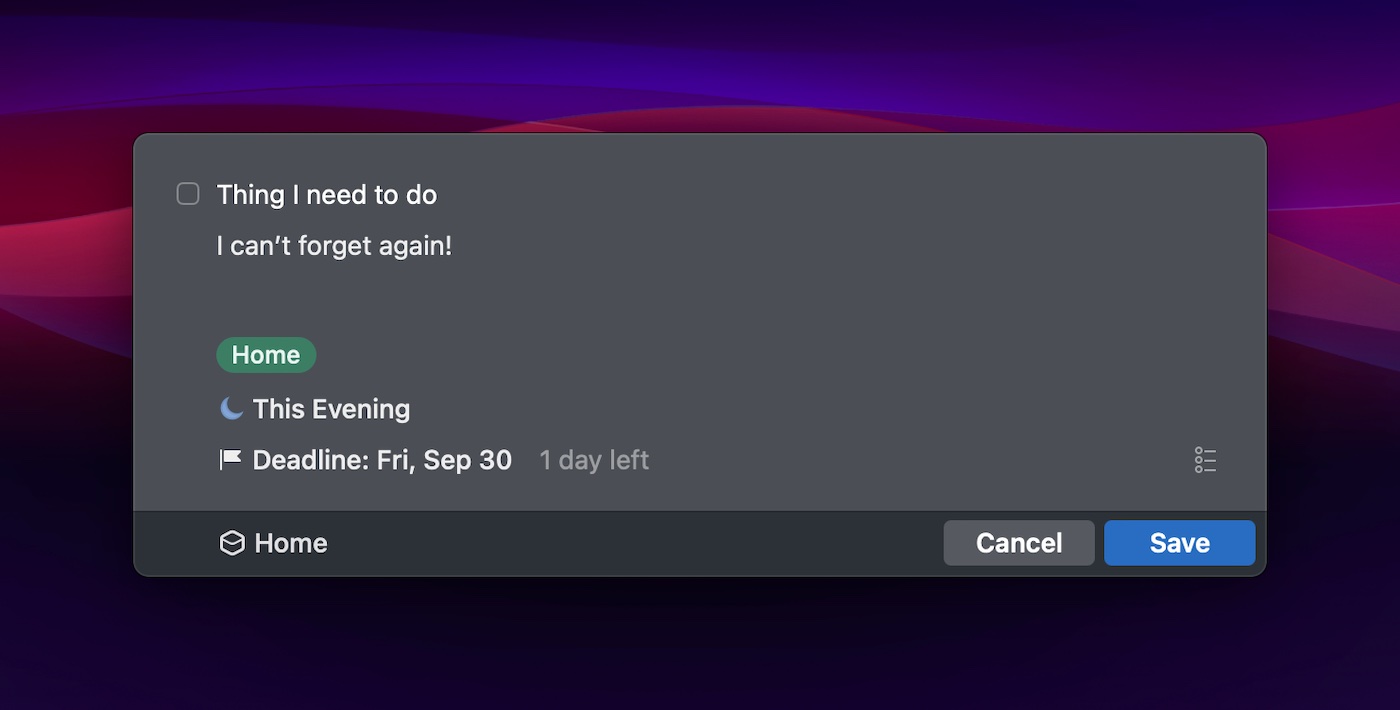
They also allow you to add tasks by long-pressing on the app icon on iOS and with input from Shortcuts. These options account will cover you for about 99% of all tasks you’ll ever need to capture.
However, OmniFocus does offer the ability to copy and paste from TaskPaper formatting as well. This allows you to take a text-based list of items and paste them into the app, letting you create an entire project with a couple of keystrokes. This formatting also makes the entry via Shortcuts much more useful.
TL;DR – For most people, capture will be basically the same in almost any task manager you use. But if you want the ability to paste TaskPaper-formatted lists into your task manager (a very specific use case), then OmniFocus has you covered.
Project Organization
Every task manager must make opinionated choices about how it allows you to organize your tasks and projects. But before we get into the specifics of the organizational features in each app, we need to define a couple basic terms:
- A project is something you need to do that has multiple steps
- A task is an individual action
OmniFocus will probably feel the most familiar for most Mac users because it borrows conventions straight from Finder. The Projects view shows you not only the list of projects available, but also gives you the ability to group your projects into folders (just like files in the file system). There are also different types of projects you can create, such as sequential projects (which require the previous action to be completed before the next one is available to be worked on) and parallel projects (where any of the tasks can be worked on at any time). The tasks inside the project can be nested, with subtasks being indented much like an outliner.
Todoist doesn’t give you different project types or folders, but does give you the ability to create sub-tasks. Just like OmniFocus, these can be nested several layers deep (maxes out at 5 levels). I struggle to envision a scenario where this would be limiting, but it’s something to be aware of. The absence of folders isn’t a big deal either, unless you have a lot of projects you’re trying to manage at the same time (but maybe you should think about cutting some instead?)
Things is by far the most limited in terms of project organization. You can have projects and tasks, but no folders and no sub-tasks (though Areas are kind of like folders, and allow you to group related projects together). You can create section headings in your Things projects, and you can attach checklists to your tasks, but traditional sub-tasks are not a concept in Things.
To be fair, the lack of options here is intentionally limiting. Most people do not need complex project management for their personal tasks. The simplicity reduces the friction of using the app.
TL;DR – If you want something simple that’s easy to use, look at Things. If you need subtasks, check out Todoist. And if you want all the options because you have complex task and project management needs, OmniFocus is for you.
Boards
Board (or kanban) views allow you to see your tasks in columns based on status. The leftmost column is usually the list of things you haven’t started yet, then things move from left to right as progress is made towards a “Done” column on the far right.
It’s a different way of looking at your tasks, but not all task managers support boards.
Of the 3 major task management apps we’re looking at here, Todoist is the only app to support board views (although TickTick does as well, so if this is an important feature for you, consider taking a look at that app as well).
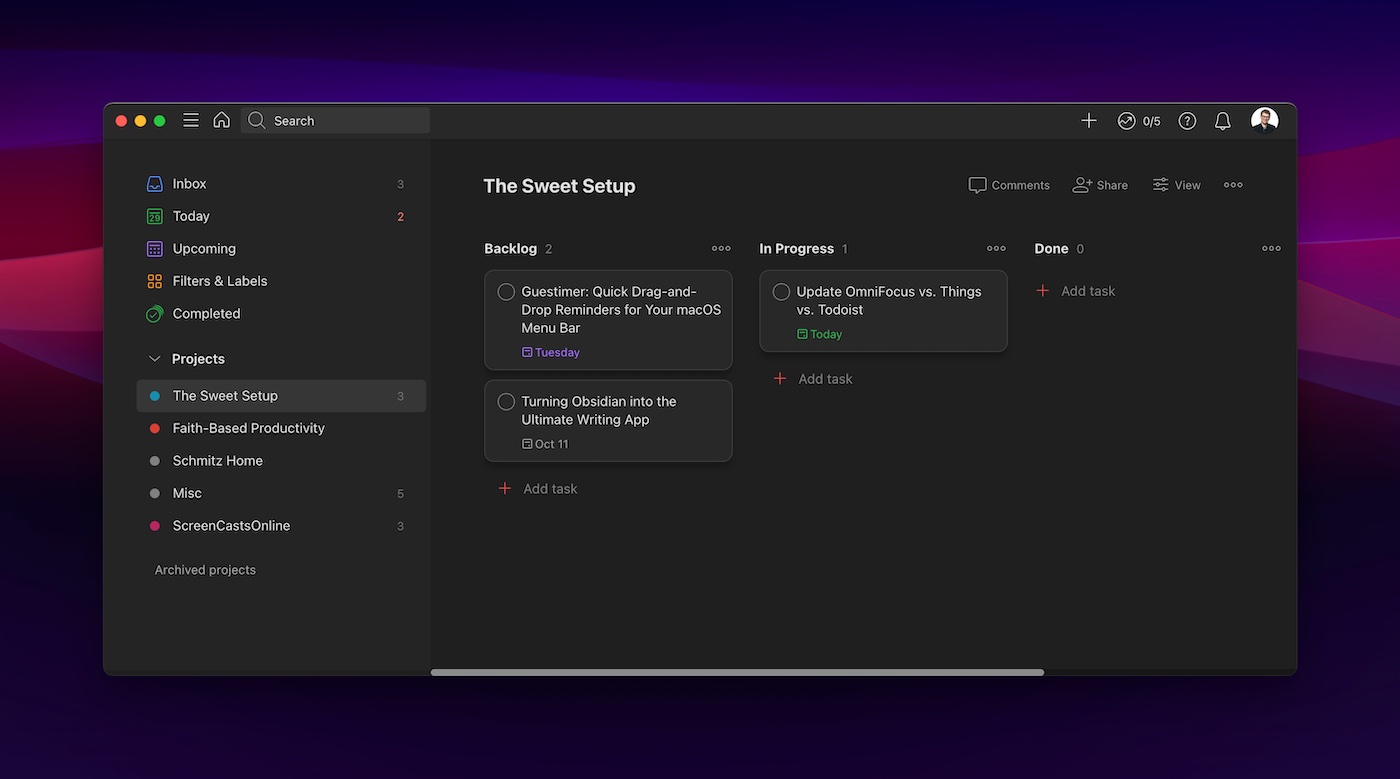
The board views in Todoist are very well done, and very flexible. You can even toggle back and forth between List and Board view inside the app.
TL;DR – Since neither OmniFocus nor Things support Boards, Todoist is the clear winner here.
Start/Due Dates
The date is an important piece of metadata for any task, but it can be used in a task manager a couple of different ways:
- A Due Date is the day something must be done
- A Start Date is the day something is available to start working on
When you use start and due dates together, your task manager can refine the list of things you should be considering at any given moment.
Every task manager will support due dates (it’s how the app usually notifies you of something important), but not all task managers support start dates. Unfortunately, Todoist is one of those apps and you can only use due dates in Todoist.
OmniFocus supports both, but calls start dates Defer Dates. You can set and modify either easily from the Inspector, and these can be used with other metadata to create powerful custom perspectives (more on that later).
Things supports both as well, but the implementation is brilliant. Instead of having to understand the terms, the UI encourages you to pick a date for a task using a calendar picker (this is essentially the start date). There’s also a separate button which you can use to set a Deadline (the due date), but the primary focus is on when you are going to do the task. This encourages good task hygiene, as when a task will get done is more important than the date it is due. This prevents the overuse of due dates, which leads to task overwhlem when you have a bunch of “overdue” tasks that aren’t really overdue – a common mistake with task management.
TL;DR – Todoist doesn’t offer support for start dates, which may be okay depending on how you use your task manager. But if you want to fully leverage the filtering capabilities of your task manager, you’ll want to look at OmniFocus. And if you want the best UI implementation, Things is for you.
Repeating Tasks
Some tasks reoccur on a regular schedule. Being able to automatically reschedule reoccurring tasks once they are complete is a feature that can save you a lot of time.
Repeating tasks function largely the same in all three task managers: you create your task, then choose the schedule that you want to recur on. When you complete the task, your task manager will automatically create the next instance of the task at a future date according to the interval.
Pretty simple.
However, there is one thing you need to be aware of here: Things does NOT let you complete a recurring task early.
For example, let’s say I have a recurring task to write a newsletter every other Wednesday. If I want to write it early and check it off on a Monday before it’s set to recur, I can’t do that in Things. I have to wait until Wednesday to mark the task as complete.
This makes zero sense to me and is incredibly annoying.
However, this has been a known issue for the Things team for many years. I’m not optimistic this will ever get fixed at this point.
TL;DR – If you work with a lot of repeating tasks and want the flexibility to complete them before they are actually due, consider OmniFocus or Todoist instead.
Reminders & Notifications
One of the best uses for a task manager is to let the computer sort through everything in your task database to surface only the tasks that you should be thinking about at any given time. There are lots of different ways you can use metadata to filter what you need to see when, and notifications are a great way to be notified of the things you have to do when it’s time to do them.
Most of the time, notifications are triggered by date and time. For example, I have a task (and associated notification) that fires every couple of weeks the day before the Bookworm podcast gets published to remind me to schedule the post.
95% of the time, these time-based notifications work just fine. But there are situations where you might want a notification to be triggered not by date and time, but by location. For example, you could have a list of things you need to get when you’re at the store and you can have the notifications fire when you’re at that location to make sure you don’t forget something while you’re there.
With both Todoist and OmniFocus, you can select between time or location-based reminders. You can set location-based reminders for when you arrive at or leave a specific location, and with OmniFocus you can even configure the length of the geofence around the location. This lets you configure how close you have to be to the location in order for the notification to fire.
Things doesn’t offer a native location-based notification setting, but you can work around this by using location-based automation triggers via Shortcuts. You can have a Shortcut trigger by location, then use the Things URL scheme to link to a specific project or list.
Things does offer an additional feature for time-based reminders by allowing you to defer tasks until This Evening. The UI is nice when deferring tasks this way, but it really doesn’t add any functionality as you can easily just defer a task in Todoist or OmniFocus to a time later in the day without many (if any) additional clicks or taps.
TL;DR – Todoist and OmniFocus offer great built-in reminder functionality, though OmniFocus gets the nod by offering a little more customization.
Shared Tasks
Many task managers give you all the tools you need to manage your personal projects. But what about those that you need to collaborate with others on? When you need to involve others, it can be helpful to work off a shared task list.
Unfortunately, not many task managers (including Things & OmniFocus) support shared tasks. With both of these apps, your list is your own. You can share a private email address with someone if you want them to be able to add tasks to your list, but there is no way to collaborate with someone on a shared list.
Todoist does offer collaboration features though, and implements them well.
First, you can invite others on a project-by-project basis. Just right-click the project (or tap the three dots on iOS) and select Share project, then type the email of the person you want to collaborate with. They’ll receive an email invite with a link to sign up for a free account, and once they join you’ll be able to assign tasks to them by selecting their name from a dropdown menu when clicking/tapping the Assign icon.
You are limited with the free version to 5 collaborators, but that’s plenty for most projects. If you need more, the Pro plan allows you to collaborate with up 25 people and the Business plan gives you up to 50.
TL;DR – Things and OmniFocus don’t offer shared tasks or lists. So if you need to collaborate on tasks and projects and want to do so from a single task manager, you’ll need Todoist.
Calendar Integration
Everything you need to do must be done within the context of time. Which is why you really need a task manager AND a calendar if you want to do the right thing at the right time.
With OmniFocus and Things, calendar integration means bringing your calendar events into the app. You can choose what calendars you want to display, and your meetings and events get shown alongside your scheduled tasks inside your task manager.
With Todoist however, the integration works the other way as your tasks get displayed on your calendar via Integrations. Todoist provides integrations with Fantastical, BusyCal, Google Calendar, AkiFlow, and more. You can see an example of this in a video from this article, but this approach makes a lot of sense to me.
TL;DR – Do you typically work off of your calendar or your task list? If you are calendar first, you might like the way Todoist tasks can show up on your calendar. If you are task manager first, then you might prefer displaying your calendar events in the app a la OmniFocus or Things.
Other Integrations
Speaking of integrations, calendars aren’t the the only thing you might want to connect your task manager to. For example, since many tasks are requests from other people, another common source of integration is email. Integration with email apps allows you to quickly turn an email request into a task so you can add the additional metadata and have your task manager notify you at the appropriate time.
There are lots of apps that integrate with OmniFocus and Things natively on other Apple devices. For example, emails apps like Spark and Airmail allow you to quickly create a task in your task manager with a link back to the original email message. Both apps support the Share Sheet on iOS, and their URL schemes allow you to connect lists and projects to other productivity apps easily.
However, Todoist is a cut above thanks to its API. This allows Todoist to integrate with over 70 productivity apps that have built-in support across a variety of categories like time tracking, project management, communication, and more.
TL;DR – If you want to connect your task manager to other apps in the Apple ecosystem, OmniFocus and Things offers the best support for modern software features on Apple platforms. But if you need to integrate with other popular web-based productivity apps, Todoist’s API offers a lot more options.
Filters/Perspectives
The primary function of a task manager is to allow you to filter out all the tasks you shouldn’t be worrying about and show you only the ones that matter right now. The way these apps do that may differ, but all three offer powerful filtering tools to help you cut through the clutter and focus on what’s important.
The filters in Things are pretty basic. In the sidebar, you have a couple of options that filters tasks into relevant groups labeled Today, Upcoming, Anytime, and Someday. Today is tasks that are due today, Upcoming shows all tasks that will be due soon, Anytime shows tasks without a due date, and Upcoming is a separate label that isn’t date-based. You can also sort any of these filters by tags (if the tasks contained have them applied), but that’s about it in Things. It’s intentionally simplistic in its approach, which some people will love and others will hate.
OmniFocus offers a whole lot more with the ability to create custom perspectives. These perspectives allow you to create and save custom filters, like “all tasks that are due in the next 2 weeks that have the low-energy tag.” These perspectives have long been the bread and butter of OmniFocus, and allow you to create some pretty complex filters.
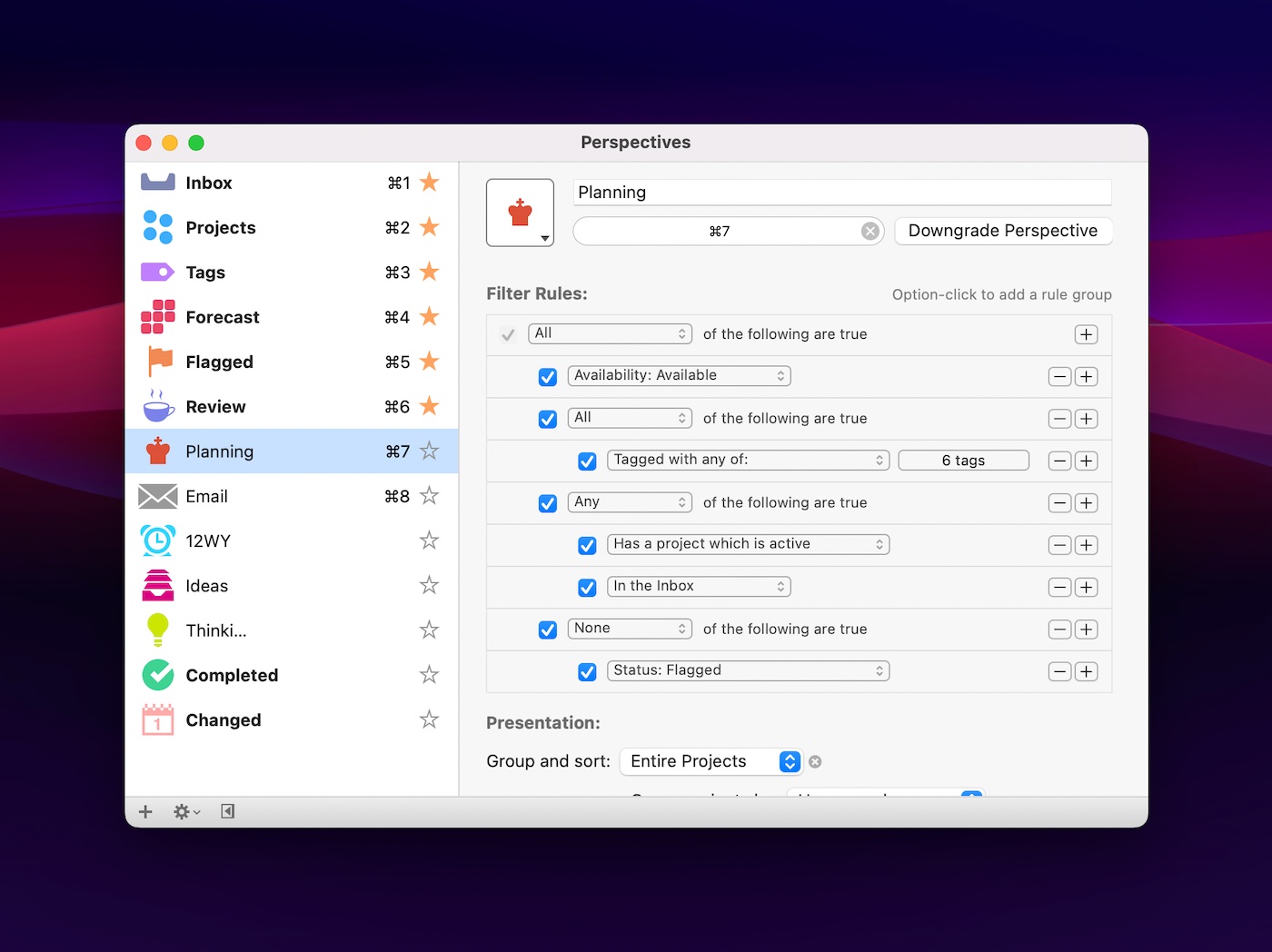
The list of criteria you can select from in making these perspectives is impressive, though it may be overwhelming to some. It’s incredibly powerful, and by far the best option if you really want to craft your own system.
Todoist also offers a lot of options for creating filters, but the approach is very different. Instead of giving you a UI where you can select a bunch of options, Todoist has created a query syntax for filters. There are lots of options (though not as many as in OmniFocus), and the query syntax means you can do things like apply filters to synced Todoist tasks in Obsidian. It takes some getting used to, but gives you a ton of flexibility.
The one thing that is missing from Todoist’s filters though is the ability to show completed tasks. So if you want to create a filter that shows what you got done today or this week, you’re out of luck.
TL;DR If custom filters aren’t that important for you, Things is probably fine. If you want more filter options and are okay learning the text-based syntax required to create them, check out Todoist. And if you want or need the most powerful filtering solution available today, look at OmniFocus.
Review
A big part of the Getting Things Done (GTD) methodology is the weekly review. This is where you consider all your tasks and projects to make sure that they are current.
With Todoist and Things, this means that you manually go through ALL of your tasks and projects and look at everything. While this may actually be what David Allen had intended, OmniFocus has shown that there is a better way.
With OmniFocus, you can set a designated review period for each of your projects. For example, maybe you have a Someday/Maybe list that you only want to review every 3 months, but you have some work projects you want to review every week. You can set the desired intervals, then when the review period comes up it’s automatically added to the Review perspective in OmniFocus.
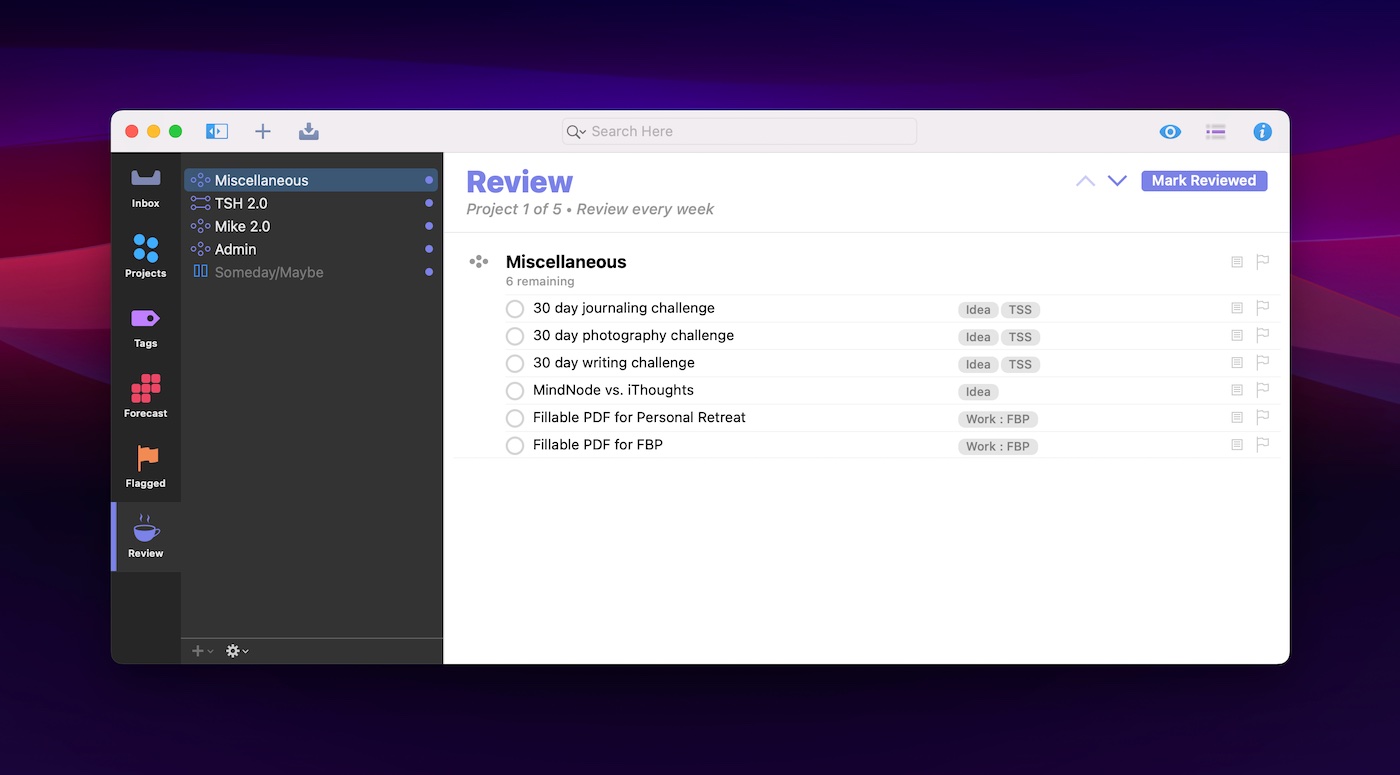
The visual indication in the perspectives list shows you there’s something to review, but doesn’t force you to look through everything to find what’s relevant. It just shows you which projects need a review, then you can mark them as reviewed and they won’t show up again until the next review period.
This is a really smart way to review your projects. I sort of can’t believe no one else has copied this review mechanism before as it makes so much sense.
TL;DR The Review perspective is one of OmniFocus’ killer features. If you have trouble sticking with your weekly reviews because it always seems like too much to go through, the OmniFocus Review perspective will be a breath of fresh air to your task management workflow.
Cross-Platform
A good task manager allows you to access your tasks and projects on all your devices. But that definition changes depending on what “all your devices” are.
All three task managers have apps that can be accessed on the Mac, iPad, iPhone, and even Apple Watch. But if you have a need to check your lists from somewhere else, that would eliminate Things for you. If you need access from a PC at work, OmniFocus and Todoist both offer a web version (though for OmniFocus it is an additional $5/month subscription).
If you spend significant time on non-Apple devices, Todoist is the easy winner here as it has apps for nearly every platform. With apps for Windows, Android, and even Linux, you can get a native app experience from just about anywhere.
TL;DR If you are firmly entrenched in the Apple ecosystem, Things is probably fine for you. If you occasionally need to access your tasks from the web (and don’t mind paying extra), OmniFocus has you covered. But if you want maximum platform flexibility, Todoist is the clear winner.
Widgets
Widgets give you a quick way to see information from your task manager (or put things into it) without having to open the app.
Things widgets are the most limited of the apps we’re covering in this review. There are multiple sizes, but only one type — a List widget that can show you tasks from a specific project on your iOS Home Screen.
Todoist also offers a widget that shows you a list of tasks, which can be customized based on a view, project, label, or filter. There is also an option for a quick entry widget that allows you to capture a task from your Home Screen, and a Productivity widget that gives you some basic stats like tasks completed today or this week.
Again, OmniFocus provides the greatest amount of options here, with an additional widget type called Forecast that shows a calendar view and how many tasks are due (or overdue) on a specific date. There’s also a Perspective widget that can be customized to show any custom perspective from the app, allowing you to make a widget for just about any view you can possibly think of.
TL;DR – All three apps can give you useful information from a specific list on your iOS Home Screen. But if you want to add things, that’s a dealbreaker for Things. And if you want to create a powerful task dashboard, you’ll need the power of the custom perspectives in OmniFocus to make it happen.
Automation
No one likes recreating the same projects over and over. Fortunately, automation has come a long way and is supported in some manner for just about any modern task manager.
Because Todoist is available on a bunch of different platforms, automation is not a primary focus. There are some basic Shortcuts actions (Open View, Get Project, Create a Task), but it is fairly limited when compared to Things or OmniFocus. There are lots of integration options though as Todoist does have its own API, which opens up interesting options like the ability to use Todoist other places (i.e. Obsidian or via this Command Line Interface tool).
Things offers slightly better support for the Shortcuts app, but also gives you a URL-scheme you can use to link straight to a task or list. The URL-scheme has a bit of a learning curve as it can be pretty technical, but opens up a lot of options for linking Things to other apps on your Mac or iOS device.
OmniFocus again offer the greatest amount of power and options here though, as it not only gives you a ton of Shortcuts actions and a powerful URL scheme, but also bakes in Javascript automation. Sal Soghoian (the father of automation at Apple who helped create the first Automator app) has joined the OmniFocus team, and has helped take the automation features of OmniFocus to a whole new level.
TL;DR – All three apps offer basic Shortcuts support. If you want to do some tricky things with URL schemes look at Things, and if you really want to make your task manager dance, then OmniFocus is for you.
Conclusion
We have an abundance of riches when it comes to apps that can serve our task management needs.
If you are looking for something that is flexible without being too complicated, check out Todoist. The board view and ability to share tasks make it adaptable to many different task management scenarios, and the ability to access it from any platform coupled with the integrations enabled by the API mean it can fit nicely in a wide range of productivity workflows.
If you are solely in the Apple ecosystem and wanted the app with the best UI, check out Things. It won’t give you all the bells and whistles, but the design is head-and-shoulders above everything else on the market. The opinionated design choices make it the most easily accessible option for task management novices. That’s not to say that the app is simplistic — it offers enough structure to help even busy professionals keep track of everything they need to do — but it does so by adopting some conventions that make task management feel less cumbersome at the expense of some more sophisticated options.
If you want maximum capability regardless of cost, check out OmniFocus. The custom perspectives allow you to slice and dice your tasks any way you can possibly think of, and the incredible Review feature might just be the thing that helps you finally execute those weekly reviews. The automation capabilities are also world-class, meaning you can manage an incredible number of projects and tasks with efficiency and ease.
If you’re still not sure which task manager is for you, check out our free task management quiz:
Just remember, whichever app you decide to use, you still need to do the work. Task managers can help you cut through the clutter and focus on what’s important, but it’s still up to you to show up and take action.
