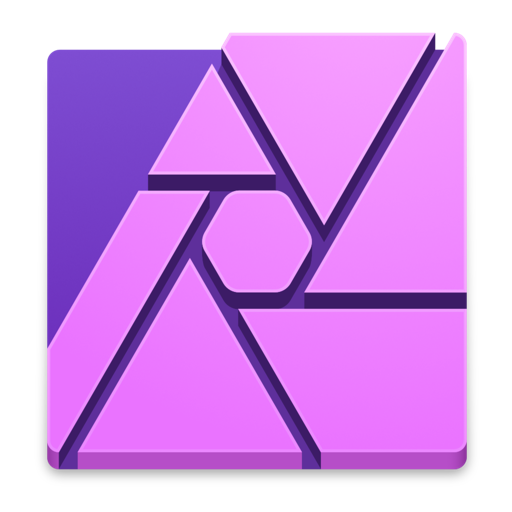The Best Pixel Editor for macOS
Affinity Photo
When the editing demands of photographers exceed the capabilities of solutions like Lightroom, they turn to dedicated pixel editors like Photoshop.
Photoshop has been the king of the hill in this space for many years, having had decades to establish its dominance. While it remains the most powerful option — and a great choice for anyone who’s interested in exploring it — we believe that Affinity Photo is an easier, quicker solution for most users.
Affinity Photo offers most of the same capabilities for less money, and is equally at home on macOS and iPadOS — a claim that Photoshop still can’t make, despite its recent re-release on iPadOS.
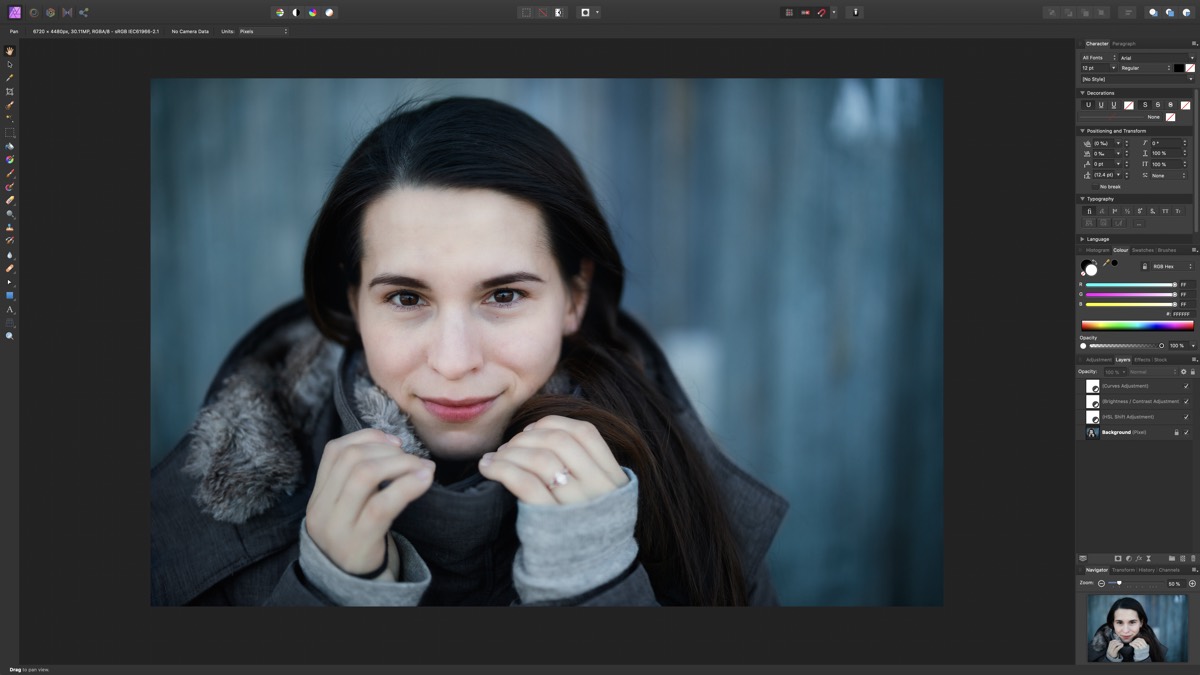
The basic layout of Affinity Photo resembles Photoshop, making it easy to go from one to the other.
We’ll take a look at why Affinity Photo was selected, what the competition looks like, where it falls short, and what sorts of users are best served by each choice.
But first…
What is a Pixel Editor, Exactly?
Although the terminology is a bit hazy, the photo editing landscape has two main kinds of app: the all-in-one asset management plus editing environment options, like Lightroom, and the standalone editors designed to perform deeper modifications on single photos at a time, like Photoshop.
The latter are sometimes called pixel editors, and we’re using the term here to make it easy to differentiate between them and the other kind of photo editing app. We’ve already covered photo editors with DAM (Digital Asset Management) capabilities in a separate piece.
Though they’re generally used for photo editing, many people also turn to pixel editors for graphic design, print preparation, digital painting, and many other use cases that go way beyond the scope of pure photography.
How We Chose
Having focused our attention only on pixel editors, we examined eligible apps according to the following core characteristics:
Features: The scope of work that you can tackle with this category of app is daunting. We focused primarily on features that pertain to photographers and those looking to do common image manipulation tasks like adding text, resizing, etc.
The availability, speed, and effectiveness of these features are what set the apps apart from each other.
Design and Ease of Use: Though much of the core functionality is shared between apps in this category, the way tools are presented, how granular the controls are, and how customizable the interface is can all influence how you work.
We looked for something that’s relatively easy to start with, but has room for growth as your needs and skills develop.
Ecosystem: A crucial aspect of an app’s appeal is the ecosystem of supporting resources that build up around it, both from the manufacturer and from third parties.
The availability of communities, tutorials, classes, etc. can not only help with the initial learning process, but also speed up workflows for more confident users.
Cost and Availability: Cost is a tricky subject, but in general we’re looking for products that have a clear, understandable cost structure and that feel like good value for money.
This is very subjective territory and we recognize that there are differing schools of thought on price ranges, single-payment vs. subscription, and so on that are beyond the scope of this comparison.
We also considered availability, which is to say where else you can access your investment beyond macOS. This is a consideration that’s becoming increasingly important for those who work cross-platform or are leaning more on their iPads for work.
Get Our Best Photography Tips & Workflows
Transform your photos and edits from average to awesome with our in-depth, mobile photography course. It’s jam-packed with training, ideas, and lessons that can literally transform your photography overnight.
Affinity Photo is the Best Pixel Editor for macOS
![]()
Serif first launched Affinity Photo as a successor to their popular PhotoPlus software in 2015. It has been steadily evolving ever since, becoming part of a trinity of Affinity apps: Photo, Designer, and Publisher.
Photo’s native architecture has stayed current with all of Apple’s latest technologies, and the absence of a 20-year technical debt has allowed Affinity Photo to remain fluid and responsive.
This commitment to performance and platform standards earned Affinity Photo both macOS and iOS App of the Year awards from Apple, in 2015 and 2017 respectively.
![]()
Affinity Photo is not the app with the most features, most advanced capabilities, or the largest professional user base — those accolades remain with Photoshop — but we believe Affinity Photo represents the best balance of features, price, and accessibility for the majority of users, even professional ones.
Affinity Photo: Features
Affinity Photo’s feature set is vast, and includes many capabilities considered standard for a pixel editor:
- Fully non-destructive image processing capabilities
- Unlimited layers
- Native support for Photoshop PSD files (opening and saving, including support for layers)
- Sophisticated raw processing with 16-bit pipeline
- HDR merging and processing (with end-to-end 32-bit processing for maximum quality)
- Panoramic stitching
- Focus stacking
- Batch processing tools
- Digital painting tools, including support for Photoshop brushes
- Powerful selection, masking, and healing tools for compositing work
- Flawless roundtrip capabilities with Affinity Designer and Publisher
- An extension for Apple Photos
- Full feature parity across macOS, iPadOS, and Windows
For the most part, Affinity Photo’s tools, panels, and keyboard shortcuts work very similarly to Photoshop’s, which is an advantage in that skills from one app are almost directly transferable to the other. Users of Photoshop have a gentle learning curve if they decide to switch to Affinity Photo, and new users who learn Affinity Photo will be able to work in Photoshop without too much trouble if they need to.
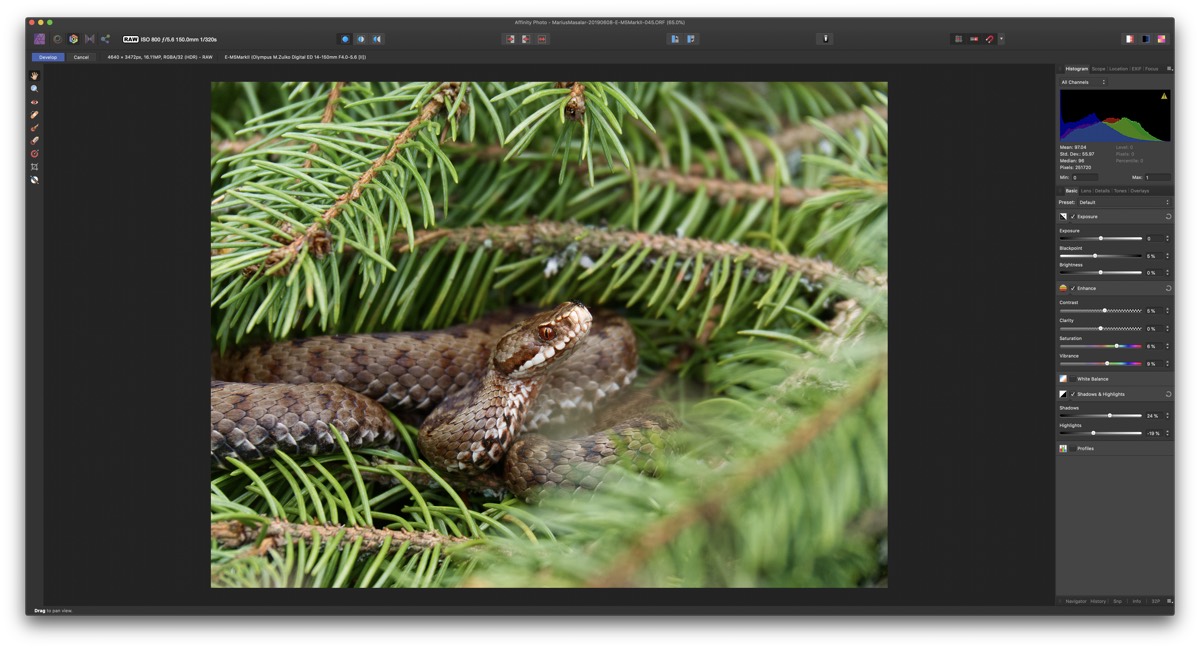
The Develop Persona allows for detailed adjustment of raw files before opening them up for further processing.
For photographers, Affinity Photo can speed up certain workflows, like portrait retouching, by providing a dedicated filter for frequency separation work as well as blemish removal (alongside the normal healing tools). Merging of HDR and focus stacking brackets is also well implemented, as is the panorama stitching module. Recent updates have bolstered the raw engine’s capabilities as well, providing support for customizable camera and lens profile corrections, along with updated processing algorithms for adjustments. You’re also able to choose between using Serif’s own raw algorithm or the native Apple one if you prefer its rendering for your camera.
It can also be set as your external editor from within Lightroom, enabling the same roundtrip workflow you would have with Photoshop.
![]()
Over the years, Serif have significantly improved the quality of processing in Affinity Photo. Its raw development now provides cleaner output, with less noise and more retention of details, and things like highlight and shadow recovery are now competitive with other pixel editors. It’s not necessarily the best processing in any one category, but it’s always more than good enough, and it wraps many key features into a single powerful editing environment.
Simple tasks like resizing an image are effortless, and while it doesn’t currently include any AI-assisted enlargement technology like Pixelmator Pro’s ML Super Resolution, Topaz’s Gigapixel AI, or ON1’s Genuine Fractals algorithm, it does a respectable job for modest resizing. If you work with pixel art a lot, it also has a dedicated algorithm for cleanly resizing pixel art, which is a unique touch.
File format support is broad, and you can address multiple color spaces, with full support for extended dynamic range displays like the new Apple XDR panel.
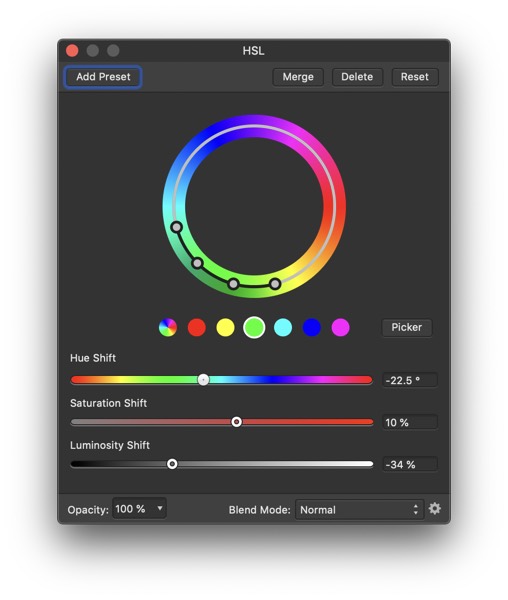
Affinity’s color tools are powerful, allowing for specific color ranges to be targeted for HSL (Hue, Saturation, Lightness) adjustments.
For those doing design work destined for print, Photo provides full CMYK and ICC profile support, along with the ability to export industry-standard PDF files with bleed and print info, as well as Adobe Illustrator-compatible layers.
Though I typically turn to its sister apps, Affinity Publisher or Designer for layout and vector design work, Affinity Photo does feature some vector tools and the same flexible typography engine that powers the entire suite of apps.
Affinity Photo: Design and Ease of Use
Affinity Photo boasts a familiar but refined user interface that’s fluid and responsive on all platforms. Panning, zooming, and general interaction maintains 60fps or above, which makes for a very smooth editing experience.
The main difference is the concept of “Personas,” common to all of Serif’s Affinity apps, which are essentially preset workspaces dedicated to particular aspects of your workflow.
In Affinity Photo, there are five core Personas: Photo, Liquify, Develop, Tone Mapping, and Export. There is also a “hidden” sixth Persona for panorama stitching that appears when you make use of that capability. Personas make it easy to switch between tool sets that are focused on the task at hand, and once you learn your way around the ones you need, it becomes quick to navigate around the app.
One downside to this approach is that there is less leeway for totally customized user workspaces. Personally, I don’t find this problematic as you can still adjust window layout, displayed tools, and panels in the studio (what Affinity Photo calls the right sidebar).
In general, Affinity Photo is about as easy to grasp as an app of this complexity can be. Its tools are familiar, and deeper levels of complexity aren’t immediately presented to you, so even novice users can get up and running quickly without being scared away by too many inscrutable options.
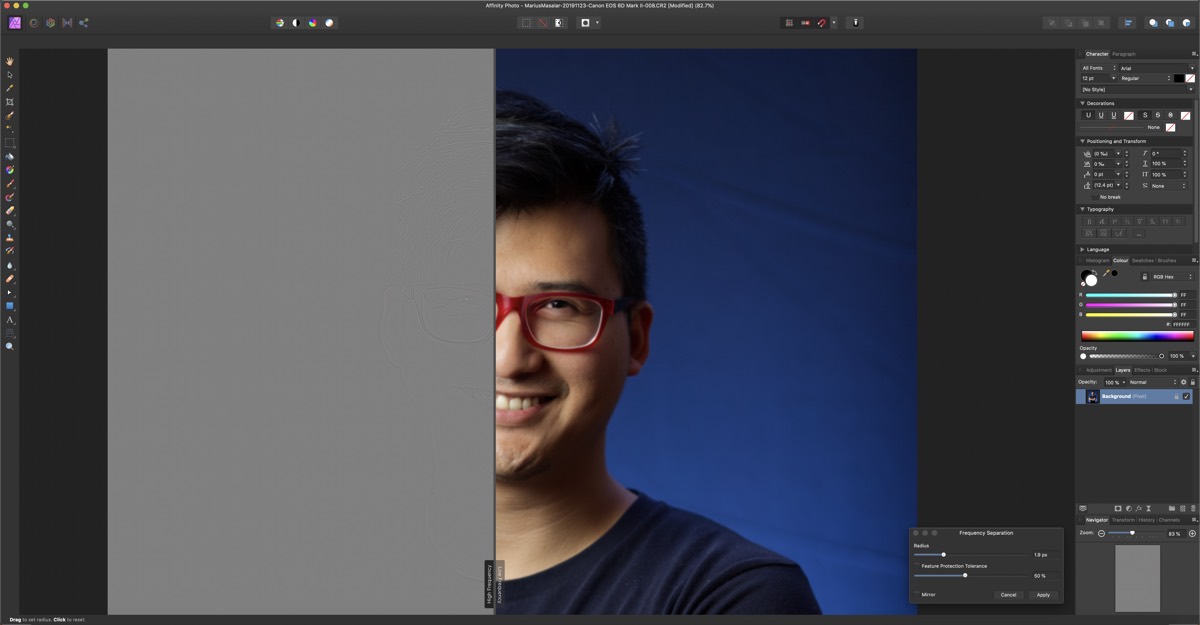
The dedicated frequency separation filter makes it easy to get started with this common approach to skin smoothing work.
Affinity Photo: Ecosystem
Serif have built out a powerful trinity of apps in the Affinity family, and Photo integrates beautifully with both its sibling apps. They not only share similar interfaces, they also have full file format interoperability across all platforms.
One area of particular interest is the availability of learning resources. While nothing can touch Photoshop’s vast array of community and official resources (30 years of history goes a long way), Serif have done a tremendous job with their learning materials, providing extensive and easy-to-follow video tutorials, a detailed manual, and even a unique guide book you can purchase.
It’s also worth pointing out that, since much of the functionality matches Photoshop’s, you can very often follow Photoshop tutorials in Affinity Photo without much issue. This opens up an even bigger realm of resources to pull from as you learn the app.
Similarly, Affinity Photo features compatibility with many Photoshop plugins, so if you’re making the switch from one to the other, you may be able to bring your specialty tools along for the ride.
Affinity Photo: Cost & Availability
As with all their apps, Serif offer Affinity Photo licenses as one-time purchases. The macOS and Windows versions cost $49.99USD, and the iPadOS version costs $19.99.
For someone using the app across both Apple platforms, that would mean a single cash outlay of $70USD to obtain both. Given that you get access to most of Photoshop’s features but aren’t on the hook for ongoing payments, this feels like excellent value to us, particularly since the iPadOS version is not a cut-down version of the app.
Affinity Photo: Conclusions
While it was a very close call, we feel that Affinity Photo represents a more sensible balance of power and accessibility for normal users than Photoshop does.
![]()
Affinity Photo perfectly suits users whose needs tend to revolve around normal photo manipulation, exposure blending, graphic design, resizing, and compositing work. Skills learned in Affinity Photo are transferrable to Photoshop if your needs change and you want to switch to the more powerful tool, but even advanced users will likely find that they have no need to do so.
When you take into account its superior cross-platform support and simple pricing, Affinity Photo takes the lead as our pick for best pixel editor on macOS.
Runner-Up: Photoshop is Always a Safe Choice
![]()
It may be overkill for average workflows, but Adobe’s sheer size and development clout have ensured that Photoshop still has the largest, most sophisticated feature set.
Like with most professional software, if you need Photoshop then you already know it and aren’t reading this.
If you’re not sure, you’ll likely have an easier time starting with one of the other options and considering a switch only if you outgrow it. One situation where it might make sense to learn Photoshop is if you’re already paying for an Adobe subscription that includes a license for it.
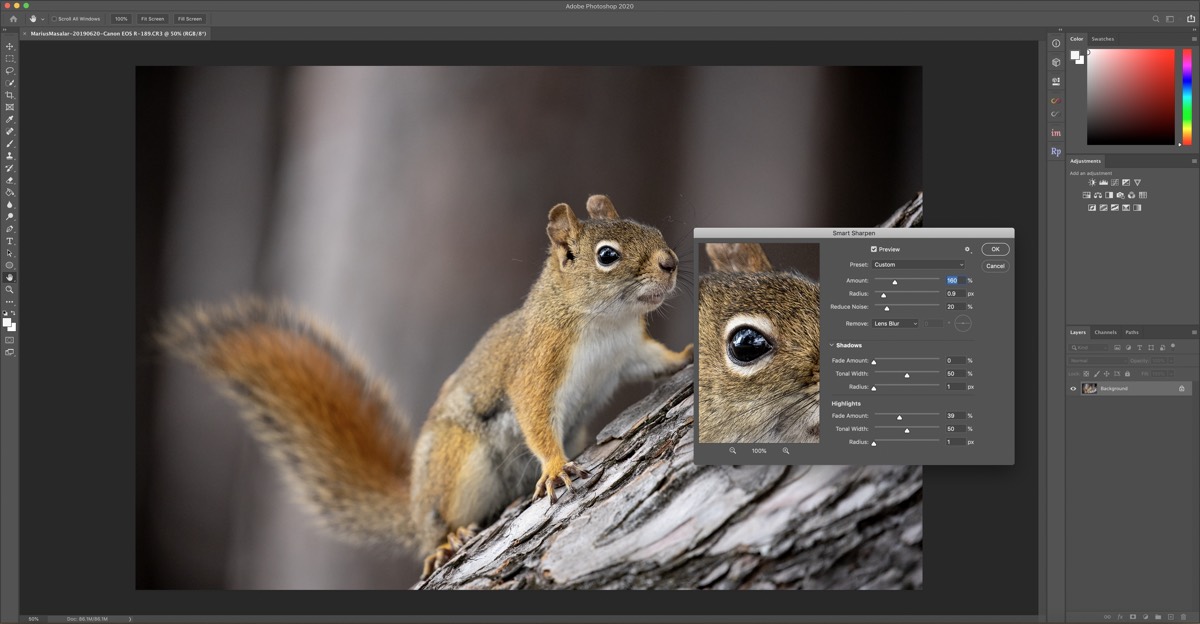
Having just celebrated its 30th birthday, Photoshop remains the most popular, powerful pixel editor on the market.
Photoshop offers deep, sophisticated tools that present multiple different approaches to solving imaging problems. It can handle video creation, 3D modelling, and many more advanced features that stretch well beyond the boundaries of a typical pixel editing environment.
While it can seem overwhelming, Photoshop is never a bad choice, it just tends to be more advanced than most users require for typical tasks.
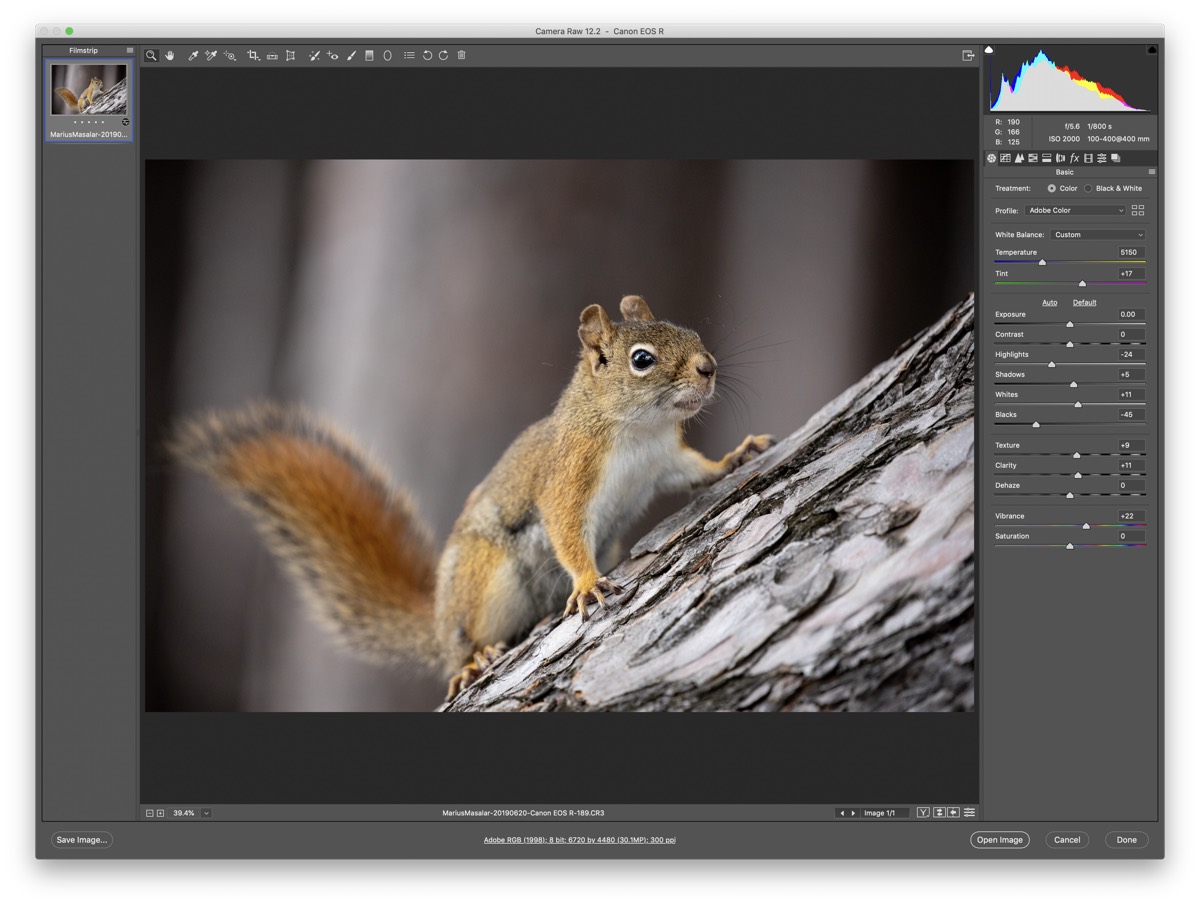
Adobe Camera Raw is the development environment for raw photos in Photoshop. The algorithms are exactly the same as the ones in Lightroom, and once you’ve developed the raw file, it’s opened for further processing with your adjustments available for tweaking later.
Still, Photoshop may be the wiser choice for you if you do a lot of compositing work where you need to quickly perform accurate selections. Recent updates to the selection tools include a “Select Subject” capability that works freakishly well and can save a tremendous amount of time vs. typical pen or lasso based object selection techniques.
Other use cases include high-end portrait retouching, workflows that rely heavily on third-party plugins and actions, or situations where you’re benefitting from the integration with other Adobe Creative Suite apps and services.

You can find an almost endless supply of amazing third-party plugins for Photoshop.
Photoshop’s image adjustment algorithms are also usually best-in-class, so those whose photos require dramatic highlight and shadow recovery, or who want more control over panorama merging, may find that Photoshop allows them to squeeze that last 5% out of files.
Get Our Best Photography Tips & Workflows
Transform your photos and edits from average to awesome with our in-depth, mobile photography course. It’s jam-packed with training, ideas, and lessons that can literally transform your photography overnight.
Other Contenders
Affinity Photo represents the best choice for most users, and Photoshop remains the de facto solution for advanced operations, but the other options we looked at each present their own pros and cons and are worth considering as you make your choice.
Pixelmator Pro
![]()
Clean and beautiful, Pixelmator Pro is perhaps the prettiest looking option, though that comes with some trade-offs.
The app that’s most unique in its design and approach is Pixelmator Pro. Its interface is extremely clean, and while it doesn’t have the same breadth of features as its rivals, it does boast some powerful machine-learning-assisted tools that can really speed up photo editing.
Starting from a general ML Enhance and flowing down to ML options for nearly every processing panel, Pixelmator Pro can be a very quick way to take a plain-looking photo and improve it without too much fiddling.
The machine learning tools also extend to other functionality, including noise reduction and photo enlarging. The recently-released version 1.5.5, for example, includes a dramatic improvement to the ML Super Resolution enlargement technology. The results are stunning, to the point where it’s almost worth owning Pixelmator Pro just to access that tool.
I also don’t want to sell the software short: while it doesn’t have many of the capabilities present in Affinity Photo and Photoshop (including things like HDR and panorama merging), the features it does have are generally exceptional. Color tools are diverse and effective, the curves tool includes the rare-but-useful luminance mode (most curves tools are RGB, meaning they affect color saturation as well as contrast), and it’s a great tool for laying out posters, ads, and other graphic design elements for digital or print output.
![]()
ML Super Resolution is just one of the Machine Learning powered tools in the app, all of which work remarkably well.
Unfortunately, these advantages are let down by an interface that leans so far into being minimal that it inadvertently hides many of the app’s features, or makes it cumbersome to navigate back and forth to them. Similarly, key features like exporting seem half-baked: you can’t even select arbitrary pixel sizes for export, only preset 1x/2x/3x/0.5x modifiers of the file resolution.
Given another year or two of development, Pixelmator Pro will be a much more balanced competitor, but for now it’s more of a beautiful, specialized tool for exploring the potential of machine learning in photo editing.
Pixelmator Pro costs $40 on the Mac App Store. For $10 less, you can also look at the original, non-pro, Pixelmator, which is similar but missing most of the features that make Pixelmator Pro unique, like its machine learning tools. We think the extra $10 for Pro is well spent, especially since the future of the baseline version is unclear given the push to upgrade.
Acorn
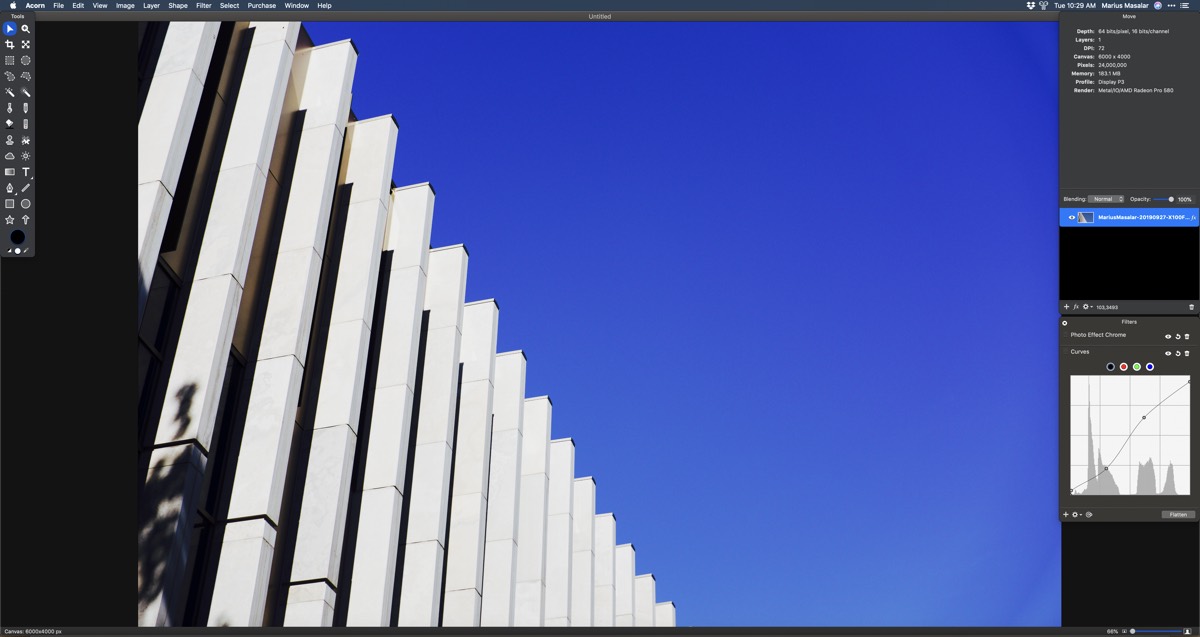
Simple but effective, Acorn is an affordable and charming option for those on a budget.
A small but beloved option worth considering is an app called Acorn, now on version 6. For a mere $30 USD, you get a competent set of tools that can cover many basic editing, graphic design, and photo tweaking needs.
The interface is a bit old-school though, with a floating palette-based design that can very quickly feel cluttered and disorganized. Performance also felt comparatively sluggish in our testing, particularly when opening raw files.
For photographers, there are also many important tools missing, including basic things like HSL (Hue, Saturation, Lightness). You can get around them with other tools in some cases, but it often means spending more time to get to the intended result.
Ultimately, Acorn is better suited to more general image tasks than photography-specific ones, so if that sounds like your use case then the low price and solid set of tools might make it your best bet.
GIMP
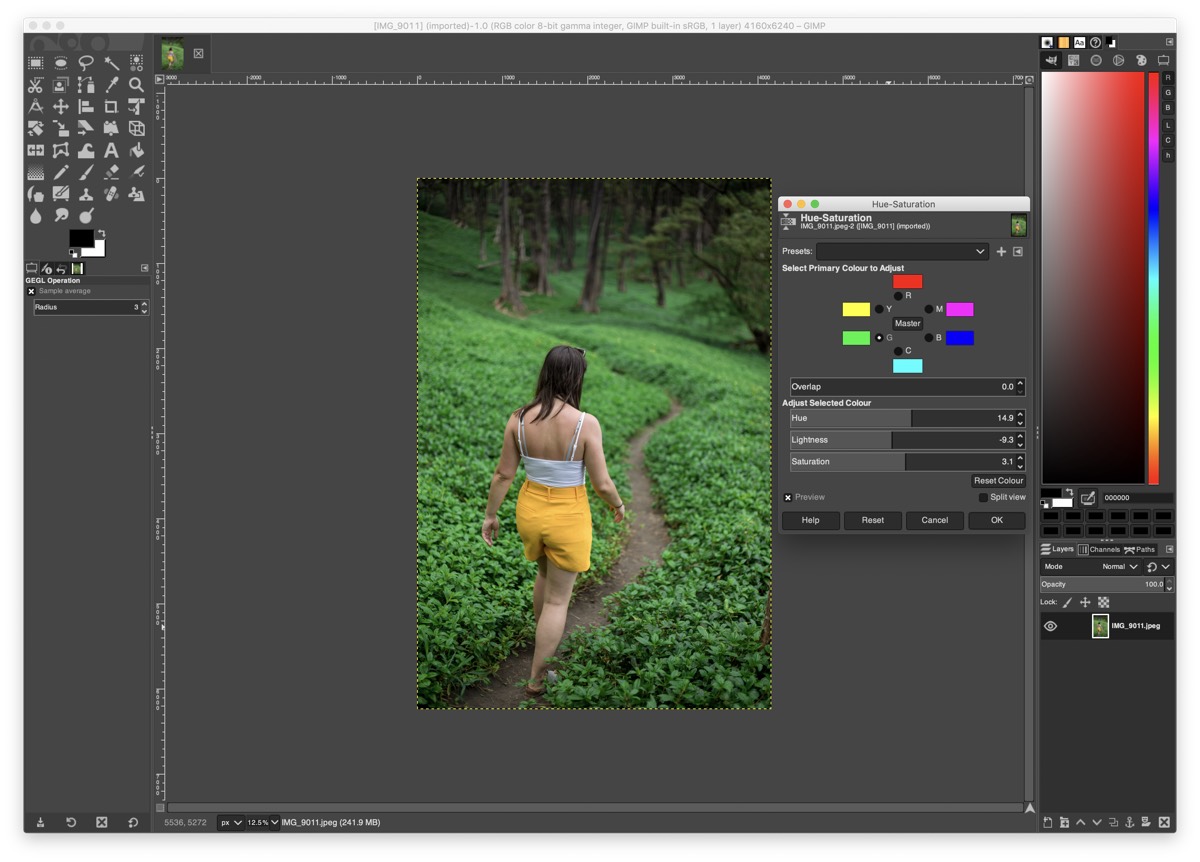
Though its interface can be inscrutable, GIMP hides a lot of power and is broadly extensible through plugins.
No discussion of pixel editors would be complete without mentioning GIMP, the GNU Image Manipulation Program.
This stalwart open-source legend has been around for nearly 25 years — a lifetime in software terms. Its influence has been significant, and it remains a powerful, regularly-updated tool to this day.
It operates in a modular fashion, with a core feature set bolstered by an array of freely available, community-developed plugins that extend the functionality. This is a cool approach, but it means that the app isn’t really feature-complete out of the box: it doesn’t natively handle raw files, for instance, although you can use Darktable or RawTherapee as plugins to take care of those tasks.
Ultimately, while it will appeal to the folks who prefer FOSS (Free and Open Source Software), there’s very little reason to use it over the other options unless cost is your single most important criteria.
Its processing is solid and it includes many very powerful tools, but (like Darktable and RawTherapee) it wraps them in a deeply clunky, unintuitive interface that feels tougher to get started with.
Conclusion
As photography itself becomes democratized, sophisticated photo editing may be the next frontier that budding photographers explore.
With advancements in artificial intelligence and machine learning lowering the barriers to entry, formerly complex tasks like portrait retouching may become easy enough that even novices will feel comfortable including them in their workflow.
![]()
Meanwhile, independently developed tools like our pick, Affinity Photo, are encroaching on the long-held territory of giants like Photoshop, providing an easier learning curve for newcomers and a true alternative for established editors.
No matter which side of that divide you find yourself on, Affinity Photo is a tool worth adding to your arsenal.
Get Our Best Photography Tips & Workflows
Transform your photos and edits from average to awesome with our in-depth, mobile photography course. It’s jam-packed with training, ideas, and lessons that can literally transform your photography overnight.