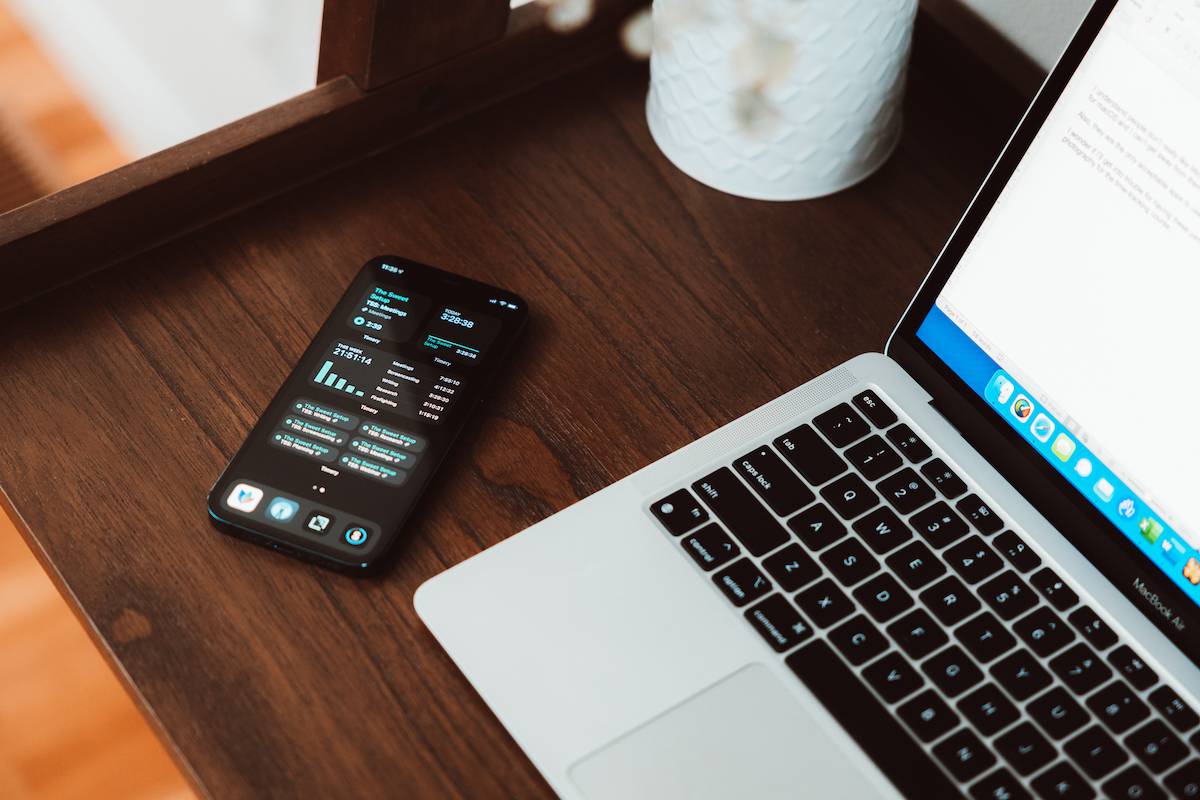
The Best Time Tracking App
Timery
The popularity of time tracking seems to have grown exponentially in recent years, and the number of options and resources for people who want a way to intentionally track their time on their Apple devices has kept pace. But of all the time tracking apps out there, the iOS app Timery is the best app on any platform.
It syncs seamlessly with the Toggl web service, has a simple interface for starting, stopping, and storing your timers, has arguably the best iOS widgets we’ve seen, and offers great support for Apple Shortcuts, which opens the door to a world of automation possibilities.
Before we dig in to the app itself, let’s consider the big question: why track your time in the first place?
Why Track Your Time?
There are lots of reasons you may want to track your time. The most obvious one is project management, where you are getting paid for the time you spend working on a specific project.
If you are a freelancer who must send your own invoices, you simply won’t get paid if you don’t track your time. Some companies track employee time via time clocks, or require workers to submit a timesheet of the hours they’ve worked for payroll processing. Others don’t have a business reason, but simply want to better understand how they are spending their time.
This last category is of particular interest to me. I have learned that we humans are extremely susceptible to our own biases. Often how we think we are spending our time doesn’t match up with how we actually spend our time, and time tracking can provide the data we need to see the forest through the trees. It’s not the only data point to consider if you’re trying to become more productive or creative, but I would argue it’s an important one.
But even though I have long understood the value of time tracking, I admit that I was reluctant to embrace the practice. I always believed I had a good enough grasp on how I was spending my time, and for years I viewed constantly starting and stopping timers as an unnecessary source of stress. I could see how time tracking might be useful for freelancers who were billing by the hour, but the thought of doing it myself seemed like more work than it was worth.
But over the years, I’ve developed a greater understanding for the simple truth that what doesn’t get budgeted often gets wasted. This is true of my money, but it is also true of my time. For the past couple of years, I’ve tried to do a better job of budgeting my time so I can intentionally tell it where to go instead of wondering where it went.
When it comes to budgeting, there are two things you need to pay attention to:
- How you plan to spend it (what actually ends up on your schedule).
- How you actually spend it.
In other words, you can’t just have a plan — you need a way to measure how well you stuck to it.
When it comes to your time budget, time blocking is actually the way to plan how you’re going to spend your time. But simply having a plan is of limited value if you never check whether it actually worked.
That’s where time tracking comes in.
Having a time blocked plan allows us to roll with the punches easier because we’ve spent a little bit of time assigning intentionality to each hour in our day. It actually gives us greater freedom and allows us to change our direction without feeling afraid of missing something important.
When you compliment this time blocked plan with the data you get from tracking your time, you’re able to see where you messed up and make adjustments so that you do better next time. You don’t have to wonder about whether your plan was any good — you have data right in front of you. You can see the discrepancies, and you can temper your expectations next time to make a better, more accurate plan the next time around.
If you are serious about making the most of your limited time, you need both…
- Time blocking to help you intentionally plan each hour of your day.
- Time tracking to help you see the truth about how you actually spent your time.
For the purposes of this article, we are going to look at different types of time tracking apps for iOS and macOS. Our goal in evaluating these apps is to (1) help us identify where our time is actually going so we can (2) make better plans for how to spend it going forward.
🤯 Is your productivity busted?
If you feel like you could use a tuneup for how you manage your tasks and your time then Productivity Power Hour is for you
👉 Discover the four most common symptoms of a busted productivity workflow and how to overcome them
👉 Learn how to improve your approach to managing and organizing your tasks.
👉 Identify, with confidence, what you should (and should not) be doing.
👉Includes downloadable templates and cheatsheets
Don’t stay stuck in a busted loop of bad productivity.
GET INSTANT ACCESS FOR $59
Different Types of Time Tracking
There are two approaches to computer-based time tracking:
- Automatic time tracking, where your device collects the relevant data based on the apps you use.
- Manual time tracking, where you must remember to start and stop individual timers when you switch tasks.
An example of the first category is something like Apple’s built-in Screen Time feature:
![]()
The problem with Screen Time is that the data is very limited. It can tell you how long you spent in a particular app, but it can’t tell you what you were doing. For example, Screen Time can tell me I spent 5 hours browsing around on X/Twitter last week, but it can’t tell me if I was doing app research or just scrolling the timeline.
This is a problem if you really want to use time tracking to improve how intentionally you spend your time. Fortunately, there are other options for automatic time tracking that give you a greater level of detail. If you really want complete control over your time tracking data though, you’ll probably want to use some sort of manual time tracking.
Manual time tracking is much more customizable. Since you are the one who is starting and stopping timers, you get to choose what categories you are going to track time for. If you want to track time spent researching versus time spent actually writing (like I did for this article), you can do that easily with manual time tracking.
There’s also a focus benefit to manual time tracking. Starting a timer for a project can serve as a cue to your brain that “it’s time to work on this now.” This can make it easier to shift modes and focus on the task at hand. David “MacSparky” Sparks puts it this way:
“The practice of starting and stopping my timers is more valuable than the data that it gives me.”
If you’re looking to apply a little more intentional focus to your work projects, manual time tracking can be a great way to do that.
The drawback of manual time tracking is that you have to start and stop your timers. If you don’t, your time simply doesn’t get tracked. You can also start one and then forget to turn it off, which means you have to fix things before the data is accurate and you can really understand what it’s telling you. Good time tracking apps will allow you to go back and edit entries so you can fix these mistakes.
Criteria
Now that we’ve talked about the different approaches to time tracking, it’s time to pick the best time tracking apps. Here is the criteria we used when choosing the winner(s):
- Real-Time Tracking — This is table stakes for a time tracker. The app you choose must track your data in real-time.
- Ability to Edit Time Tracked — Some apps make an intentional design choice to not let you edit your recorded time entries. This can be useful when you want to keep tabs on team members, but we find this restrictive and recommend that any app you choose allows you to fix any mistakes.
- Useful Reports — The primary purpose of tracking your time is to understand what the data is telling you. The time tracking app you choose to use should give you some way to understand where your time went so you can make adjustments as needed.
- Overall Design — The time tracking app you choose to use will most often be running in the background, but it should still have a pleasant user interface with well-considered features.
- Ease of Use — Time tracking success comes when it becomes a consistent habit. The app you choose to use to track your time should make it easy to start and stop your timers and eliminate as much friction from the process as possible.
- Data Portability — While you may not have a need to send invoices or reports often, your time tracking app should have some way to export your data if needed.
- Sync — There are a lot of different ways to accomplish this — using a web service like Toggl, a standalone web sync service, iCloud, etc — but the time tracking app you choose should have some way to sync your data across multiple devices.
- Price — With so many options available for Apple users, the time tracking app you choose to use must offer a good value for the cost.
Our Pick: Timery for iOS
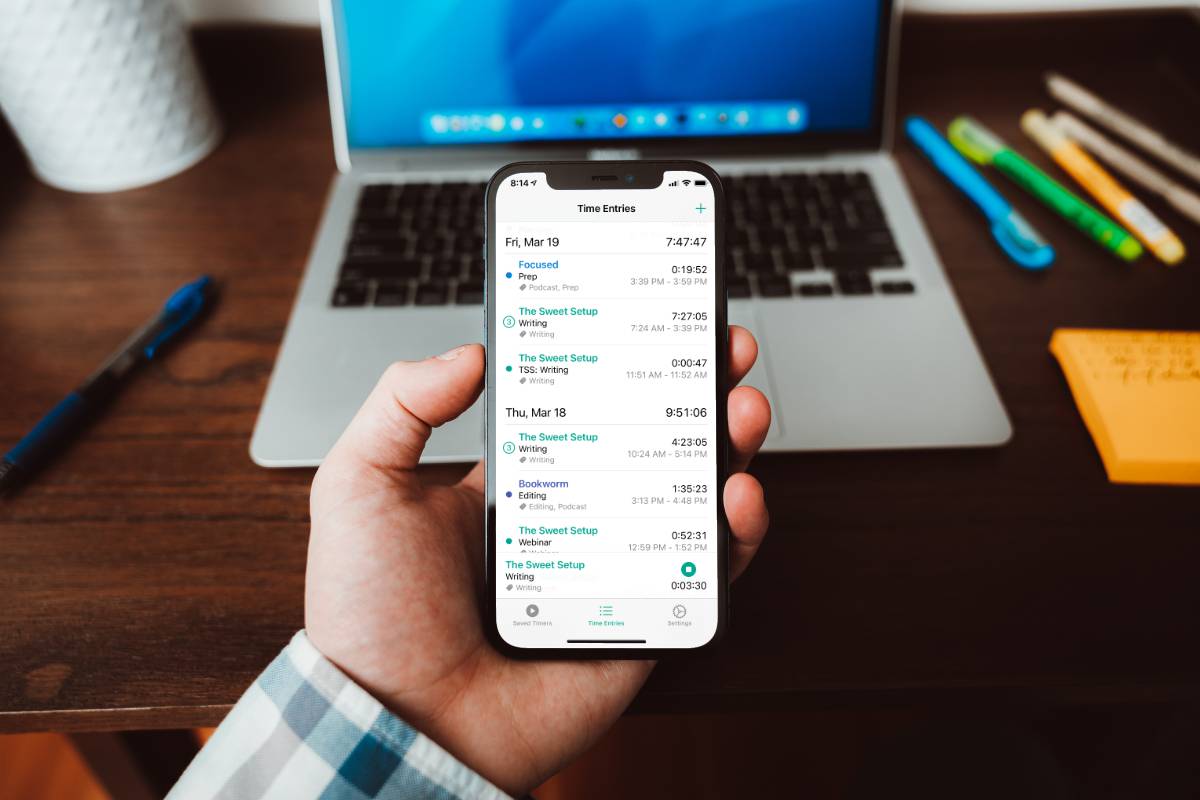
Timery is hands down the best time tracking app for iOS. It gives you a functional user interface that is perfect for managing your timers and your time entries, the Shortcuts support is stellar, and the widgets eliminate much of the friction that typically comes from starting and stopping manual timers. It’s the perfect complement to the Toggl web service, and yet considerably more powerful than the official Toggl app.
Timery basically works as an interface for the Toggl web service, and does require a Toggl account in order to be used. But what it can do with the Toggle free plan is pretty incredible.
After logging into your Toggl account, Timery will be able to access your Toggl data, which you can use to set up your saved timers in the app. You will need an understanding of some Toggl terminology though before you really get rolling with Timery (these are all accessible via the Settings screen in the app):
- Workspace — This is your default workspace in Toggl. For example, my workspace is simply called “Mike’s Workspace,” but hypothetically you could configure multiple workspaces if you needed to (you probably won’t). It’s worth noting that for iOS/iPadOS users, the name of this workspace is not apparently editable in Timery, or even in the official Toggl app. You’ll have to log into the Toggl webapp to make any changes of that sort, which is quite strange.
- Projects — These are all the projects you track time against. For example, I have separate projects for The Sweet Setup as well as the podcasts I host (Bookworm, Focused, and The Intentional Family).
- Tags — You can use tags however you’d like, but I use them to track the different modes I work in. For example, I have a “Recording” tag I’ll use to track the time that I spend when recording a podcast, but the project will change based on the podcast I’m recording.
- Clients — If you need to track billable hours for a specific client — a feature that does require a paid Toggl account — you can set up a client and enter the client data when starting a timer. I personally don’t use this because I don’t bill by the hour for any of the work I do, but it’s here if you need it.
(You can also track time against specific tasks for projects if you sign up for a paid Toggl account, but for the most part it’s unnecessary.)
If you understand these terms, you’re basically ready to start using Timery. Just go to the Time Entry tab and tap the green button in the bar at the bottom to start tracking your time. Pick a project, give it a description, add any tags you’d like, and if you’re on a Toggl paid plan, select whether the time you are about to track is billable.
![]()
Out of the box, Timery lets you save up to four timers (and lets you edit the last four time entries). This is more than enough to let you get a feel for the app, but if you’re going to use it for everyday time tracking, you’ll want to sign up for Timery Club. This unlocks unlimited timers and time entry management, lets you group similar time entries together (entries that have the same project, description, tags, and billable status), and give you more customization options (app icons, theme colors, etc.). It’s very reasonably priced at $.99/month or $9.99/year, especially considering that it all works on top of the free tier of the Toggl web service.
But what really separates Timery from the rest of the pack are Shortcuts support and powerful widgets, two things that significantly reduce the friction associated with manual time tracking.
Widgets
Timery has arguably the best widgets of any iOS app we’ve seen. They are not only powerful, but also very customizable.
There are eight categories of widgets to choose from:
- Dashboard, which gives you an overview of your current time entry and the time you tracked today and this week, along with options for starting new timers.
- Project, which shows the time tracked today and this week for a specific project. You can also start project timers here.
- Current Time Entry, which gives you information on your currently running timer.
- Single Saved Timer, which lets you start and stop a saved timer and see what it tracked today or this week.
- Saved Timers, which lets you quickly start one of your saved timers in Timery.
- Recent Timers, which displays a grid of recent timers that you can start new current time entries from.
- Time Tracked, which shows your time tracking data in various forms over the last day or week.
- Summary Report, which displays reports of your time tracked up to the past year.
The Current Time Entry is pretty straightforward — it simply displays the currently running timer, the description, and the tag. The Saved Timers widget is also pretty straightforward, letting you configure which timers you want to see in a variety of widget sizes.
One thing I love about the Saved Timers widget is the ability to enable Compact Mode, which allows you to fit more timers inside a widget. For example, I have a widget stack on my Home Screen with two medium-sized widgets set to use Compact Mode so they each display six timers instead of four.
![]()
The Time Tracked widget is the most interesting, as it gives you different ways to slice your data. For example, in the screenshot above I have a small Time Tracked widget in the upper-right that shows the time tracked today by project, and below that I have a medium Time Tracked widget that shows time tracked by tag. The top one shows me the time I’ve spent today on various projects, and the one below that gives me a glimpse into how I’ve spent my time this week based on the different modes that I tend to work in. This is the page to the right of my main iPhone Home Screen, so whenever I need to start or stop a timer (or I just want to see where things are) I can just swipe right and access this “time tracking dashboard.”
Arguably, Timery’s widgets were even better before widgets were added to the iOS Home Screen in iOS 14 because they didn’t require the app to open in order to start and stop timers. But I personally don’t mind the fact that the app has to open when you start a new timer. It makes the transition feel a little more significant, which makes it easier to switch modes and more than offsets the efficiency of just tapping the button.
Shortcuts Support
Many of the apps we looked at had basic support for Shortcuts — which allows you to start and stop individual timers — but none of them had the number of options that Timery did.
In addition to starting saved timers, you can do things like check time tracked for individual timers by day or week (“Hey Siri, check my weekly writing time”). Since I’ve set up an entire page of my Home Screen as a time tracking dashboard, I don’t use this often, but it’s handy to quickly get totals.
![]()
But this is really just the tip of the automation iceberg. Timery has a ton of supported actions that you can use inside your larger Shortcuts automations.
![]()
This allows you to do a lot of cool things with Timery, like automatically starting a writing timer when you open an app like Ulysses or automatically stopping a timer when you leave. If you like the granularity of manual time tracking but want the ability to automate your timers, Timery’s Shortcuts support gives you all the tools you’ll ever need.
You can download Timery for free on the iOS App Store.
A Great Automatic Time Tracker: Timing for Mac
If you’re just starting out on your time tracking journey, you may have a little trouble (like I did) remembering to start and stop your timers. For someone who wants a completely hands-off approach, we recommend Timing.
The advantage of Timing is that it is a desktop app with an accompanying helper that runs automatically in the background while you use your Mac. It watches which applications you use and provides real-time information from your data inside a great-looking dashboard.
![]()
There’s a ton of great information available in this dashboard for a given time period, like:
- Total time spent
- Most active weekdays/hours
- Productivity score (can be configured to reflect how you want to use the apps on your Mac)
- Most productive weekdays/hours
- Time spent per project by hour
- Total time spent per application
- Total time spent per project
You can apply filters to the data if you’d like, and can set your own custom time period to display data from (or select from a number of presets).
In the sidebar are your active projects and a couple of other view modes, like Stats and Reports. These alternate views provide additional lenses to help you understand your data and create rules to help Timing make better decisions about how to classify your time in the future.
For example, when you look at the data in the Activities tab, you can select the Unassigned project on the left sidebar and drag any of the listed time entries into other projects as you see fit. This will move the data into the appropriate project(s) and Timing’s stats will update in real-time. But if you hold down the Option key on your keyboard while you drag the entry into the appropriate folder with your mouse, Timing will create a rule. So in the future, Timing will automatically classify similar activity with that project.
Timing also gives you greater granularity than Apple’s built-in Screen Time. Instead of just tracking time spent in an application, Timing allows you to classify data and create rules based on individual websites or documents. So if you spend a bunch of time in Safari, you can classify the time spent editing a Google Doc as productive work towards a work project, and time spent browsing Facebook as unproductive. You can even track time against individual sheets in Ulysses, which can be great for giving you data on time spent on individual writing projects.
![]()
You can also track time away from your Mac by filling in the timeline for a specific day, but this is a bit cumbersome in our opinion. Where Timing really shines is as an automatic time tracking tool that runs silently in the background on your Mac. Even though I track my time manually using Timery + Toggl, I also leave Timing running on my Mac as an automatic backup. It even has a sync service that allows you to track time from multiple Macs if you’re fancy like that.
The big downside to Timing is that it’s a little expensive (minimum $11/month, or $9/month if paid annually). However, there’s a 30-day free trial available via the developer’s website, and they have a great email starter sequence if you join the mailing list that walks you through some of the basic principles you need to get started with time tracking.
Timing is also available through a SetApp subscription, which itself is $9.99/month but also gives you access to apps like Ulysses, MindNode, and a whole bunch of others.
Other Apps We Considered
We tested a lot of time tracking software before picking Timery as our favorite. Here’s a short list of some of the app we’ve considered:
- ATracker
- Clockify
- Everhour
- Forest
- Harvest
- Hours
- Hours Tracker
- Hubstaff
- Life Cycle
- RescueTime
- Timing
- Timelogger
- Timery
- Timelines
- Timely
- Timeular
- Toggl Track
- TrackingTime
Here’s a few of them that we feel deserve a mention.
Toggl Track
![]()
Toggl Track is the official iOS app for the Toggl service. While its interface looks okay enough at the surface level, we don’t find it as intuitive or pleasing as Timery’s. It feels more cumbersome to navigate and use, its support for Apple Shortcuts is relatively basic (see the action comparison lists below), and it doesn’t offer nearly the number of widgets — nor are the available ones quite as useful.
![]()
Bottom line: if you decide to use the Toggl service, use Timery to do it — not Toggl Track.
Timeular
![]()
Timeular is both an app and a Bluetooth-connected physical object. The app keeps track of your time tracking data, but the physical tracker is how you primarily start and stop your timers. It’s a fascinating and fun approach to time tracking that is pretty well done. You simply take the tracker out of its base and set it so that one of its 8 sides is facing up. When you do, the timer associated with that side automatically starts. Your data and reports are available via either macOS or iOS apps, but the tracker is really the star.
Unfortunately, the Toggl integration has a lot of room for improvement. For example, you can start timers in Toggl from Timeular, but it doesn’t work the other way around. Assigning time entries to tasks and tags is a little clunky too, forcing you to use the description and @task #tag language. This usually assigns the entry properly, but makes a mess of your time entry data. Even setting up the integration at all is a bit of a mess.
If you don’t need the Toggl integration though, or are just looking for a fun introduction to basic time tracking, it’s worth checking out.
Hours TimeLord
![]()
The previous form of this app, Hours Time Tracking, was one of the first iOS time tracking apps to effectively sync entries between different platforms. However, as we noted a few years ago, it wasn’t as nice as Timery, didn’t have any widgets, supported Apple Shortcuts only minimally, and bugged you about upgrading from the free trial in a tacky way — and despite all of that, its cost was significantly higher.
Hours TimeLord is the “new” version of the app (it’s been out a couple years and was last updated a year ago as of this writing) that features a more polished interface — which visualizes your day along a timeline of color-coded trackers — and a different pricing structure that now puts personal plans at $9.99/year instead of $19.99.
Oddly, the switchover to TimeLord dropped support for the iPad and Apple Watch, leaving only iPhone and Mac apps to this day. And while it does have widgets now, there are only two to choose from — a single timer tracker (shows daily, weekly, and monthly totals for that one tracker) and a multi-timer tracker (shows daily totals for up to 4 trackers).
It is our opinion that TimeLord’s features, while perfectly serviceable in their own right, simply aren’t as robust as Timery’s or the Toggl backend in general. However, it’s worth noting that their “Teams” paid plan, at $199/year for five users, is a great deal cheaper than even Toggl’s “Starter” plan for the same number of people ($540/year), so if you’re looking for a small team-based solution, Hours TimeLord may be a good way to go.
Clockify
![]()
If you’re looking for the best completely free time tracking solution for both individuals and teams, Clockify is it. With Clockify, you can have unlimited users, unlimited projects, and track unlimited time entries without having to pay a dime.
There are optional upgrades which allow you to do things like add time for others, use templates, create budgets and estimates, and a lot more. But for the purposes of this review, you will probably be just fine with the free version.
Clockify also gives you the benefit of being accessible on a Mac, Windows, or Linux PC, or on iOS and Android devices as well, and offers extensions for Chrome, Firefox, and Edge that allow you to control your timers with just a couple of clicks while browsing the web. There are even reminders that help you keep pace with expectations and can alert you when you go over a certain threshold.
If you are trying to track your time without spending any money whatsoever, check out Clockify. But if you don’t mind paying a reasonable cost for a better user interface, exceptional widgets, and stellar integration with shortcuts, then download Timery instead.
RescueTime
![]()
RescueTime has been around for a long time. Founded in 2007, it’s been the default automatic time tracking for PC and Mac users (and for a while, Linux users) for many years. And while it does a decent job of tracking your time automatically and giving you reports with useful information, it’s just not as nice as Timing in our opinion.
One thing that’s nice about RescueTime is that it’s free to get started. They do offer a premium plan that allows you to access data older than two weeks, and gives you several additional features like detailed reports about files you work with and the websites you visit, the ability to track projects/tasks/clients/billable hours with Timesheets, and the ability to set up Goals and Alerts notifications. But at $12/month (or $78/year), it’s fairly expensive for what it is and Timing is a better option for Mac users.
One other thing that’s worth noting about RescueTime is the addition of a mobile app which can track your time on your iOS devices. However, the mobile data doesn’t give you anything more than Apple’s own Screen Time does, and requires GPS tracking in order to be used. We’re not sure why location data is necessary, and it seems to be a bit inconsistent with the data in Screen Time as well (there are lots of other App Store reviewers who’ve found the same thing).
ATracker
![]()
If you’re looking for a solid time tracking app that does not require any sort of subscription, ATracker may be for you. The app interface isn’t as nice as Timery’s, but also doesn’t require an integration with a web service. You can unlock the “Pro” version through a single $4.99 in-app purchase, which removes ads and grants things like unlimited tasks, data export, support for UI skins, the ability to add notes to tasks, and access to the Apple Watch app.
The downside is that if you want to sync your data in between multiple devices you do you need to subscribe to the “Premium” version for $2.99/month (or $26.99/year). This allows you to sync data between the app and the web, and lets you access your data directly via a web browser like Safari or Chrome. If you need to access your data on the web, you’re probably better off using a combination of Timery and Toggl, but if you hate the idea of a subscription and only need to track your time on a single device, then ATracker may be for you.
Forest
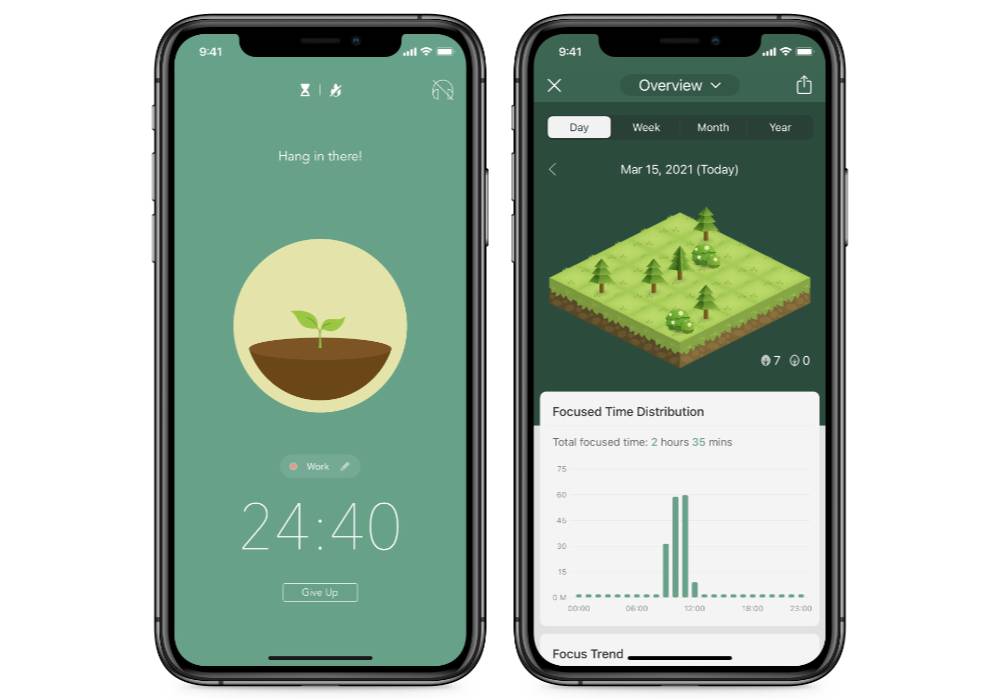
Forest is more of a focus tool than a time tracking app, but you can use it to keep track of your focused work sessions.
When you launch Forest, you’re prompted to start a timer for a set period of time. Once you set it, you put your phone down and focus on the task at hand. If you complete your focus session, then a digital tree gets planted in your own personal “forest.” The more focused work sessions you complete, the bigger your forest becomes.
It’s a fascinating mechanic that can be used for focusing on your work, but it’s not really a time tracking app. It’s not an option for someone tracking billable time for client projects, but if you’re interested in time tracking because you want to become a little bit more productive, it may be worth checking out.
Harvest
![]()
Harvest is the other popular alternative to the Toggl web service for tracking time spent on client projects. In fact, a case could be made that Harvest is the better option for those who need to keep track of billable time. You can do expense tracking and can manage invoices right from Harvest without needing another service like Freshbooks, which makes it a good option for business professionals. It also integrates with a lot of other web apps your business may already be using, like Asana, Trello, Google Calendar, Basecamp, Slack, and a bunch other apps. There are also browser extensions that give you quick access to Harvest from Chrome, Firefox, and Edge.
Apart from their native app being not quite up to the standard set by Timery or Timing, Harvest is also very limited in the free version. You can use all the features completely free, but you are limited to two projects and only one user/seat. If you need more projects, you will need to subscribe to the Pro plan, which is $12/month per user.
If you’re a freelancer looking for a comprehensive time tracking and invoicing solution, check our Harvest. But if you’re interested in time tracking purely for personal use, Timery makes it easier to start and stop timers, gives you killer iOS widgets, and offers better Shortcuts support.
🤯 Is your productivity busted?
If you feel like you could use a tuneup for how you manage your tasks and your time then Productivity Power Hour is for you
👉 Discover the four most common symptoms of a busted productivity workflow and how to overcome them
👉 Learn how to improve your approach to managing and organizing your tasks.
👉 Identify, with confidence, what you should (and should not) be doing.
👉Includes downloadable templates and cheatsheets
Don’t stay stuck in a busted loop of bad productivity.
GET INSTANT ACCESS FOR $59
Conclusion
Out of everything we tested, the best time tracking apps available for Apple users are Timery on iOS and Timing on the Mac. Timery is the best pure time tracking app we’ve seen on any platform. It sits seamlessly on top of the rock-solid Toggl web service, and makes it incredibly easy to start and stop timers. The app itself is pretty simple, but the iOS widgets are phenomenal and it has great support for automating time tracking via Shortcuts if that’s your thing. You’ll need to pony up for the subscription if you really want to make time tracking stick, but it’s a bargain in our opinion at only $9.99/year.
If you don’t like the idea of manually starting and stopping timers (or manual time tracking just doesn’t work for you), check out Timing for the Mac. It has a great user interface with the best reporting features we’ve seen, and lets you create rules not just for specific applications but even individual websites and documents. Because of how it works, it’s not available on iOS, but if you spend most of your time at your Mac (or want an automatic backup) Timing is a great option.
