An app story: Using GoodNotes, MindNode, Ulysses, and Keynote to quickly make a presentation
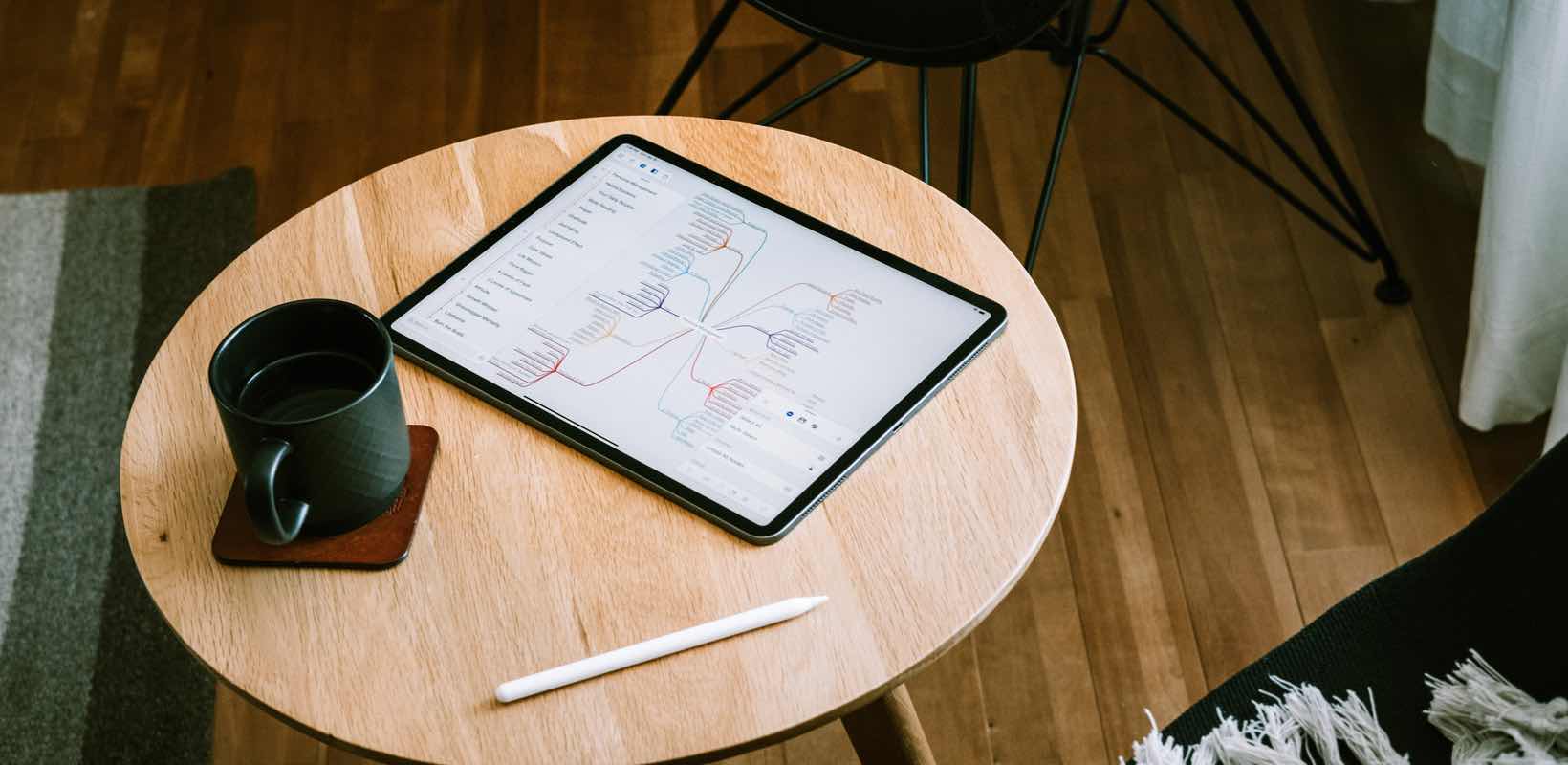
Last fall I committed to give a webinar presentation. And that presentation was yesterday (Tuesday, Feb 11).
And, believe it or not, I didn’t actually put the presentation together until yesterday morning — just a few hours before it was due. But! It was not my fault…
On Monday of this week, I was finally able to sit down and go over what the host was hoping I could share about. And that’s when I found out they wanted me to do the entire presentation…
Fortunately, the topic they wanted me to talk about is something I am super familiar with, so it wasn’t a big deal.
But I didn’t have any presentation material prepared. And I didn’t have a whole lot of time. (I kinda had a big product launch to wrap up…)
Now, you can probably guess where this is going…
In order for me to get things out of my head and to begin organizing my thoughts, I drafted out a quick mind map.
I started in GoodNotes so I could quickly draw things freehand. Also, GoodNotes is great for this for me because I like the aspect of handwriting and doodling as a way to get the ideas out of my head.
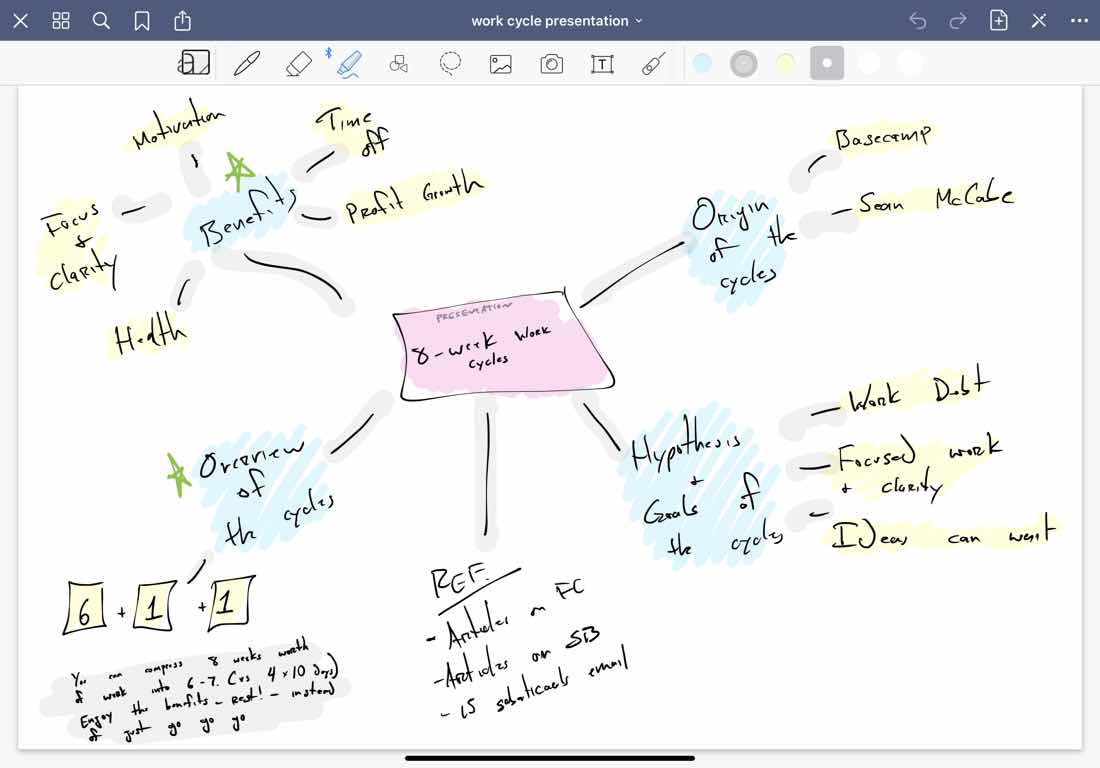
That hand-drawn mind map took me about 7 minutes. And then, boom. I had a decent draft of the presentation outline already in place.
Being able to see the “big picture” with my GoodNotes mind map helped me know what I was and was not going to be focusing on. This instantly took away all the stress of the “unknowns” that surrounded my talk.
Then, I re-created my mind map in MindNode. This allowed me to re-visit the whole structure.

As I was working in MindNode, I aded some additional details, thoughts, links, and other key talking points.
Then, I took my finished mind map and exported it out as a markdown file out of MindNode and into Ulysses. Turning my mind map into a text-based outline.
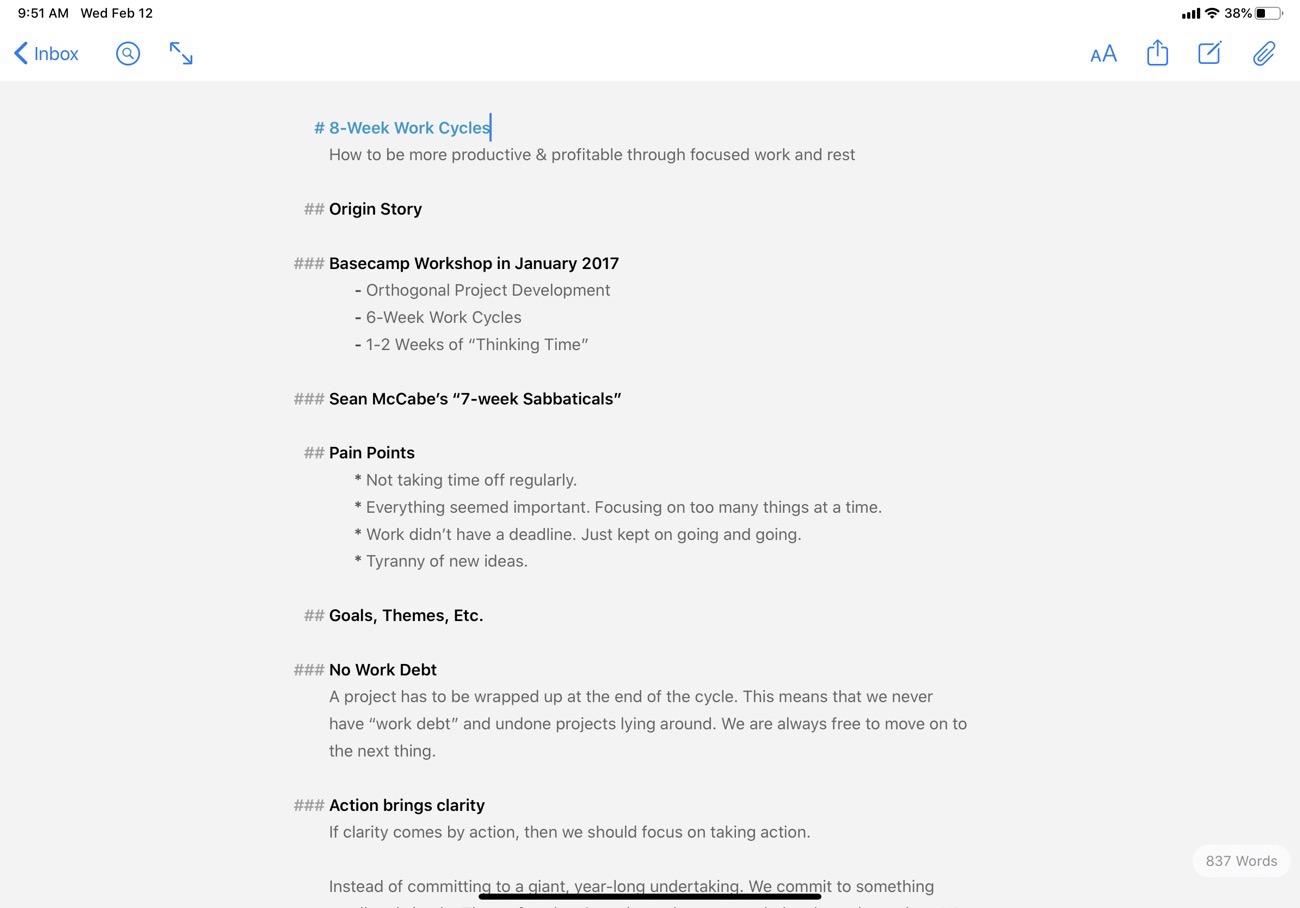
Once I had the outline in Ulysses, it was very easy to rearrange the order of everything and rewrite / edit the talking points. (I often times have started in Ulysses for things like this, but the linnear nature of a text-based outline often holds me up — because I get too concerned about what should go first, second, third … rather than just getting everything out onto the page and then organizing it later. That’s why starting with the mind map was so helpful and, ultimately, faster.)
Lastly, all I had left to do was create a few slides in Keynote and boom — I had a solid presentation, built at the last minute, without any creative block.
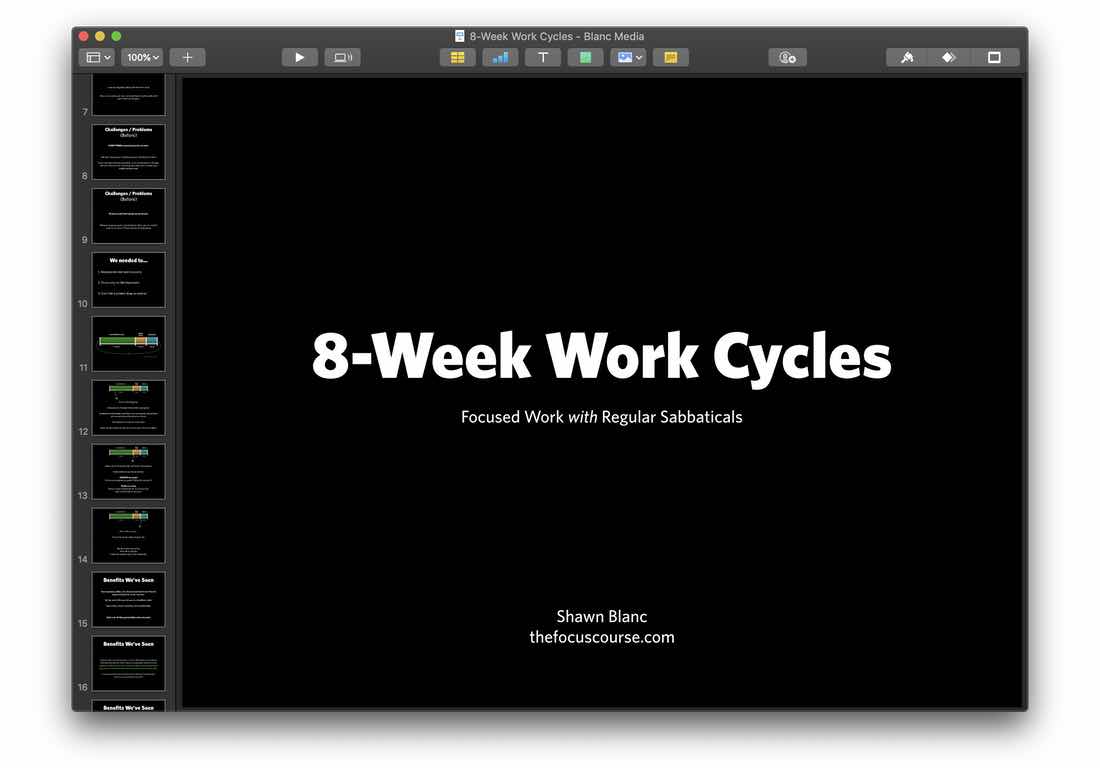
In short, the creative process looked like this:
-
GoodNotes: handwritten; fast.
-
MindNode: let the outline develop a bit more; get the main points figured out.
-
Ulysses: Arrange into order; edit the text; delete what’s not needed.
-
Keynote: Final slide deck (just copy / paste text from Ulysses); add polish.
That entire process took me 2 hours. And I think that’s amazing!
Could I have skipped right to Keynote and built the slide deck from scratch? Sure.
Did I have to use three (3!) apps before I even got to the actual slide deck!? No.
But this system of letting the idea cook and develop, and moving it along from one app to the next (instead of jumping right to “create”) helped me save a lot of time and energy.
I was able to quickly put something together, and the end result was very high quality.
It’s great to have some tricks up your sleeve that you can fall back on when you need to develop an idea. And, obviously, I think mind maps are pretty great for this.
If you’re interested in learning more about all this stuff, I really think you’ll love the new Mind Mapping course that came out this week.
And, for an example of how to use a mind maps for creating book notes, check out the video toward the bottom of this page here.
