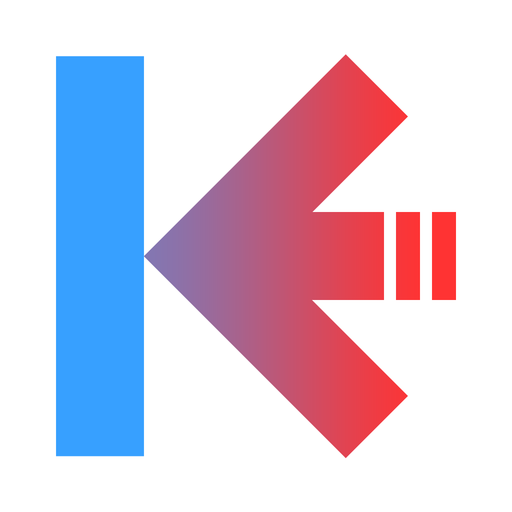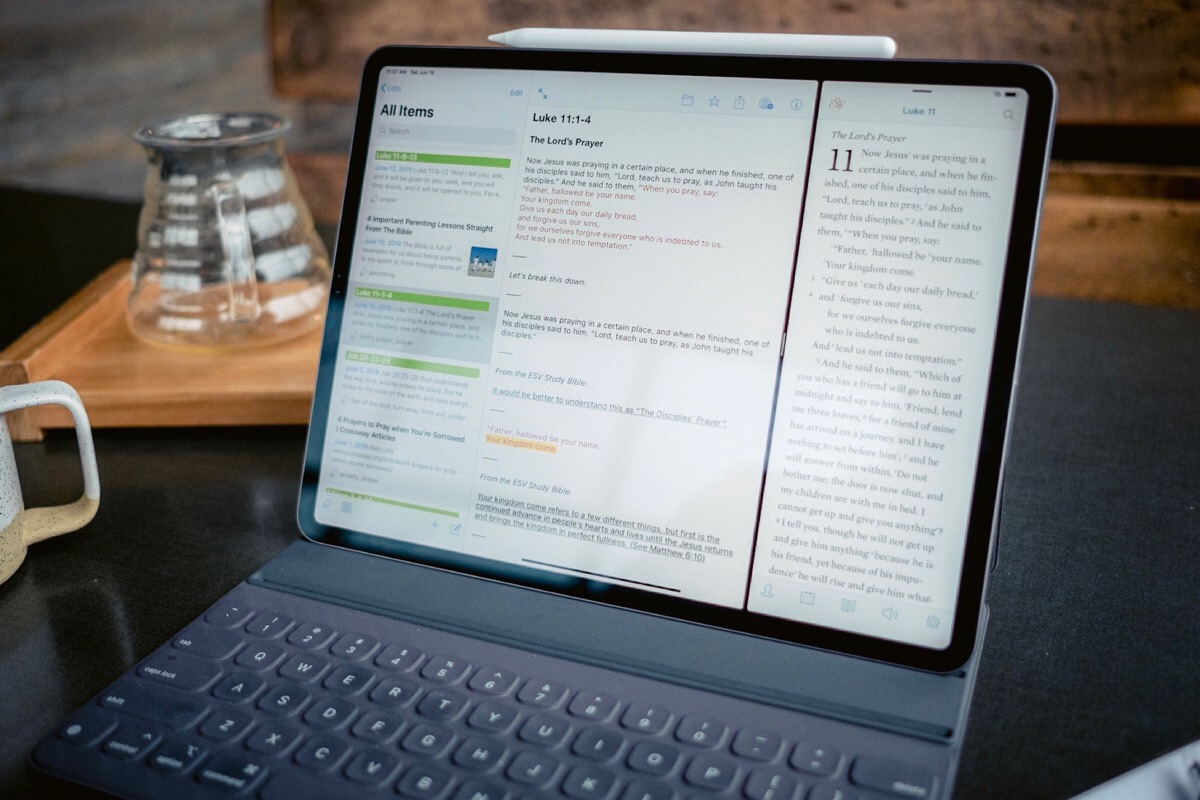
The Best Evernote Replacement App for Long-Term Research
Keep It
Over the last number of weeks, we’ve looked at a bunch of great note-taking and research apps. We’ve used all of that work and discussion to inform our recommendation for the best app for long-term research on iOS, and specifically, the iPad.
Whether you’re researching a topic for school, writing a book, planning a big purchase, or collecting ideas for a remodel, we think Keep It and DEVONthink have you covered. This is a category that Evernote once ruled, but we think our picks have several advantages over what Evernote offers today.
About The Author
I’m a bit of a research maniac and have been looking for the perfect research app for years. I’ve used Evernote, Bear, DEVONthink, Zotero, Zim Wiki, and others over the years to try and get exactly what I wanted. I even had a short stint writing my own web-based research catalog for the 60+ books I read in a year.
I write for a number of sites including The Sweet Setup and regularly go back to my research to find articles, PDFs, audio, and video to use as citations in my books and other posts. Coming from a formal Psychology background, I love APA formatting, so I want the data I need to cite things properly.
My personal research database has many thousands of entries in it ranging across file types from web archives to Markdown to academic research PDFs to audio and video. For all of this, I’m also iOS first.
Criteria
Long-term research is a tricky topic, especially when considering it from the ever-changing landscape of the digital world. With apps and services evolving, devolving, being introduced, and being shutdown, nailing down an app with a wide range of features that will be here in the long-term is difficult to do.
Long-term research is exactly that: long-term. From our point of view, long-term research needs to last not just years, but decades. Our criteria for the best Evernote replacement seeks to capture not only the list of features required for such an app, but also seeks to capture the long-term nature of the subject.
Capture
The first thing that a good long-term research app needs to do is easily capture the content you want to put into it. That includes handling multiple file types and how it deals with formatting webpages. Our ideal app allows you to import information from any platform you’re currently using and supports any file type you want to add.
Research Retrieval
Yes, this is listed second, but it’s just as crucial as capture — if you can’t find your research when you want to, it’s of no use to you. Ideally, you should be able to have a vague notion that you’ve captured something and be able to use various filters and search terms to narrow it down to the single item you want to find.
How the App Plays with iOS
The app we’re looking for should play nice with iOS features. It should support Files and Share Sheets. Where we would have considered integration with Workflow a nice-to-have, with Shortcuts now being a first-party Apple product, your research app should have some sort of automation and Shortcuts support.
Design
While we may prioritize the sheer utility of an app, it does need to look nice as well. At the very least, any app we choose should fit with iOS instead of feeling like some port from elsewhere in the software realm. We want to see an app that feels just as at home on your iPhone as it does on your iPad or Mac.
Cross-platform Features
Yes, iOS and macOS are different beasts, but many of us at The Sweet Setup are iOS first users. I use an iPad as my main work computer and use a Mac mini only when there isn’t a reasonable way to accomplish a task on iOS. As we look at the apps, we’re hoping to find feature parity across iOS and macOS.
Sync
Almost all of us are in a multi-device world now, which means that any research you capture should be accessible on all your devices. We expect basic text to sync within a few seconds and understand that if you’ve saved a large audio file it may take a bit to get a full sync depending on your web connectivity.
Long Term Viability
In Josh Ginter’s look at Keep It, he said that long-term research should be available long-term. Any option that we’re looking at should have a number of ways to ensure we won’t wake up one Tuesday to find that our beloved app is no longer around. Outside of any pricing model that helps ensure the app’s long-term health, we want to be able to get our data out in a portable format so that we could migrate it to whatever apps exist 15 years from now.
Backup
Finally, how secure is your data? While many cloud services are highly reliable, there is always the chance that you loose your computer in a state where your current work hasn’t been saved. The ideal solution for this would allow backups on top of whatever the sync/cloud service adds to the mix.
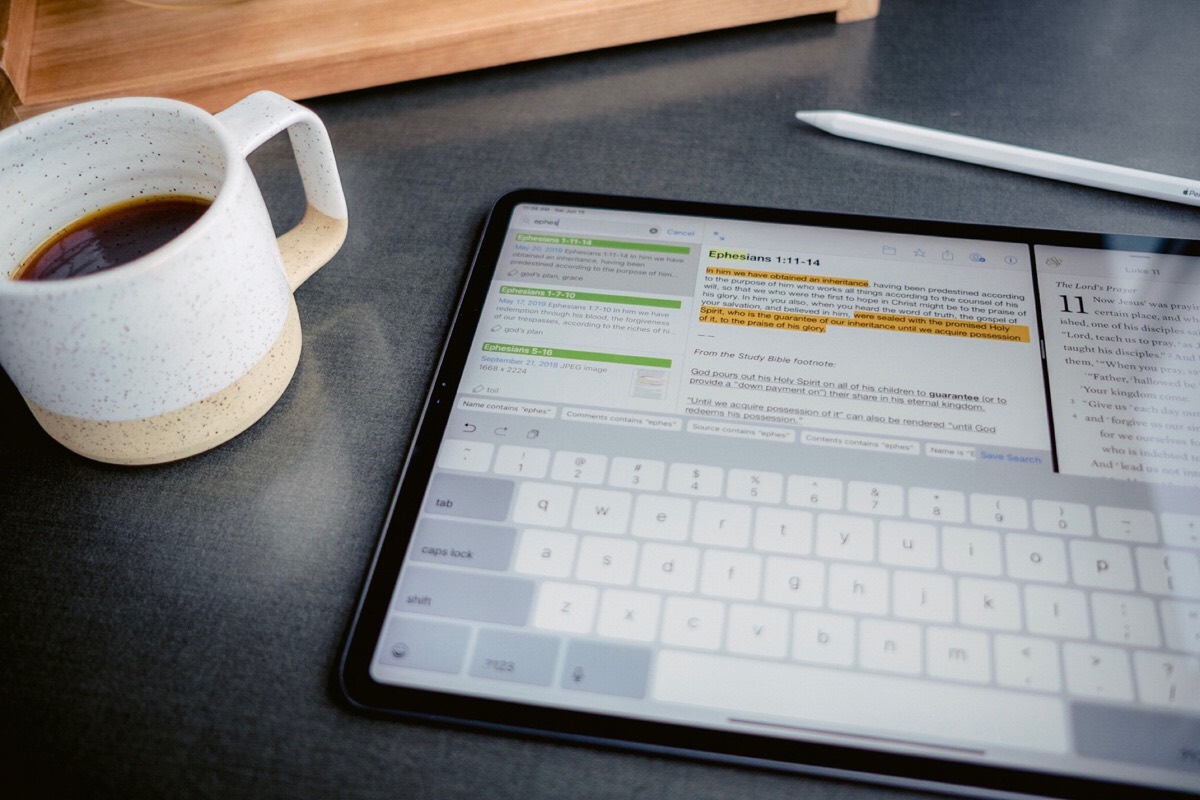
The Best Evernote Replacement for General Users is Keep It
The biggest reason that Keep It wins the mantel as the best long-term research app for iPhone and iPad is that it’s the same app for iOS and macOS. No feature we could find wasn’t present on both platforms. That means if you’re an iOS-only user, you’re not missing out on any power by not having a Mac around.
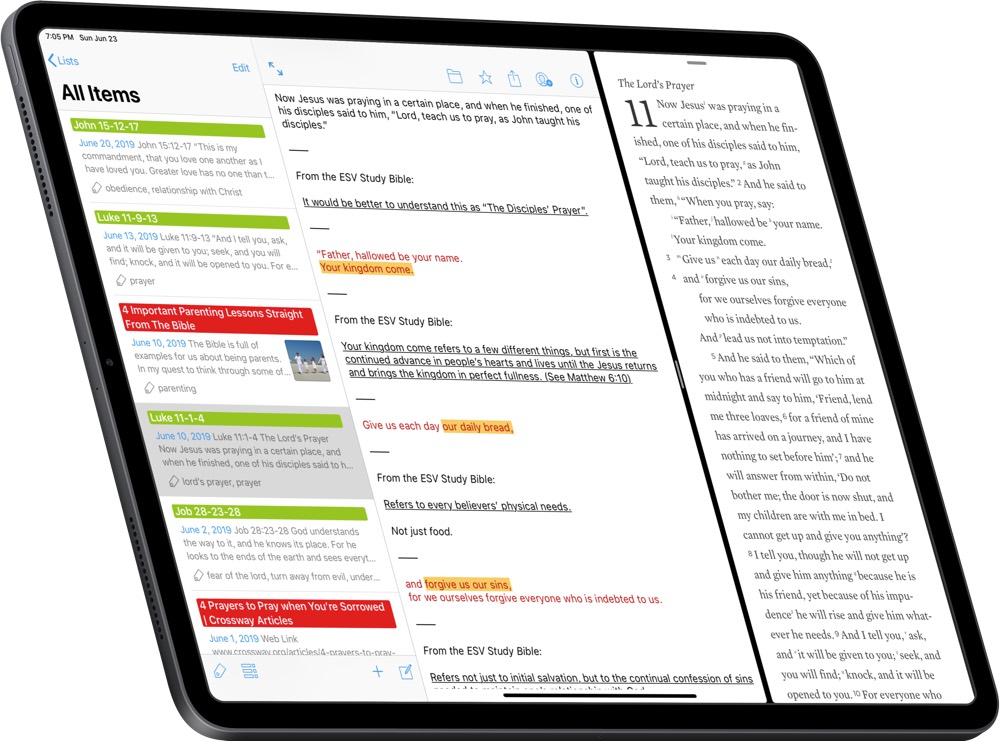
Why We Think Keep It is the Best Evernote Replacement
When it comes to capture, Keep It handles everything you can throw at it. From videos and audio to PDFs and web pages, they all import quickly and are instantly searchable. One thing that set Keep It apart is the speed with which it completes OCR on PDFs. I imported a 100-page PDF and could search specific phrases inside that PDF within seconds.
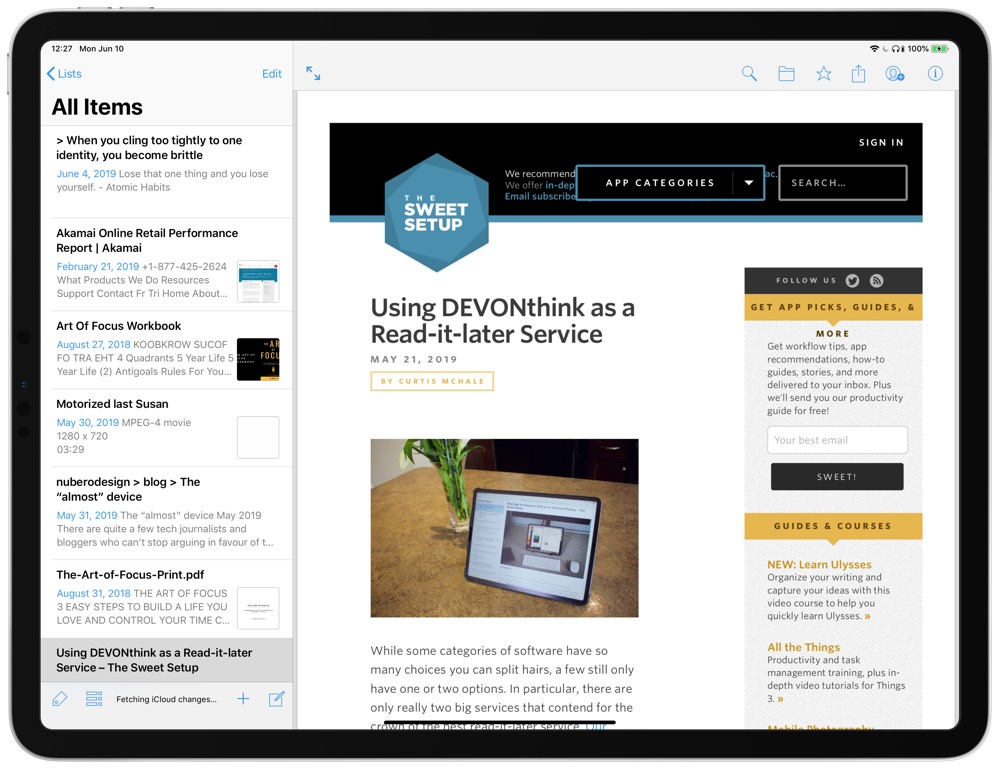
To organize your research, Keep It provides a number of options including tags, folders, and bundles. Tags and folders are standard in their implementation, but bundles are a little unique. Think of them as ad-hoc groupings of notes. Notes can live in multiple bundles and when you remove a bundle, you’re only removing the association between the notes. The individual notes will still live in their own folders regardless of what happens to a bundle.
Finding your research can be done with any of the above organization methods. You can also search to find phrases or even anything in the comments on a note. That means you can create a time-indexed comment on an audio or video file and the comment will be searchable for later use so you don’t have to go through the whole audio or video file again.
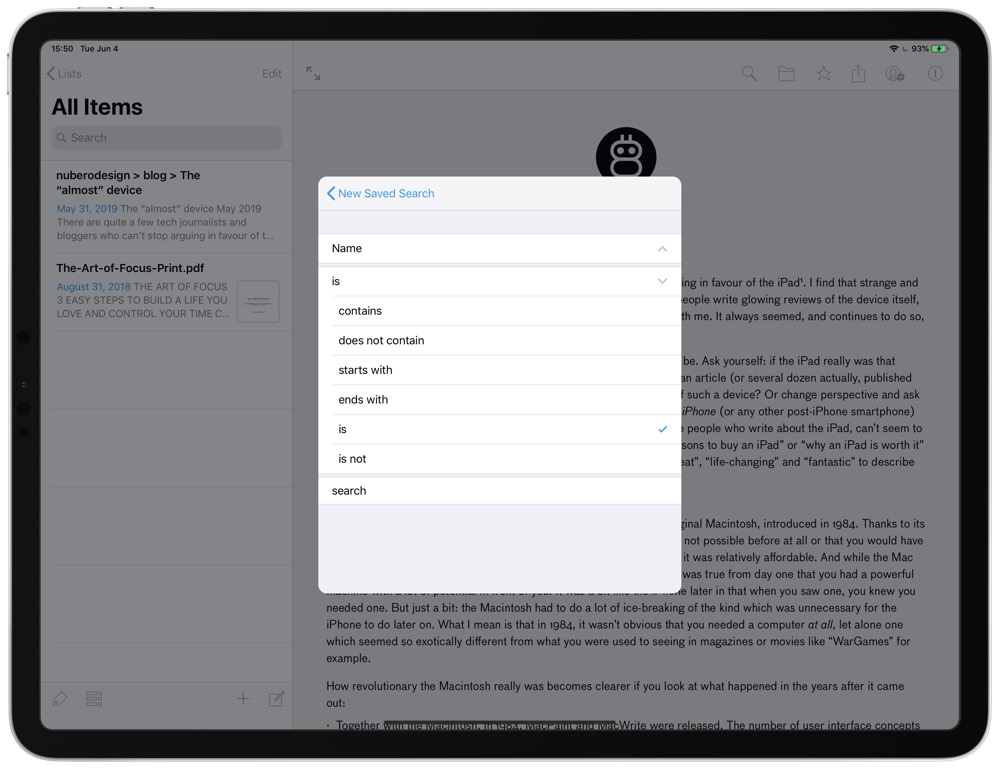
Keep It also has saved advanced searches that can be edited and created on iOS or macOS. They use a rule-based approach so you can build fairly complex queries. The rules options in Keep It are robust and include pretty much everything you’d expect, right down to including or excluding specific file types in your search. As a bonus, any search you perform in Keep It includes the option to save the search in the bottom right-hand corner.
Keep It for iOS feels like a modern iOS application. Even better is that its full feature set is supported on both iOS and macOS, unlike some of the other apps we looked at that relegated one of the platforms to little better than a viewer for content.
Syncing your notes is surprisingly fast — almost instant. Keep It gets extra points for syncing everything, including your saved searches. It’s truly an app that provides the full potential across all your devices.
The only thing you can’t accomplish if you’re only using Keep It on iOS is an automatic backup solution outside of iCloud. Keep It syncs with iCloud, so you’re getting redundant backup on Apple’s cloud service, but I always like to have another backup just in case. If you’re using the macOS app too, then something like BackBlaze can be used to back up the local copies of the files in macOS.
Keep It does allow you to export your data into files and folders from iOS. The export is quick and takes out every file that you put into it in the same formats in which they were saved.
Keep It’s pricing model helps reassure our long-term needs. Keep It charges $1.99/month or $12.49/year to maintain access to the full features of the app. In theory, this means the app will have consistent revenue and be around as long as the developer maintains interest in developing the app.
Stop losing your ideas and notes to multiple apps…
An online course to help you save time, organize your notes, and master the best writing app for Mac and iOS: Ulysses.
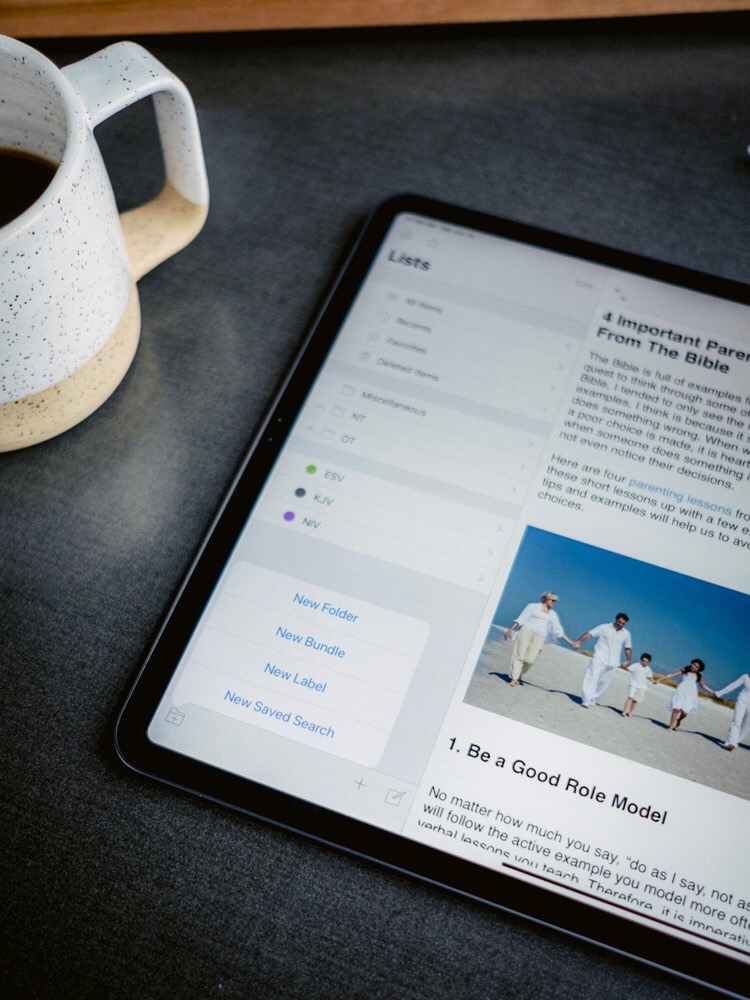
Things We Wish Keep It Would Improve
While Keep It is an amazing app, there is still room for improvement.
To start, I’d love to see better keyboard support on iOS. Keep It’s keyboard support isn’t terrible, but I’d like to see a few more options available, like taking your editor full-screen or moving an item into a bundle or folder.

The second big thing I’d love to see for Keep It is more robust Shortcuts support. Keep It does have support for x-callback-url, but with Shortcuts freely available, it’s time to let that fade into obscurity and provide a robust set of Shortcuts options.
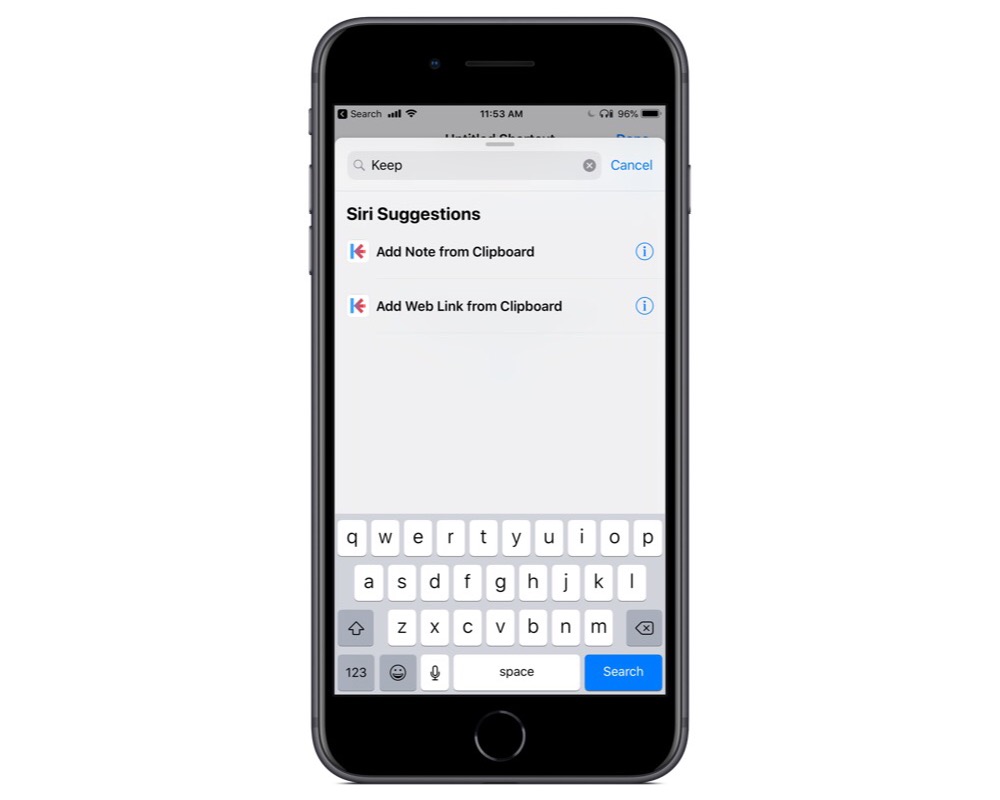
Next, to help ensure you have data portability long-term, I’d love to see the comments you make on notes exported as comments directly on the file in Finder. That would let the data become searchable in a number of other ways (like directly by macOS).
Another great-to-have feature would be to extend the saved searches into rules for filing your documents. This would allow automated sorting of things like bills. Combined with Keep It’s great OCR, you could find a name in a bill and then tag it properly and move it into a specific folder in Keep It.
Keep It is also behind some of the other competitors in PDF annotation, in that it has no built-in tools to mark up PDF documents inside the app. To markup PDFs, you have to round-trip your document through another app.
Finally, I’d like to see more robust help documentation. I know with the release of DEVONthink 3, Take Control Books are writing an updated version of the book that will be given to every DEVONthink 3 owner. While testing apps for this review, I found it hard to find any documentation on Keep It. They have a decent FAQ page, but there were a number of other questions I had to search long and hard to answer.
The Best Evernote Replacement for Power Users is DEVONthink
While Keep It is powerful and all of its power is available cross-platform, DEVONthink has a few extra features that require a Mac. These few extra features make it a stand out for the power users.
In the capture department, DEVONthink handles all the same file types as Keep It, but it adds a few extra features to its web page capture engine that are awesome. In my post on DEVONthink as a read-it-later service, I talked about the clutter-free web layout. Where Keep It captures full web archives, DEVONthink can strip out all the extra stuff and simply capture the text you’re looking for instead of all the ads and other cruft on the page.
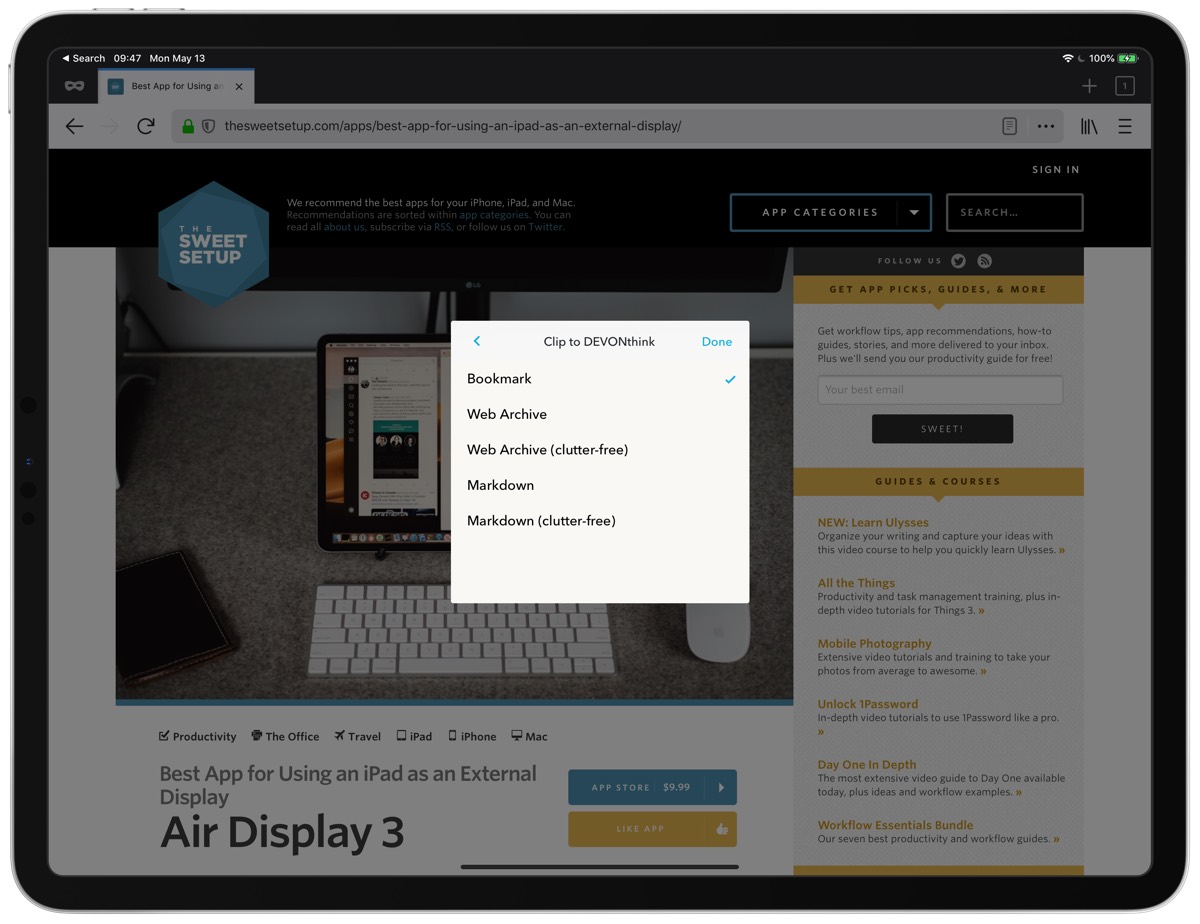
DEVONthink can also import RSS feeds on macOS. I use it to import a few different feeds from the sites I read regularly so that anything those sites publish is searchable in my notes database later.
For sorting your research, DEVONthink uses databases as its main container. Inside databases you can have folders, smart groups, and tags. Smart groups are just that — various ruled-search parameters that can bring in files that match your parameters.
With multiple databases comes the ability to locate them in different spots on your Mac. You can have a database on your main drive and another on an external drive. DEVONthink doesn’t see them as anything different than a database of research files.
Folders and tags can be applied manually at any point, and this is where DEVONthink starts to shine — and also requires macOS. DEVONthink extends its smart groups into Smart Rules. That means you can have the macOS version match files and then sort them for you. I run a few smart rules on macOS to file the books I want to read based off the Amazon pages I capture. This helps keep my inbox down to only the things I still need to read.
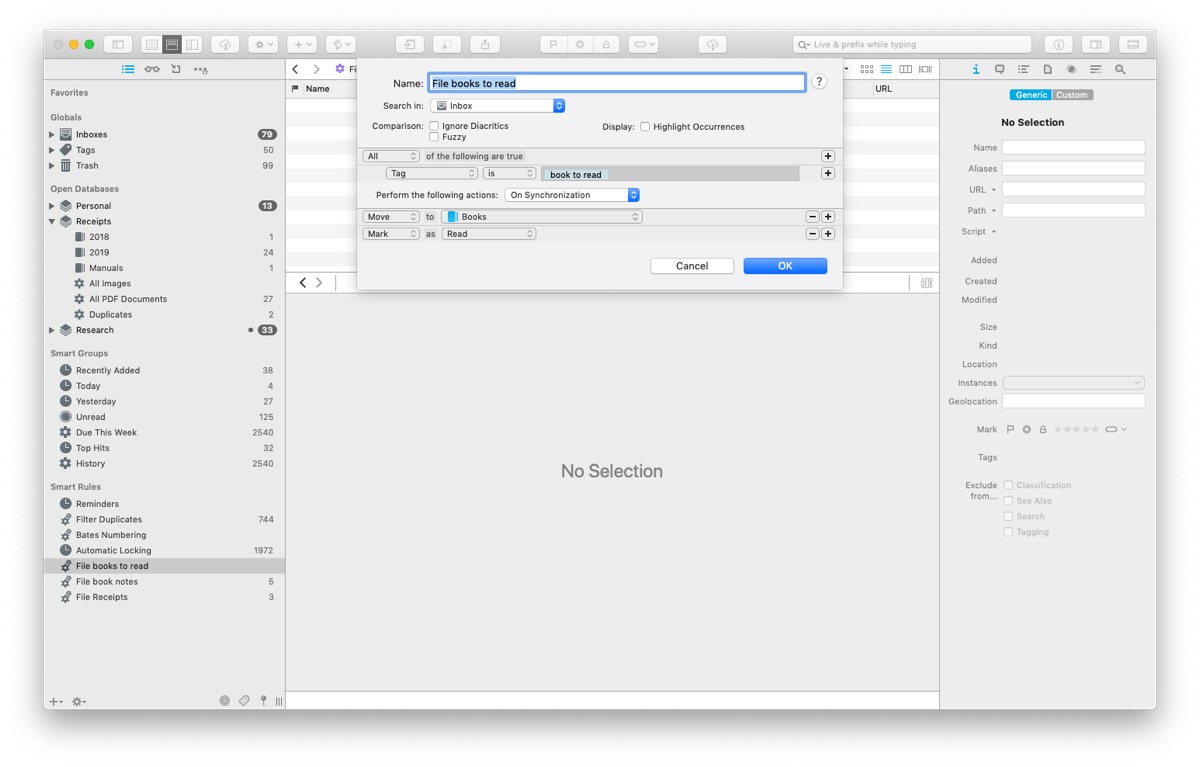
DEVONthink on macOS also allows you to include linked timestamps into the comments for audio/video files that you’ve saved. That means when you’re referring back to audio or video you can jump directly to the timestamp to verify your notes.
To add to its powerful features, DEVONthink has a great PDF annotation engine on iOS. It has all the standard PDF annotation tools you’d expect to find, like highlighting, text notes, pens, and the ability to select text and use built-in markup options like underlining. If you’re looking to edit the content of a PDF, you’ll have to look elsewhere, but outside of that, DEVONthink’s PDF capabilities are excellent on macOS and iOS.
When it comes to finding your research, DEVONthink shines again with its AI that matches up your documents. Yes, this is (unfortunately) another macOS-only feature, but it searches through your notes to find other things that relate. I often use this in the middle of book-length writing projects in Scrivener by creating a note in DEVONthink and then asking it to show me other items that relate to the text I’ve pasted into the note. I’ve often found a piece of research this way that I had forgotten about or didn’t realize was related to the current project.
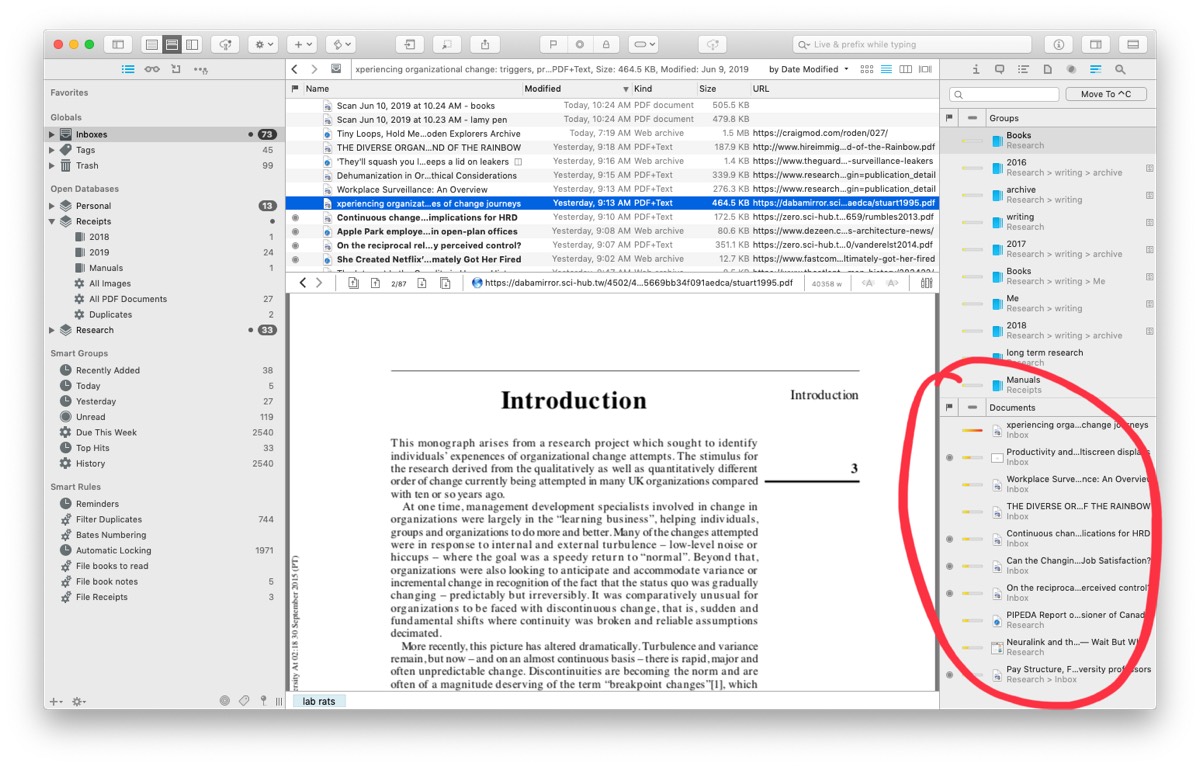
Another unique feature that DEVONthink offers is the ability to index external folders on macOS. I have all my writing in a single folder and have it indexed by DEVONthink 3. This allows me to check in with the macOS version via its AI to see other items that make be relevant to what I’m currently working on.
On top of the AI, you can use the tags folders and smart groups to filter your research down to the exact things you’re looking for.
For sync DEVONthink offers:
- Dropbox
- iCloud
- CloudMe
- WebDAV
I’ve tried out iCloud and Dropbox sync, and both are reliable and quick.
As for backing up your data, DEVONthink on iOS allows you to back up to iCloud, but this is for restoring your app settings, not your documents. Just like Keep It, you can back up your data in its entirety if you are using a service like BackBlaze on a Mac to capture all the files that are downloaded locally.
DEVONthink has been around for a long time and the pricing model seems to be one that suits the company’s on-going viability. Currently, DEVONthink on macOS comes in three flavors:
- DEVONthink 3: $99
- DEVONthink Pro: $199
- DEVONthink Server: $499
While each version has varying features, they all include 2 seats. A seat is a running copy of DEVONthink on macOS so that gives you a laptop and desktop running DEVONthink.
The iOS version is called DEVONthink to Go and costs $20.99.
In today’s software world, this may seem expensive, but it’s on par with other professional tools like OmniFocus or Things. It’s the real price of maintaining a piece of software when there are no ads and the company isn’t selling your data. These are also one-time purchases, so you’re only going to pay for upgrades in the future. With the many years between major upgrades to DEVONtechnologies, it’s a multi-year investment.
On the data front, DEVONthink is storing your files in its own database but in their original form. If you put in Markdown, you get .md or .txt files back out. You’re not locked in to their system for your files in any way.
Things We Wish DEVONthink Would Improve
If we were writing this review before late April 2019, then we’d recommend that DEVONthink 2 needed a refresh because it looked outdated. DEVONtechnologies takes a long time between major updates. Fortunately, after a few years of teasing an updatet, we did get a new version of DEVONthink for macOS in April, and the design is great.
Unfortunately, the iOS app DEVONthink to Go (DTTG) could use an update both visually and functionally. DTTG doesn’t allow you to create, edit or view any of the smart rules that can be created with DEVONthink 3. You can’t create Smart Groups in DTTG either, though it does come pre-loaded with a few that may be useful.
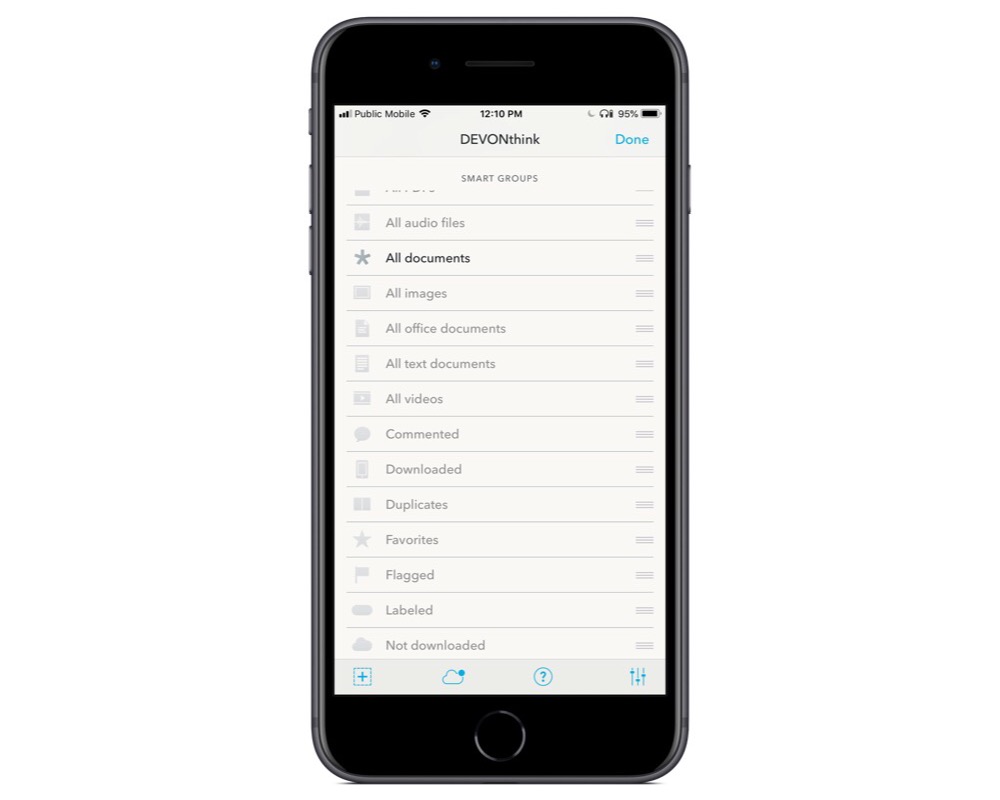
DTTG doesn’t have the AI of the macOS version either. Nor does it have access to the data once DEVONthink 3 has indexed your research. DTTG does get access to the OCR work that DEVONthink 3 completes once it’s gone through a full sync routine.
These limitations are the crux of why DEVONthink didn’t get the crown as the best long-term research app for iOS users. It simply doesn’t check enough boxes on iOS. Once you add the automation and AI available in macOS, it’s a powerhouse — but for us iOS-first people, it means tying yourself back to a Mac for some portions of your work.
DTTG needs to have access to all of the features of the macOS version, but with the long update cycles over at DEVONtechnologies, I wouldn’t expect this to happen for a while.
A second limitation of DTTG is the lack of keyboard shortcuts. You should be able to move a file manually or access tags without needing to touch your iPad. The macOS version of DEVONthink has loads of keyboard shortcuts, so we hope to see these moved over to the iOS app in the future.
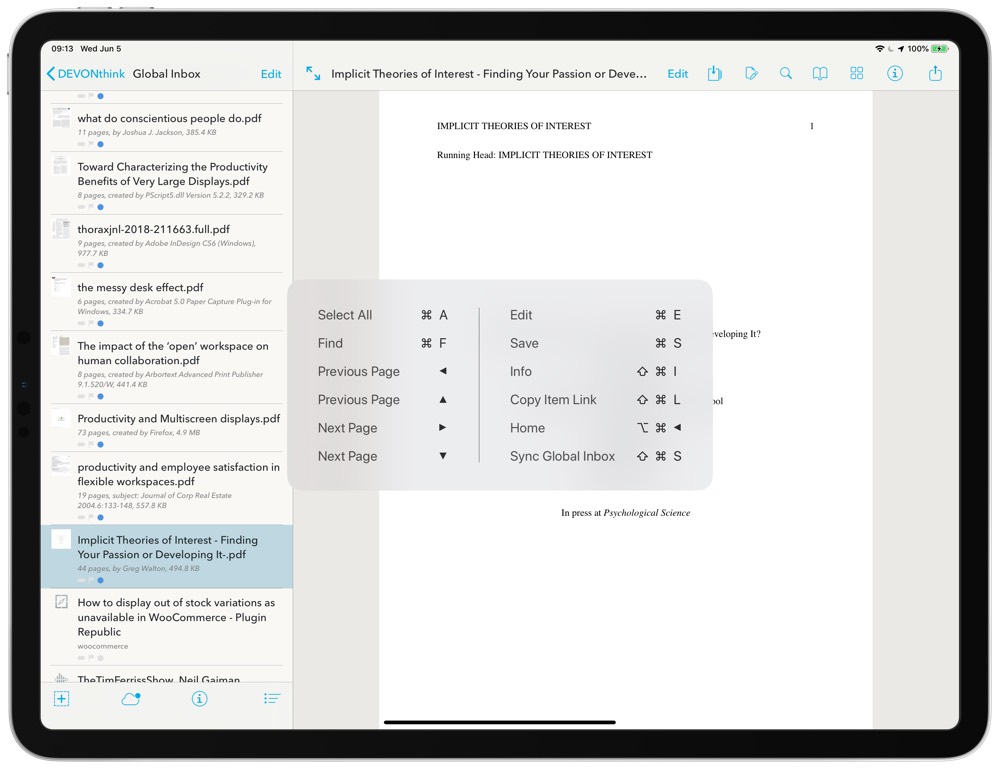
On the Shortcuts front, DTTG falls behind even the minimal support that Keep It has by only providing x-callback-url support1. To be sure, there is a bunch you can do with this integration, but it was a hack and it’s time to move past this and embrace Shortcuts support on iOS. Again, given the long update cycles we see from DEVONtechnologies, I’m not holding my breath too long on that front.
Other Contendors
While we picked two winners for research apps, there are a number of other decent options that may appeal more to you.
Evernote
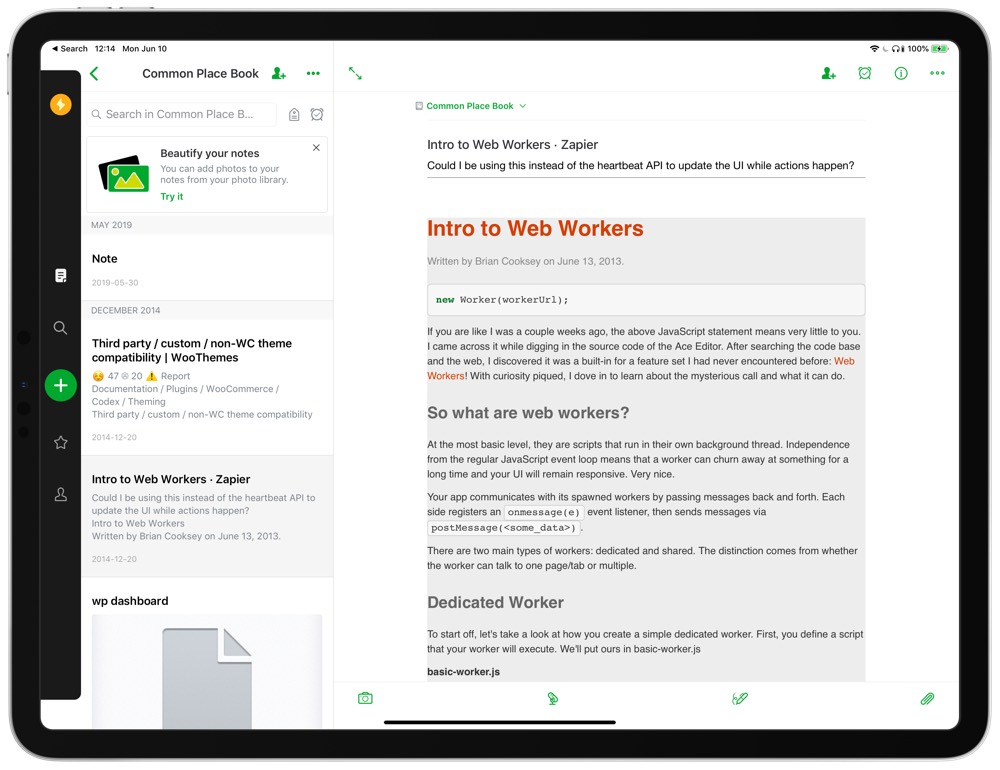
Evernote was long the king of this type of application, and it’s still a decent option. It has all the expected ways of sorting your data, including tags and notebooks (folders). It does have some limits on the number of notes you can have, but 100,000 notes is a lot and most users will never hit that limit.
Evernote completes OCR on the server so that it’s accessible on your devices. It can even complete OCR of images and handwriting on napkins.
While Evernote has saved searches, it doesn’t allow you to edit them on iOS currently. You can create them from iOS, but if you saved a search and then realize your search wasn’t quite right, you’re out of luck until you can get back to a desktop.
One of the other things that Evernote supports is business accounts. This would let you share notes and research across a company. Evernote even has a built-in chat feature if you want to chat directly in the app.
Evernote didn’t win any of our crowns for research apps because of some of the limitations. I downloaded the WWDC Apple Keynote, and even at the lowest resolution, I was over the 200MB maximum note size that Evernote allows. Plus, the frequency of up-sell notifications and banners in Evernote is a bit much for some people to handle.
Notebooks
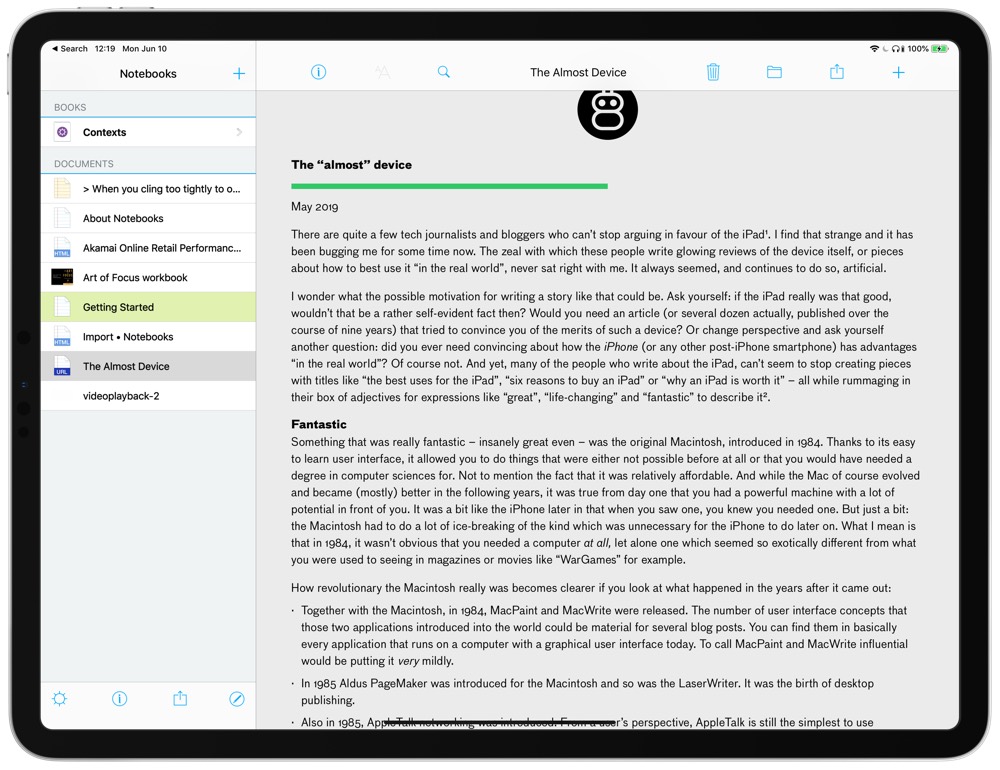
Notebooks was another contender in this research app category. While it looks modern and has a bunch of features, it has one big drawback. When you capture a webpage through the Share Sheet, it doesn’t download everything in a webarchive. To view these files later, you need an internet connection.
I’ve reached out to the developer of Notebooks to make sure I wasn’t missing something, and they say they’re working on building this into the Share Sheet functionality.
Notebooks also failed to grab the title of files and use it as the title of notes in my testing. While the file name is not always what you want to see as your note title, it’s a better place to start than a blank note title.
This isn’t to say that Notebooks is bad — it features fast sync and the UI is nice. The macOS version is also very nice, but there are too many little things causing friction to recommend it.
Bear
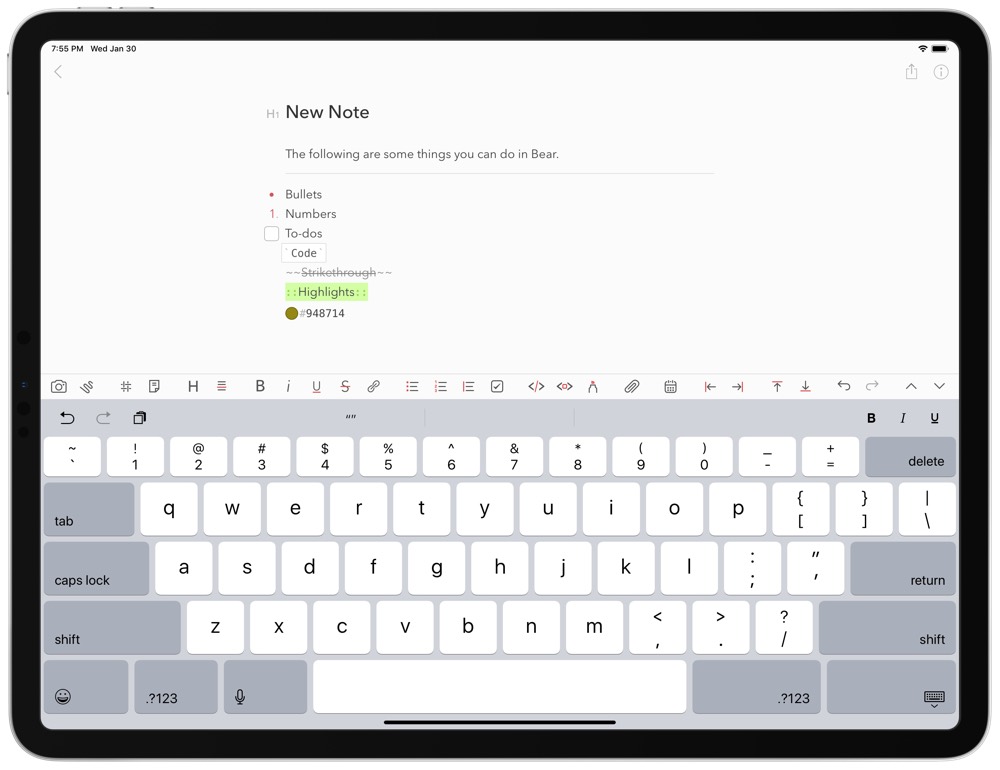
Bear is another well-known app for storing notes and documents. The biggest drawback to Bear is that it doesn’t index the content of PDFs, nor does it display the full content of a PDF in the note on iOS.
For organization, Bear uses tags, but they can be folders if you use a notation like this: #folder/tag. This allows you to have multiple tags inside folders if you want.
Bear has a few sketching tools and handles Markdown very well. If you’re looking for a purely Markdown and text-based option for your research notes, then Bear is a great option. If you’d like to learn more about Bear, check out our full review.
Notion
Notion is a popular app, and it’s one you’ll see referenced regularly as an alternative to the original elephant in the room — Evernote. While we did take a look at Notion in the context of a long-term research app, we felt that it didn’t quite fit.
Notion allows you to import webpages and add them to notebooks, but only if you’re a Chrome user or if you’re on iOS. If you want to use Safari or Firefox on your Mac, you’ll have to wait, as the web clipper is “on their list.” If you want OCR, you’re also going to have to look elsewhere.
Additionally, Notion has so many other features that it’s hard to know exactly where it fits. It could be a dedicated research app, but you’re going to have to do all the configuration to make it so. At the end of the day, Notion is an incredibly powerful tool that can be used in myriad ways. We just don’t recommend it for the specific purpose of long-term research, but your mileage and preferences may vary.
A Few Other Options
Those are the main options that we felt measured up to the criteria we laid out, but there are a few other apps we also considered.
- Bookends was one of the apps we took a look at that didn’t quite measure up to our criteria. The biggest issue with Bookends was that it doesn’t handle content like webpages or downloaded PDFs. It focuses on academic research and has search engines built in for Amazon (books), PubMed (open research), and a number of other academic sources. If you’re focused on creating academic citations, then Bookends may be something that suits your workflow.
- While we love Ulysses as a writing app (some of our writers even use it for long-term note storage), it wasn’t quite what we were looking for as a research app. Ulysses doesn’t support OCR for PDFs or annotation of PDFs and images. It has some good search and smart group features, but it’s better once you have a project in mind and are going to start digging into writing.
- Scrivener may be the king of writing book-length content, as it does a great job of pulling in research for a specific writing task, but it’s not meant to collect research across topics and then filter it down to the few bits you need. Like Ulysses, Scrivener is a great tool to turn to once you’re collecting your research together and are going to write about it.
Stop losing your ideas and notes to multiple apps…
An online course to help you save time, organize your notes, and master the best writing app for Mac and iOS: Ulysses.
Conclusion: The Best Research App for iPhone and iPad
Keep It is a powerful and feature-complete research app for any user. Its strongest point is that the developer takes iOS seriously as a platform by making sure that features aren’t locked into macOS.
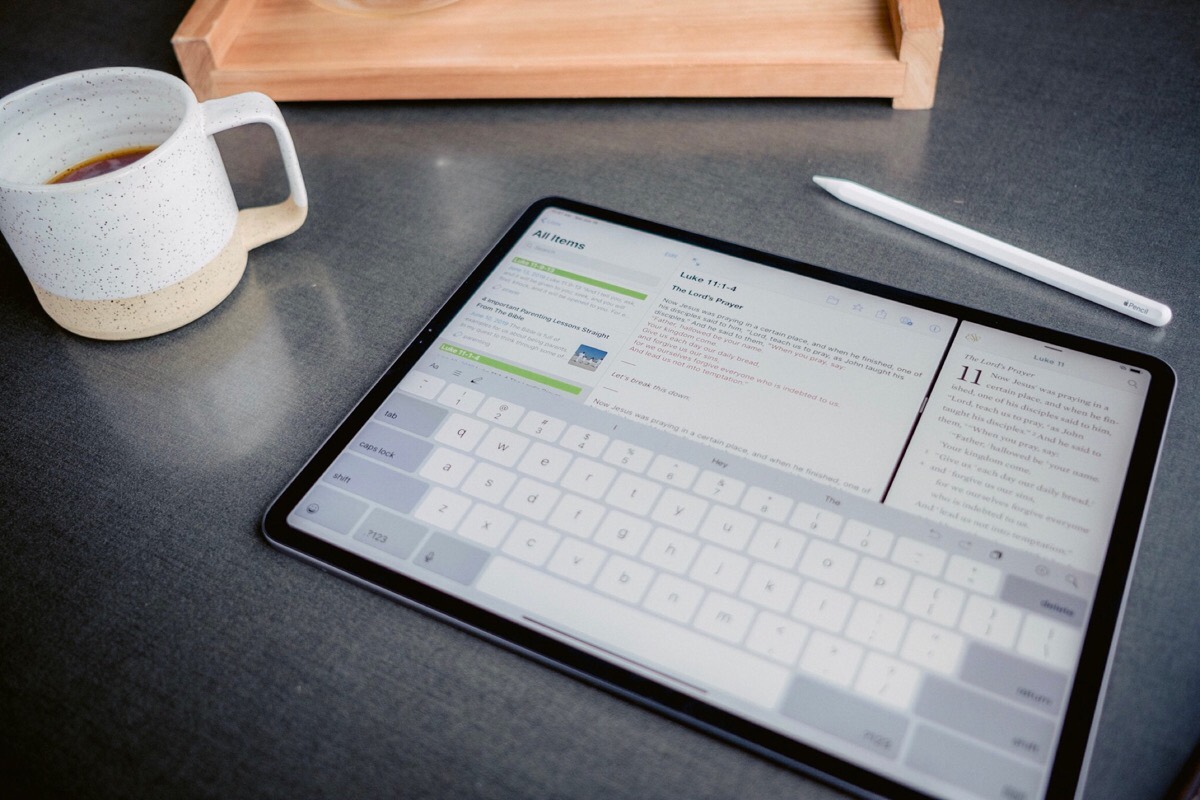
For users that have a Mac to do a bit of heavy lifting, DEVONthink and its iOS companion DEVONthink to Go can be a great combination. When you have macOS around, the AI features and smart rules to sort your content make DEVONthink a compelling choice. If it brought just a few more features to iOS, it may be able to unseat Keep It as the best research app.
-
If you want an intro to x-callback-url and DEVONthink to Go, MacStories has a good one ↩