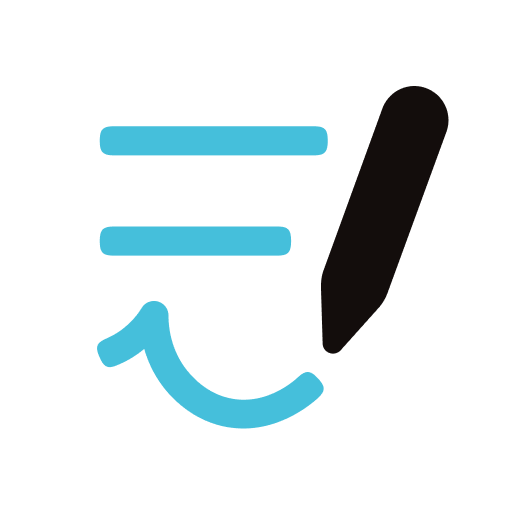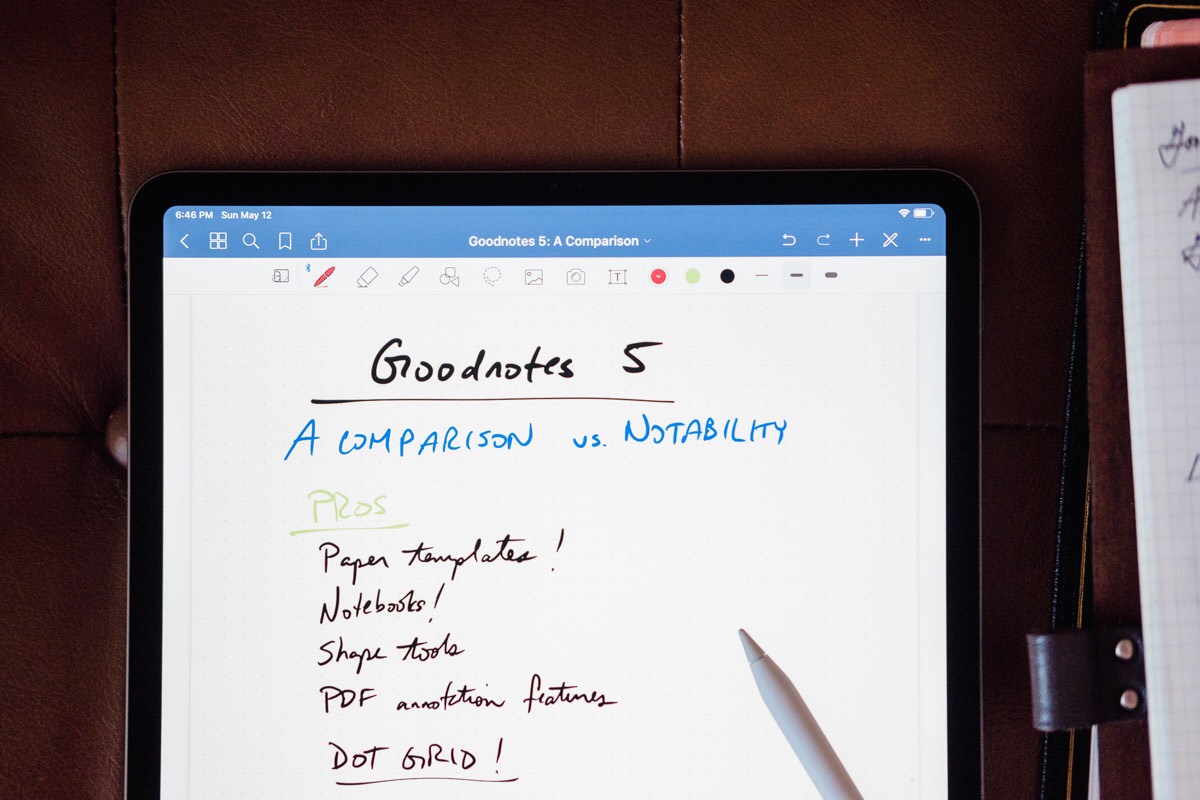
The Best App for Taking Handwritten Notes on an iPad
GoodNotes
With the rise of the tablet, a special type of note-taking app has come along that emulates pencil and paper. When the very first iPad was released in 2010, its notebook-like shape (and name) seemed to make this type of use inevitable, but it’s only been in more recent years — following the release of the Apple Pencil in 2015 — that handwriting on the platform has truly been allowed to shine.
A good app for handwriting has an entirely different place in the iOS ecosystem versus a traditional note-taking app like Bear (our favorite app in that category). With handwriting being the focus instead of keyboard-based text entry, drawings and doodles can take shape, margins can be utilized, and the tools as a whole are completely different. These apps can come especially in handy for certain use cases, such as students taking lecture notes, anyone committed to keeping a journal, and those who appreciate the art of putting pen to paper.
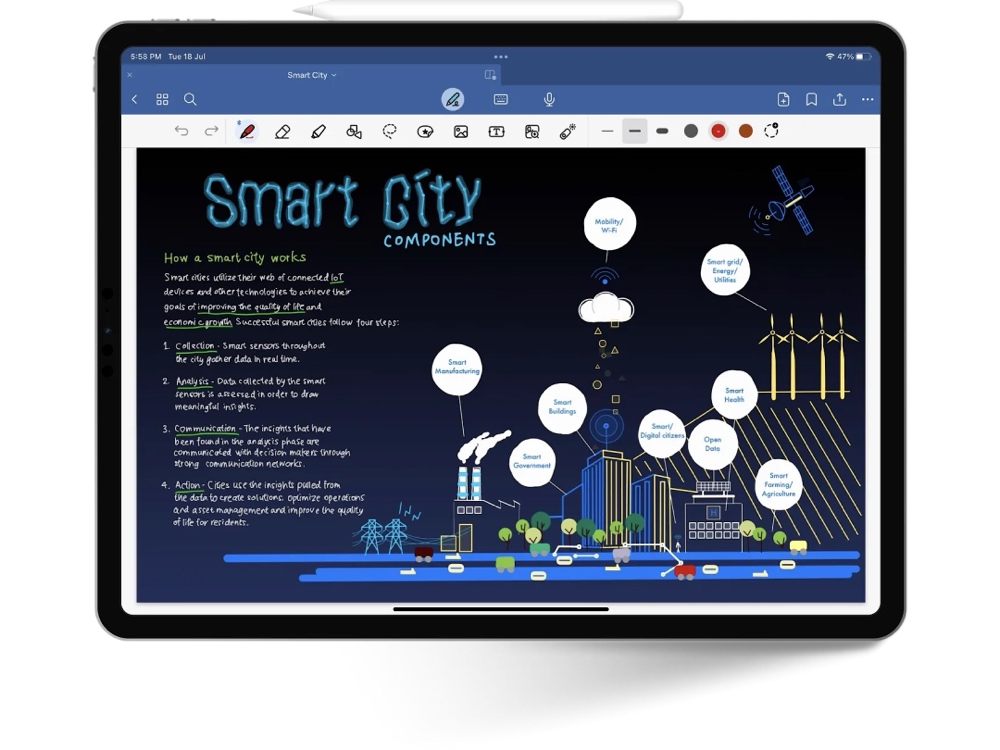
We believe that the best handwritten note-taking app is one that provides a wide variety of options and a full set of features. Goodnotes offers both of these things, and its ongoing updates, user-centric features, and long tenure in the App Store convinces us that it’s the app to use.
Custom Productivity Templates for Your iPad
If you want to use custom productivity templates on your iPad, we’ve put together a free, walkthrough guide along with two of our in-house templates that can help you get started.
We’ll show you…
- How to create and save custom page templates.
- How to use those page templates to transform GoodNotes into your own productivity notebook (or any other type of notebook replacement).
Plus, we also have included two of our custom productivity templates for you to get started with.

This guide is available for FREE to our email subscriber community. And you can get it right now.
By joining the Sweet Setup community you’ll also get access to our other guides, early previews to big new reviews and workflow articles we are working on, weekly roundups of our best content, and more.
How We Picked Goodnotes
Finding a note-taking app that works well for handwriting is trickier than it sounds. Here’s what we looked for in the handwriting apps we compared:
Apple Pencil Support — Supporting the Pencil is, of course, a must. The Pencil’s first-party status means that palm rejection is almost perfect, the granular level of control is higher than any other stylus, and for those with the second-generation Pencil, double-tapping the device can switch back and forth between tools like the pen and eraser.
Natural Ink Feel — The “ink” that a note-taking app chooses is also at the top of the list. Some full-featured apps sadly lack the feel of writing with an actual pen, leave behind awkward-looking pen strokes that are too narrow or angular, or simply have too few options when it comes to selecting a writing tool. A good note-taking app should take this into account.
Paper Options — Hot on the heels of the ink-feel are also the types of paper options available. A wide variety of choices allow the app to fit into more people’s mental models of note-taking, and templates for calendars, to-do lists, and other unusual note-taking scenarios are also great to see.
Search — Hand-written notes prove to be tricker to index than a traditional notes app, but search is nonetheless a must-have feature when it comes to this category. With the ability to peer into the notes even more difficult than usual, being able to quickly search for a keyword can prove incredibly handy once the library of notes begins to grow.
Sync — Sync is also a desired feature, as losing all of your hand-written missives is an undesirable fate. Many apps feature iCloud sync, which is even nicer when paired with the ability to sync with an iPhone or Mac app.
New Device Support — Another must-have is proper support for the latest and greatest tablets. Who wants to spend the entire time note-taking with unsightly black margins on each side of the page? We (and other early adopters, I’m sure) consider quick and ongoing updates to support new screen sizes essential.
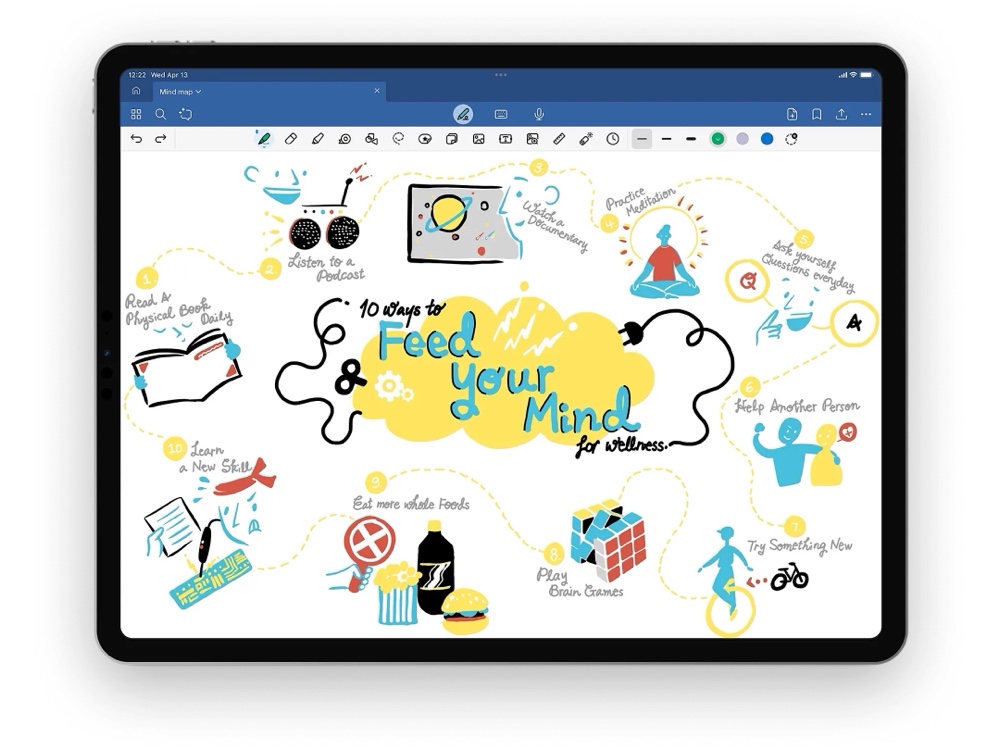
* * * * *
Using Hand-Writing Apps for School
A quick excerpt (circa April 2022) from Josh Ginter, Managing Editor of The Sweet Setup.
There’s an inherent connection between handwritten note-taking apps and learning. It’s been well-documented — handwriting greatly improves the learning process and it’s easier to commit things to memory if you manually write them down.
The original iPad debuted right around the time I started post-secondary school in 2009. That first year, I trudged textbooks, a 15-inch MacBook Pro, notebooks, and my lunch each day to and from class. When the iPad debuted in 2010, it promised to eliminate the need to carry textbooks and notebooks, and seemed like an easy fit to take the place of the 15-inch MacBook Pro (at least for study purposes).
However, the handwriting component of learning was lost, as the original iPad only really had external keyboard support as its primary input method. I eventually returned to handwritten notes in a spiral-bound notebook for the remainder of my first degree.
I’ve been going to school ever since, and I took handwritten notes right up until the first iPad Pro with Apple Pencil.
Everything changed with the Apple Pencil.
iOS Safari has improved over the years as well, increasingly supporting more and more types of webinar delivery methods and online student portals. The majority of my textbooks today are delivered in the form of a gigantic PDF, easily annotated within any app on the iPad and easily searched through with a swift keystroke.
With Split View and Picture-in-Picture video overlays, the newest iPad Pro (along with the newest version of iPadOS) is the device I imagined back in 2010. On the left, a textbook, quickly searched and easily annotated — and on the right, a digital piece of paper ready for all sorts of pens, highlighters, shapes, and jotting. Hovering anywhere on the screen is the picture-in-picture video webinar, streamed right from the student portal.
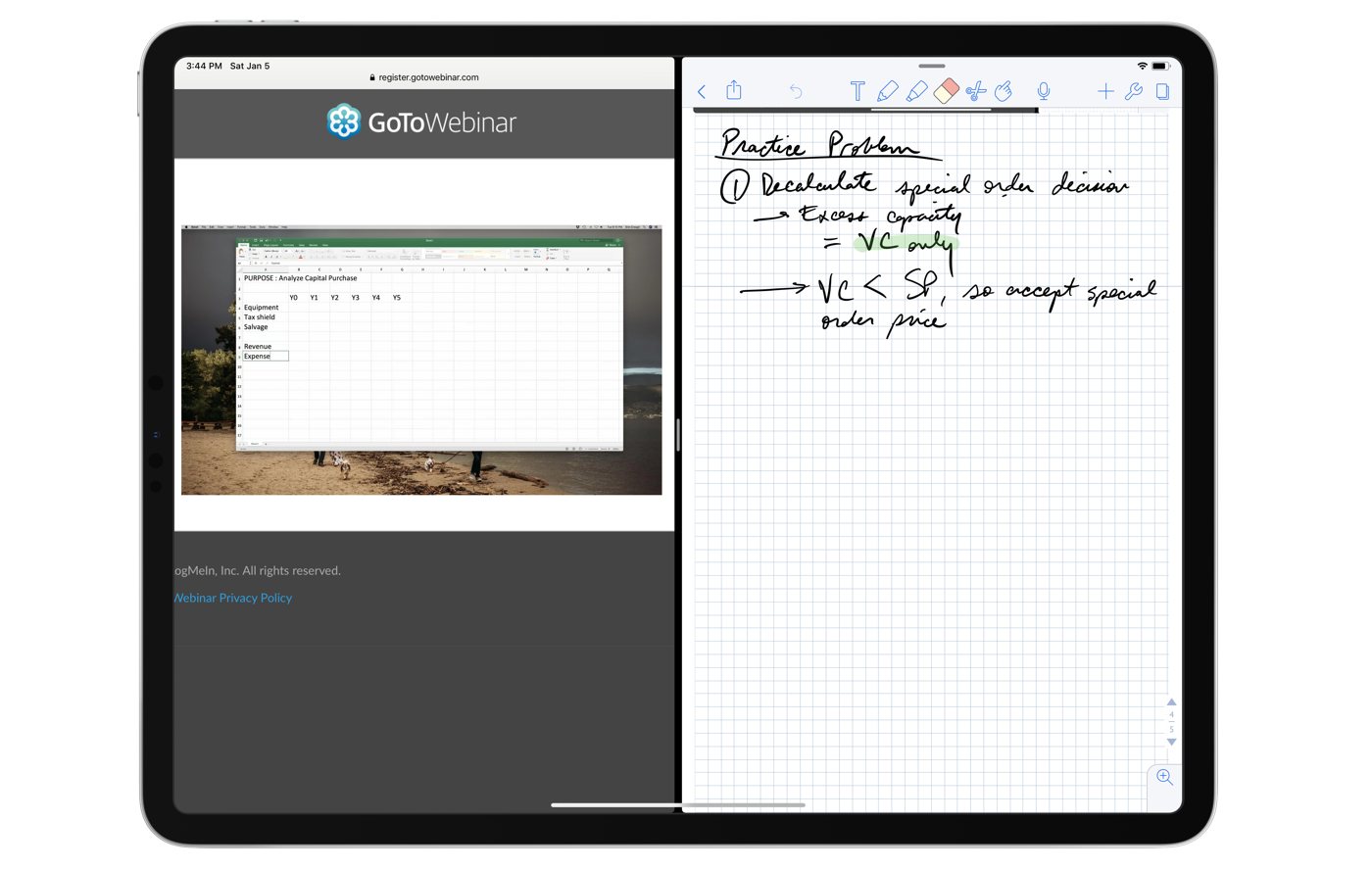
I have a particular love for handwritten note-taking apps. Young students today, who began their high school careers in the iPad era, will simply never understand the very real annoyance of buying real textbooks for hundreds of dollars, having to search through a glossary or index in the back of the textbook, having to read those textbooks at the latest hours of the night with poor light, and somehow having to pass an exam the next morning.
The iPad has fixed every one of these annoyances, and the single biggest learning hurdle — that of writing with an actual pencil and experiencing the feedback a handwritten gesture gives to your brain — has been cleared with the Apple Pencil and any of these note-taking apps.
Simply put, if you’re a student today, either of our top two handwriting note-taking apps are must-have purchases from the day you unbox your new iPad. I implore you to look at an iPad and consider its strengths as a learning device — there is no greater device for learning than the iPad Pro and Apple Pencil.
* * * * *
Goodnotes is the Best Hand-Writing App
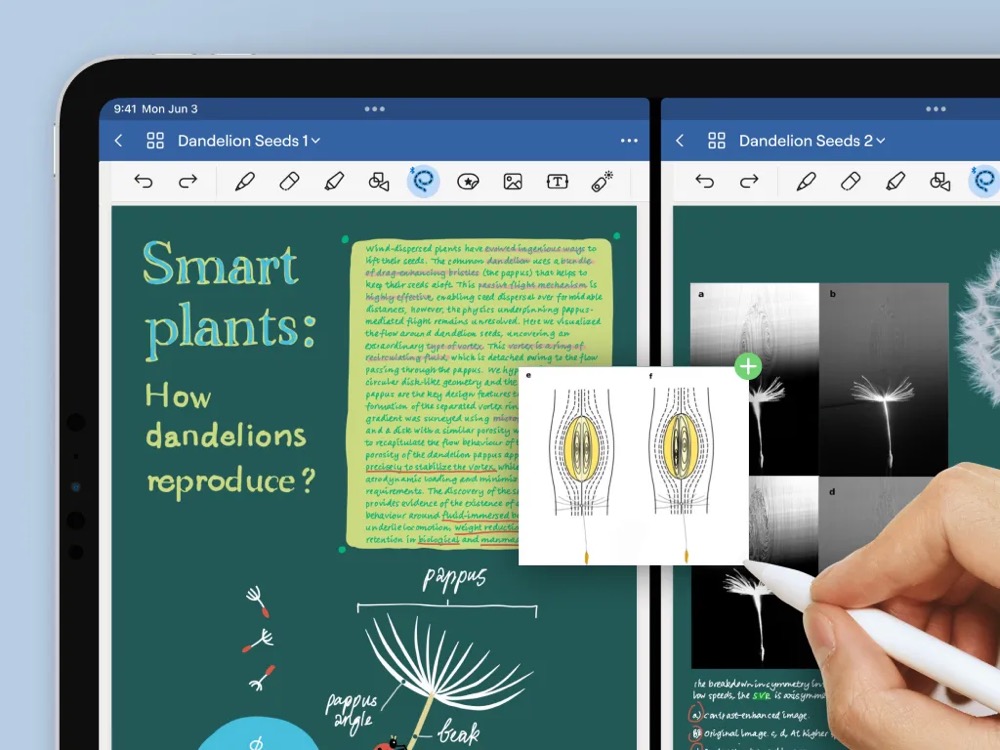
Using Goodnotes
GoodNotes’ user interface is perfect for those looking to move their notes into the digital space. The home screen shows each notebook listed either in a single column or a grid, with a side navigation bar featuring tabs for search, shared documents, and favorites.
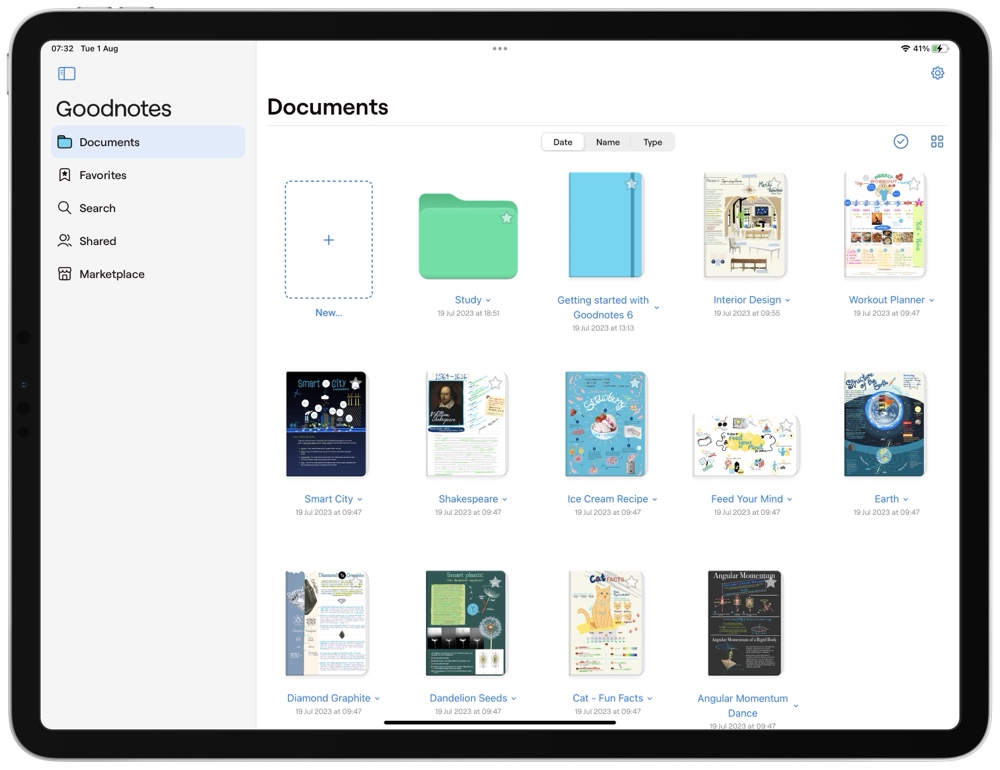
Tap New… to create a notebook (selecting from a variety of covers and dimensions), or make a new folder or study set, or pull up an image, or use the camera to scan a physical document, or import a digital document (lke PDFs), or create a one-off QuickNote.
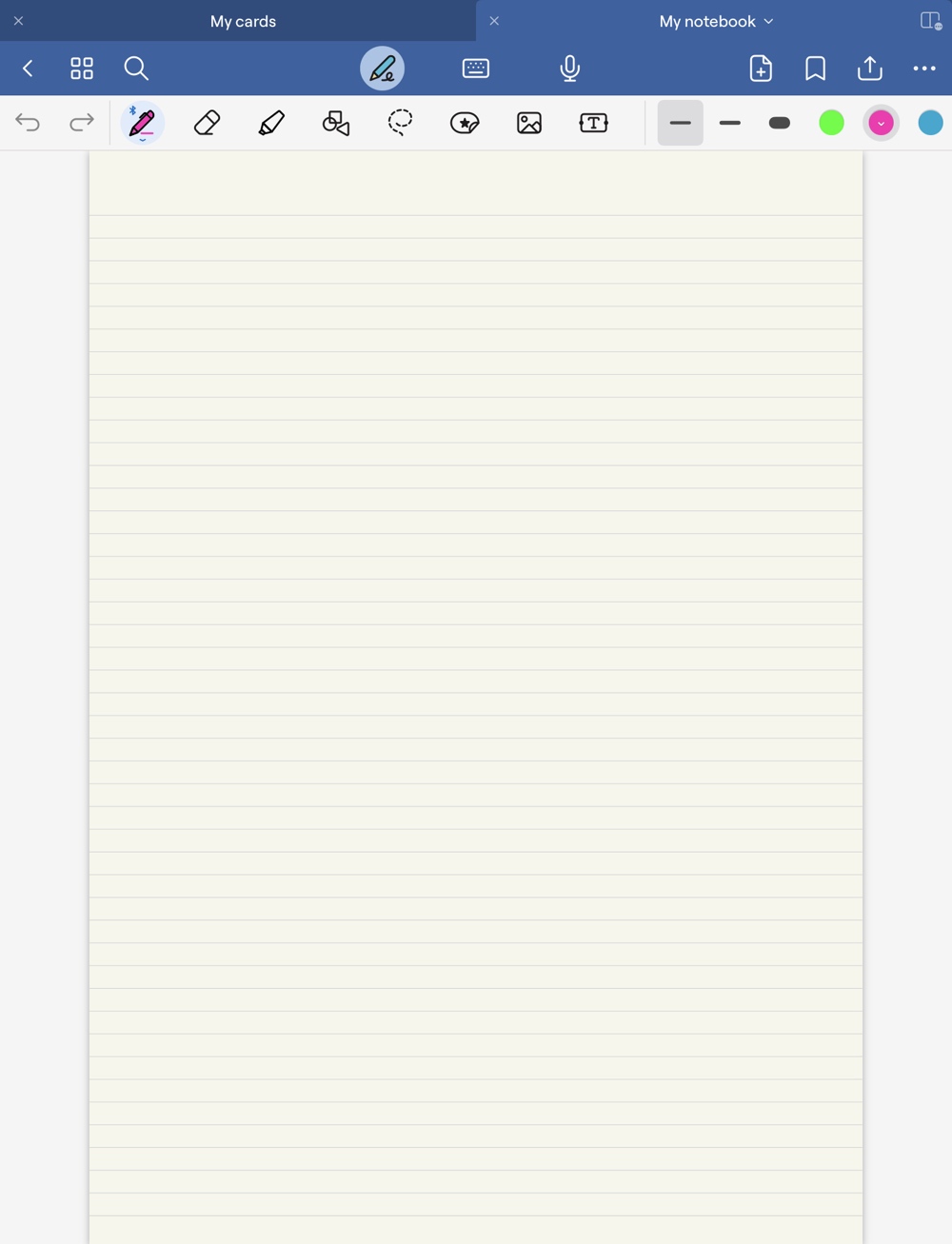
Once you’re in a notebook, instead of seeing a blinking cursor like a traditional text notes app, you’ll be ready to start writing with the Apple Pencil.
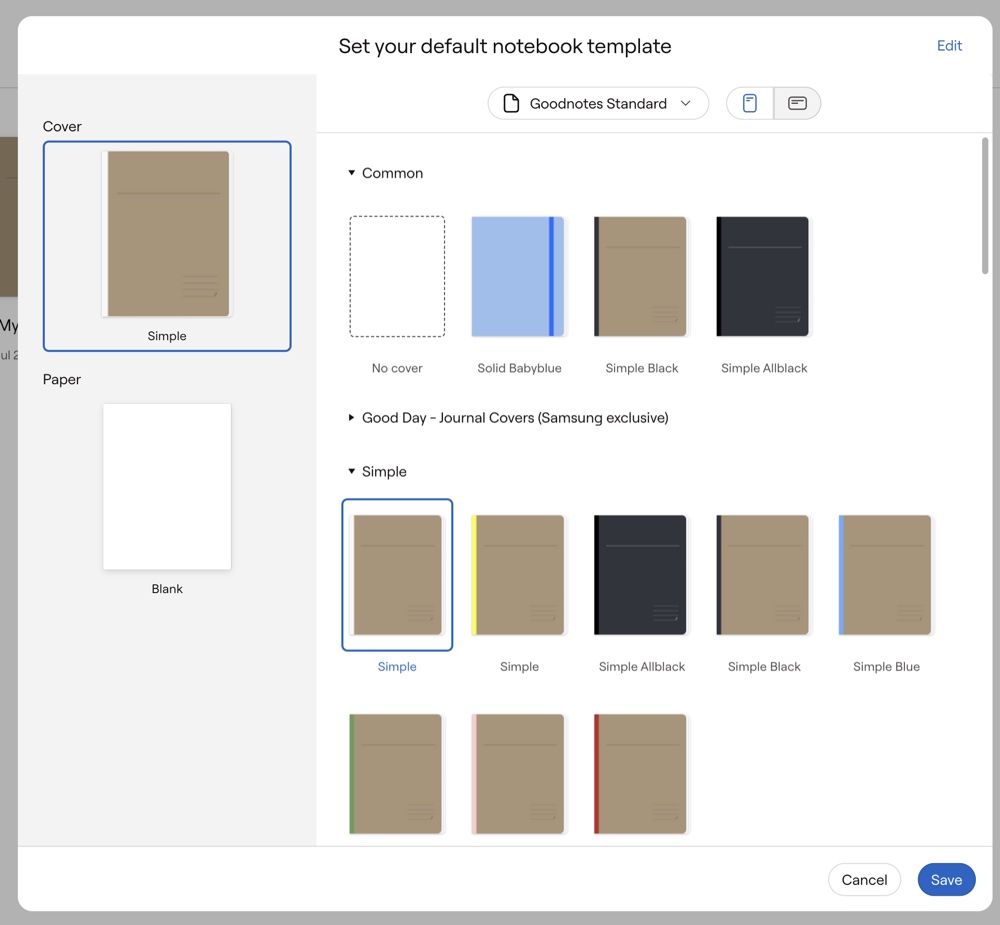
Paper types in Goodnotes are nicely varied, and separated into categories to suit different tasks:
- Essentials are the standard blank, dotted, squared, ruled narrow, and ruled wide paper types, along with flashcard templates for study purposes.
- Writing Papers features papers with columns, traditional legal paper, and a Cornell paper type.
- Planner papers include a number of layouts for both monthly and weekly planning, as well as to-do checklist templates and an accounting paper type.
- Music includes guitar score, guitar tablature, and music paper templates.
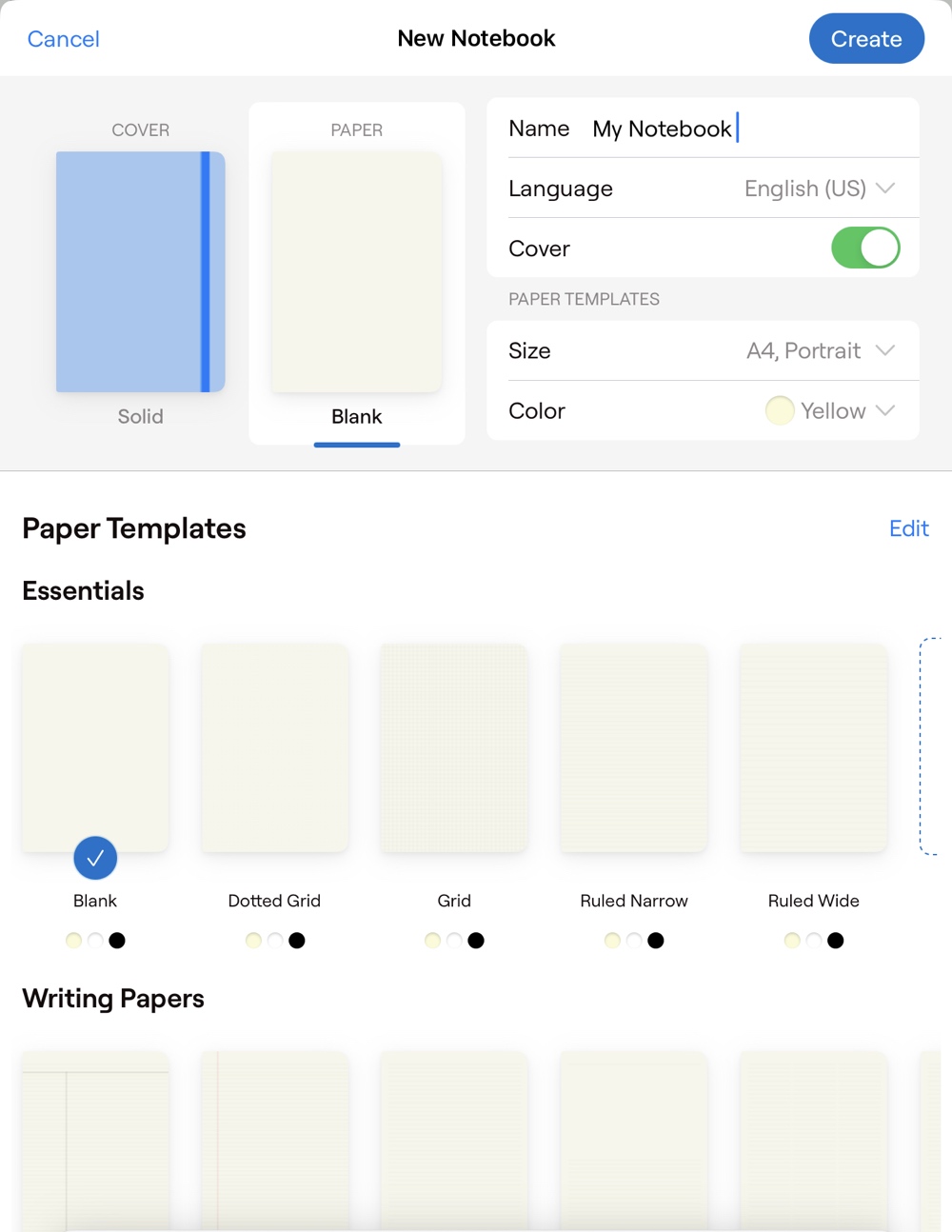
The majority of these papers come in both landscape and portrait orientations, as well as options for white, yellow, or black colors.

PDFs can also be used as custom paper types, meaning that you can import a “paper” made specifically to act as a planner, task list, or writing paper, which can then be duplicated time and time again. This is a killer feature in our (note)book, and one that we’ve used quite a bit after discovering the versatility of adding our own paper templates to the app.
You can easily create your own paper templates, but we’ve had good luck searching for PDF forms, paper types, and templates on the internet. To get you started, check out this great list from Gabe of Macdrifter.
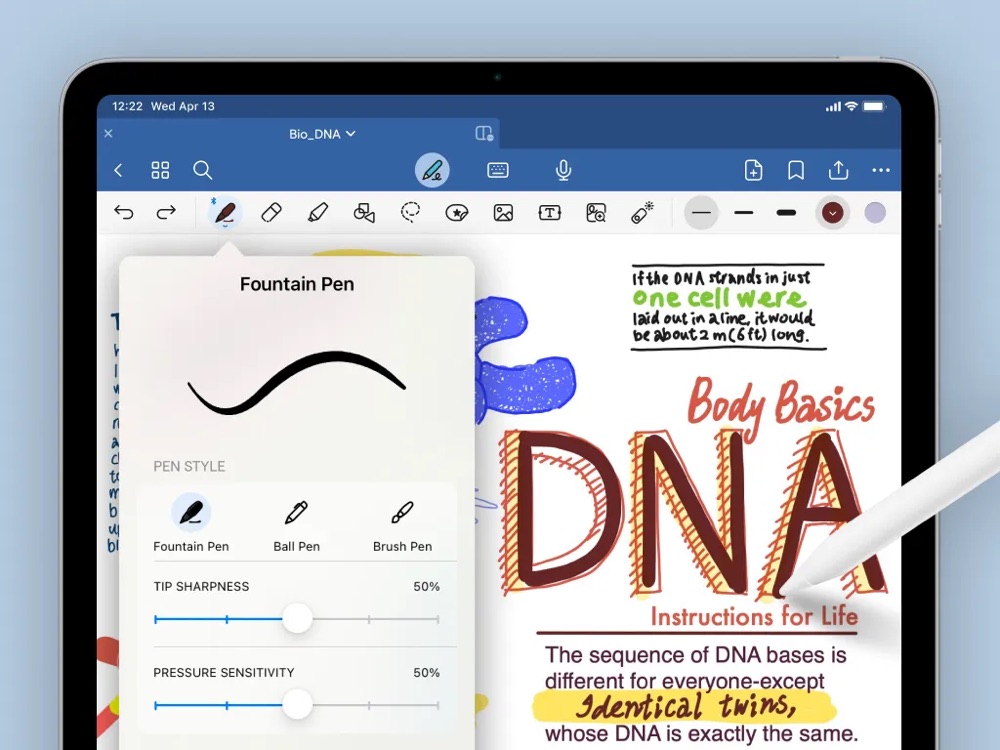
The user interface in Goodnotes makes it easy to customize the app and its writing experience to your liking. There are three types of pens (fountain, ball, and brush) alongside a highlighter, and each of the tools is highly customizable in terms of both size and color. On the toolbar, you can set three quick-access colors and sizes for the main tools, and the highlighter lets you toggle the ability to draw in straight lines.
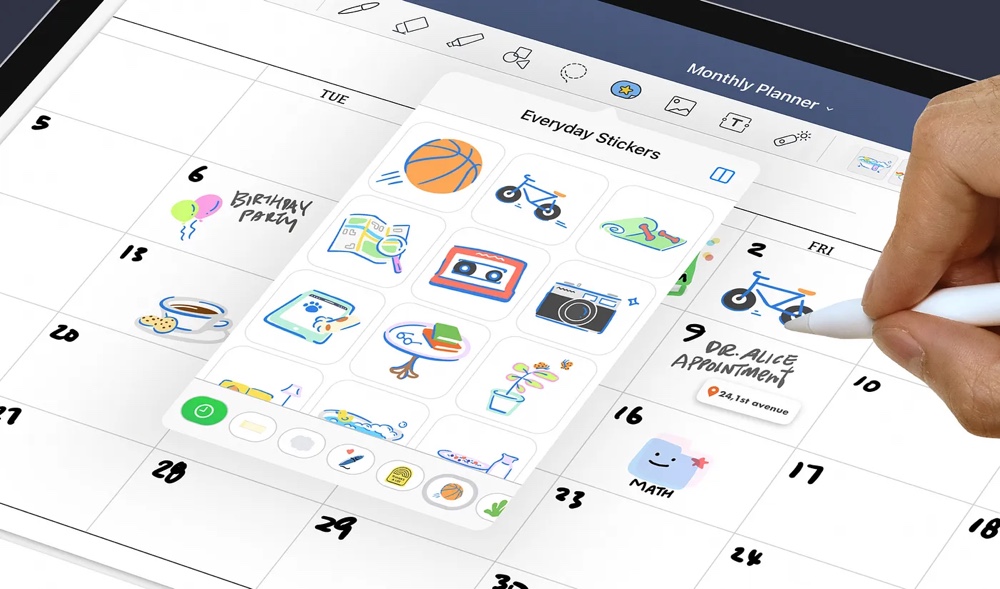
Alongside the pen and highlighter, Goodnotes offers a shape tool (which allows you to quickly convert strokes into sharp lines), a lasso-style cut tool (to easily move words around if they need rearranging), the ability to import photos or use the camera, a tool for inserting premade shapes/stickers/stamps, and a typing tool that supports all system fonts.
Each document can be quickly moved through by swiping to the right, and a thumbnail view is available for longer notebooks.
Features in Goodnotes
Search
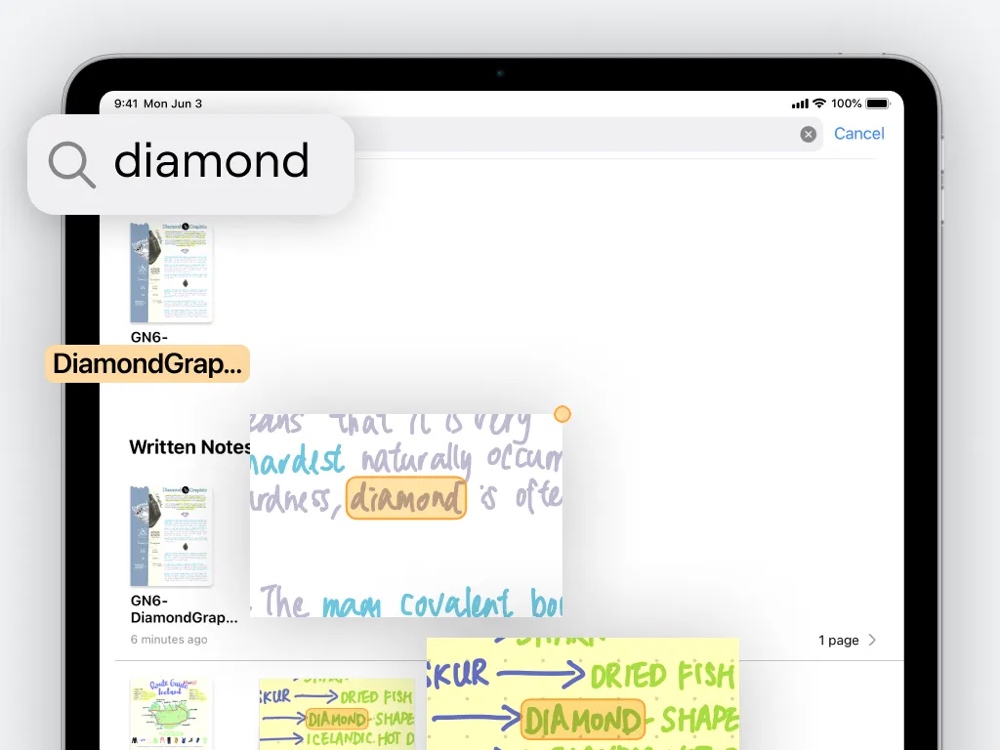
Each note can be searched via OCR, and when a word is selected, it is highlighted for visibility. The search button is present as a tab on the main menu, but it’s also available in the toolbar of each notebook. From the main menu, search results are listed in categories of note type such as written notes, PDFs, and typed notes.
Sync
All notes in Goodnotes can be synced via iCloud or backed up to cloud services like Dropbox, Google Drive, and OneDrive. Curiously, auto-backup is initially turned off, and even iCloud sync requires a trip to settings to activate. Once switched on however, sync is extremely quick, with hundreds of notes syncing in a matter of seconds.
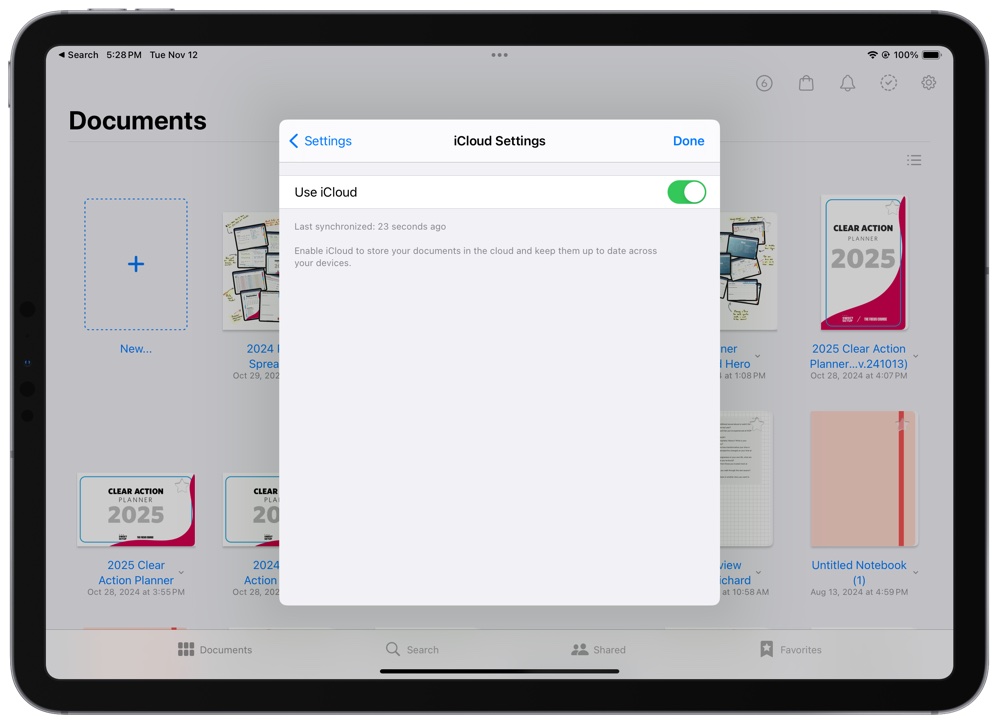
The ability to see notes regardless of the device you’re using makes the iPhone version of Goodnotes that much more attractive. Although taking handwritten notes on an iPhone or Mac is less than appealing, being able to quickly pull up any entry is a wonderful option, and fast zooming means that even the smallest of handwriting is easily legible on smaller iPhones.
Importing Documents

PDFs are fully importable, meaning that it’s possible to mark up any document with ease. This is handy for a variety of reasons: taking notes on top of a class’s lecture outline, using a digital yearly planner, creating your own custom paper template… the list goes on and on.
The availability of OCR search means that any text within these documents is just as searchable as your own notes, making this an extremely convenient method of both storing documents and taking notes on top of them.
And, as mentioned above, the ability to import a PDF as a custom paper type is a powerful feature that really extends the usefulness of the app as far as your imagination and resourcefulness can carry you.
Audio Recordings
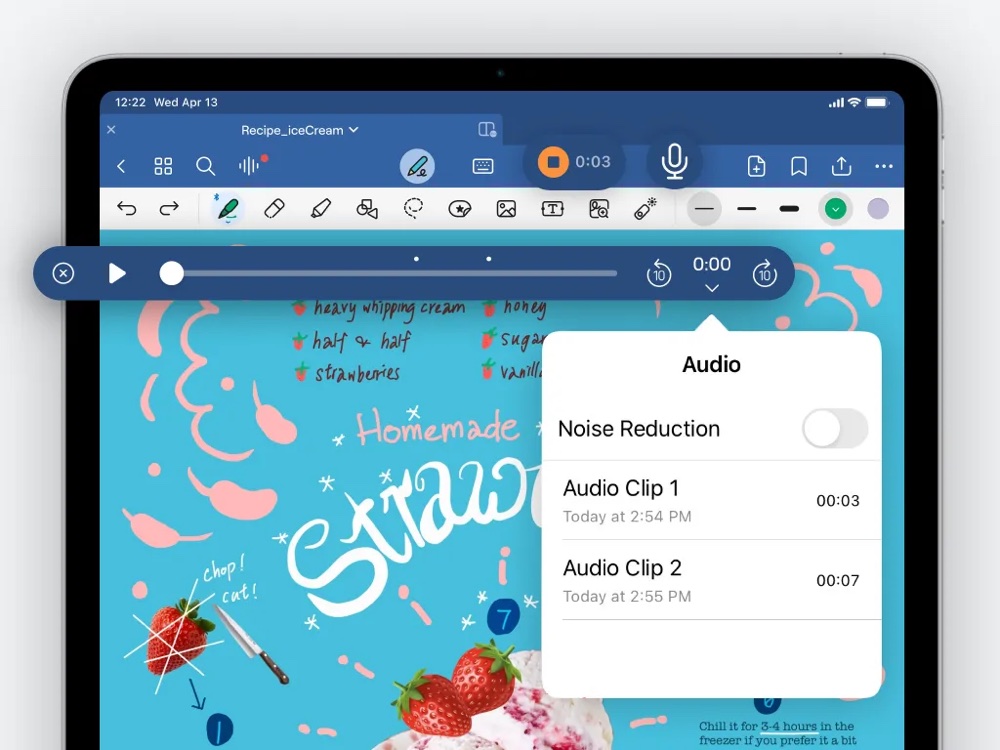
In the time since we last updated this review — and yes, it’s been a good while — Goodnotes added the ability to record audio snippets within notes. And more than that, the recordings actually sync to your handwriting, so that whenever you replay one, you’ll see your notes being “rewritten/redrawn” to match what you were doing at the time the audio took place.
This is an invaluable tool for anyone who can’t write quite fast enough to catch everything being said in lectures or meetings, or who might need the audio context behind their notes later on.
AI Features
With the release of version 6, Goodnotes introduced a collection of AI-powered writing and learning tools that manage to make handwriting notes feel somehow futuristic.
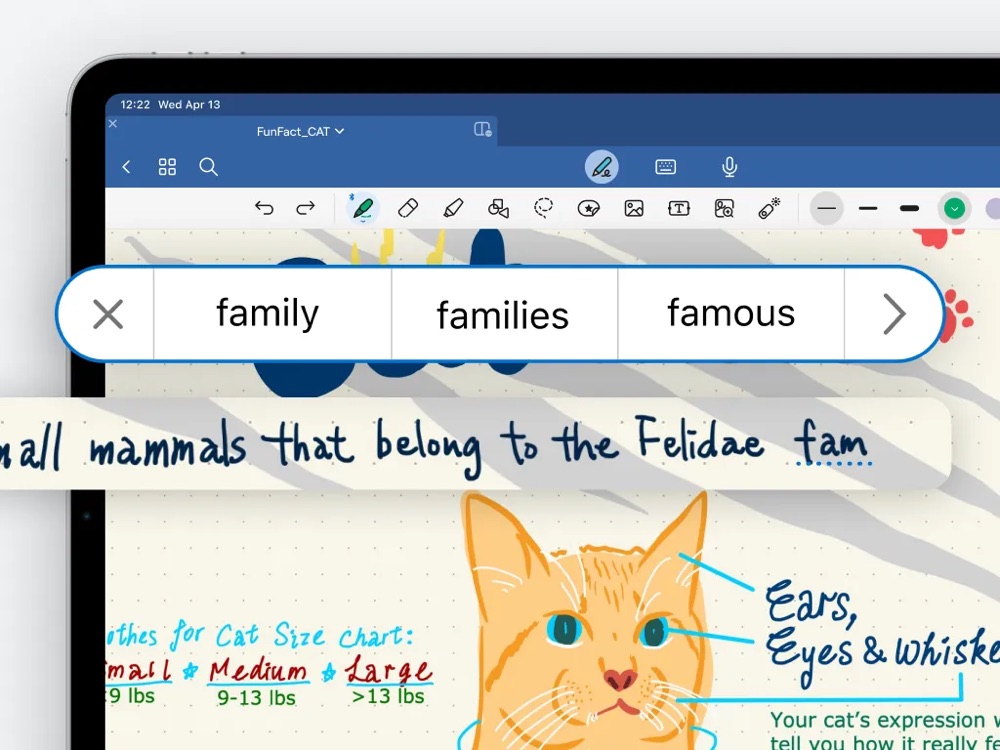
Similar to any typing-based text editor you know, Goodnotes 6 has built-in spellcheck and word-complete features. The latter is useful for speeding up your sentence writing, but the former is really the impressive thing, as it will automatically correct misspelled words in your handwriting. It works in several languages too!
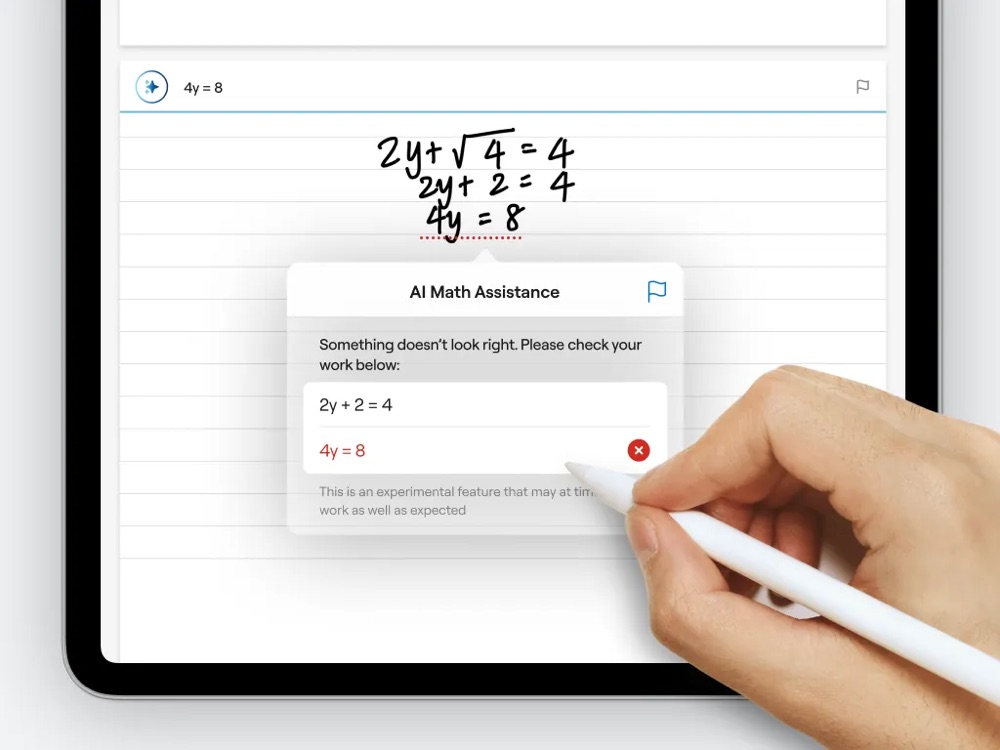
Students will be happy to know that Goodnotes also uses AI to assist with math studies by catching your handwritten equation mistakes and allowing you to convert them into LaTeX format. The AI can also scan your notes and use the information to generate practice quizzes, answer questions you ask, summarize key points from lengthy/complex passages, and even translate lasso-selected passages.
It’s like having a digital tutor with you at all times.
Price
Goodnotes 6 is free to download, but there are several limitations, like only getting three notebooks and caps on file sizes and audio recordings. This is a great option if you just want to try the app out and see if it works for you, but we highly recommend unlocking the full app through the one-time $30 in-app purchase, or subscribing for $10 a year. Either way, we feel the cost is worth what you get in return.
A Great Alternative: Notability
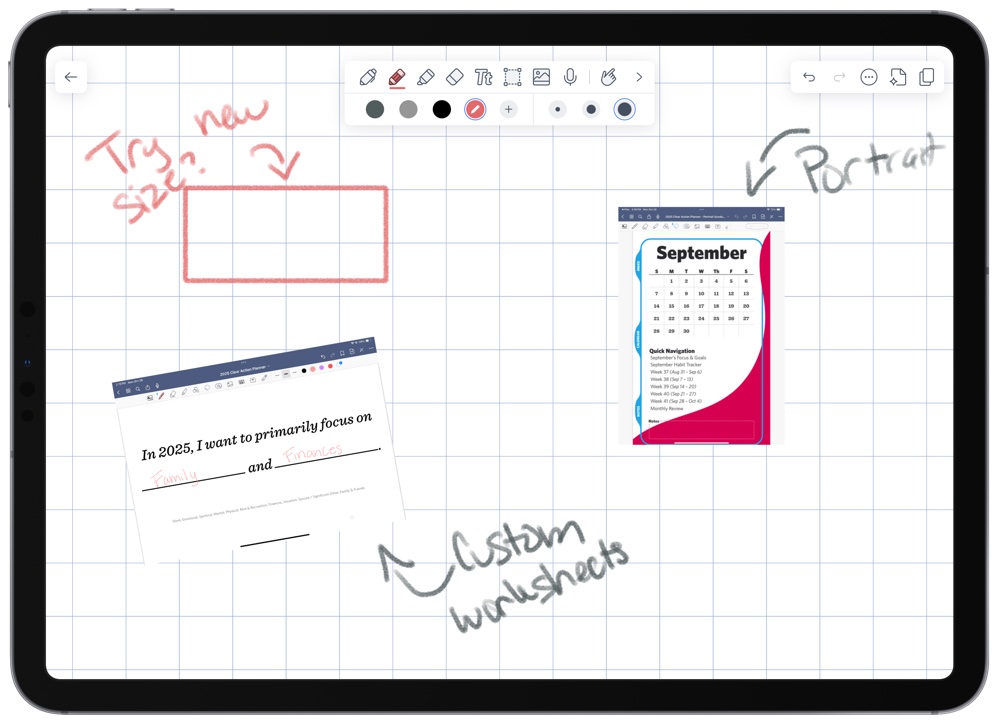
Compared to Goodnotes, Notability has a similar feature set but is slightly more cumbersome to use. That being said, there are some features which, for certain users, may make it ideal.
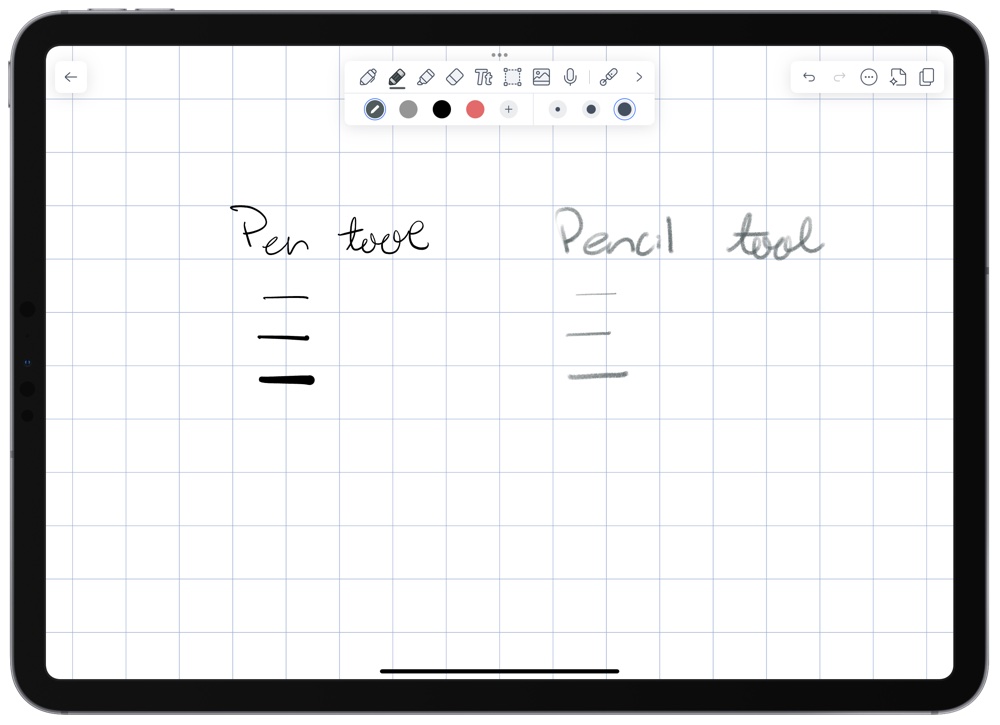
For starters, true to its app icon, Notability offers a pencil tool (separate from the pen tool) that is pressure-sensitive and has tilt-activated shading, which is awesome for getting that authentic ‘paper sketching’ aesthetic.
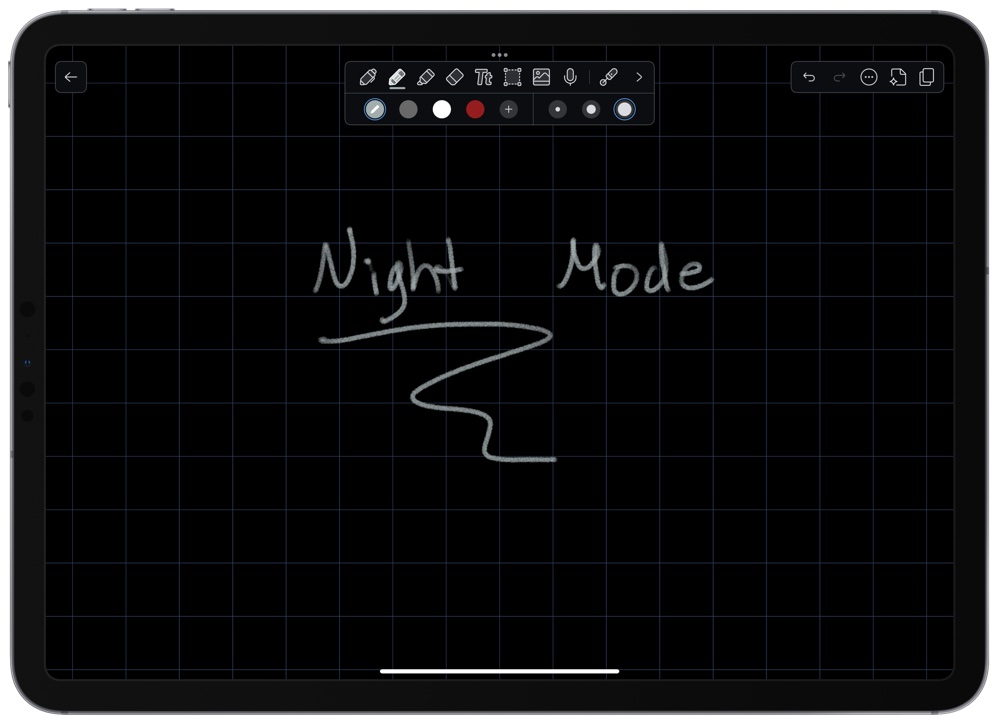
Another feature that might win users over is its smart Night Mode. If writing in dim lighting is important to you, Notability not only offers a dark version of its UI, but also allows you to invert the paper to black and the ink to white (and vice versa) at any time by tapping the “…” menu button → View settings → and toggling Night Mode on or off.
Goodnotes, as far as we can tell, cannot do this on the fly. You can manually switch a page to black paper, but it won’t automatically invert any black ink to white.
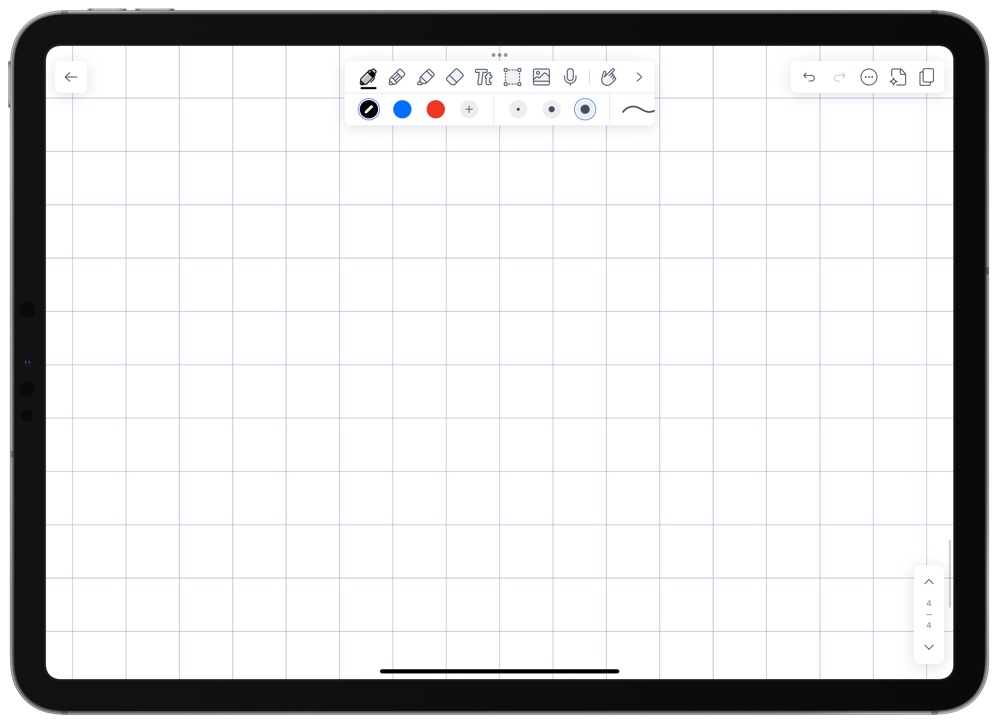
In terms of basic features, the pen, highlighter, eraser, and lasso cut-tools are all very comparable to Goodnotes. The pen and highlighter both have 12 sizes, two types of strokes, and accept custom colors, and a type tool not only allows for all the system fonts, but supports saving multiple favorites for future use.
For the creative note-takers, photos and gifs can be added to each document, as well as web clips, stickies, and custom shapes or figures. Shapes can also be drawn alternatively by simply creating a line or circle and holding the Pencil firm, which creates a perfect straight line or circle. These can be changed in length, direction, or size, which makes creating shapes easier.
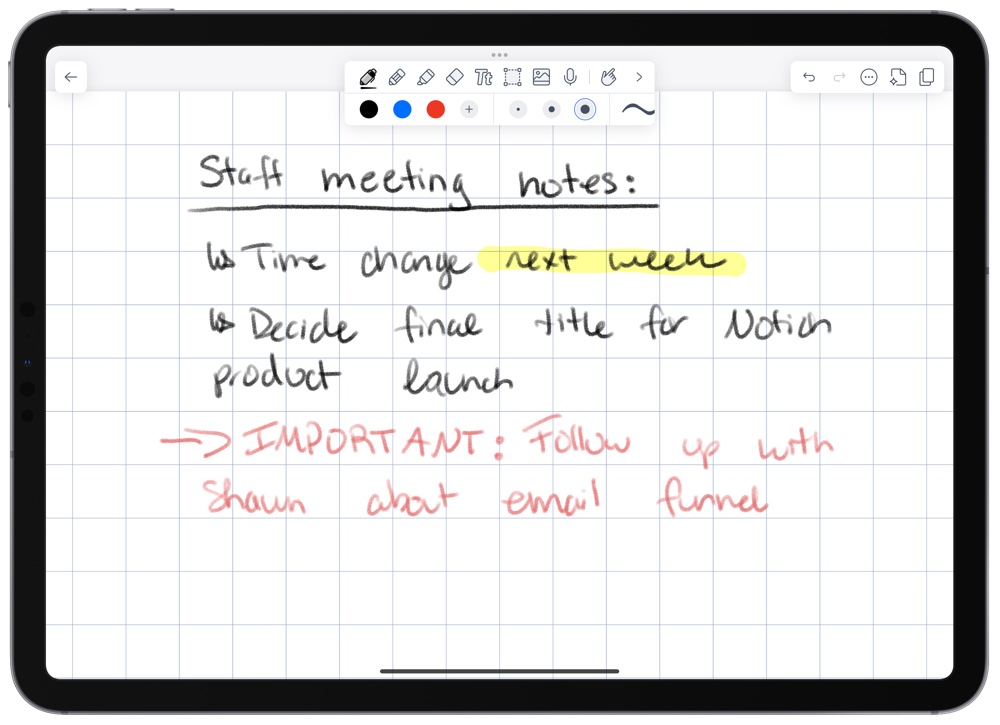
For those who need those specific features or simply prefer its interface, Notability is an excellent competitor to Goodnotes and offers many of the same features in an entirely different package. However, you’re looking at a $15/year subscription to unlock features like unlimited edits, iCloud sync, automatic audio transcription, handwriting recognition, and math conversion.
Other Contenders
Apple Notes — Although it didn’t always, these days Apple’s own Notes app offers full-fledged handwriting support. Tapping the pencil icon on the toolbar allows for the full set of markup tools to be available within any sheet, and each note even has line- and grid-style paper options. Notes also receives a first-party perk on iPads: Tapping the lock screen with a Pencil automatically opens a new sheet.
That being said, while Notes’ handwriting experience is improving all the time and is freely available to all Apple users (probably the most attractive aspect to students right there), its feature set simply doesn’t hold a candle to the extensive organizational tools, template customization options, and other advanced features offered by dedicated premium apps like Goodnotes and Notability.
Noteful — Although it’s been out a few years now, Noteful is still a relative newcomer to the scene, and as far as we can tell is a one-man operation. It’s surprisingly feature-rich for that though, and new updates are released fairly often. It’s certainly an appealing option for students thanks to its lack of subscription model — a mere $5 lifetime unlock grants access to iCloud sync, unlimited notebooks, premium templates and shape objects, advanced tools, and more.
Now, while there is a lot to love about Noteful (like the tagging system and ultra-smooth writing experience) and we would love to do a deeper dive on it in the future, there are some glaring gaps in functionality that currently prevent it from being a serious contender for the top app in this category. Chief among them is the lack of OCR technology that would allow you to run searches on your handwritten notes, which is maddening not to have in 2024. Adding this feature alone would go a long way to making Noteful more usable for people like us.
MyScript Nebo — This app has a completely different goal than most other handwriting apps, and is extremely intriguing for that alone: Nebo is less of a handwriting app, and more like a handwriting converting app that turns entries into text across an infinite canvas. Double-tapping on any handwriting can automatically convert it to text, and a variety of tools are focused on correcting the hand-written text to be more easily parsed (scribbling out letters erases them, while lines between letters joins them or moves them further apart).
Though this is a very interesting premise, the conversion doesn’t always work flawlessly, and the extremely specific use-case is too narrow to call it the best app in the category.
Paper by WeTransfer — The app formerly known as Paper by FiftyThree is another longtime App Store offering. Though possible to use as a handwriting app, Paper works better as a sketching tool, and thus didn’t make the cut.
Whink — Offering a refreshingly modern UI, this app may look the most pleasing out of all the contenders. But the lack of search, a limited amount of tools, and a focus on annotating PDFs — not to mention how it hasn’t been updated since May 2023 as of this writing — means that this app stays in the runner-up category.
Custom Productivity Templates for Your iPad
If you want to use custom productivity templates on your iPad, we’ve put together a free, walkthrough guide along with two of our in-house templates that can help you get started.
We’ll show you…
- How to create and save custom page templates.
- How to use those page templates to transform GoodNotes into your own productivity notebook (or any other type of notebook replacement).
Plus, we also have included two of our custom productivity templates for you to get started with.

This guide is available for FREE to our email subscriber community. And you can get it right now.
By joining the Sweet Setup community you’ll also get access to our other guides, early previews to big new reviews and workflow articles we are working on, weekly roundups of our best content, and more.
Conclusion
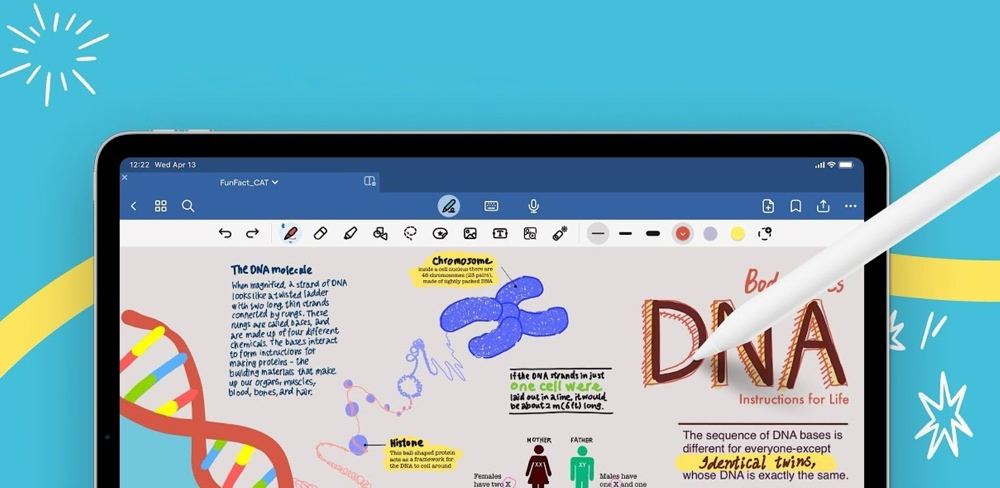
It’s clear that with the right combination of app and Pencil, the iPad is now an exceptional note-taking tool for those who prefer to write by hand. There are several apps that are more than up to the task, but we think Goodnotes is still the best possible app for most people and their workflows.