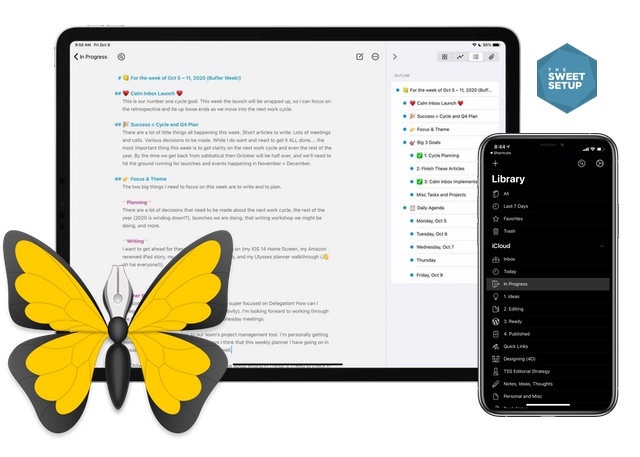Creating a Productivity Dashboard in Ulysses for Weekly and Daily Planning

Over the past several weeks, I’ve been experimenting with a new productivity setup in my Ulysses app.
This Ulysses setup is a bit of a “productivity writing dashboard,” and it contains two parts:
-
An “In Progress” group that contains the articles, ideas, notes, projects, and outlines I am working on right now.
-
A Weekly Planner page that I’ve been using to log my goals, take notes, and track daily tasks.
The first part — the “In Progress” group — isn’t all that exciting. It’s just a variant on the idea / edit / publish structure I’ve been using since 2017.
The second part, the productivity planner, is a bit more interesting. Here’s what it looks like toward the end of a full week:
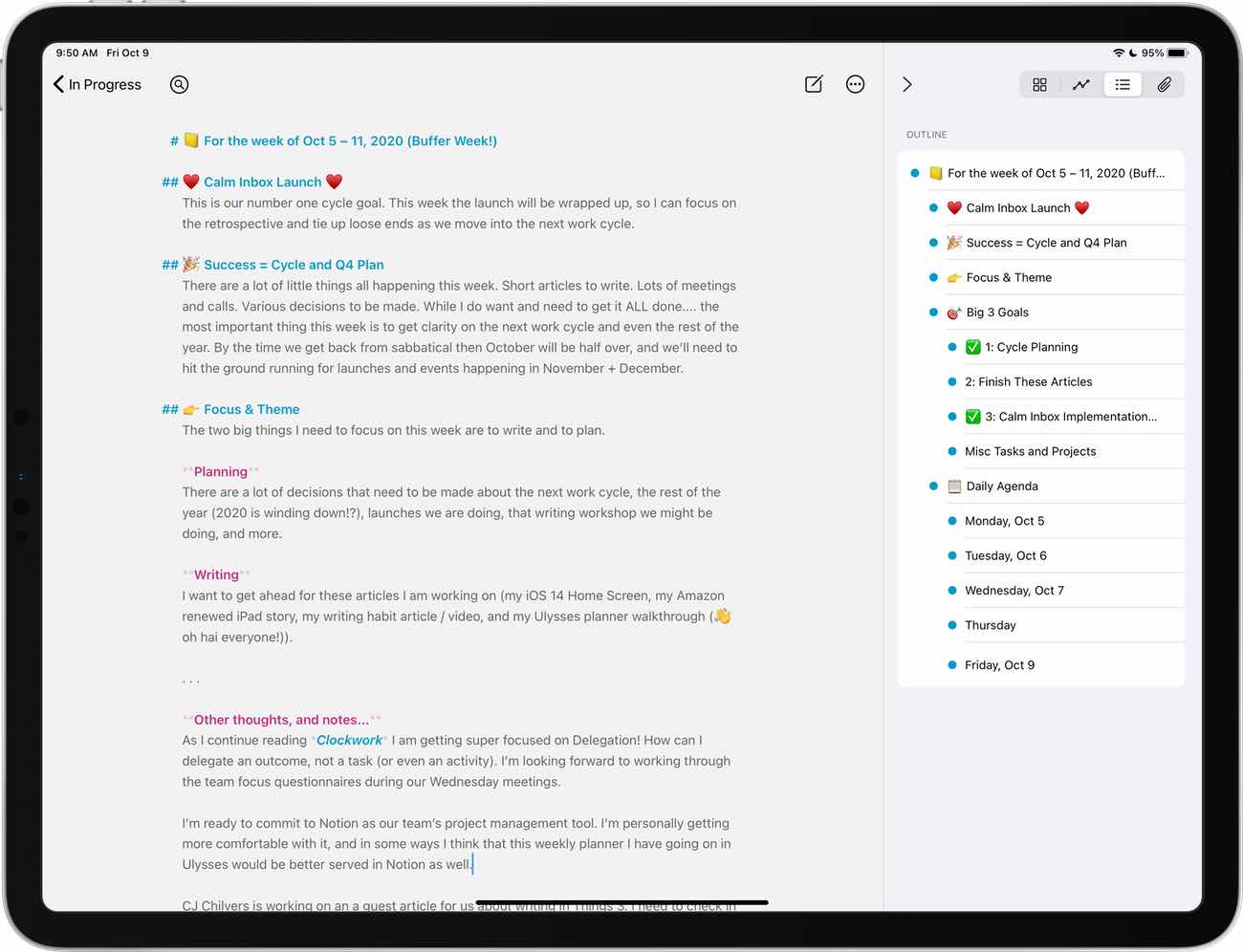
Above is what the weekly planner looks like on my iPad, with the Outline view on the right-hand side.
If you’re familiar with our Digital Planner1, then you’ll see that this weekly planner outline follows a similar — albeit simplified — structure:
- The date
- The single most important goal we are all focused on right now2
- This week’s definition of success
- My three desired outcomes for the week
- My daily tasks and corresponding schedule
With the updated Outline view in Ulysses on right-hand Dashboard, it makes it easy to see the big picture of the week as well as jump to each section. I can just tap any of the headings and the document focus jumps to that spot.
Two missing things from this Ulysses productivity setup
For one, I wish there was faster and easier interlinking of documents when working in Ulysses.
Inline document linking is one of the primary features that makes Roam so powerful. Bear supports it as well, and does an amazing job at the implementation to boot. Drafts also recently added this wiki-style linking earlier this year. And even Notion just added it along with backlinks.
Basically, the way these apps support it is that when you type two open brackets — like so: [[ — then a search field pops up. You can then use the inline search field to enter and find the title of the document you want to link directly to.
Here’s how inline document linking works in Bear:
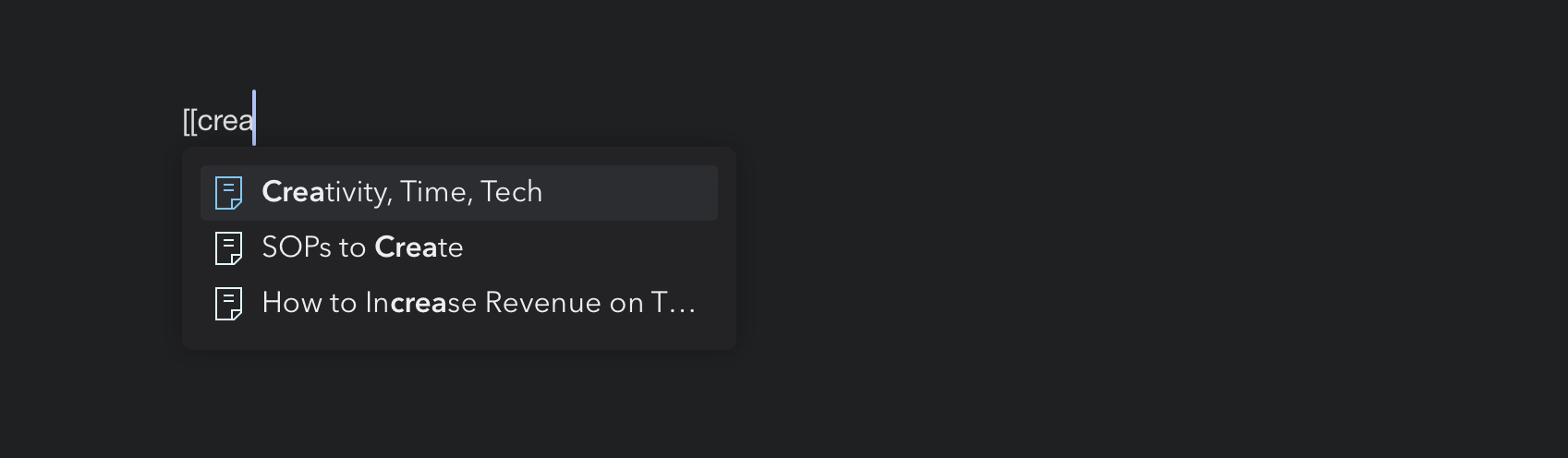
?Searching for an inline document link inside of Bear is fast and easy
And here’s how it works in Notion:
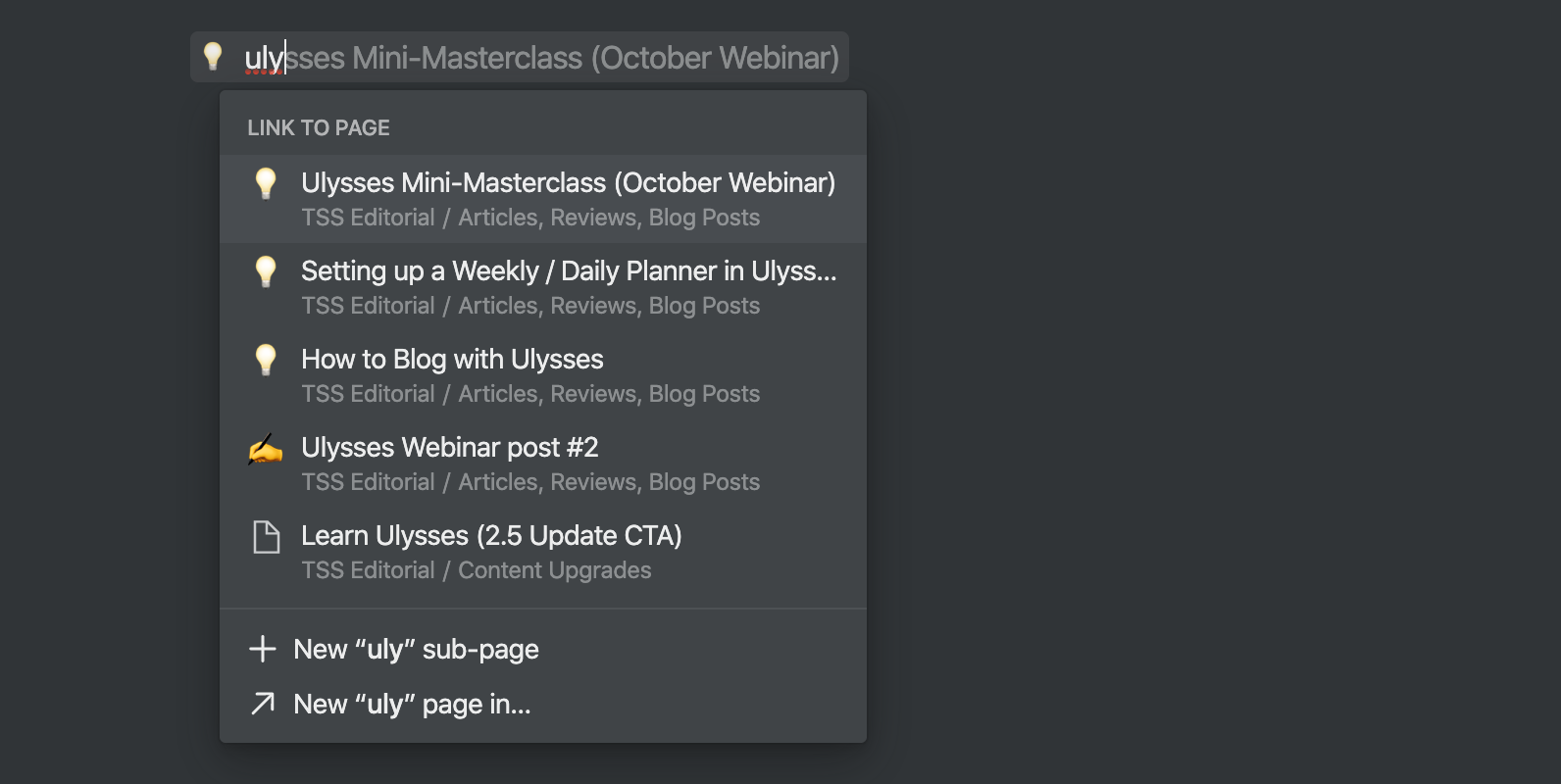
?Searching for and linking to an inline document or page inside of Notion is also fast and easy.
For my weekly / daily planner setup in Ulysses, the above sort of inline interlinking would make so much sense and would be so helpful. That’s because the overwhelming majority of my weekly tasks and projects are all things that involve text documents of some sort…
- Articles I’m writing
- Outlines and talking points I’m preparing for a presentation
- Book notes
- Meeting prep
Ulysses document links can be created manually, but it is tedious. You first must navigate to the document you want to link to, get the callback URL of that document from the Share Sheet, then return to your original document and paste the callback URL as a link. This process is slow, and I never do it.
It would be awesome and helpful if I could quickly link directly to the documents I am working on when I reference them in the planner.
Secondly, it’d be nice if Ulysses supported checkboxes. Because I’ve been putting my weekly goals and daily tasks into this planner outline, I’d love to check off those tasks when they are done. For one, it’s incredibly satisfying to mark something as completed once it’s been done.3
The way I’ve been working around it is to add the green checkbox emoji next to a task to signify its completion.
Not ideal, to be honest. But fun and interesting nonetheless.
There are many other apps that support both the inline document links and the checkboxes. In fact, every other app I listed above does this today: Roam, Bear, Drafts, and Notion.
But there are a few things I love about Ulysses that keep me using it. The advantage Ulysses has over Roam and Notion is that it has a fantastic native iPad app.
And the advantage of Ulysses over Bear and Drafts is that I consider Ulysses to be superior for writing and organizing.
Anyway… I don’t think this experiment will go on long-term. My next step will be to experiment with this same “weekly productivity dashboard” type of setup using Notion.
What I like about it, and what I’ve learned, is this: It’s helpful to have everything I am working on right now centralized and all in front of me.
Having a central spot for my goals makes it easy for me to stay focused on exactly what needs to be done, and without having anything scattered about.
And while this type of centralized dashboard might not work for everyone, perhaps there is an idea you can steal. Whatever you can do to remove friction from getting the work done is a win.
Free, Mini-Masterclass: Using Ulysses
Ulysses is our pick for the best writing and notes app out there. And we want to help you get the most out of this app that we ourselves use every single day.
In this mini-masterclass, you’ll discover ideas and examples for better organization, faster idea capture, and even how to use Ulysses for improving your productivity.
Discover how to use Ulysses for:
- How to set up Ulysses for better organization (instead of having all your stuff in one big pile of mess).
- Ways to capture your ideas, and then turn those ideas into something publishable and usable.
- Experiments and hacks in productivity.
The full replay of this live event is available [here](https://thesweetsetup.com/ulysses-mini-masterclass-video-replay/).
-
We just finished the 2021 version, by the way. More on that soon. ↩
-
The single most important goal is that one thing which the whole team is focused on. Because we operate in 8-week work cycles, we always have one or two specific areas of focus for a work cycle. And so I like to keep those goals front and center. ↩
-
Raise your hand if you’ve ever completed a task that wasn’t written down. So, after completing it, you write it down and then check it off. ↩