Notion First Impressions: Thoughts After Two Weeks with Notion and our Content Calendar
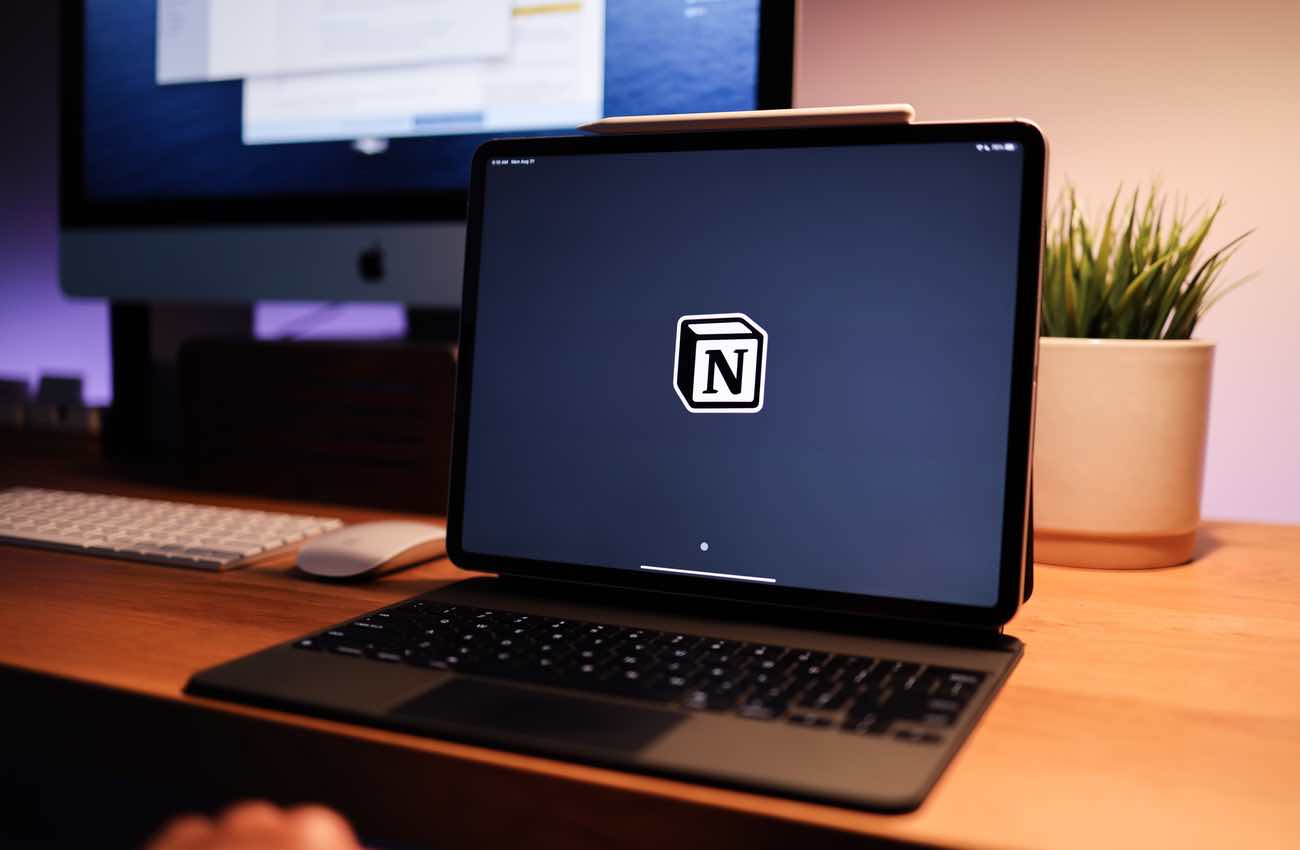
Roughly two weeks ago we switched from Basecamp to Notion for managing our Content Calendar here at TSS.
The reason we are switching is because we need project management software that can handle both product creation and content creation. Basecamp is fantastic for the former, but (as I outlined in my previous article) it’s terrible for the latter.
After a few weeks of Notion use, here’s an unordered list of thoughts and impressions around how we are using Notion, what we like about it, and what makes us want to throw our iPads out the window…
First Impressions of Notion
Personally, I hadn’t ever given much time or attention to Notion until just recently. Even though it’s been gaining steam and has become quite popular (especially for folks looking to move away from Evernote), I’ve stayed focused on using the tools that I already know well and use daily. (i.e. Ulysses and Basecamp).
The reason I haven’t spent time with Notion up until now is because: (a) I didn’t need to; and (b) it felt a bit overly complicated and I didn’t want to fiddle with it.
Yes, Notion is fiddly. But as we all discovered in a matter of just a few days, Notion is very easy to understand once you’ve spent a few minutes with it. Then, from there, you can really be cruising with it and building notes and projects in no time.
For me, I still prefer Ulysses as my central spot to capture and store everything. As I’ll get to in a bit, Notion is a terrible app for writing.
Even now, as I’m writing up this article, I’m doing so in Ulysses because it’s far better for writing. So I’m not sure how — if at all — Notion will impact my personal usage of Ulysses as my “hub” for all ideas, notes, writing, etc.
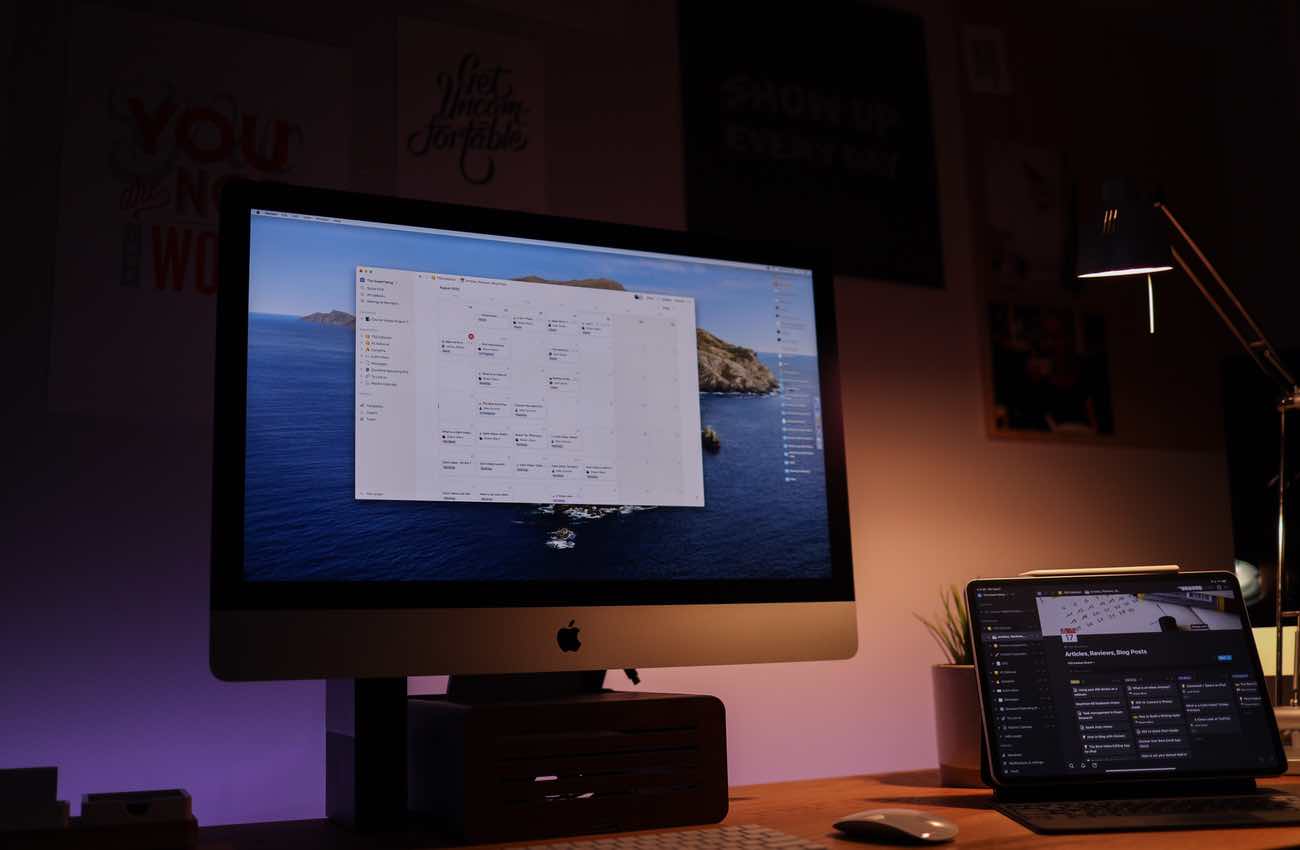
Our Goal: Improve the quality and frequency of what we publish
The entire point of our switch to Notion is so that we, as a team, can get more work out the door. Basecamp has not been good for managing our editorial calendar and over time we have felt our editorial process slowing down, getting convoluted, and becoming overly difficult to manage.
My goal for our team and the work we do is to get the process so easily defined and the system so well structured that the most difficult aspect of our content creation is the actual writing and creating — not the managing of the work.
If you are spending most of your time managing the work instead of doing the work… then you’re doing it wrong.
With our goal of having a much easier process and system that would allow us to be more creative and make things that are just better…
We found that Notion has a few huge advantages to help us:
- Custom templates for streamlining idea development.
- Multiple views of the same information.
- Ability to link and connect related information.
It’s difficult to explain these in just a few sentences in such a way as to make it “click,” but one of our readers wrote in to share about how he had spent about 30 minutes with Notion and everything clicked. It was the exact same thing for me as well. I can say from my own experience that while Notion can feel a bit intimidating on the front end, it doesn’t take much time at all to quickly understand how it works. From there, you can pretty much build and do whatever you want.
Here are two videos that both gave me a lot of ideas, inspiration, and clarity for how we could use Notion to set up and manage the content calendar here at TSS. It was Ali’s video especially that blew my mind and helped me realize just how bad we had it by trying to use Basecamp for managing our content calendar.
As you’ll see in the videos above, both Ali and Thomas have some custom page templates and custom database views set up.
The advantage of using custom page templates for editorial is that, when you are starting up a new article, video, review, or whatever… you don’t have to start from scratch.
With Notion templates, you can include ready-made blocks that anyone can fill in. Thus, making sure that you’ve got all the information needed to outline, create, and publish an article.
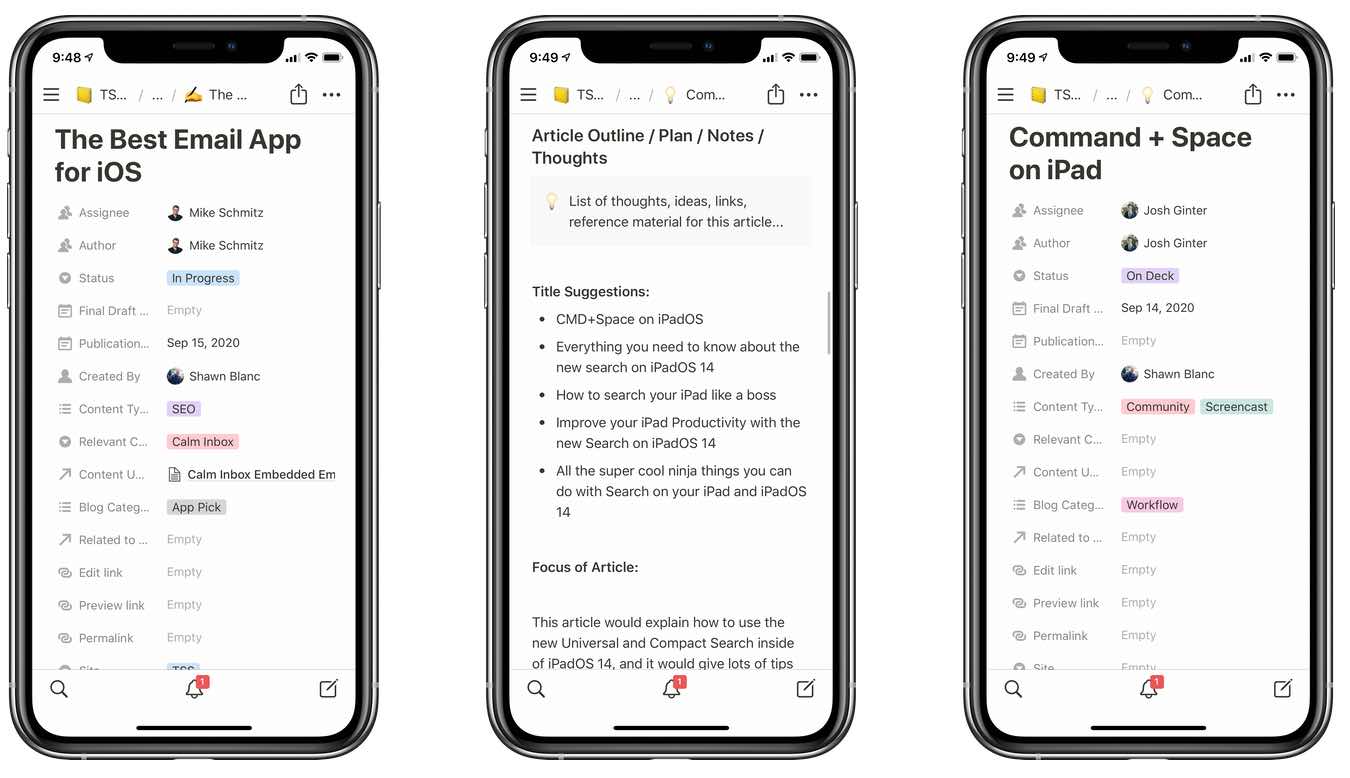
Above: Our custom templates have options for setting everything that matters to us about an article: Status, Author, Category, Publish Date, and Draft Due Date, and more.
Then, what’s truly awesome about Notion, is that it lets us have multiple ways to view and sort all of that information. We have one view that shows a Kanban Board layout of all articles and their current status. We have another list view that only shows us article ideas. Another view is a calendar that shows us when each article is scheduled to be published.
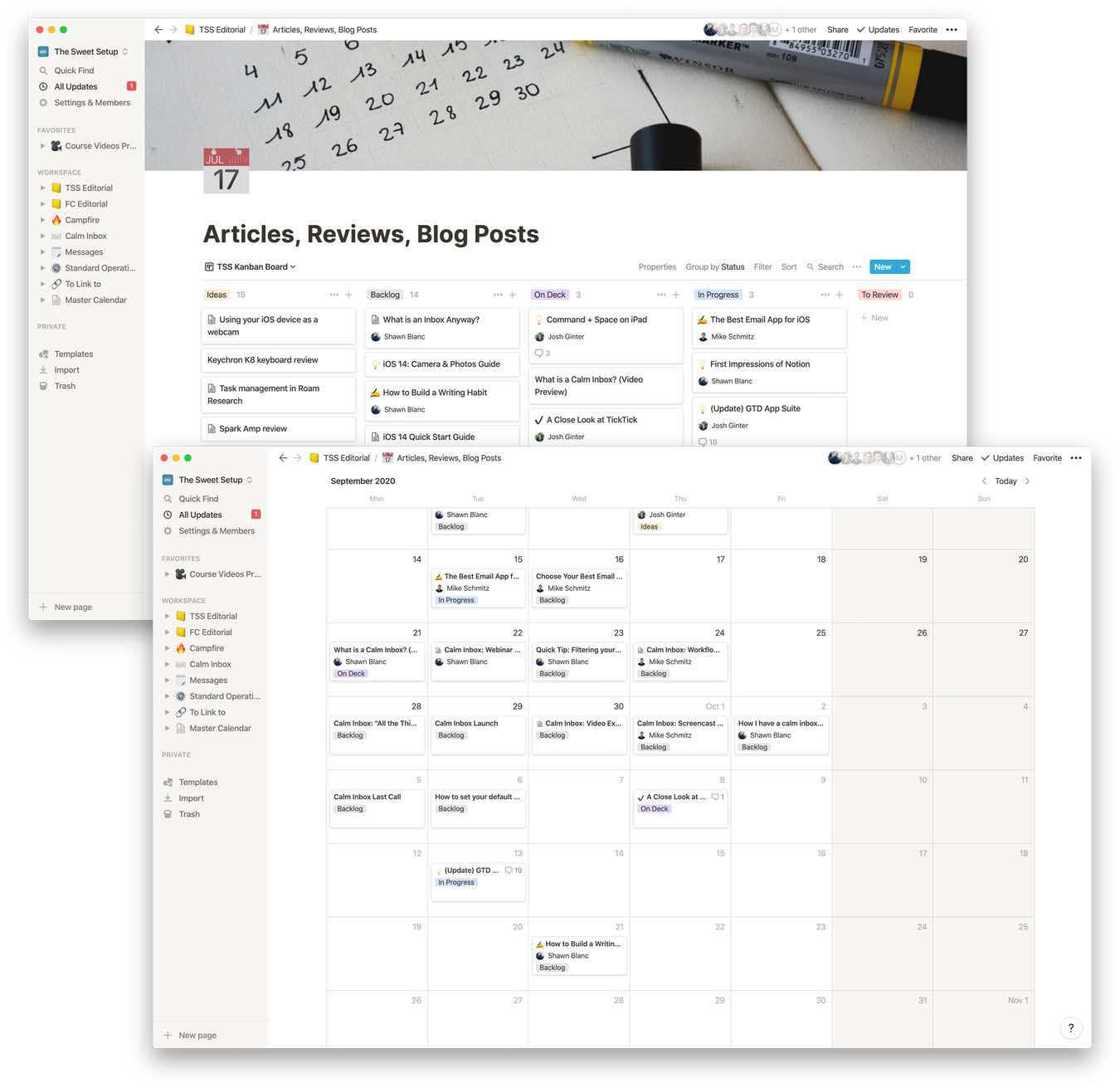
The above screenshots of our Notion give you a look into at our Content Calendar for September and into October. The top-view shows the kanban board, with each article listed in a column based on that articles status. Below is the same list of articles, but shown in a calendar view based on when they’ll be published.
Using Notion’s Templates, Kanban Board, and Calendar View to Simplify our Work Cycle Goals and Editorial Focus
Here at Blanc Media, we work in 8-week cycles. Each work cycle has one or two primary editorial goals for what we are trying to create and ship.
For example, this current cycle has two editorial goals: (1) our coverage for iOS 14 and (2) the launch of our next course, Calm Inbox.
The combination of Notion’s kanban-style board as well as a calendar view, means we can see the status of each article as well as when it’s due for editing and when it’s scheduled for publication. This has already become a massive improvement to how we plan and schedule things — making things easier, faster, and more cohesive.
By having a centralized spot to drop all article ideas, it’s allowed everyone on the team to easily drop in any article idea they have without any sort of commitment, and without it clogging up any other communication threads.
Then, based on our editorial plan for the upcoming 6-8 weeks, we can look at all the ideas and pick the ones we want to actually write. Those get moved to the “backlog”. At this point, the articles aren’t even necessarily assigned to someone on the team to write. It’s simply a curated, master list of what we’re going to actually be writing.
Anyone who’s familiar with Scrum will see the similarity here. We aren’t doing true Scrum by any means, but the whole team now has much more visibility into both the big picture of our content calendar for the upcoming month as well as the status of each individual article.
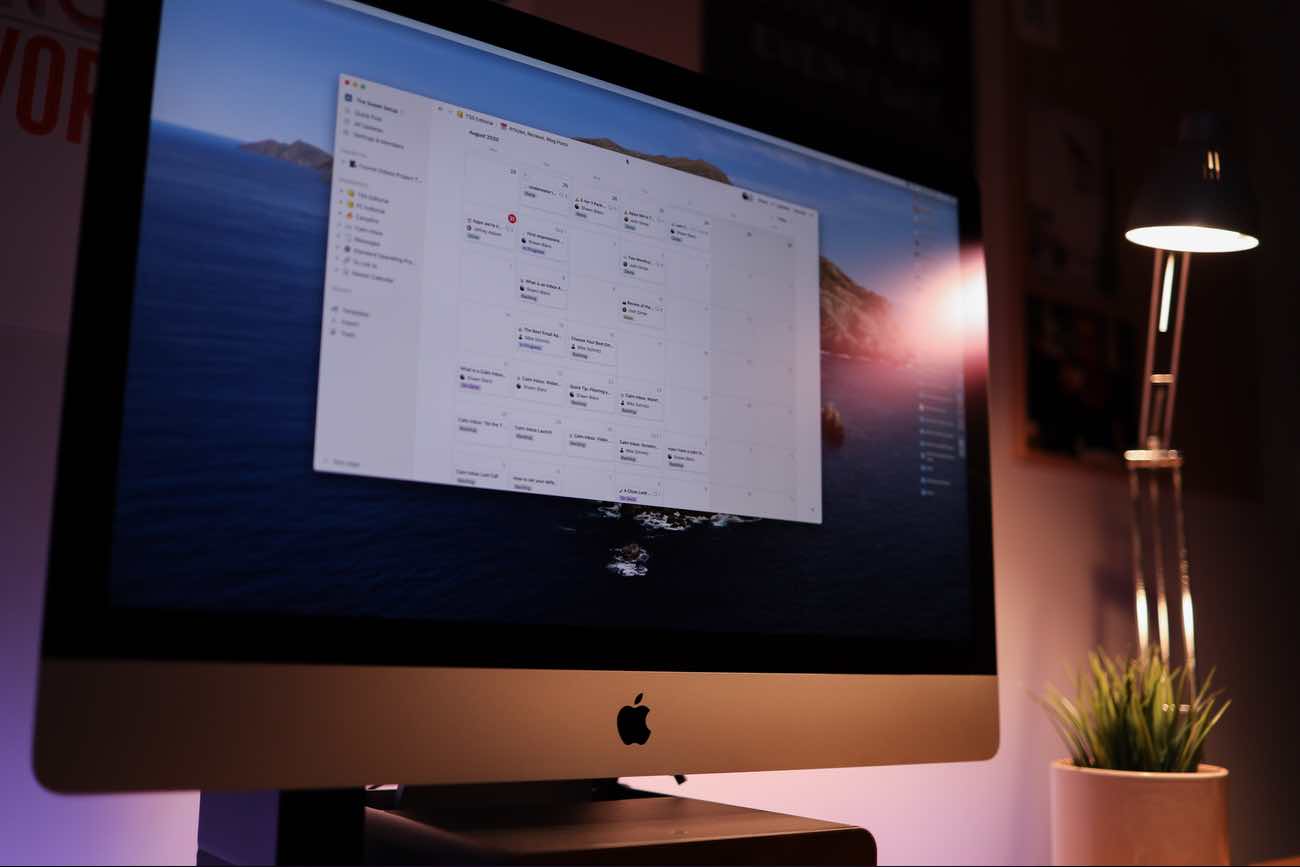
Considering Additional Editorial Calendars…?
We are considering setting up a few additional calendars as well: one for our weekly newsletters, one for our other websites (The Focus Course), and one for the YouTube channel that we have been meaning to get started since summer of 2019. (I know, right!?)
With Notion, each of these content areas can have its own separate project management space, idea list, calendar, etc. But then you can also “link” the databases together to show a master calendar of all content that is being published across the whole family of sites.
It’s pretty clever.
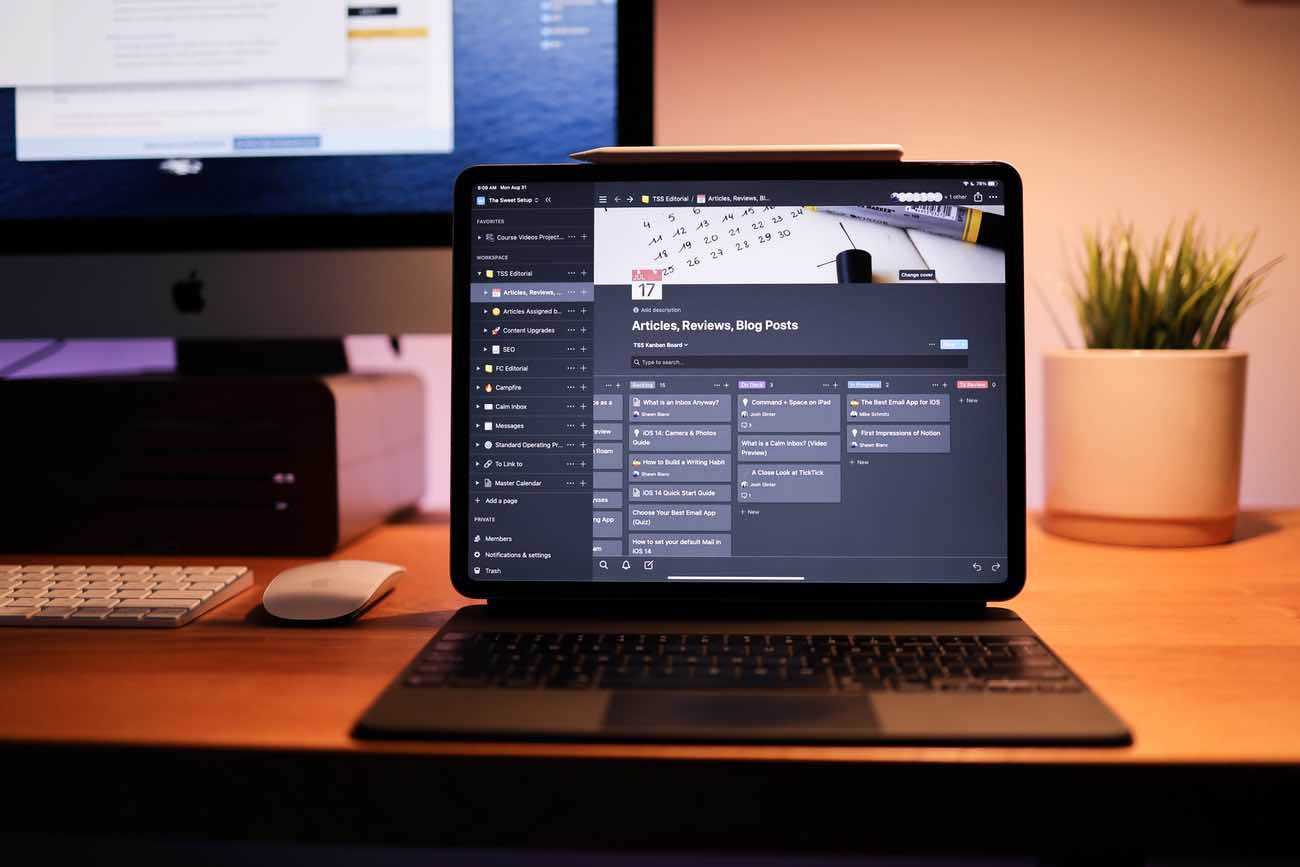
Notion on the iPad: It’s not amazing
While Notion does have apps for iPad and iPhone, they are rough. While they are at least better than nothing, for any iPad-first users, like me, you will be very frustrated.
My two biggest gripes are with text selection/editing and the lack of visible page cards in the calendar view.
1: Text selection is like a bad joke wrapped up in a nightmare.
You have to “lock” a page if you want to select text. Seriously. It’s maddening. You can’t select all and copy / paste out to another app. And if you want to export the page as Markdown, you get a zip file that you then have to download and open and then copy and paste from there. It’s absurd.
2: No visible page cards in the calendar view
The primary reason we are using Notion is so that we can manage our editorial calendar better. On the Mac, it all looks and works like a dream. But on the iPad, nope.
In the Calendar view on iPad, Notion doesn’t show you the individual card views for each article. You only see a little dot if there is a date with an article set to be published.
I wish I could see more card view information in calendar views on the iPad app like you can see on the desktop. Basically, the iPad app is more like a “bigger iPhone app.” Modal views and simplified interfaces that make sense for iPhone are also there on iPad, when it would make more sense to have a more detailed UI to take advantage of the larger screen.
3: Bonus Bug: Trackpad Support is fair to middling at best
In my experience, most of the time that I am navigating around Notion on my iPad with Magic Keyboard, the trackpad clicks just don’t work. I have to click a few times or just tap on the screen in order to open up a link or menu, etc.
Fortunately, Notion told me on Twitter that they have several dedicated mobile engineers and that improving the iPad experience is a priority. Working on new stuff…
Appreciate the candid feedback!
We finally have several dedicated mobile engineers, so improving the iPad experience is high on our priorities. If you don't mind sharing, what are your biggest pain points and more-needed features?
— Notion (@NotionHQ) August 23, 2020
Getting to Re-Think the Whole Editorial Process
Perhaps the biggest advantage of switching away from Basecamp has been the opportunity for us to completely re-think our whole system. For this, it wouldn’t matter if we were moving to Notion or to something else such as Click-Up, Monday, Trello, et al.
Setting up an all-new tool has forced us to re-think and re-build our entire process. There has been some confusion here and there as we navigate and define our new processes, but it has also meant more communication and more collaboration as we figure it out as a team.
We’ll continue to share the behind-the-scenes process of this as we go. If you have any questions or feedback, please share your comments via email, on Twitter, or (now!) on Instagram.
