How to create content filters in Narwhal
For our money, Narwhal is easily the best Reddit app for iOS. One of our favorite features within the app is its ability to filter certain subreddits and keywords so you don’t have to see them on /r/all or your front page, á la the mute feature in Tweetbot.
Let’s be honest — a ton of stuff gets posted on Reddit every day. Sometimes things float to the top of r/all that either a) simply don’t interest you, b) gross you out, or c) come from subreddits you consider toxic/icky/etc. Whatever the case, it’s nice to be able to hide things you’d rather not read. (I’ve got nearly 100 filters set up myself, and my Reddit experience has become so much better for it.)
There are three main ways to set up content filters in Narwhal:
- The quick way (for subreddits only): When browsing any list of posts, long-press one and a menu will pop up. You should see an option at the bottom that says add /r/[subreddit] filter based on whichever subreddit that thing was posted in. Tap that option, and the next time you refresh, all posts from that subreddit will no longer be visible.

- The extra-step way (again, for subreddits only): While browsing a subreddit, pull the top of the list down to reveal an Options button, which similarly has an option to add a filter for that subreddit. There’s no real good reason to use this option rather than the long-press method above, but hey, maybe it’s useful for someone out there.
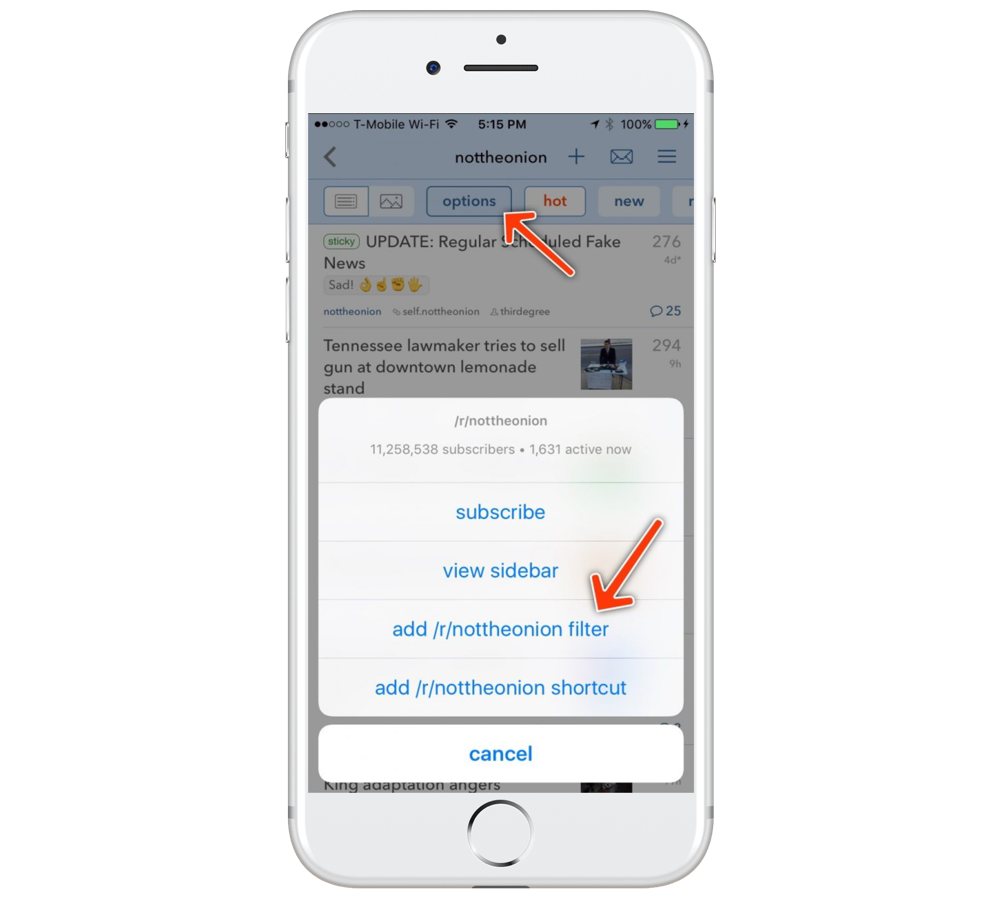
- The manual method (for both subreddits and keywords): Swipe left from the right side of the screen or tap the hamburger (≡) menu to bring up the app’s sidebar menu. From there, go to Preferences → Advanced Settings → Content Filters. You’ll see a plus (+) button at the top. Tap that, and you’ll be able to choose keyword (the default) or subreddit above the text entry bar. Type in whatever single item you’d like to filter, and tap save at the upper right.

And there you go! Enjoy your improved Reddit experience, and don’t be afraid to filter anything and everything you see fit in the future.
We have more helpful tips right here.
Wait. There’s a Bonus….
Custom Productivity Templates
We have a set of custom productivity templates that work well with the iPad app, GoodNotes. And if you want to try them out, we’ve put together a free guide that can help you.
We’ll show you…
- How to create and save custom page templates in GoodNotes.
- How to use those page templates to transform GoodNotes into your own productivity notebook (or any other type of notebook replacement).
Plus, we also have included a couple of our custom productivity templates for you to get started with. These templates are right out of our popular productivity course.

The custom templates and the guide are available for FREE to our email subscriber community. And you can get it right now. By joining the Sweet Setup community you’ll also get access to our other guides, early previews to big new reviews and workflow articles we are working on, weekly roundups of our best content, and more.
