Quick Tip: Use Wi-Fi Signal to monitor your network
WiFi Signal is a really handy app to have running on your Mac. It sits in the menu bar and gives constant updates about the health of your Wi-Fi signal. We’ve written about using the Airport Utility app on iOS, but the Mac offers some even better tools. Third-party apps cannot access the Wi-Fi radios on iOS, so that is why we are limited to Apple’s built-in tools.
When you first launch Wi-Fi Signal, you’ll see a new menu bar item with a cell phone-like bar system. Once you click on it, you’ll see a lot of interesting data: IP address, MAC address of the access point, band, channel, Wi-Fi standard (g/n/ac), vendor of the AP, signal quality, SNR, noise, signal, and data rate.
If you aren’t a Wi-Fi geek, some of these items might not make sense, so let’s explain what they mean:
IP Address
The IP address is helpful if you need to ping a device that is struggling to get online. From a terminal window on your Mac, you can ping the IP address of the device in question and see if you get a response.
MAC address
MAC stands for Media Access Control. All network-enabled devices have one. It’s a unique identifier assigned to network interfaces. If your Mac has ethernet and Wi-Fi, each medium has its own address.
Band and Channel
The Wi-Fi band information is helpful if you’ve got interference. Wi-Fi operates on channels. 2.4 GHz only has 3 non-overlapping channels (1,6,11), while 5 GHz has anywhere from 19-23 depending on the country. If you live in an apartment, you likely have interference issues on 2.4 GHz. It’s very wise to try to isolate devices to 5GHz when they support it. While it’s not possible to turn off 2.4 GHz on the Airport Extreme, you can create a separate 5 GHz network and only connect to it. One caveat to 5GHz is that it doesn’t penetrate walls as well as 2.4 GHz. If you are really trying to stretch your signal, 2.4 GHz may be your only option.
Wi-Fi Standard
Most devices sold in 2015 come with 802.11ac, but they are backwards compatible with 802.11g and 11n. This is simply which Wi-Fi standard the device supports. While there are a lot of technical differences between them, here are the basics:
- 11ac is a lot faster than 11n, but only operates on 5 Ghz.
- 11n operates on 5 Ghz and 2.4 Ghz, and is quite a bit faster than 11g.
- 11g operates on 2.4 Ghz only.
Vendor
This is the manufacturer of the actual access point. As you can see in the photo, I am currently at home using my AirPort Extreme, but my Mac is only capable of 802.11n. At work, this would say Aerohive since I use their products for our corporate network.
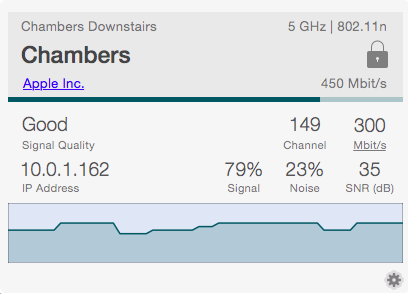
Signal Quality, SNR, and Noise
Signal quality is estimated based on the SNR (signal to noise ratio).
- SNR above 40 dB – Excellent
- SNR between 25 dB and 40 dB – Good
- SNR between 15 dB and 25 dB – Poor
- SNR between 10 dB and 15 dB – Very Poor
- SNR lower 10 dB – Extremely Poor
Noise is just what it sounds like. Wi-Fi devices are talking back and forth. The client talks to the access point (AP) and then listens back. The AP does the same. If there is a lot of other RF in the air, this makes it harder to hear. One thing to note is that other Wi-Fi networks do not cause noise. Competing Wi-Fi networks cause interference. Noise on the 2.4 Ghz band might come from bluetooth or a cordless phone, as they also use the same 2.4 Ghz band.
Data Rate
The data rate is a very useful column for the home IT person. If you are wondering why your Apple TV is constantly buffering, this is a good place to start. If it’s a long way from your router, it might have a low data rate. Let’s use a 15 MB data rate as an example.
You may be thinking that 15 MB seems fast enough for Netflix. 15 MB might be, but data rate isn’t the actual throughput. Data rate is the maximum speed that data can move across the network to another device or router. This happens at the physical layer (see OSI Model). Streaming Netflix actually happens at the application layer. The throughput speed will always be less than the data rate. A 300 MB data rate might be 120-150 MB on throughput. A 15 MB data rate might be 4-7 MB in actual throughput. Wi-Fi is also a shared medium, so if you are using this Apple TV on the porch and your spouse is on the porch watching YouTube clips, there is less Wi-Fi to go around. Therefore, if a device is showing a low data rate, that’s probably the cause for buffering or slowness.
If you like this app, you might check out WiFi Explorer from the same developer.
We have more Quick Tips right here.
