Quick Tip: Understand your Wi-Fi with Airport Utility
In 2005, Wi-Fi was really just becoming somewhat popular in the home. We were using 802.11g routers and most people had 1 laptop, if anything. Smartphones were just coming to the business world, but they really weren’t doing much with Wi-Fi. Fast forward to 2014, and our homes are full of Wi-Fi enabled devices.
In my home, we have 4 Rokus, 2 laptops, 2 iPhones, 3 iPads, and a Nest thermostat. That is 12 devices that can access Wi-Fi. Long gone are the days of buying the $29.00 router at Walmart and getting good connectivity. The cheaper routers are fine when you have 1-2 devices, but when you get up to double-digit devices that like to stream media, it is no longer a wise option.
I’ve long been a big fan of Apple’s Airport Extreme for the home. It’s a premium price, but it’s a premium product. It’s easy to set up and is one of the fastest on the market. The problem with Wi-Fi is that it’s limitedby distance. As you get further away from the router/access point, your speed becomes worse. Apple’s Airport Utility is very helpful in determining what kind of speeds you are getting to your devices. While this isn’t a tool for the enterprise, it’s perfect for the home.
When you open Airport Utility, you see your router(s). When you tap on it, you will see a devices option. When you tap on that, you will see a listing of your devices that are currently connected. If you tap on an individual device, you can see more information. This includes IP address, data rate, and Wi-Fi band (a/g/n/ac = 5 GHz and b/g/n = 2.4 GHz).
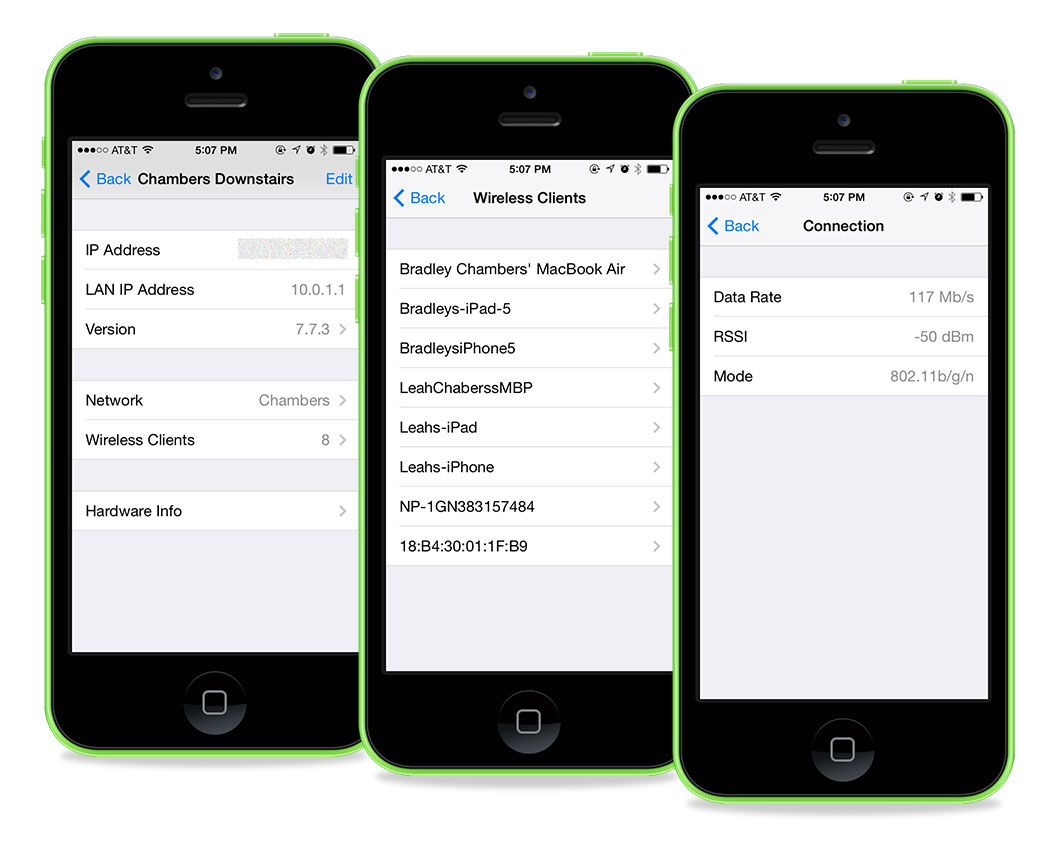
The IP address is helpful if you need to ping a device that is struggling to get online. From a terminal window on your Mac, you can ping the IP address of the device in question and see if you get a response. Network Analyzer for iOS can do this as well.
The connection rate is a very useful column for the home IT person. If you are wondering why your Apple TV is constantly buffering, this is a good place to start. If it’s a long way from your router, it might have a low data rate. Let’s use a 15 MB data rate as an example.
You may be thinking that 15 MB seems fast enough for Netflix. 15 MB might be, but data rate isn’t the actual throughput. Data rate is the maximum speed that data can move across the network to another device or router. This happens at the physical layer (see OSI Model). Streaming Netflix actually happens at the application layer. The throughput speed will always be less than the data rate. A 300 MB data rate might be 120-150 MB on throughput. A 15 MB data rate might be 4-7 MB in actual throughput. Wi-Fi is also a shared medium, so if you are using this Apple TV on the porch and your spouse is on the porch watching YouTube clips, there is less Wi-Fi to go around.
You can imagine Wi-Fi as a single door. There are only so many people that can go in and out of the door at a single time. If too many people try to go through at once, it will take everyone longer to get through. What do you do in a situation where you want better connectivity, but your router is just too far? I’d recommend adding another Airport Extreme to your network and connecting it via ethernet. You can link them wirelessly, but it will not totally solve your problem. You will use additional “airtime” connecting them wirelessly. By connecting it via ethernet, you will free up bandwidth and increase your range.
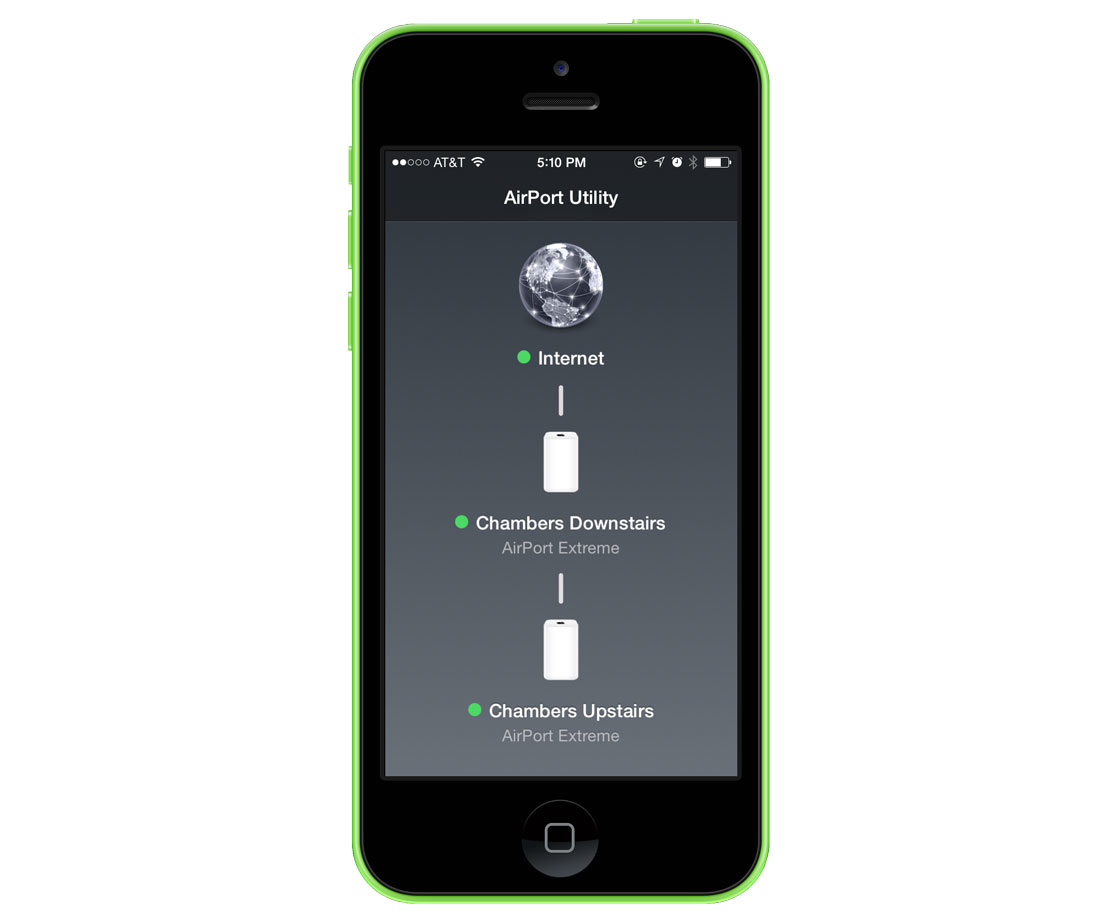
The Wi-Fi band information is helpful if you’ve got interference. Wi-Fi operates on channels. 2.4 GHz only has 3 non-overlapping channels (1,6,11), while 5 GHz has anywhere from 19-23 depending on the country. If you live in an apartment, you likely have interference issues on 2.4 GHz. It’s very wise try to isolate devices to 5GHz when they support it. While it’s not possible to turn off 2.4 GHz on the Airport Extreme, you can create a separate 5 GHz network and only connect to it. One caveat to 5GHz is that it doesn’t penerate walls as well as 2.4 GHz. If you are really trying to stretch your signal, 2.4 GHz may be your only option.
Apple’s Airport Utility seems like a simple app on the surface, but with a little understanding of Wi-Fi technology, it provides valuable information when it comes to troubleshooting Wi-Fi issues. Wi-Fi, for all its simplicity, is a complicated technology and if you understand the basics, you’ll be much better off when it comes to configuring and troubleshooting your home Wi-Fi.
