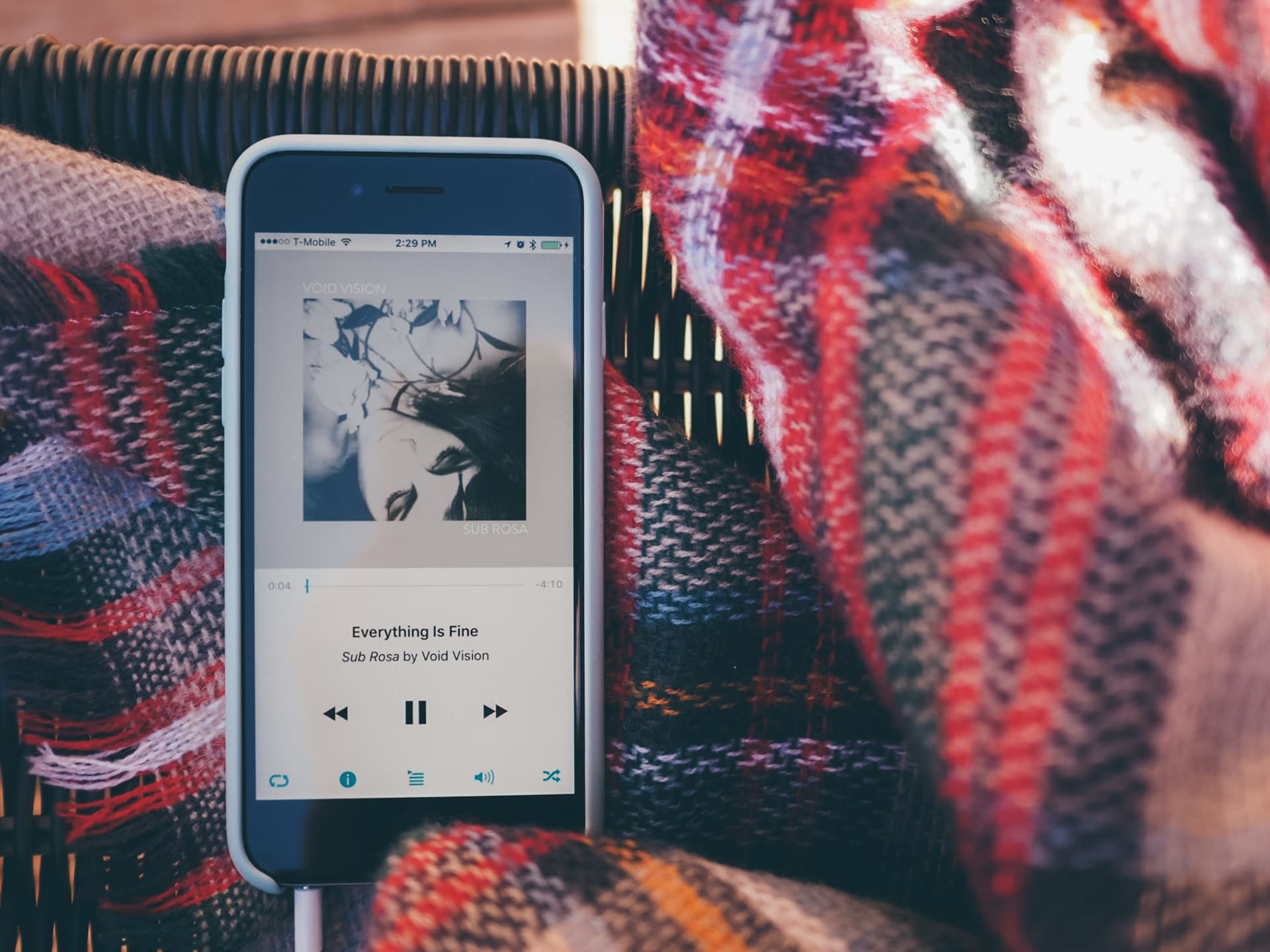
The best iOS Music app replacement
Cesium
If the stock iOS Music app doesn’t fit your needs and you’re not interested in a streaming service, you have a surprising number of options. Your iOS music library, like your calendar, your contacts, and your photo library, is open to other apps. There’s Music app replacements that will fit anyone’s needs, many with features that the stock app either buries or doesn’t have at all. Here are a few of our favorites.
Why Replace Music.App?
Few things are quite as personal to us as the music we listen to. We all prefer different music with the ability to listen to it in different ways. The iOS Music app, however, is a one-size-fits-all solution. iTunes on the desktop has a limited degree of customization, but Music leaves you up to the whims of the iOS team’s priorities, which may not line up with your own. Fortunately, there’s a variety of different ways to listen to music on your iOS device that aren’t the stock Music app.
Why would you want to use something else, anyway? While the Music UI has improved significantly in iOS 10, it can still be a bit confusing at times. Organizing, displaying, and sorting music is limited to only what Apple has chosen for you. Replacement apps give you different ways of slicing, dicing, and navigating your music library. Some are even optimized for specific use cases, like driving your car. If you don’t have CarPlay, and want to control your music on your iPhone while driving, you’ll want an app designed for quick control.
Replacement apps also make life easier for streaming music holdouts. Since the debut of Apple Music, the iOS Music app has put streaming music front-and-center. You can listen to music you sync to your phone, either over USB or through iTunes Match, but it’s secondary to streaming. iOS 9.3 had a toggle to show only your local music, but iOS 10 buries your local library under a “Downloaded Music” menu item. This adds extra tapping and swiping just to get to your synced music. The alternatives put your local music first, making listening a lot easier.
Integration with iOS
But, how well do these apps work with iOS anyway? The answer is: surprisingly well. They connect to the existing Music library, can play all your iTunes purchases, will even update your play counts, and also work with Smart Playlists. If you use iTunes Match or iCloud Music Library, many of these apps have support for playing your remote music, too. In fact, you can even use them with Apple Music to play songs downloaded to your device.
It’s not completely seamless, of course. If you want to manage your music, you’ll have to go back to Music. Tapping the now playing artwork in Control Center will take you to Music, not your preferred app, rendering that shortcut frustrating. Plus, replacement music apps can’t modify the iCloud Music Library, so setting song ratings and play counts won’t work for anything not on your device.
For iOS 10 users who are really unhappy with Apple’s Music App, you’ll need to keep it installed to use any replacement apps — they’ll crash and hang without it.
Our Pick: Cesium
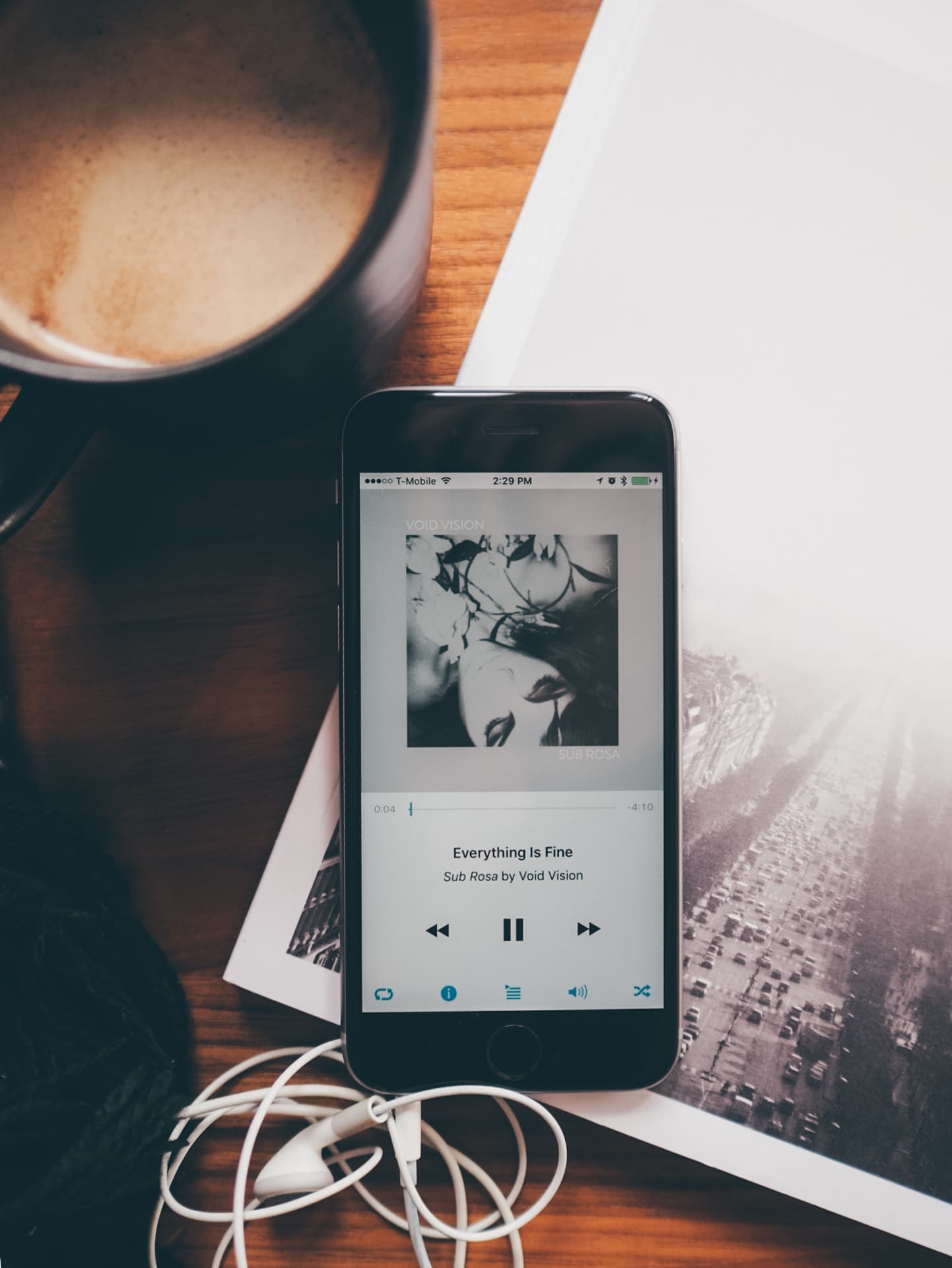
Cesium is our pick for the best Music app replacement. Combining a clear, easy-to-use UI for navigating your music library with a bevy of power-user features, Cesium makes listening to music on iOS a pleasure again.
Design
Cesium was created as a response to the Music app UI changes in iOS 7 and 8, and it shows. It’s the closest app, at least in terms of navigation, to the classic iOS 6 Music app, but that’s where the similarities end.
It won’t win any awards for design, but what is there is clean and simple. You can customize the tab bar to give you quick access to whatever library view you want: artists, albums, songs, playlists, genres, audiobooks, composers, or the app settings.
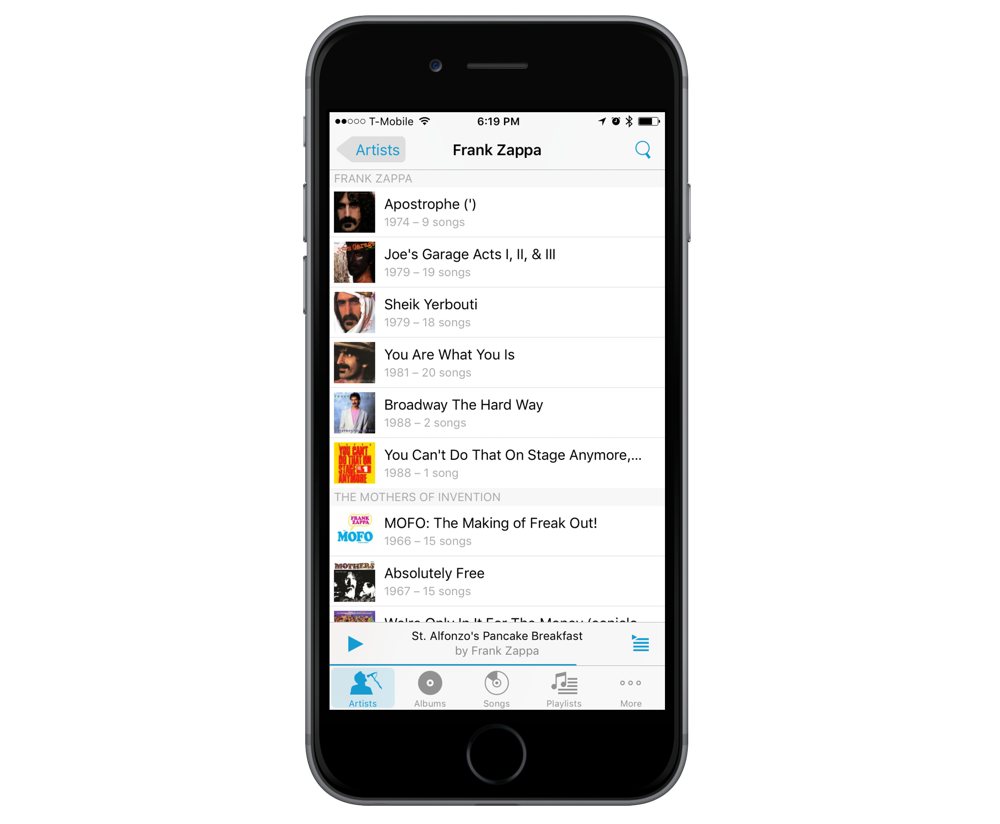
Ease of Use
If all you want out of your music app is to find music and start listening to it, Cesium is your app. A simple navigation stack lets you drill down from artist, to album, to song. For artists with only one album in your library, Cesium will smartly skip the album view and just take you right to the album.
Cesium also lets you sort your albums by title, year, and even group by Album Artist, for those of you who are particular about your metadata.

Swiping right on an artist, album, or playlist lets you start playing right away in order or shuffle. Swiping left lets you add an item to your up next queue at either the top or the bottom. Cesium also offers support for 3D Touch, letting you peek and pop into albums and artists, which gives you more options to queue up your music.
There’s also an excellent, omnipresent search button on the top right throughout the navigation stack, so you can jump right to whatever you want to start playing. The only thing missing is Last.fm support.
Killer Feature: Playlist Grouping
Since I can’t sync my entire music collection to my iPhone, I sync two playlists: one of perennial favorites, and another that contains a rotating set of albums.
Checking what’s in these playlists while on the go is a bit of a hassle, but Cesium has you covered. With the Playlist Grouping setting, you can view your playlists as groups of albums, artists, composers, or genres, and navigate them like a mini-library.
If you’re a Classical fan, Cesium also provides a “Classical Mode” that you can assign to specific genre tags. When you view them, you get an overview of composers, and can view their works as pieces instead of albums. There’s also great, if basic, support for audiobooks.
A Prettier Pick with Last.fm Support: Ecoute

Ecoute is a much prettier app than Cesium. If you want your music app to look like more than a spreadsheet, you’ll appreciate Cesium’s grid view and Now Playing screen. It even has Last.fm support. Sadly, there’s a handful of issues that keep me from recommending it fully.
Design
Visually, Ecoute is one of the best Music app replacements, at least as long as you have album art for all your songs. Anything missing album art will just have a boring, gray double-eighth note icon on a white square. Ecoute’s Now Playing screen is also gorgeous, with large album art and clear controls over a blurred album art background.

While the grid view in Ecoute is attractive, it lacks information density. On my iPhone 6S, I can only see six albums or artists at a time, and I keep a lot of music on my phone.
Ease of Use
Where Ecoute falls down is where Cesium excels: the queue. Accessible from the clock icon on the Now Playing screen, rearranging and removing songs already in the queue is easy. You can also add music to the queue, top or bottom, from the navigation panes by long pressing an item, which is a lot easier. Adding new songs from the queue screen, however, is a finicky process that requires tapping a plus icon, navigating your library, and tapping another plus icon. When you add to you queue this way, no matter what, your new selection gets added to the top of the queue.
Switching between views could also be better, as Ecoute hides the Album, Artists, Compilations, Genres, and Playlists views under a “Filters” button on the top left. Most other apps have a tab bar on the bottom to make this easier. Ecoute’s search is also hidden, requiring you to swipe down from the top of a view to bring up the search box. However, if you’re a shuffle-holic, Ecoute has a Shuffle button at the top of every view into your library to start shuffling anything on screen, from your whole library to a single album.
Killer Feature: Last.fm Support
Ecoute does, however, have Last.fm support. This is a deal-breaker for passionate music scrobblers. If you need to keep that record of your music listening, and can put up with finicky queuing — or if you don’t bother with it at all — Ecoute will make you very happy.
Best for the Car: Stezza
Not everyone is lucky enough to have a car that supports CarPlay. If you want to listen to what’s on your phone while driving, the last thing you want is an app with a complicated navigation stack and tiny controls. Fortunately, there’s Stezza.
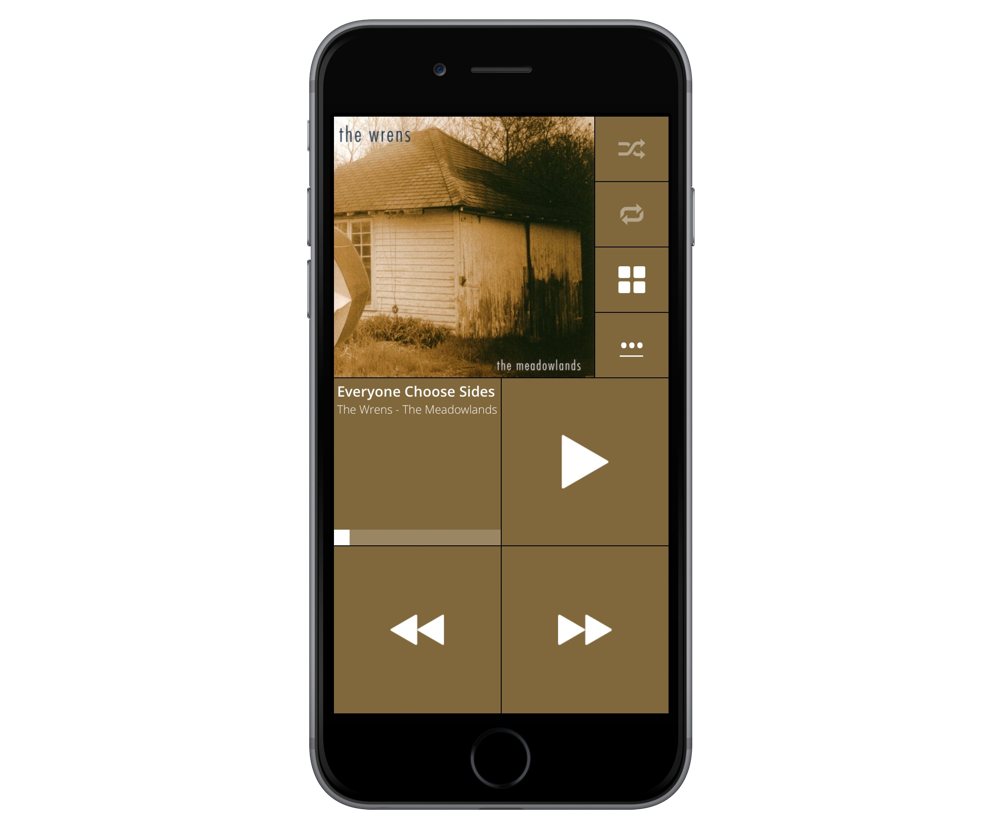
Design
Stezza’s design puts the playback controls first with giant buttons for play/pause, next, and previous tracks. A standard navigation stack for your library is a swipe to the left away, though it’s not as optimized for driving as the main screen. However, since Stezza, like all iOS Music app replacements, is just a controller for the stock music app, you can use Siri to stat picking new albums or playlists instead.
By default, Stezza’s UI picks up the colors of your album art, but also includes several other themes as well as an option to set your own colors for the controls.
Features
Stezza doesn’t have any extra bells and whistles, like editing the Up Next queue or Last.fm support, keeping with its stripped down, driving-focused UI. It does have an iPad app if you prefer to use one as your in-car music device. The iPad app takes advantage of the larger display to add buttons for volume control, but otherwise works the same as the iPhone app.
Best for iPad: TapTunes
For a more full-featured iPad Music app replacement, I like TapTunes. The UI is very distinctive, with a grid of album art that scrolls on its own, at least if you have enough to fill the screen. TapTunes doesn’t do much with the iPad UI over the iPhone, but it’s at least a different enough interface that if you’re not happy with the default iPad music app, and its iOS 10 improvements, it’s worth checking out. TapTunes also has a couple of unique features, including a redundant watchOS app and a custom widget for playback controls. Unfortunately, it also lacks support for changing the queue and has no Last.fm support.
Runner-Ups:
Albums (feat. Louie Mantia) [Radio Edit]
If you’re the sort of person who listens to albums, and only to albums, Caleb Thorson’s Albums is worth checking out. It’s as simple as you can get. You can search the albums in your music library, add some as favorites, and start playing them with one tap from the main screen. There’s no Now Playing screen, no queue, no playlists, and no Last.fm. As much as I love listening to albums, it’s not for me, but I’m glad it exists.
Picky
Picky’s unique feature is that it lets you filter your artist, album, and song views by various criteria such as number of songs, or genre. It also features basic queue editing, but no Last.fm support. If you have a music library with a lot of individual songs, but not many albums, this might be for you. For how I listen to music, Picky is a decent, if basic, alternative to the stock Music app.
Marvis
Marvis is an interesting music app, with a customizable, if somewhat confusing UI, Last.fm support, and an iPad app. Marvis brings some interesting visual style, keeping the album art of the current playing song blurred in the background, but its UI makes me question whether it’s worth paying an extra $2 to drop the ads. If you need an iPad music app with Last.fm support, this is your only option, though.
Listen
Listen takes a very different UI approach, with a gesture-based interface for controlling songs. Unfortunately, even with the brief tutorial on first launch, I found the swiping needed to control playback to be very confusing. It also doesn’t have support for editing the queue or any Last.fm support.
Conclusion
The music ecosystem on iOS is much more varied than you might believe. Whatever your specific music listening needs are, there’s probably an app to serve them. For most casual music fans, Apple’s Music app, especially with the UI tweaks in iOS 10, will serve them well. If you’re more picky and want more control and easier navigation, either of our top picks: Cesium and Ecoute, will serve you well.
