A Closer Look at the Updated Reminders App: Who is it For?
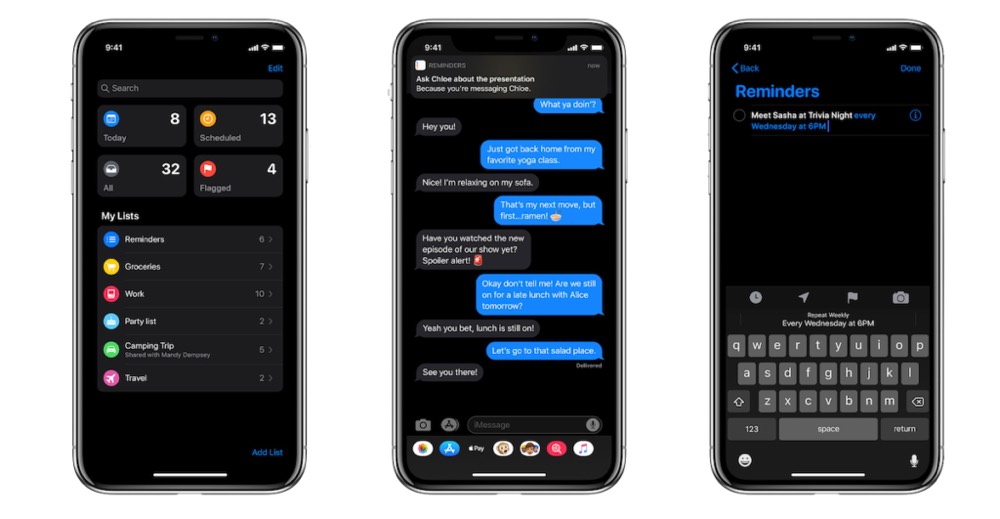
This week, Apple unveiled a bunch of new features alongside their major operating system updates at WWDC. The keynote this year was jam-packed, and many major software updates only got a few moments of stage time. With so many things to cover, there were a couple that kind of flew under the radar that we think are worth calling out.
One of those little-talked about updates was a redesigned Reminders app. It was only mentioned briefly, but looks to be the first really significant update the app has ever seen. And even though it was talked about during the iOS 13 update, the changes will roll out across iOS, macOS, and the new iPadOS.
The fact that Reminders is everywhere in the Apple ecosystem is a pretty big deal. The ability to capture reminders from your Mac, iPhone, Apple Watch, and even HomePod makes it useful when you need to remember to do something. The glass ceiling that most people usually bump into with Reminders is that it can’t grow to accommodate a large amount of tasks.
But that may be changing.
Here are some of the new updates coming in Reminders this fall.
Smart Lists
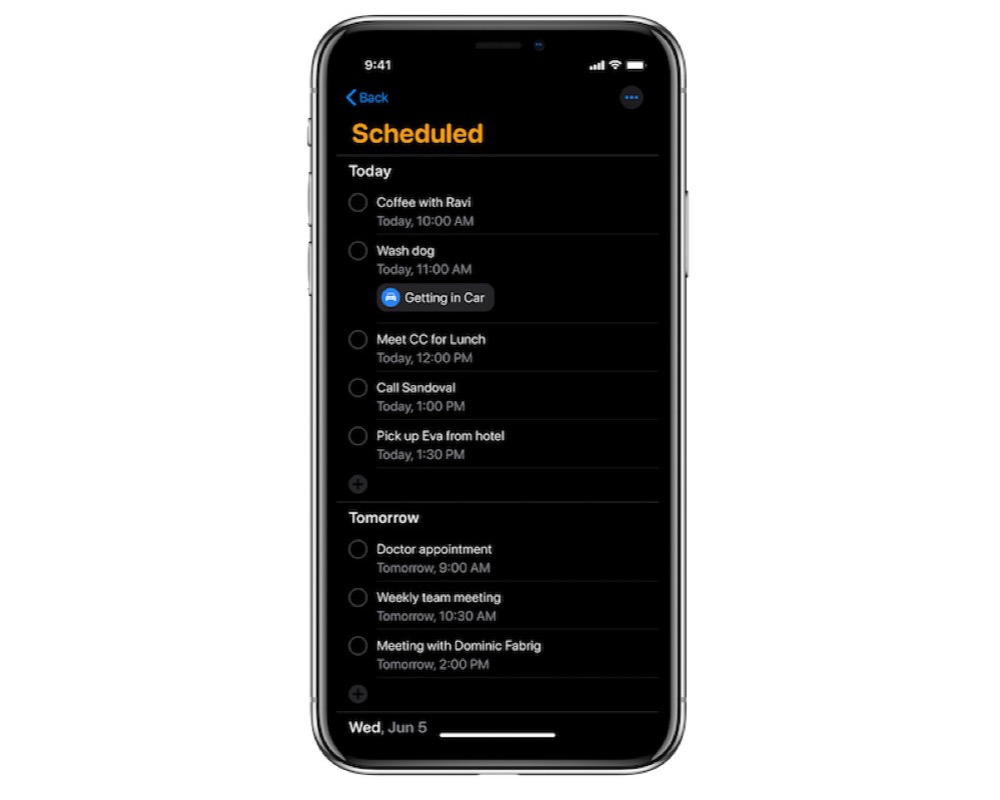
The main Reminders screen has been redesigned to include 4 boxes in a grid-style view. These show your reminders by category:
- Today, for reminders for things that must be completed today.
- Scheduled, for things that you have to do in the future and have a specific date associated with their completion.
- All, which is simply a complete list of all your reminders.
- Flagged, which shows you reminders marked with a flag to indicate importance (similar to flagged email messages in the Mail app).
Tasks are automatically populated into these Smart Lists so they are always up-to-date. For example, if you add a reminder and make it due today, it will automatically be added to your Today list in Reminders. There is also a number associated with each view so you can quickly see how many reminders are in each Smart List.
While these Smart Lists are fairly rudimentary when compared to more powerful task managers like Things, they do provide an easy way to surface reminders for the things that are important without adding a ton of complexity. If you liked Reminders but wished it could automatically show you what to look at, now it can. And while practitioners of GTD will probably not be tempted to switch, it does make Apple’s built-in Reminders app a decent option for people who just need to keep track of a few lists.
Tasks and Grouped Lists
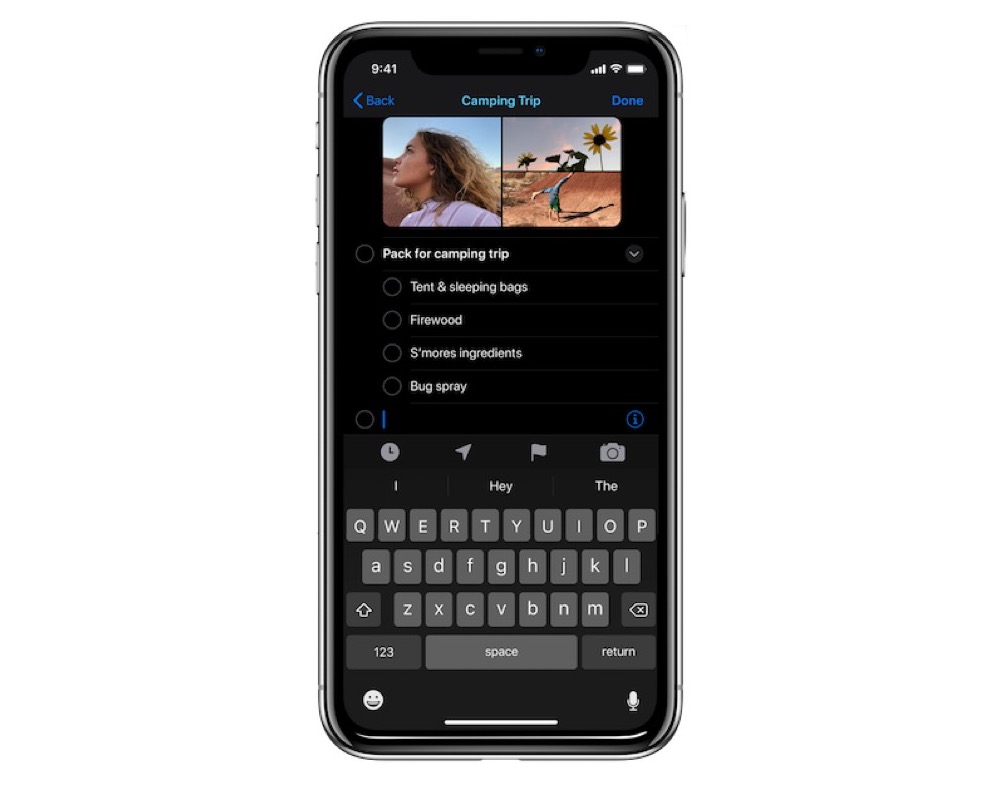
Reminders also received the ability to create subtasks. This may not seem like a big deal, but being able to have multiple task levels means Reminders finally has the ability to handle multi-step projects. It’s certainly not going to replace Things, but it does now allow you to group related items or tasks together.
Honestly, the fact that Reminders will never replace Things is not a bad thing. The simplicity of Reminders is why it’s beautiful. When you first launch Things, it walks you through a tutorial and explains all the different concepts you need to understand in order to use it effectively. But that’s not necessary in Reminders. You don’t need to understand tags, contexts, projects, or GTD — just record what you have to do and when you have to do it. Reminders takes care of the rest.
For many people, that’s all they need. If you (or someone you know) has been looking for something that offers just a little bit more than simple lists, the changes to Reminders are probably more than enough.
You can drag and drop or swipe to add smaller tasks under a larger reminder, and you can even group multiple lists together in order to keep your reminders organized.
Enhanced Siri integration
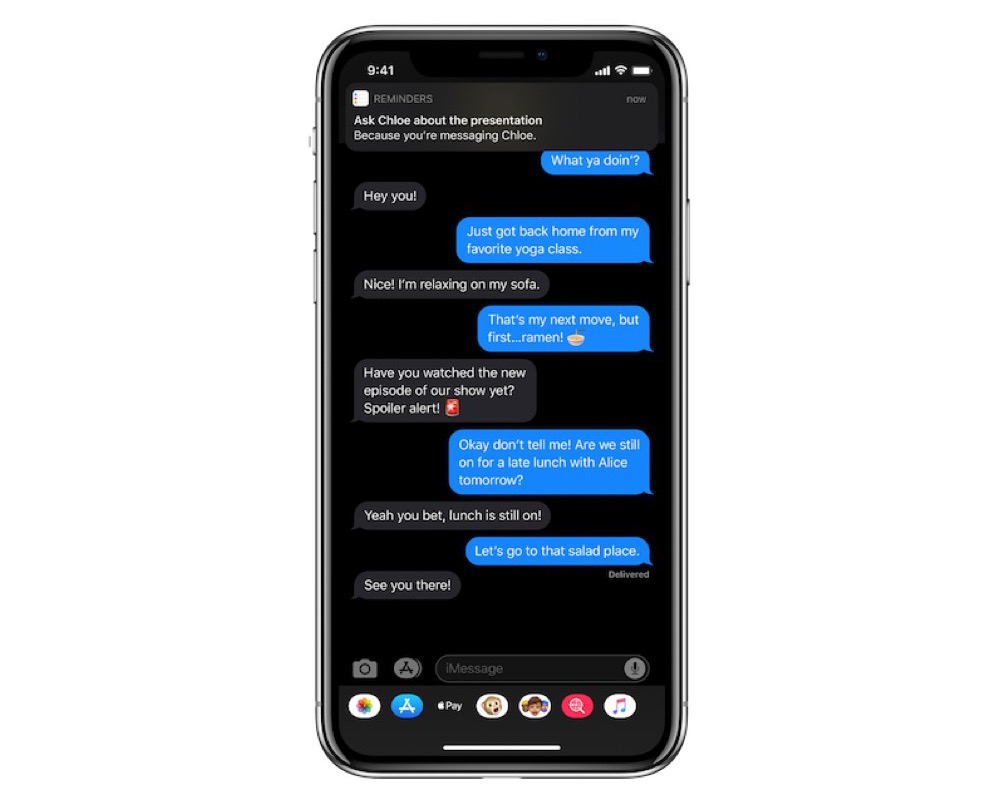
There were several announcements made about major upgrades to Siri, and one of the biggest impacts of these changes is inside the Reminders app.
For one thing, Siri intelligence got a lot smarter. That means that Siri can analyze longer, more descriptive sentences on your device. Siri’s natural language processing looks to be vastly improved, allowing it to increase performance and provide more relevant suggestions. The challenge for Apple has always been their commitment to user privacy and refusal to farm out machine learning to servers over the internet, but it feels like their bet to rely solely on the power of the device in your hands is starting to pay off.
There’s a couple of interesting things that Siri can do with contacts, messages, and Reminders. For example, you can tag people in your Reminders with contacts on your device. Then, if you send them a message, Siri can remind you about the task while chatting with the person in the Messages application. Siri can even anticipate your needs by suggesting that you create a reminder while you make plans in Messages.
Attachments
The ability to attach a file to something you need to do used to be a deal-breaker for people using Reminders. There are lots of instances where you might want to attach related information to the task, and in the past that automatically meant that Reminders couldn’t work for you.
But not anymore.
There are several different types of attachments you can add in the new version of Reminders:
- Photos
- Documents
- Scans
- Web links
The web links in particular can be useful when you need to associate a page or document with your reminder. By including the link, Reminders can notify you of the thing you need to do and then give you the direct link to the information that you need to get it done. It’s yet to be seen whether these links will be as powerful as the ones in Things, but it’s definitely a step in the right direction.
Quick Toolbar
The new quick toolbar appears right above the keyboard in the Reminders app. It displays a couple of icons that makes it easier to add times, dates, locations, flags, or even attachments to your reminders. This allows you to add all the appropriate information you might need to your reminder without having to go to another screen inside the app.
The significance of not needing to switch screens is lost on many of us who are accustomed to using complex and powerful applications like Things, but for many people, they don’t capture their tasks simply because there is too much friction when trying to do so. The Quick Toolbar is a great touch that makes adding things to Reminders even simpler, significantly increasing the likelihood that the habit of capturing everything you need to do will stick.
Who is Reminders for?
For people who have to manage a lot of tasks and projects, the updates to the Reminders app are still not going to provide the power they need to keep all the trains running. As the number of tasks and projects you have to manage grows, you’ll need the additional filtering capability of features like areas of responsibility, start dates, tags, and the like. And if you’re already invested in a powerful task management app like Things, the new Reminders app just isn’t going to cut it for you.
But if you need a simple app to help keep track of a few basic lists, Reminders is perfect for you. The new Smart Lists give you additional contexts the app can use to help surface the right reminder at the right time, and the ability to add attachments makes it easy to include related material for the things you have to get done.
Reminders also comes baked into every Apple device and integrates deeply with the OS, so if you want to take advantage of the the enhanced Siri intelligence and like the idea of using conversations in Messages as a context trigger, Reminders may be your best option.
Lastly, Reminders is a great option for less tech-savvy friends and family members who are curious about productivity apps. If you find that people are constantly asking you what you use to manage your tasks, you no longer have to try and convince them to buy a powerful task manger like Things. You can get them rolling with Reminders and know that 99.9% of the time the new features announced at WWDC will be more than enough to cover their needs.
Bonus! One more thing…
The Complete Guide to Managing Tasks in Things (Video)
If you struggle to keep up with all your tasks, we can show you some organization tips that may help you.
We put together a video that shows you everything you need to know about a task in Things:
- The difference between start dates and due dates and how to use them effectively.
- How to set up reminders so you never forget an important task again.
- How to use checklists for tasks that require more than one step.
- How to configure daily, weekly, monthly, or even annual repeating tasks.
- And more…
You don’t have to use any of these things in your tasks if you don’t want to. But knowing what they are and how they all work will help you be more organized, save time, and ensure you are using Things in the way that suits you best.

This video is something we have made available for free to our email subscriber community. You can get it right now. By joining the Sweet Setup community you’ll also get access to other guides, early previews to big new reviews and workflow articles we are working on, weekly roundups of our best content, and more.
