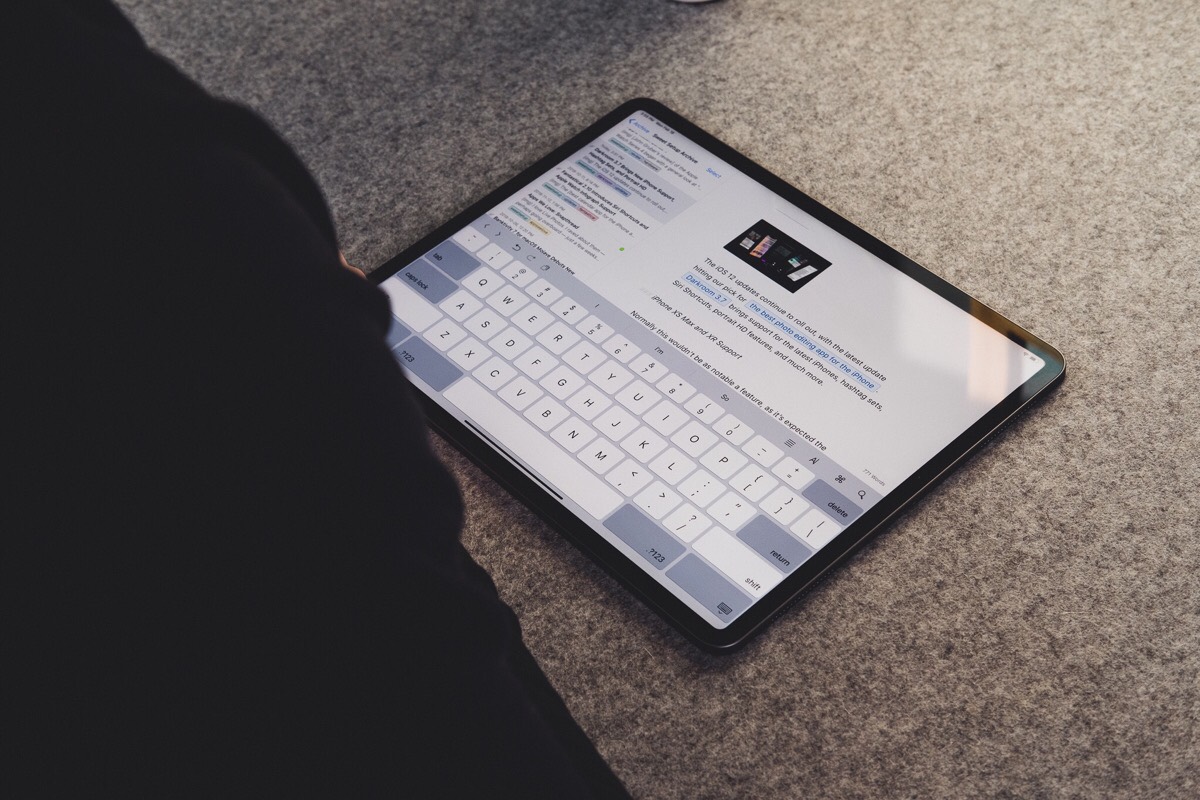Ulysses 15 News, Including Our Review Update, Some Great Ulysses Tips, and More
Here are the things we published this week and last. You can also stay up-to-date by following us on Twitter and RSS.
Also, we have a weekly email newsletter that sums up all the new and cool things published to the site. If you like to stay up-to-date via email, then you should sign up here.
Review Update: Ulysses 15 »
Ulysses has been our pick for the best pro writing app for iPhone, iPad, and Mac for quite some time. However, we’re often met with comments from folks who are unable to use Ulysses for their own writing needs, be it because of how Ulysses handles images, how the app handles Markdown, the need to view multiple sheets side-by-side, or a range of other nitpicks.
Every single one of these nitpicks is legitimate, and although I’ve been using Ulysses for writing exclusively for a few years now, I’ve had to adapt my writing workflow — and insert other apps into the process — just to make it work.
You could say I’m making compromises in my writing workflow just so I can use Ulysses.
It shouldn’t be that way — one app should be able to fulfill the majority of writing workflows. With Ulysses 15, almost every one of these little annoyances is overcome. You could almost name Ulysses 15 the “blogger update,” but that’d be undermining the breadth of improvements in the latest version of the app
My iPad Writing Setup »
Even though, as I type this, there is a 27-inch Retina iMac just a few feet away from me, I prefer the 11-inch iPad Pro.
Over the past two years, my usage between Mac and iPad has basically flip-flopped. In early 2017, I bought a 9.7-inch iPad Pro, which I promptly upgraded as soon as the 10.5-inch came out. And last fall, when the new 12.9- and 11-inch iPads Pro were released, I upgraded again. While the new 12.9-inch iPad Pro is awesome, it wasn’t for me. I traded it in for the 11-inch instead and am very glad I did so.
Ulysses 15 Introduces Split View Editor, New Image Export and Previewing Features, and Keyword Management Improvements »
Ulysses has been our pick for the best pro writing app for iPhone, iPad, and Mac for quite some time. However, we’re often met with comments from folks who are unable to use Ulysses for their own writing needs, be it because of how Ulysses handles images, how the app handles Markdown, the need to view multiple sheets side-by-side, or a range of other nitpicks.
Every single one of these nitpicks is legitimate, and although I’ve been using Ulysses for writing exclusively for a few years now, I’ve had to adapt my writing workflow — and insert other apps into the process — just to make it work.
With version 15, that all changes.
How to Add a Dropbox Folder to Ulysses on iOS »
Here at The Sweet Setup, we think Ulysses is the best pro writing app that money can buy, and it’s for good reason. There are so many reasons that contribute to this claim that we’ve developed a course on how to use Ulysses to the fullest extent.
While the Ulysses Library functions flawlessly on top of iCloud, there are times when you need to access Dropbox for certain documents. Instead of copying and pasting text back and forth, Ulysses allows you to add Dropbox folders directly into your Library.
(Mac Power Users) Shawn Blanc on Workflows and Leadership »
Earlier this week, Shawn Blanc was a guest on the Mac Power Users podcast with David Sparks and Stephen Hackett. They spend a good bit of time talking about Shawn’s move to the iPad Pro before moving on to topics of leadership, management, and team culture.
The MPU podcast is always full of helpful tips and great conversation, so head over to check out this episode as well as their plentiful backlog.
Bonus! One more thing…
In-Depth Video Tutorials to Use 1Password Like a Pro
If you struggle to keep your 10,000 usernames and passwords straight, let us show you how to take advantage of 1Password.
Our video course shows you everything you need to know about about securely storing passwords and other private information:
- Save login information as you’re browsing the web.
- Easily search for and deploy your login information on the web (regardless of what device you’re on).
- Store other kinds of information, such as credit cards, personal info, secure notes, receipts, bank accounts, and more.
- 1Password uses state-of-the art encryption standards, so in case someone gets ahold of your computer, all that sensitive information stored in your password manager is safe and secure.
- And more…
1Password is the best password manager our there, and we want to show you how to get the most out of it.