The Obsidian iOS App is Now Available
We’ve written quite a bit about using Obsidian to manage notes and ideas over the last couple of months. We’re even hosting a workshop on getting up and running with it TOMORROW. But today the Obsidian team released the Obsidian mobile app, giving you all the power of the desktop application on your iOS or Android device.
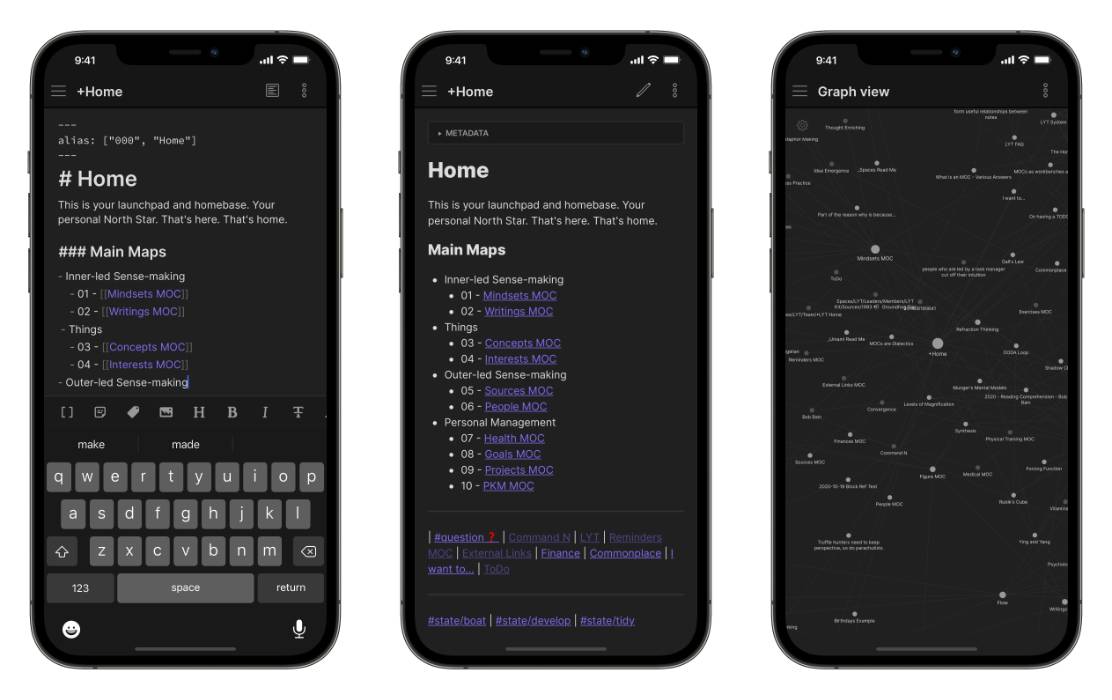
The app has been in closed beta for the last couple of months, and I’ve seen this app come a long way in a short time. Getting the entire Obsidian interface onto the phone in a way that’s still familiar and discoverable is no small task, but the team has done a great job balancing interface changes and native features without compromising functionality.
For example, the main Obsidian interface has three sections:
- The left sidebar, which includes the File Explorer and Search
- The main Editor/Preview window
- The right sidebar (which includes backlinks, tags, etc.)
Both of the sidebars are available via swipe gestures on an iPhone, giving you access to the entire Obsidian interface without cluttering your iPhone screen.
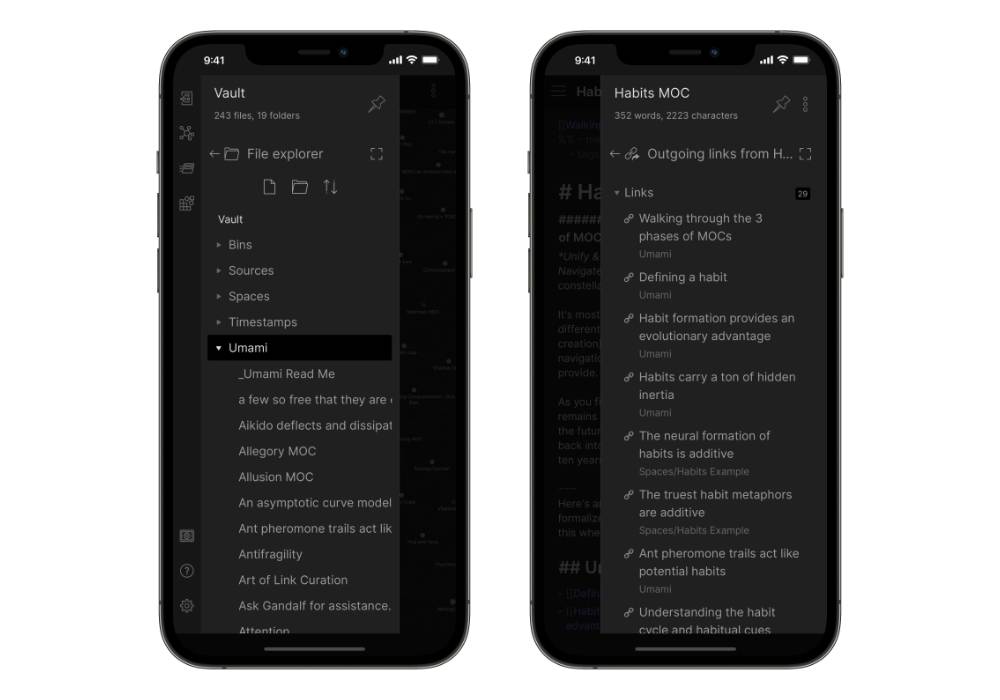
It’s kind of incredible when you think about it. The graph view, plugins, hotkeys – it’s all here and implemented in a way that makes sense on a touch interface. For example, you can now access the Command Palette by swiping down anywhere on the screen (except the top, which opens Notifications or Control Center). This is the exact same action that opens Spotlight on iOS from the Home Screen, and instantly clicked for me (I previously described the Command Palette as “sort of like” Spotlight for Obsidian”).
Another nice feature is the customizable Quick Actions. These appear as a toolbar above the keyboard on iOS, which can not only help you do things quickly in the app but also serves as a great reference for people new to Markdown. For example, you can tap a button to toggle a blockquote of a Markdown link without having to remember the context. If you’re coming from an app like Evernote and haven’t written in plain text before, this is a wonderful security blanket.
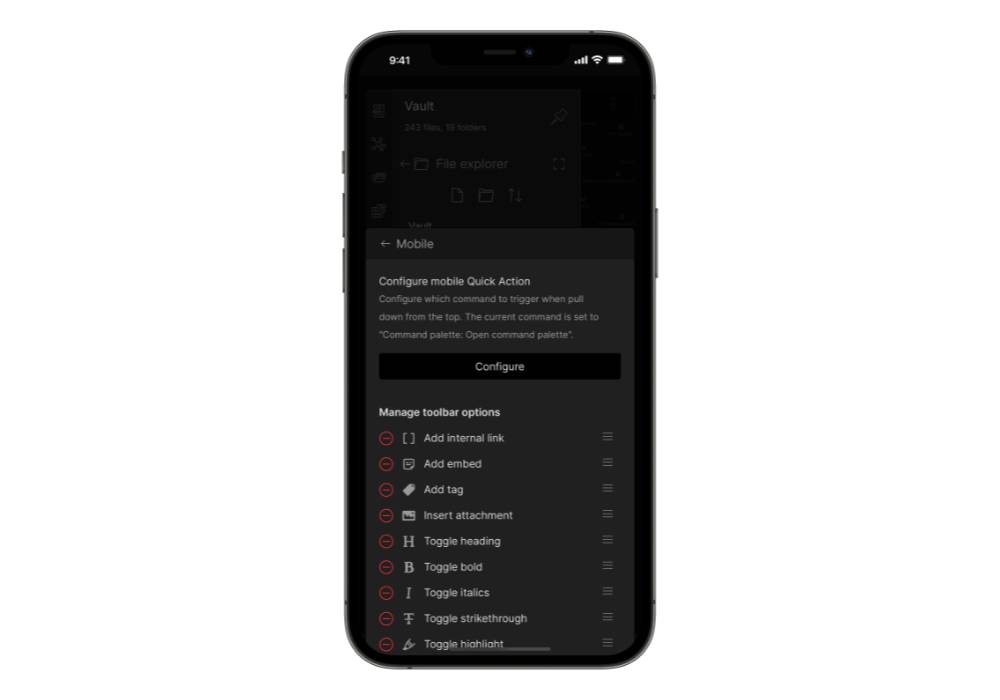
Even the community plugins are here, with a caveat – not every community plugin will work (or work correctly) on the mobile version. The plugin developers may have to add or modify code to make their plugins work correctly, so if you have 30 community plugins installed don’t expect them all to work flawlessly right away. A good number of them will, but I’ve encountered a few that I rely on that still need some TLC.
You also need to be aware of how you’re syncing your notes if you want to access the same notes on your Mac and iOS device. By default, iOS apps store data in iCloud Drive. So if you create a vault on Obsidian for iOS called “Notes” it will live in iCloud Drive\Obsidian\Notes on your Mac. Theoretically, you could keep all your files in this folder and sync them between devices. Obsidian also offers a sync service that provides end-to-end encryption and 1 year of revision history. The list price is $8/month for Obsidian Sync, but as of this writing, it’s still offering a 50% early bird discount.
Kudos to the Obsidian team for the release of Obsidian Mobile. It’s already a solid app, and I’m looking forward to seeing what the team does in the future as Obsidian continues to evolve.
You can download Obsidian Mobile for free on the App Store.
