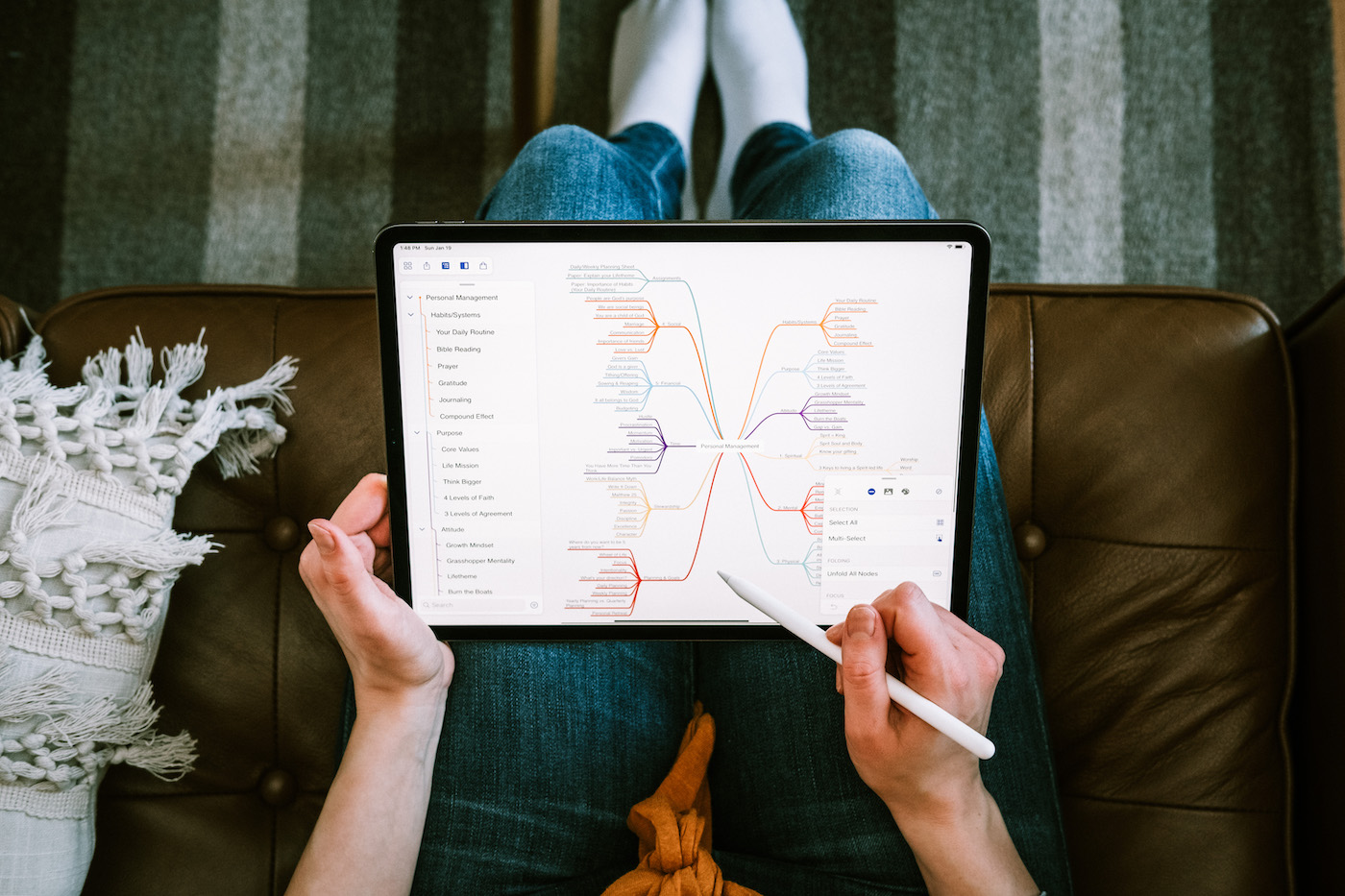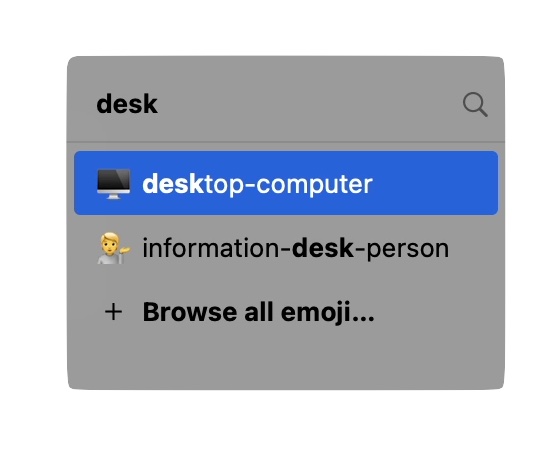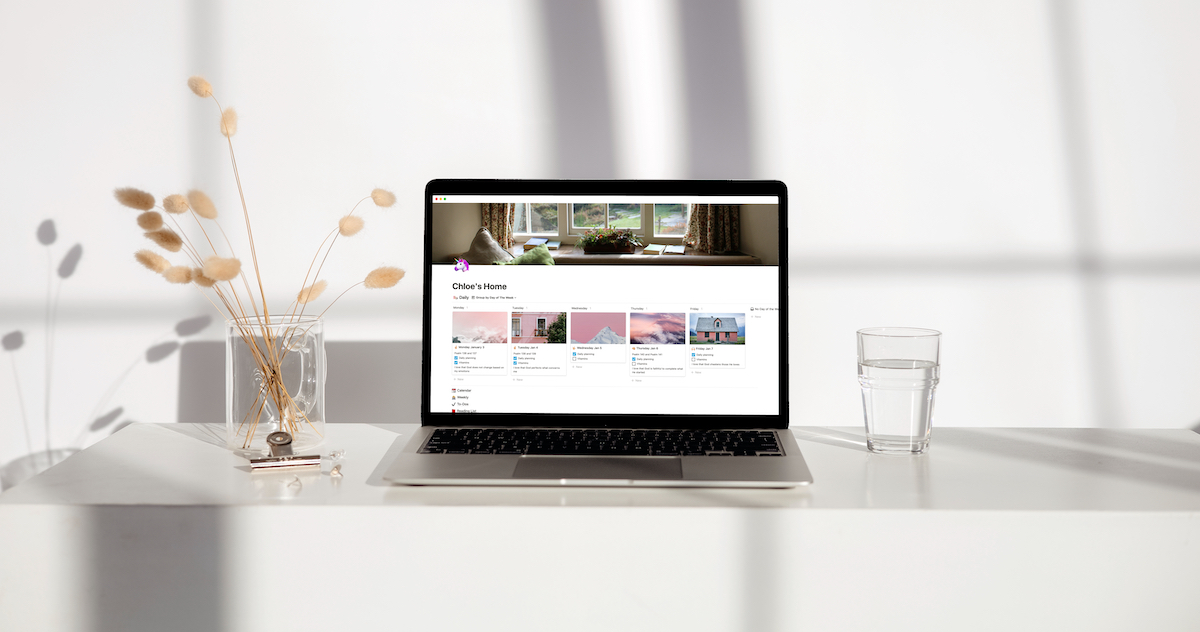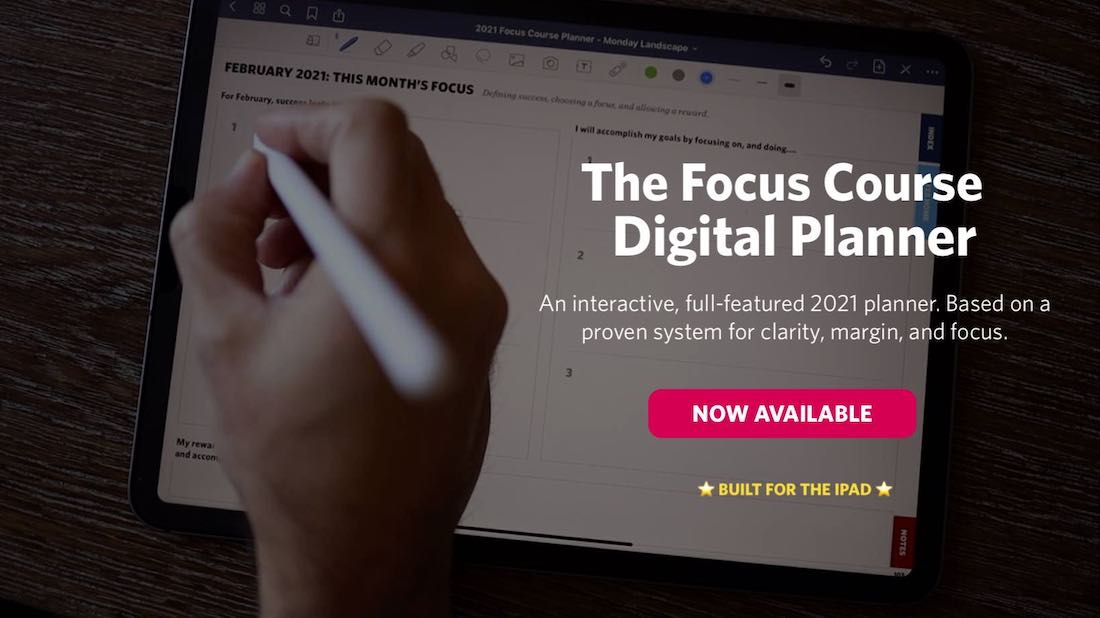Mind Mapping Workflow for Book Notes, Easier Access to Emoji in macOS, and More
Here are the things we published this week and last. You can also stay up-to-date by following us on Twitter and RSS.
Also, we have a weekly email newsletter that sums up all the new and cool things published to the site. If you like to stay up-to-date via email, then you should sign up here.
Mike’s Book Notes Mind Mapping Workflow (VIDEO) »
This post is a video lesson from the Workflows module of our Mastering Mindmaps course. In this video, Mike Schmitz shows you how how he takes notes from books that he reads in MindNode.
In this workflow video, we’re going to take a look at one of my favorite uses for mind maps, which is for taking notes on the books that you read. I prefer to read physical books, and I take notes in a MindNode mind map usually on my iPhone. I don’t try to recreate every argument or document everything that the author says, but I do try to maintain the structure of the book and capture the key ideas that jump out to me. This allows me to go back and review my mind map, instead of having to reread the entire book, when I want to review the information.
Better macOS Emoji with Rocket »
The Mac has long had a built-in emoji picker that you could access using the keyboard shortcut Control - Command - Space. It’s fine, but doesn’t reliably open in certain applications and isn’t a great interface for browsing and finding the emoji you want.
Enter Rocket, a macOS emoji picker that makes typing emoji faster and easier by using Slack-style shortcuts.
For example, let’s say you wanted to find an emoji for a desktop computer. Just type :desk in the application you want the emoji in, and a Rocket pop-up window will appear and allow you to select the emoji you want from a list.
How I Track My Habits in a Notion Dashboard »
Since joining the Blanc Media team last year, I have continued to learn about the power of habits. Besides the obvious fact that habits help get you where you’re going, it helps me feel motivated to make other decisions or positive changes in my life. When I see the habits that I have been able to consistently maintain, it gives me the extra push and motivation I need to be able to incorporate new habits because I already know I can do it. (Shawn Blanc talks about this a lot in the Focus Course Academy.)
There are a lot of different ways to track habits. Bullet journals. Tracking apps. Pen and paper. Notes app on your iPhone. But I have found that when the habit I want to be consistent with is right in front of my face, I am more likely to get it done.
So I have started tracking my habits in Notion.
I use Notion almost every day in some capacity. It is the main project management software we use here at Blanc Media, and I also use it for all my side hustles. I also use it as my predominant task list manager, and since it’s one of the apps I use the most, it made sense to start tracking my habits in my personal, customized dashboard.
Is your productivity busted?
If you feel like you could use a tuneup for how you manage your tasks and your time, get access to our Productivity Workshop.
Shawn Blanc (founder of The Sweet Setup) covers:
1. The four most common symptoms of a busted productivity workflow
2. What you can do to overcome them
3. How to improve your approach to managing and organizing your tasks.
You’ll also get the downloadable templates and cheatsheets.
Interesting Links From Our Friends and Around the Web »
- (Christopher Lawley) What’s on my iPad: Must Have Productivity, Creativity, Utility, Entertainment Apps and Shortcuts
- (Focused) #144: Enough, with Patrick Rhone
- (MacStories) CARROT 5.5 Debuts Redesigned Weather Maps with Expanded Customization Options
- (This Does Not Computer) Sony MiniDisc: The (Not) Forgotten Audio Format That (Never) Failed
- (Mac Power Users) #625: Apple as the Measuring Stick, with Austin Evans