Josh’s Must-Have Productivity Apps
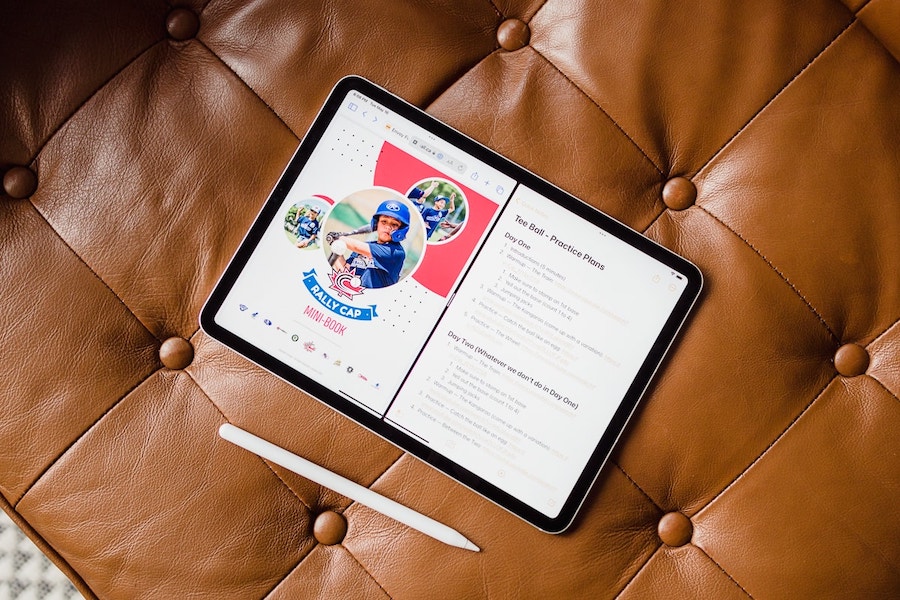
As Matt so wisely put last week, we’ll quickly run the risk here of replicating each The Sweet Setup contributor’s must-have productivity apps. By the end of this little series, you’re likely to see a few commonalities, such as Notion, Fantastical, Ulysses, 1Password and perhaps Things. Each of these apps rock in their own right. And we as a group have a great taste in productivity apps.
Indeed, all these apps would be on my list as well. I use Notion not only for my contributions here at The Sweet Setup, but we also use Notion extensively to run our small accounting firm. All my writing and publishing for The Sweet Setup and my own personal blog happen inside Ulysses. Fantastical has been my favorite calendar app for ages now, though I’ve been trying the stock Calendar app to see if it could fit my needs. 1Password is the first app I install on every new device.
There are a few others I use regularly which you may not see on any other lists, though. So let’s focus on those.
Sunsama
Sunsama is my productivity centralizer. Sunsama brings together my calendar, Notion blocks, emails, and tasks and provides a daily workflow for time-blocking each day, tracking what I’ve worked on each day, and ensuring I maintain some sort of work/life balance. Balance, no. But there’s some life in there, thanks to Sunsama.
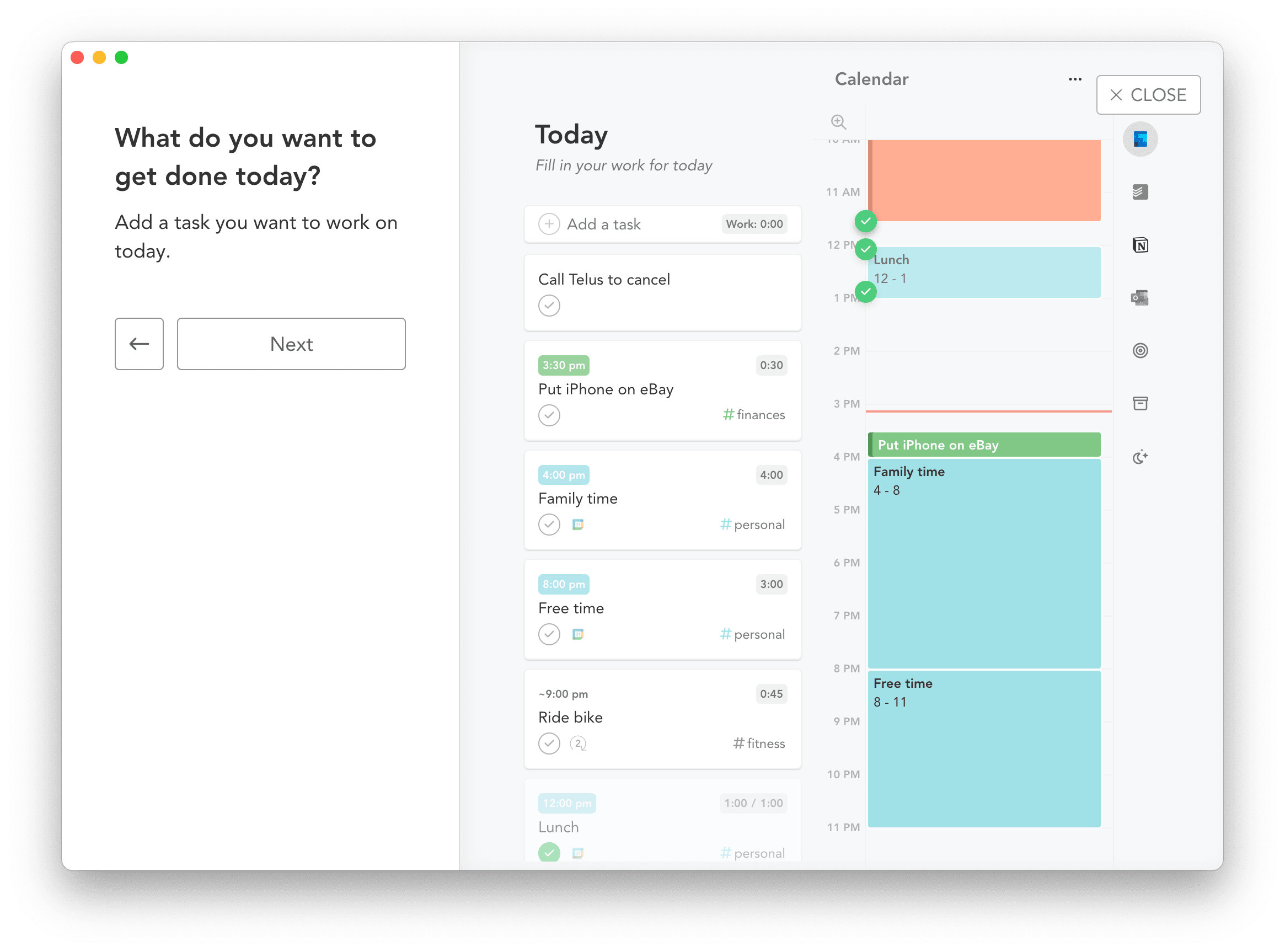
I especially use Sunsama’s daily time-blocking workflow and time-tracking features to provide a guided plan for the day and to reflect on what I’ve completed each day.
Sunsama’s magic is in its ability to take tasks from a variety of sources, provide you a chance to estimate the task’s time to completion, and quickly hammer those tasks into chunks on your calendar. Using keyboard shortcuts, you can build out a wonderfully time-blocked day, scheduled within the bounds of your pre-determined work hours, within five minutes or less.
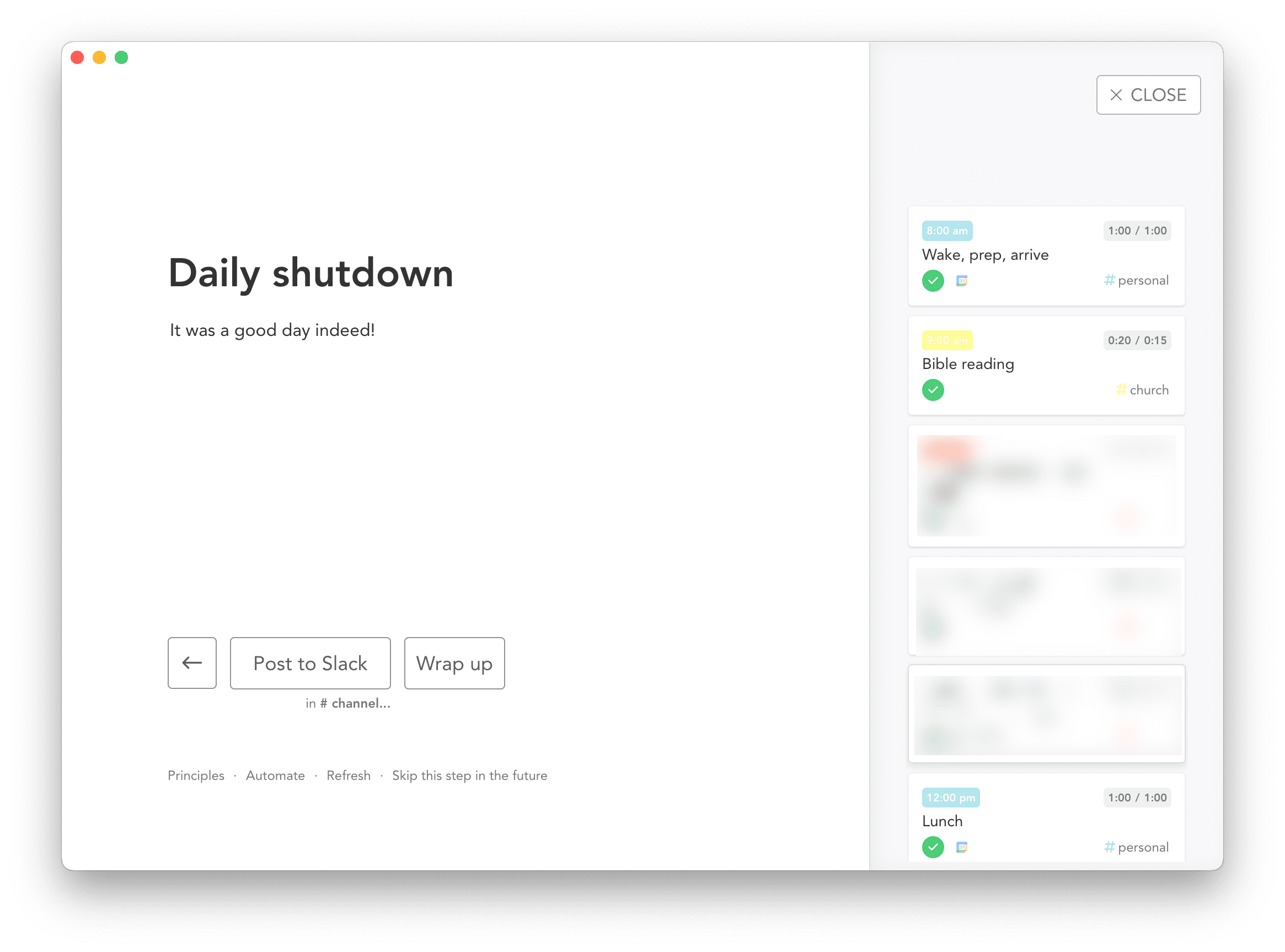
Sunsama also does a good job of time-tracking your tasks as you work through your scheduled calendar each day. You can quickly tap the space bar to startup a timer for the next block on your schedule, or you can quickly check off tasks if they lasted as long as you estimated in your daily planning workflow.
When I actively look to replace an app with a newer, less intensive, less expensive app or workflow, I’m generally quickly successful. If I wanted to replace Ulysses with a different writing workflow, for instance, there are numerous other ways to write and publish without Ulysses.
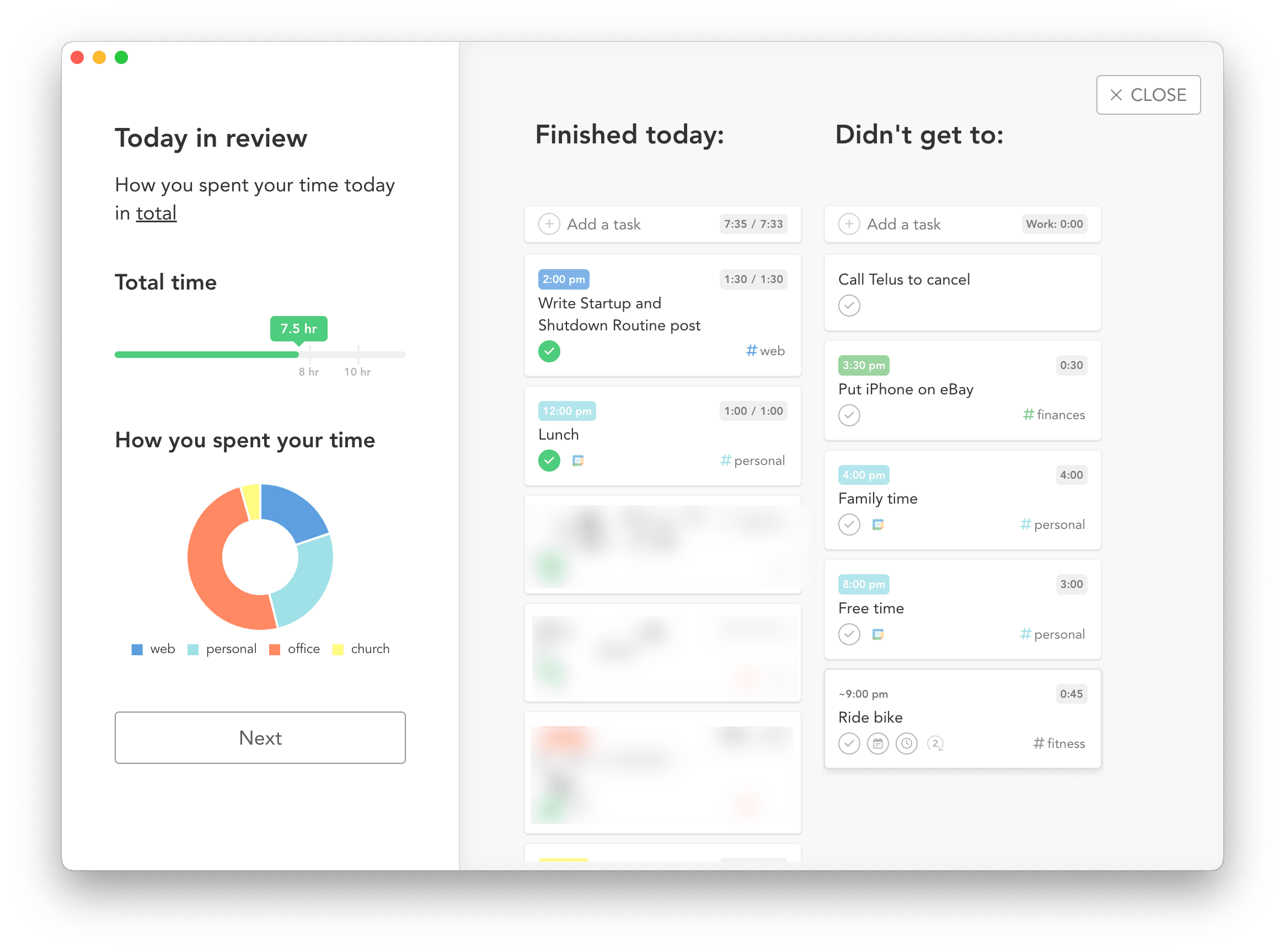
For whatever reason, Sunsama bucks this trend. There are no other apps out there that do what Sunsama does for less money each month. There are other schedule-makers, for sure — AkiFlow, Motion, Todoist, or TickTick are all capable of building out a time-blocked day — but none of them have the combination of integrations I’m looking for. Sunsama rocks Google Calendar and Outlook support, ensuring calendars and emails from both platforms can flow into Sunsama. Notion support is baked in, which is an absolute treasure when Notion is the firm’s CRM.
At $20 USD a month, Sunsama isn’t cheap. But it easily makes me this amount of money and more, and therefore it’s the most important productivity app I use each day.
Loom

The team here at The Sweet Setup introduced me to Loom at least a couple years ago. It took awhile for it to dawn on me how powerful it is it to shoot quick screencasts and send them off to friends or colleagues. Loom’s ability to make ample room for nuanced conversations has made it the most important communications app I’ve ever used.
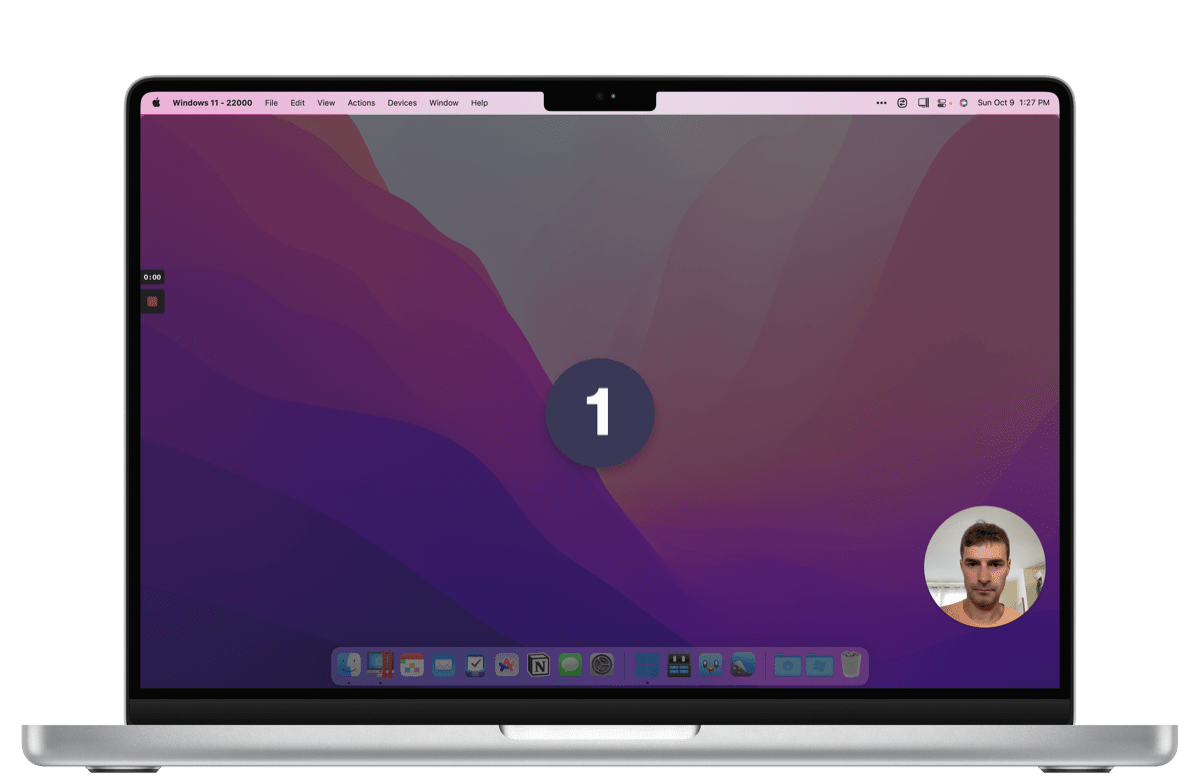
This past August, we began using Loom in the office for communicating with clients. We use Loom for all sorts of things in the office:
- Eliminating lengthy emails filled with spelling mistakes and poor structure.
- Eliminating unnecessary meetings.
- Creating detailed standard operating procedures.
- Reviewing financial statements and tax returns with clients.
- Answering lengthy text messages.
- Creating meeting minutes with video, transcription, and AI-produced summaries.
- Creating reminder videos when working on-site.
The list is almost endless. We effectively eliminated a few hundred hours of communicative work per accountant in the last 10 months of using Loom. Because we ultimately sell our time, Loom has been one of the highest margin pieces of technology we’ve ever used.
Spark Mail
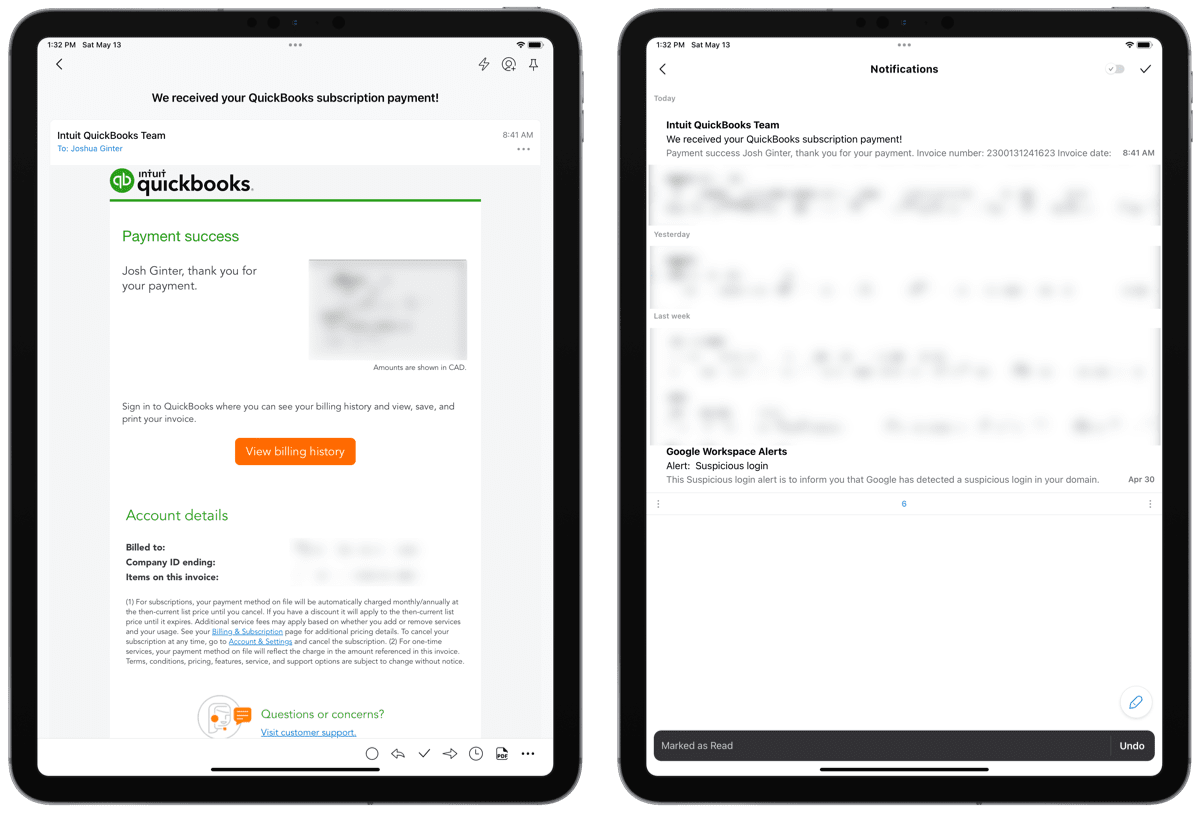
Spark isn’t a new email app, but it’s a new one on my list. I never particularly enjoyed Spark V1’s UI design, and the initial feature-set of Spark V2 turned me off. For whatever reason though, I’ve recently revisited Spark on the Mac, iPhone, and iPad, and I’m really happy with it. So much so that I’m quickly anteing up for the annual subscription.
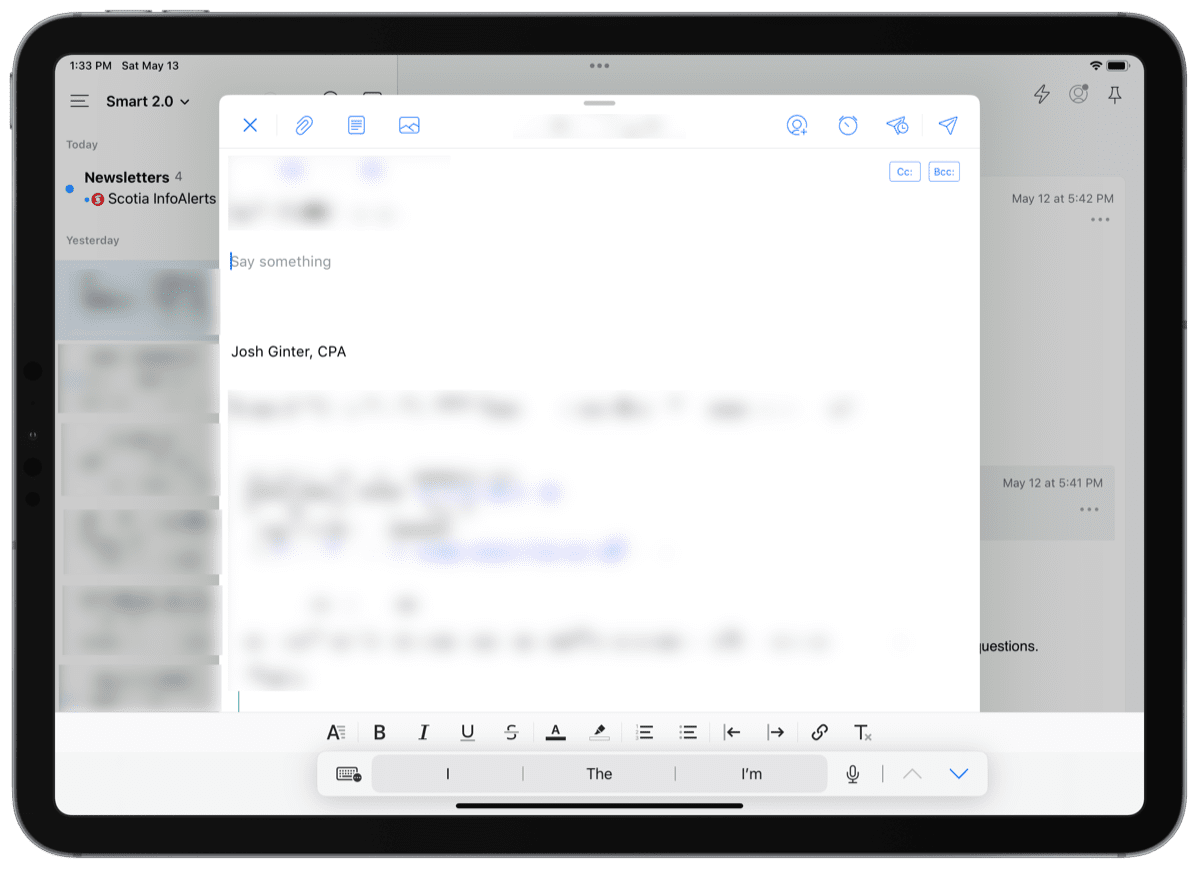
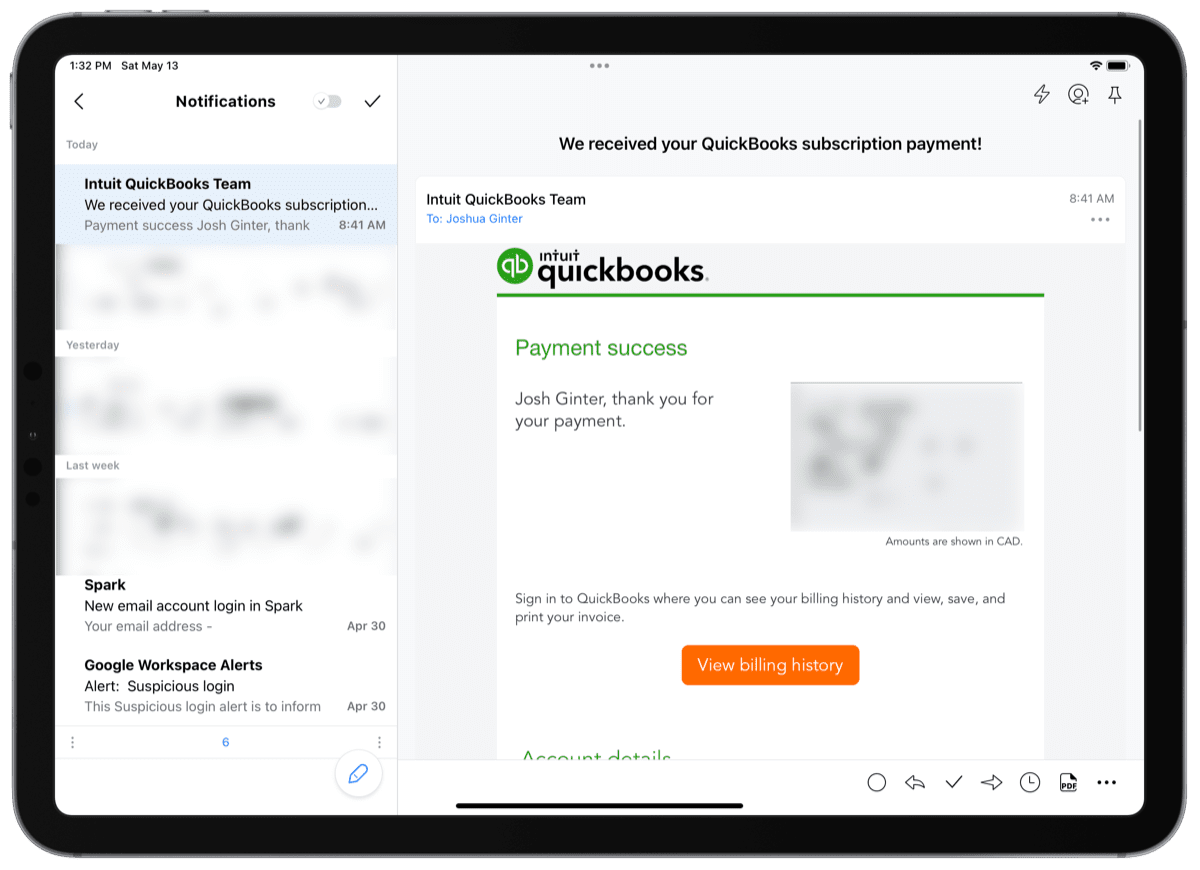
Spark has successfully implemented the “screener” or “gatekeeper” feature which initially became popular when Basecamp’s HEY launched. Spark has numerous par-for-the-course features properly executed as well, such as send later, automatic notification/newsletter/important-inbox organization, built-in calendars, a wonderfully simple email composition view, and more.
Additionally, Spark has great integrations for baking in other productivity apps into your email app. You can send emails to Reminders, Things, Todoist, or OmniFocus. You can save emails in Bear, Agenda, Evernote, or OneNote. You can save emails in your cloud storage provider of choice, including Google Drive, Box, Dropbox, and OneDrive. These integrations ensure you can zip in and out of Spark on your iPhone, iPad, and Mac and not miss an important email.
Productivity Focus Booster 🚀 Simplify and update your task management
If your to-do list overfloweth and you have multiple areas of life to manage, it’s time to get a system that actually works.
Get complete access to all the frameworks, training, coaching, and tools you need to organize your daily tasks, overcome distractions, and stay focused on the things that count (starting today).
Step 1: Refresh → Audit and streamline your current tools and systems and get clear on what’s working for and against you.
Step 2: Upgrade → Build a productivity system that plays to your strengths (even if you find “systems” annoying).
Step 3: Nurture → Make your system stick. Create a flywheel that keeps you focused on what matters most day after day.
Get all this, and more, inside the Focus Club membership.
Join 300 focused members who have access to $5,000 worth of our best courses and masterclasses, the Digital Planner, a Private Chat Community, Monthly Coaching Calls, and much, much more…
Notes
I’ve tried them all. I promise. No matter what, I can find a dealbreaker in every single note-taking app on the App Store.
Except Apple’s own Notes app. I’ve almost found a dealbreaker in Notes — the fact you can’t import notes in any smooth capacity is almost infuriating to me — but nothing that stops me directly in my tracks.
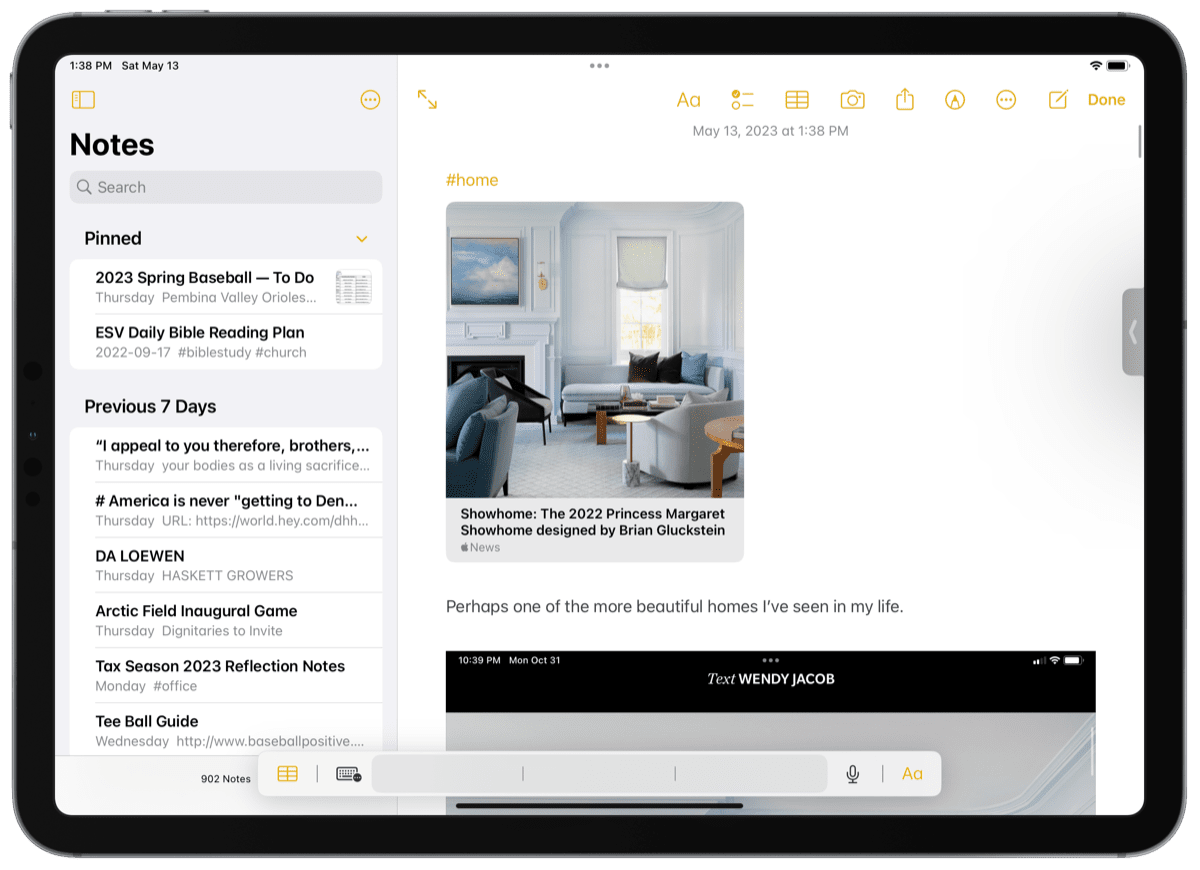
Notes is everywhere. It’s on the iPad’s Lock Screen via Pencil tap, it’s in the iPhone’s Control Screen via a quick swipe, and Quick Notes are instantly available on any Apple device with a Globe + Q keyboard shortcut.
Notes can handle anything. You can add PDFs, audio clips, handwritten text, formatted rich text, URLs, task lists, charts, tags, and more to any note. This is especially notable in handwritten text — Notes uses Apple’s built-in iOS functionality to recognize your handwriting and make your scribbles tappable. It’s just so easy to whip out the iPad mini, tap the Lock Screen with the Pencil, jot down a phone number, and later tap on that number from your iPhone to call.
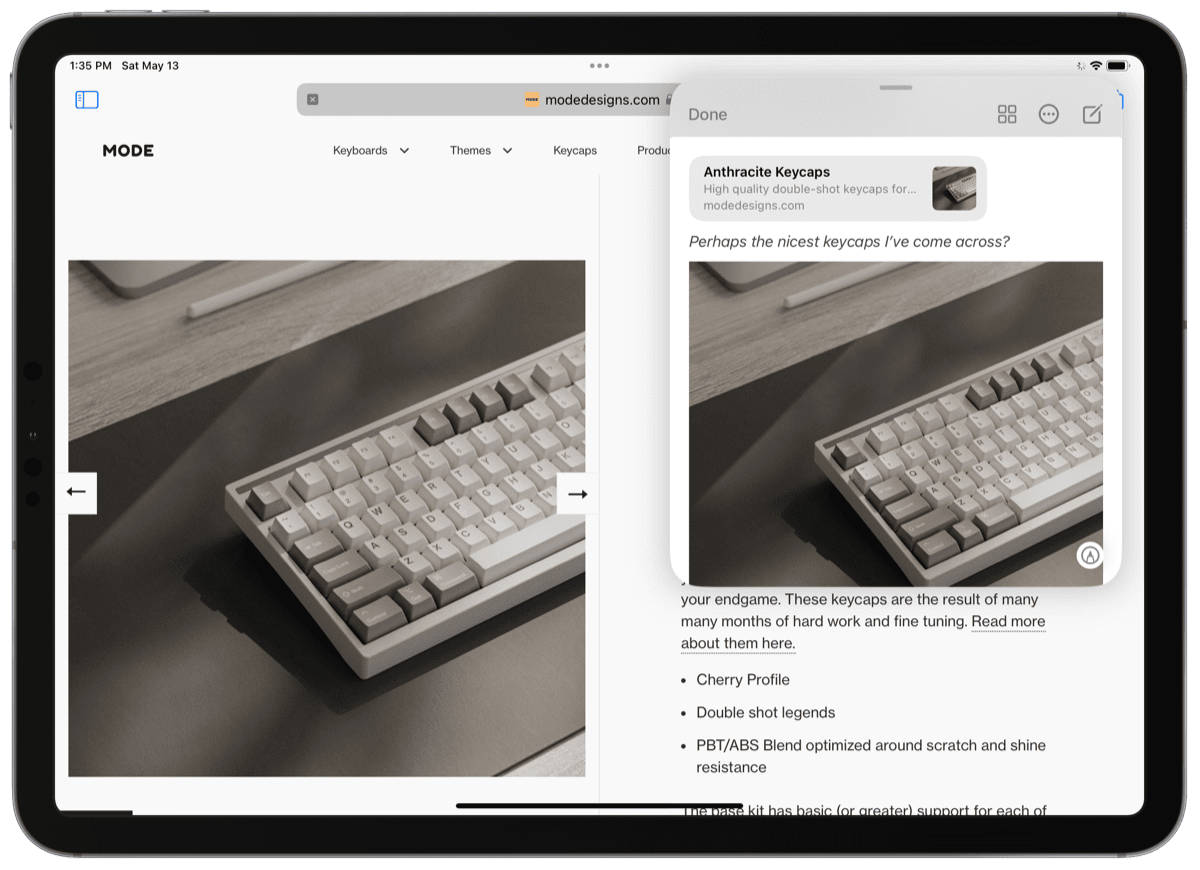
Notes has Quick Notes — super quick, gesture-created notes that spring up anywhere you are on iOS or iPadOS and which can be recalled anytime you return to the saved URL. I’m not a fan of the way Quick Notes are currently organized, but the current iteration is good enough for me to look past this.
Notes is also free and will likely be around forever. This is one of Notes’ best overall features, in my opinion. You can guarantee Apple will make Notes better over time and the only scenario it gets replaced is if something far more powerful comes down the pipe. There’s no business model you have to worry about. There’s no app-switching dragging down your productivity.
Notes has recently become my favorite stock app on any of my Apple devices and I think takes the crown of being the most underrated app out there right now.
Arc Browser
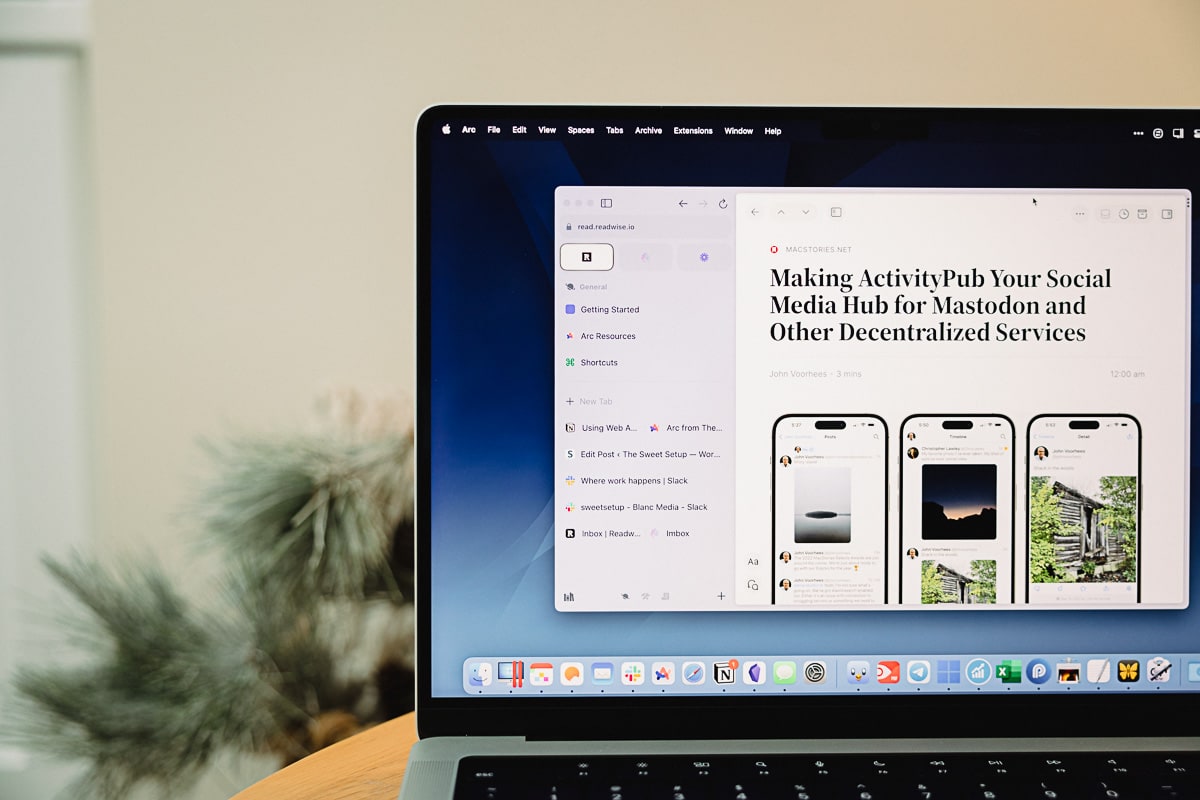
My outlook could be correct for where the software world is ultimately headed, but in my world, this answer is most certainly “The Web”. More and more apps are browser-based these days. Quickbooks Desktop has been succeeded by Quickbooks Online. Intuit ProFile desktop tax software is in the process of being succeeded by Quickbooks Pro Tax and Forms Expert, both of which are browser-based. CaseWare desktop engagement software is being succeeded by CaseWare RCT, a browser-based engagement software which has dramatically improved our office’s work quality over the years.
Then there’s Notion, Slack, and the entire Google Workspace suite of apps. Heck, even Microsoft’s Excel and Word have formidable browser-based apps at this point.
The best place to use those browser-based apps, bar none, is the Chromium environment. If something isn’t working in your browser, try a Chromium browser. That governmental agency has strict browser requirements? You can bet a Chromium browser is acceptable.
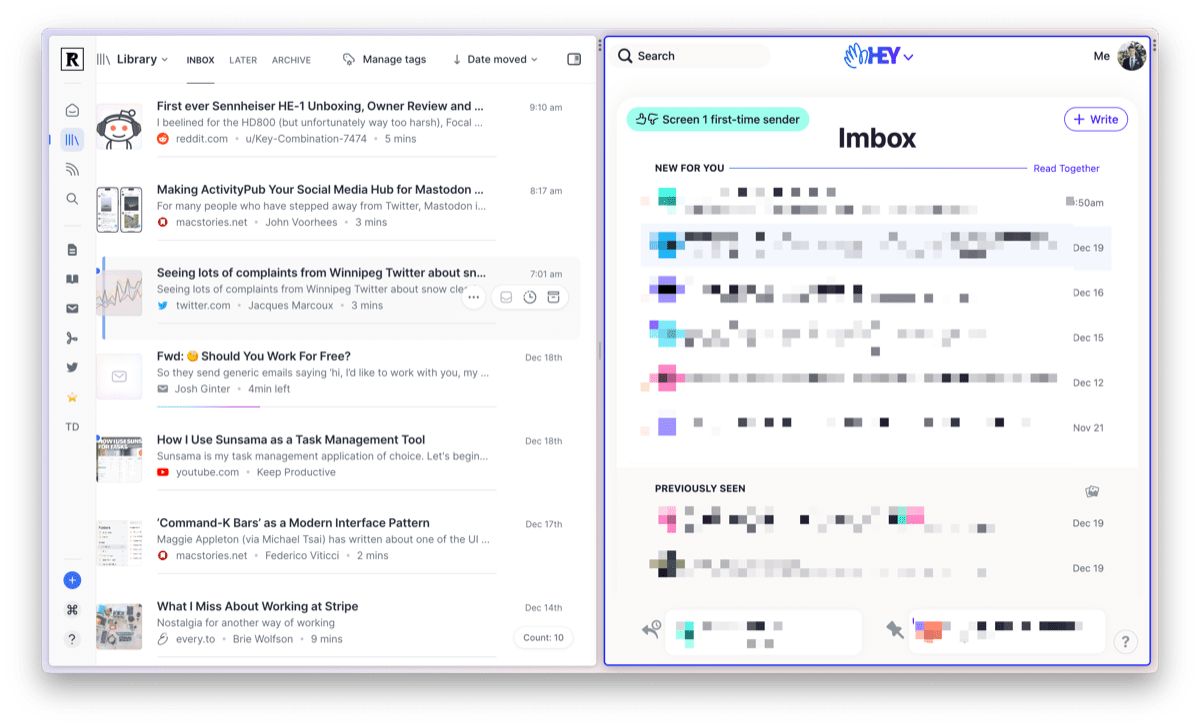
Arc Browser is built on Chromium in a unique and opinionated way, so much so that it has been my default browser now for the better part of a year. I love the app’s Split View for viewing two tabs at once (this is especially great when working inside both Quickbooks Online and CaseWare RCT at once, for instance). I enjoy using multiple spaces for keeping areas of my life separate. I really like Arc’s pop-up or “peek” view when clicking on a URL inside a pinned tab.
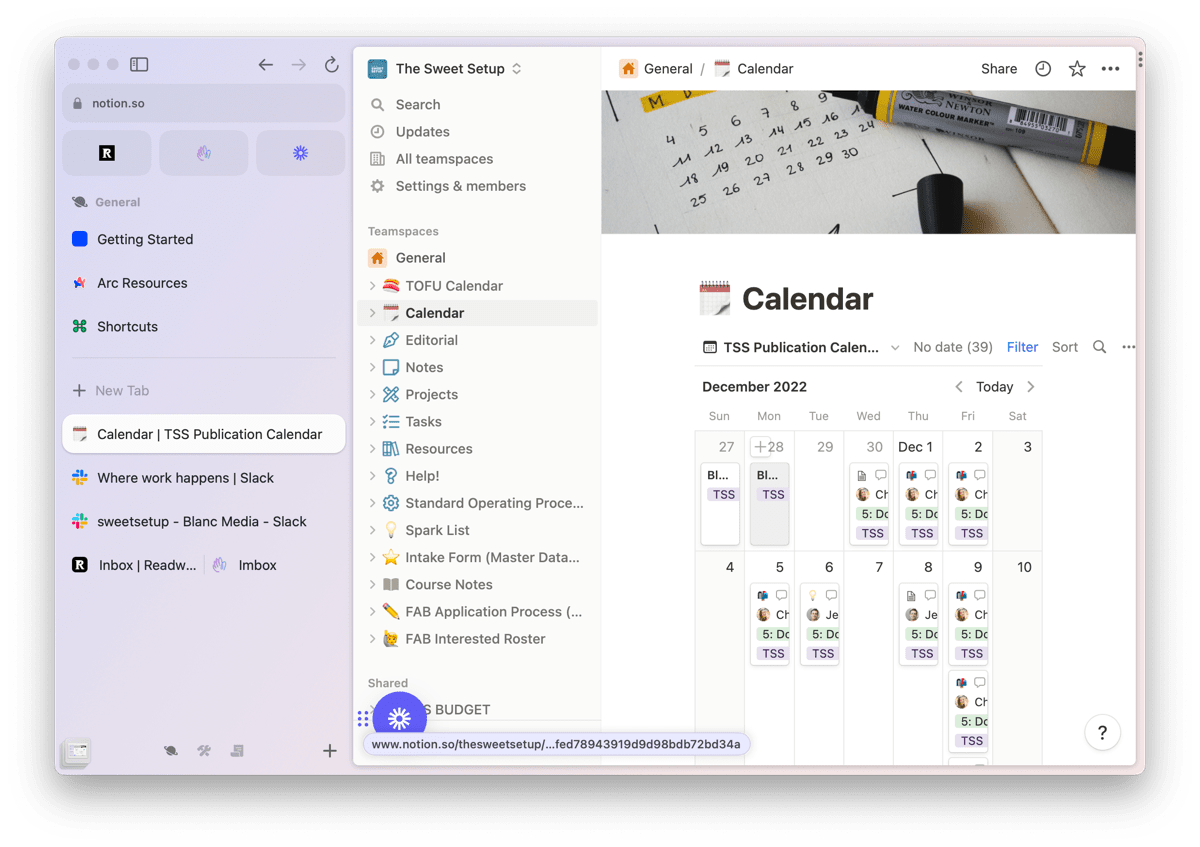
I don’t tend to use Arc’s other great features, such as Easels and Notes. I use Arc simply as a browser. And on this end, I think it’s the best browser available today.
Notable Mentions
Alongside Notion, 1Password, and Ulysses, the above five apps are my bread and butter. There are a few less revolutionary apps that I use each day though, which are below.
Parallels
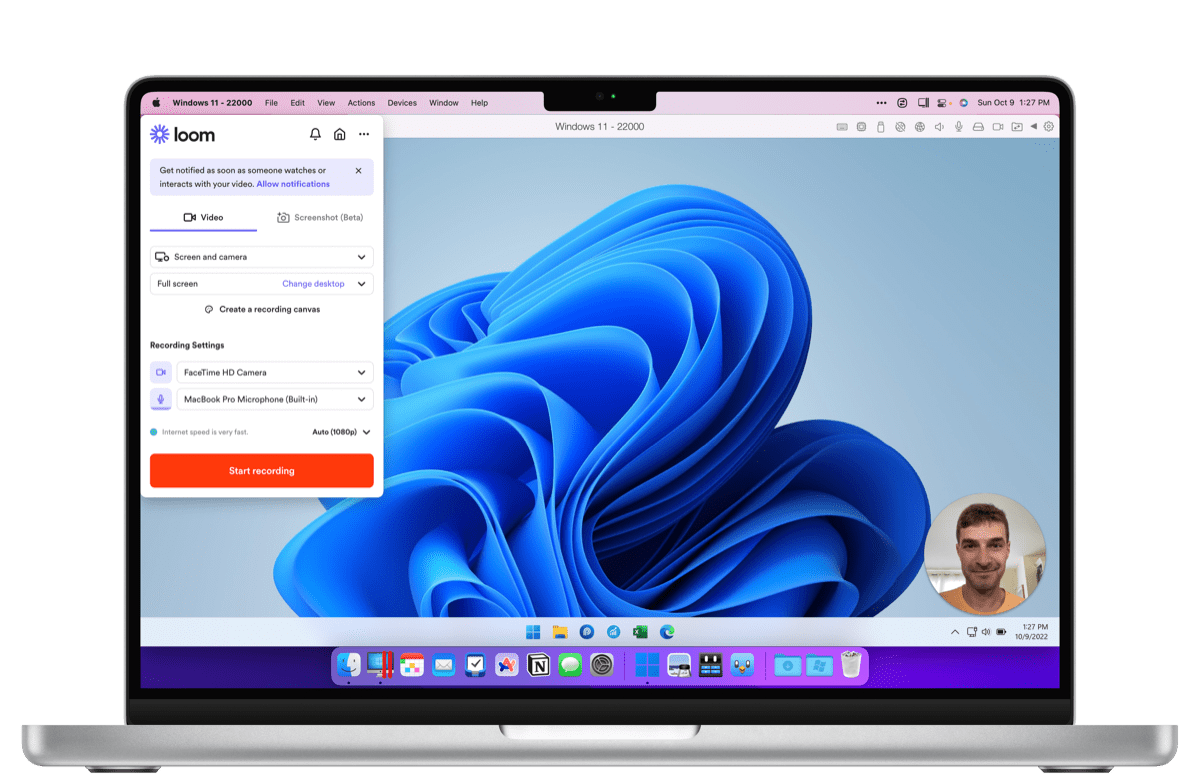
Parallels is the key to making your Mac the best PC out there. I’m sure PCs run Windows smoother than a Mac does in a virtual machine environment, but there are no PCs which can nicely run macOS and provide both work environments. Parallels brings Windows 11 to the Mac and ensures I can handle any digital file type a client can throw at me in whichever operating system I prefer.
Parallels is the key to using Sage 50 accounting software and Intuit’s desktop ProFile tax software on my Mac. Without Parallels, the dream of using only one laptop would be shattered.
Microsoft Excel
Microsoft Excel is to an accountant as peanut butter is to jelly, OK?
If you give me enough data, I often feel I can alter the tilt of the earth with Microsoft Excel. I simply could not live without this powerful spreadsheet software.
HiDock
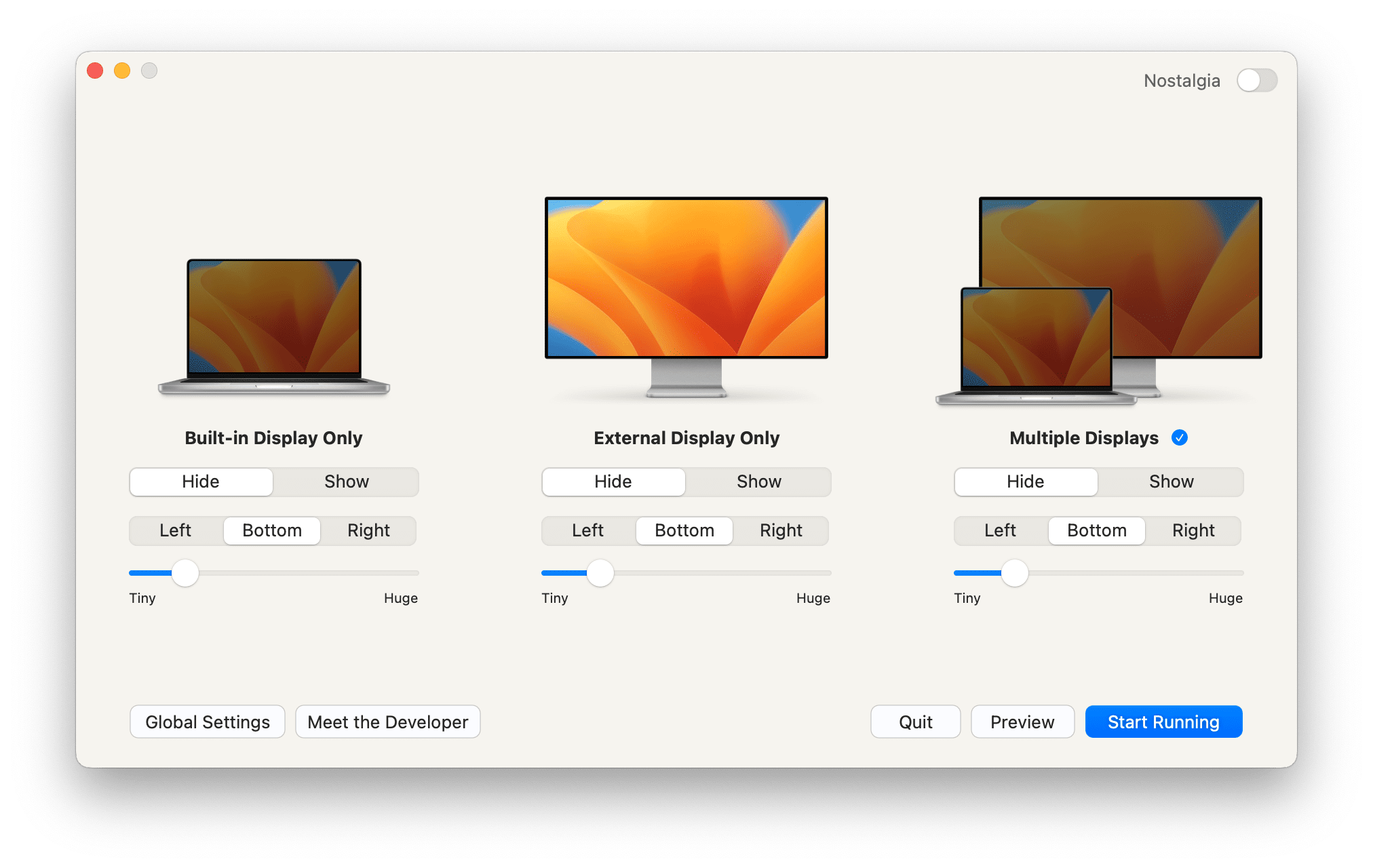
I don’t deal with the magnitude of email and messages that some influencers would, but there are days where communications and notifications can get heavy. HiDock is a recent app discovery which ensures I can set my dock to specific settings based on the context I’m working in. If I’m connected to an external display (which is my work office), HiDock instantly hides the dock from view and ensures I don’t see all the notification badges. When at home without a display, HiDock shows my dock.
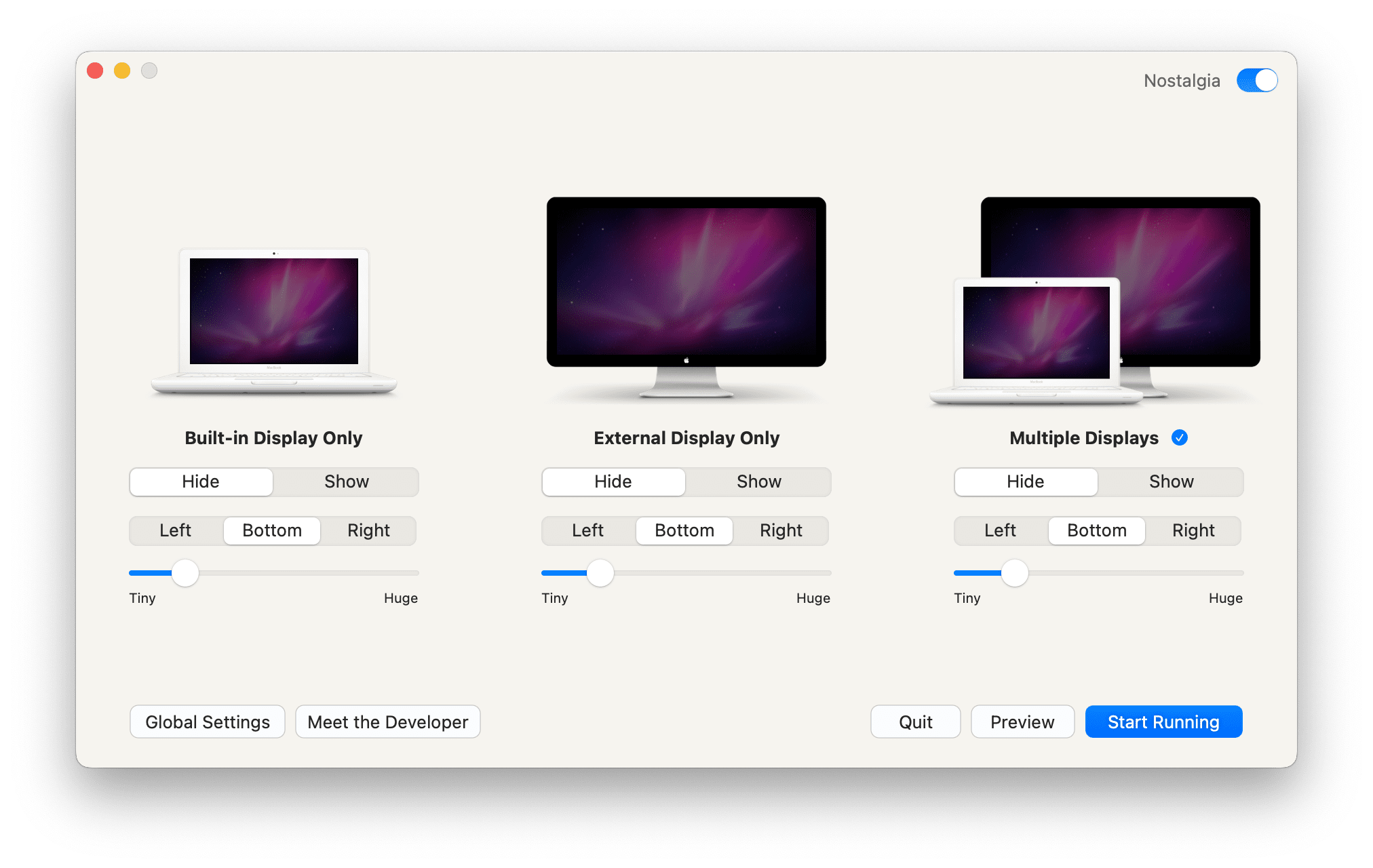
Oh, and click the “Nostalgia” button for a blast from the 2000s.
Magnet
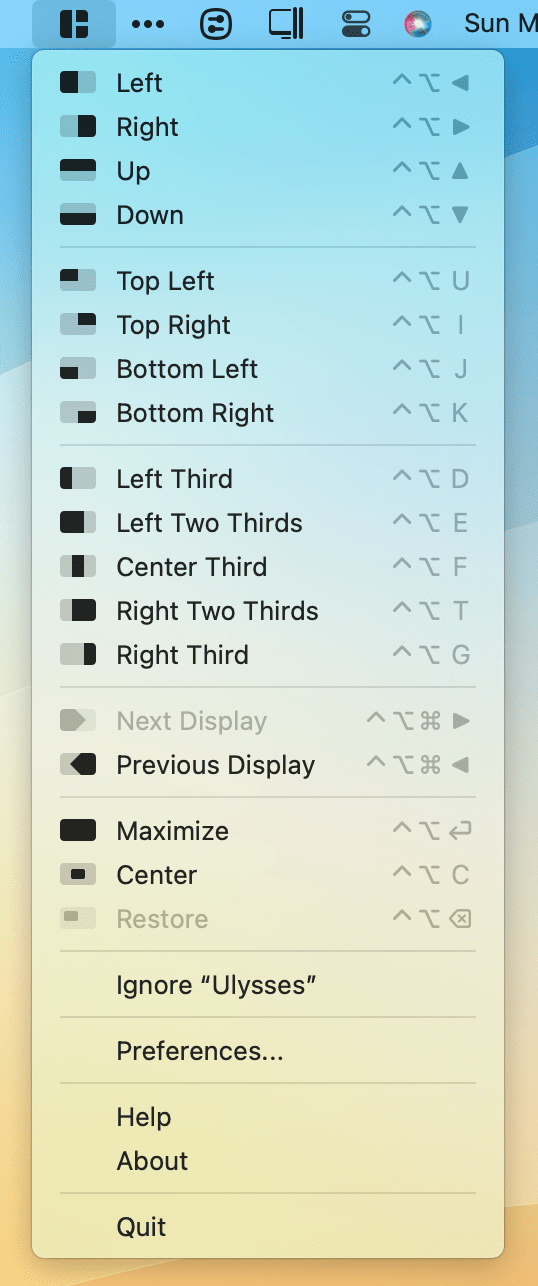
Magnet does a wonderful job of quickly snapping windows to certain sections of your screen. Two quick keyboard shortcuts and you can have a spreadsheet snapped to the left half of the screen and a PDF snapped to the right half of the screen for reference. I work like this for 95% of each day, and Magnet makes it super easy to setup this type of work environment and quickly switch the viewed apps on-screen.
Matter
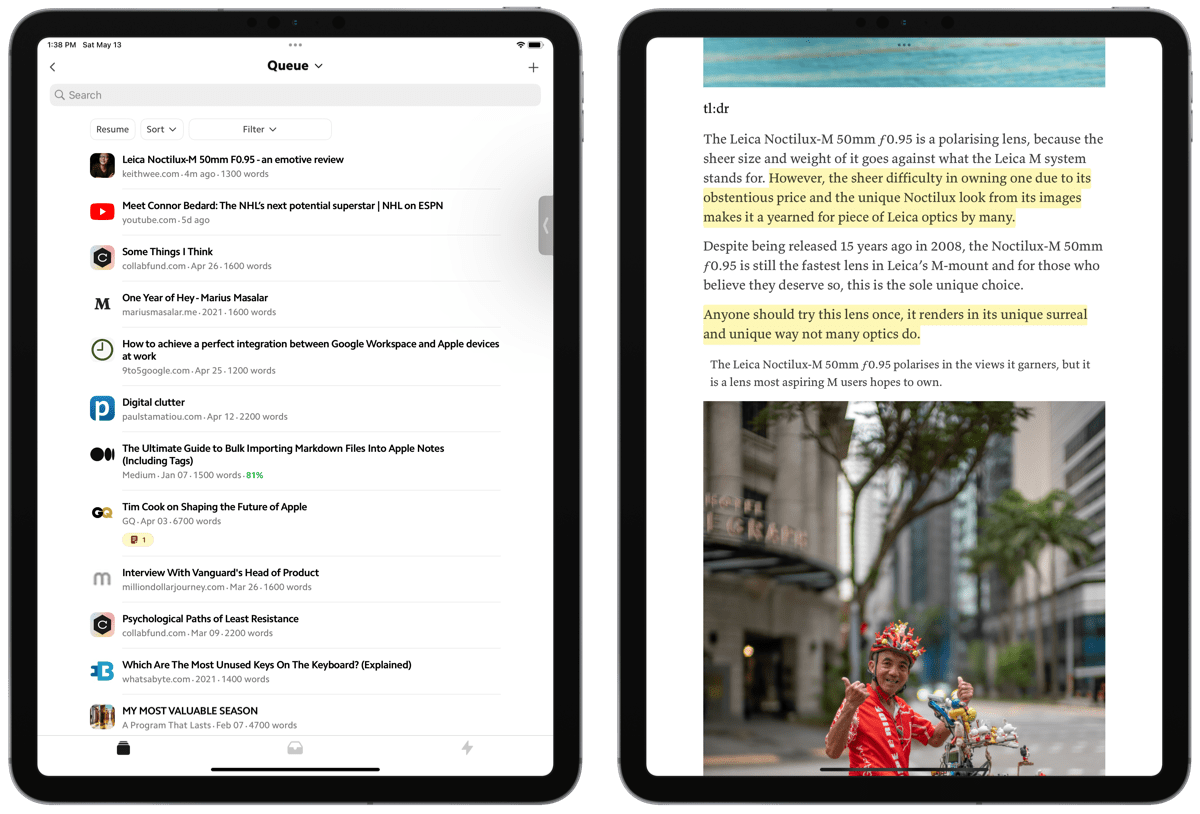
Lastly, I use Matter for saving anything I want to read later, watch later, or reference later. Matter is one of my guilty pleasures — it’s the most beautiful app on the App Store right now (I would pin it right beside Things 3 as the greatest designed apps ever), has a great array of integrative features for tracking highlights and notes in your readings, and does a reasonably good job of discovering great new writing to read. Matter is a bit expensive, there’s no doubt. But I simply love the app too much to be without it.
Wrap Up
I’ve found reasonably good success recently in paring down the number of apps I use each day and scaling back to a number of built-in apps or apps I paid for a long, long time ago. Some apps that do more than one thing (such as Microsoft Outlook) have still fallen short, but others (such as Apple Notes) have really taken off for me. (Side note: I’m genuinely ashamed of looking smugly at Apple Notes all these years. The app has truly become next-level.)
Whatever it takes to get your job done efficiently and in the highest quality is all that matters. You can do this with specialty apps. You can do this nearly all the built-in apps.
My productivity app choices have essentially become a mix of both.
Productivity Focus Booster 🚀 Simplify and update your task management
If your to-do list overfloweth and you have multiple areas of life to manage, it’s time to get a system that actually works.
Get complete access to all the frameworks, training, coaching, and tools you need to organize your daily tasks, overcome distractions, and stay focused on the things that count (starting today).
Step 1: Refresh → Audit and streamline your current tools and systems and get clear on what’s working for and against you.
Step 2: Upgrade → Build a productivity system that plays to your strengths (even if you find “systems” annoying).
Step 3: Nurture → Make your system stick. Create a flywheel that keeps you focused on what matters most day after day.
Get all this, and more, inside the Focus Club membership.
Join 300 focused members who have access to $5,000 worth of our best courses and masterclasses, the Digital Planner, a Private Chat Community, Monthly Coaching Calls, and much, much more…
