A Complete Ulysses Writing Workflow
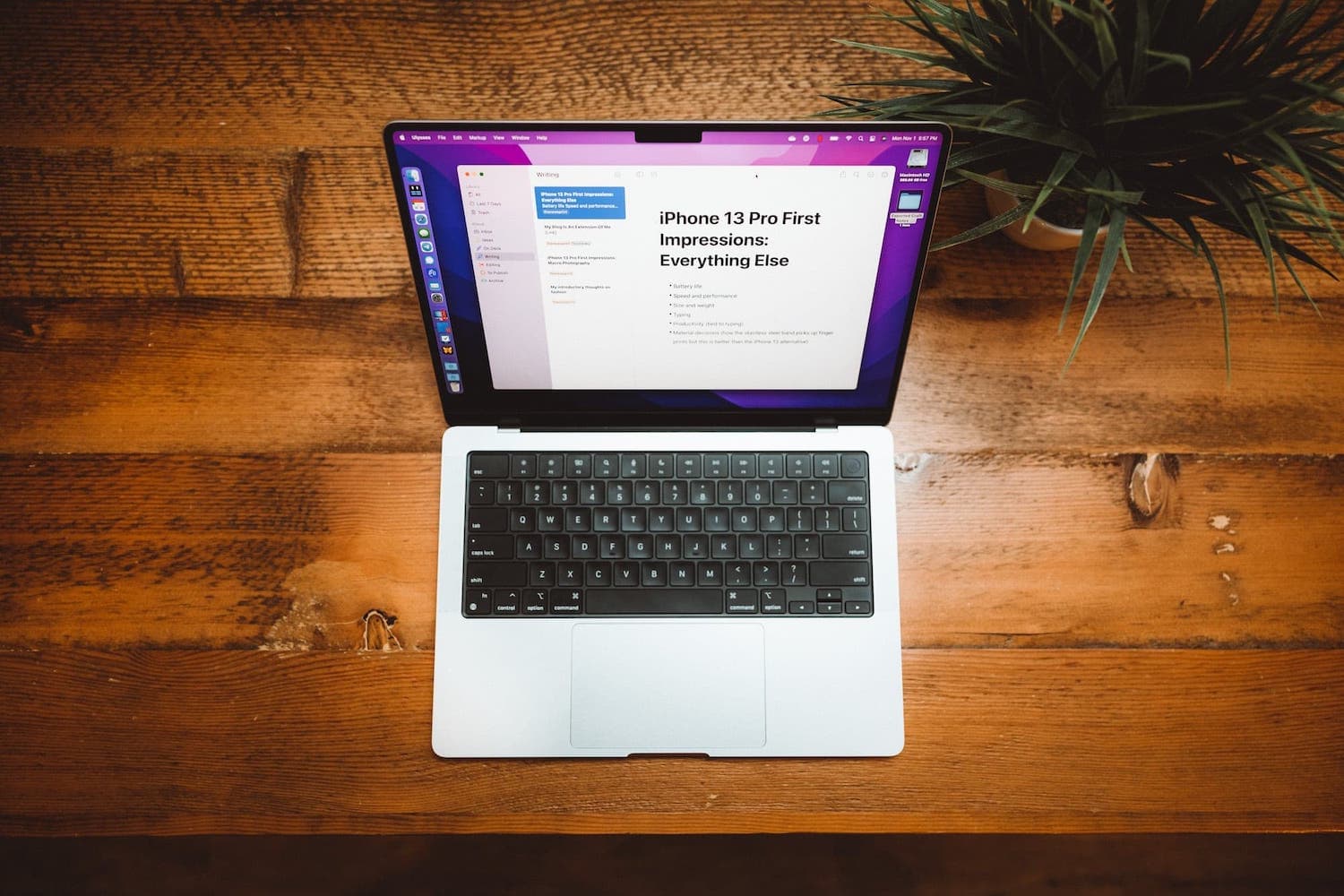
I have these on-again, off-again relationships with certain types of apps. Note-taking apps are my Achilles heel — if a new one hits the App Store, I’m bound to consider uprooting my entire note-taking workflow to try it. Shortly after, I’m bound to slap myself in the back of the head.
Writing apps are the exact opposite. Barring a short hiatus, my writing workflow has been inside Ulysses for a long, long time. I haven’t been quite as devoted as Shawn, our Editor-in-Chief, but I think about writing apps a lot less than note-taking apps.
Ulysses is a pure writing machine. The app is built to handle blogging, novel writing, publication writing, professional memo writing, and even school essay writing from start to finish. Sheets can start as individual ideas, which can be moulded into full-formed masterpieces to be shared with the open world, all from within the app.
After Mike’s piece yesterday touting the benefits of writing in Obsidian, I had to stand up for Ulysses.
This is how I’ve set up my Ulysses app to fit my various writing adventures. I’ve worked to keep it simple and dumbed-down. This ensures it doesn’t require a lot of mental overhead to keep organized, and it ensures my brain is on the writing rather than the meta.
My Ulysses Kanban Board
Some writers opt to keep various kanban boards inside Notion, Obsidian, Roam Research, Todoist, et al. I can see the benefit to this approach — all your tasks and projects being in one place ensures you have one spot to visit each day before beginning your work.
My brain doesn’t work this way. I prefer a kanban board where I’m working. This means I have kanban boards in Notion for tracking professional tax work at the office. I have projects and task lists for personal items in Things. I have kanban-styled writing folders in Ulysses.
When it’s time to write, I open Ulysses and my kanban project tracking is in Ulysses. Writing = Ulysses.
My Ulysses kanban-styled setup covers all my writing efforts: my personal blog’s long-form posts, short link-style posts, and my writing here for The Sweet Setup. I used to publish a newsletter which was also handled inside Ulysses.
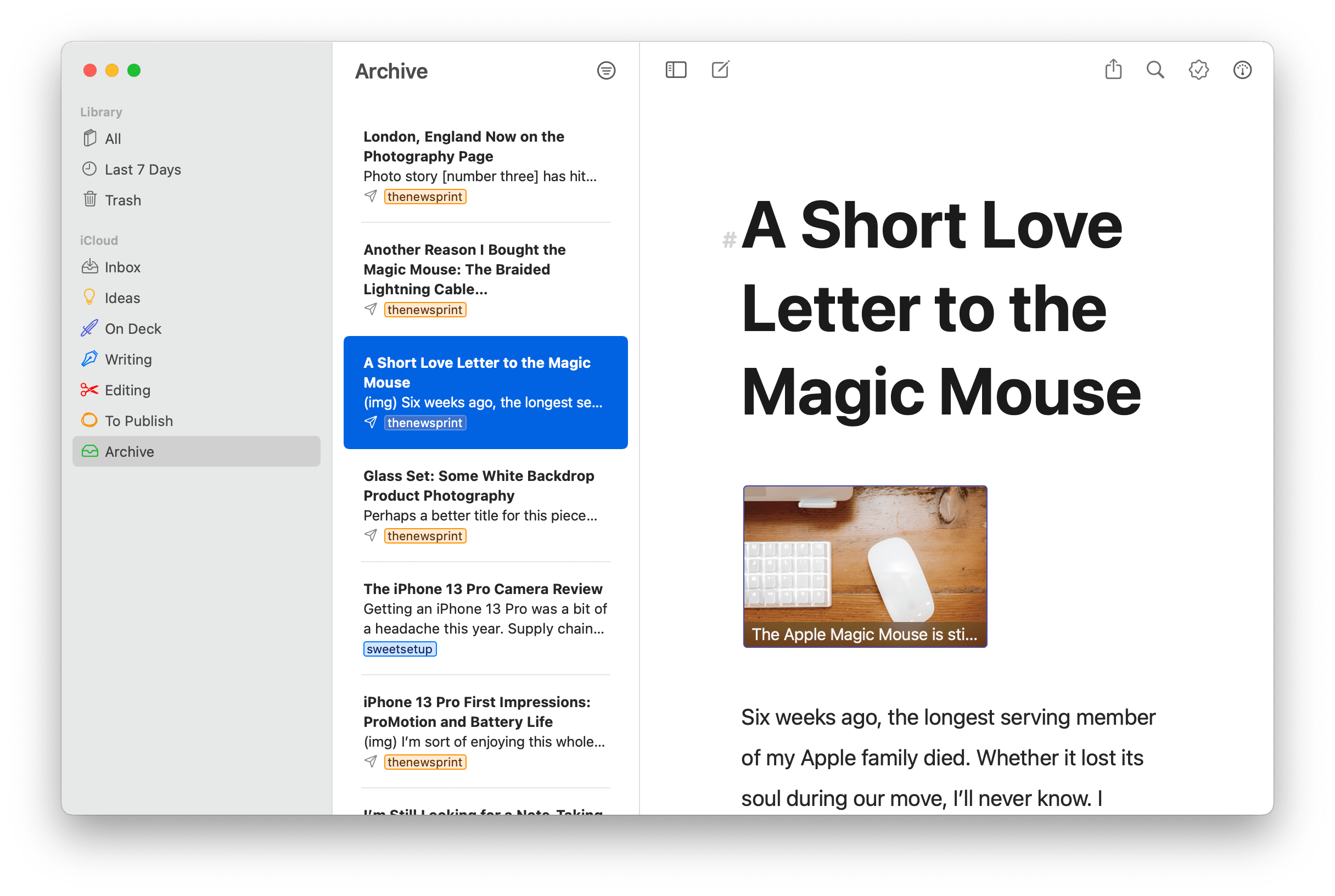
Here are my respective kanban folders in Ulysses:
- Inbox
- Ideas
- On Deck
- Writing
- Editing
- To Publish
- Archive
Let’s quickly dive into each of them.
Inbox
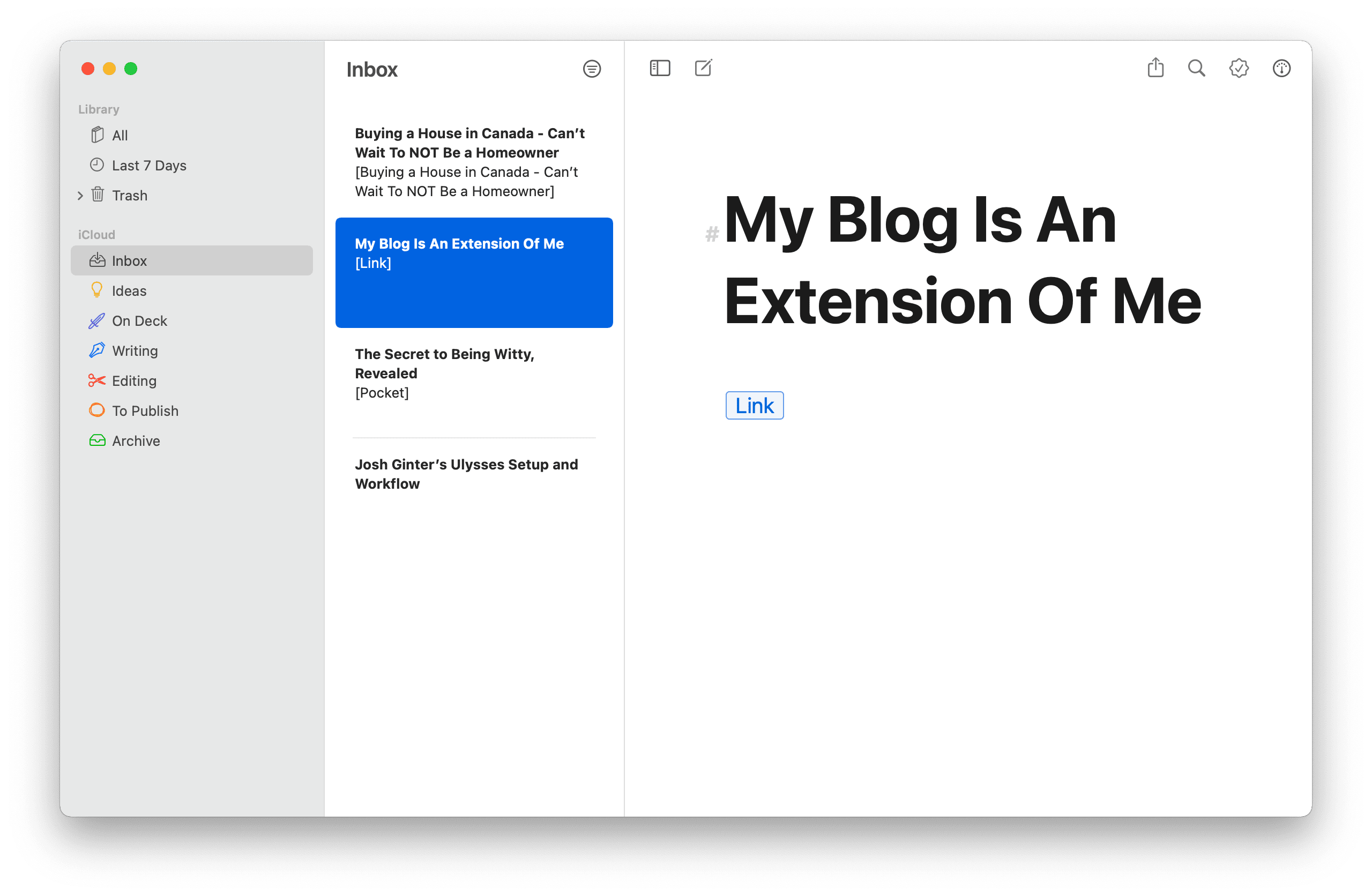
My Ulysses Inbox captures interesting things on the web that I want to comment on. Usually, these items are destined for the “Fresh Links” section of my personal blog, which simply provides me an avenue to highlight cool stuff with a single line of commentary.
It’s pretty rare for things to be keyworded/tagged and fleshed out inside the Inbox. There are times when I might be on a Fresh Link writing craze and I grab a sheet in the Inbox and start writing. But usually items sit in the Inbox for a few days while I stew and percolate. Once I’m ready, I move the sheets into one of the next set of kanban folders.
Ideas
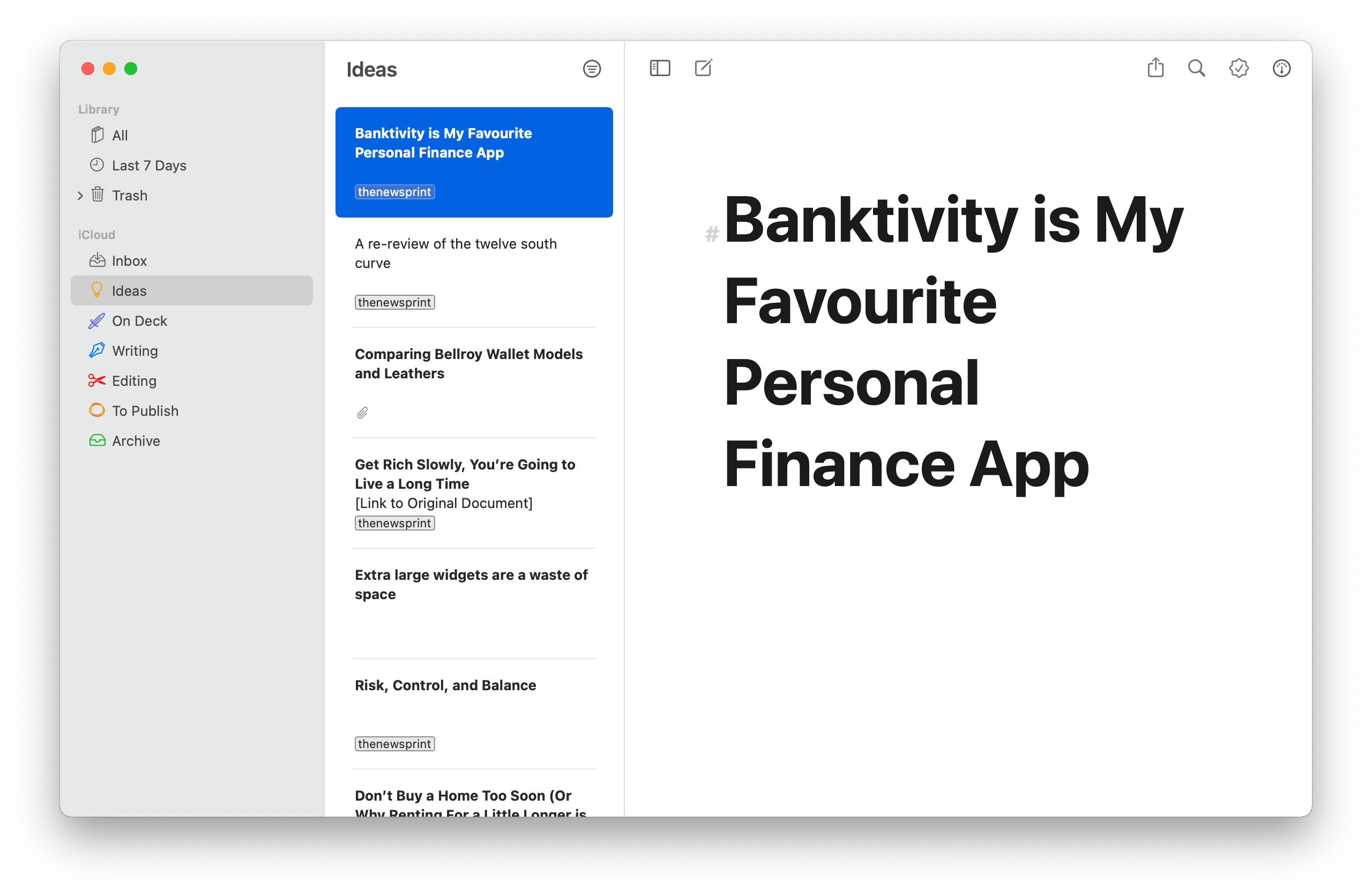
The reason I keep my “Inbox” separate from “Ideas” is because ideas are usually generated internally (like, in my head) and “Inbox” items are generated externally (like from the web). I want to keep these separate — my ideas are more important to focus on and flesh out than something cool I found on the internet. If I kept my Inbox and my Ideas folder together, there’d be times when I may get my ideas mixed up with someone else’s ideas.
Ideas acts as a holding tank for various brainstorming sessions. I’ll come into the Ideas folder and create sheet after sheet of ideas I have that I may want to flesh out. I think more sheets die inside the Ideas folder than move out of the Ideas folder.
“A thousand nos for every yes.” Or something like that.
On Deck
I have this personal goal right now to publish something to my personal blog every working weekday. I don’t think I’ll be able to keep up the habit for too much longer (I’ve been going for about eight weeks now), but I’m hoping to crush NaNoWriMo and take a break in early December.
Therefore, On Deck is simply a holding folder for pieces I’m going to write over the upcoming week. I ruthlessly stole this “On Deck” holding zone from our Sweet Setup Notion publishing kanban workflow (and I’m sure the team ruthlessly stole the idea from someone else).
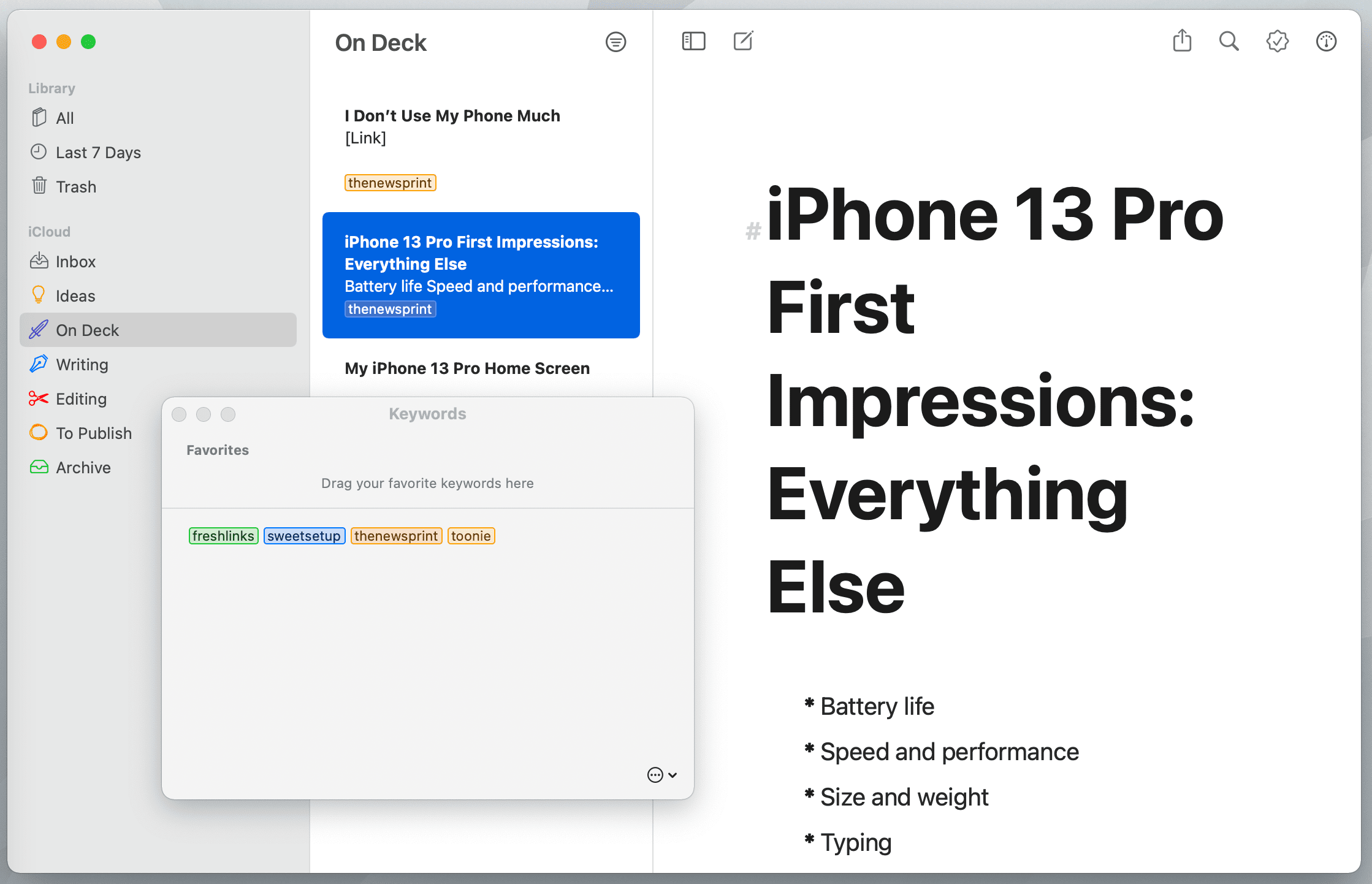
Sometime on Saturday or Sunday, I’ll sit down, pore over my Inbox and Ideas list and choose what I find interesting at the moment. Those items get tagged with keywords:
- thenewsprint — destined for my personal blog.
- freshlinks — destined for the quick hit link list on my personal blog.
- sweetsetup— destined for here on The Sweet Setup.
The On Deck zone brings clarity and focus when it comes to writing. Once an item is moved into On Deck, I am generally committed to writing about it. Probably 90% of sheets that hit On Deck are published somewhere at some point in time. In the middle of the week, it’s nice to simply open Ulysses, jump into On Deck, and grab an idea I know I’m interested in writing about.
Writing
You guessed it — once words begin to spill onto the page, the item moves into the Writing folder. I’ll often forget to move sheets into the Writing folder. Quite often, I’ll jump into writing from On Deck, hammer out my thoughts, and move it into the Editing folder instead.
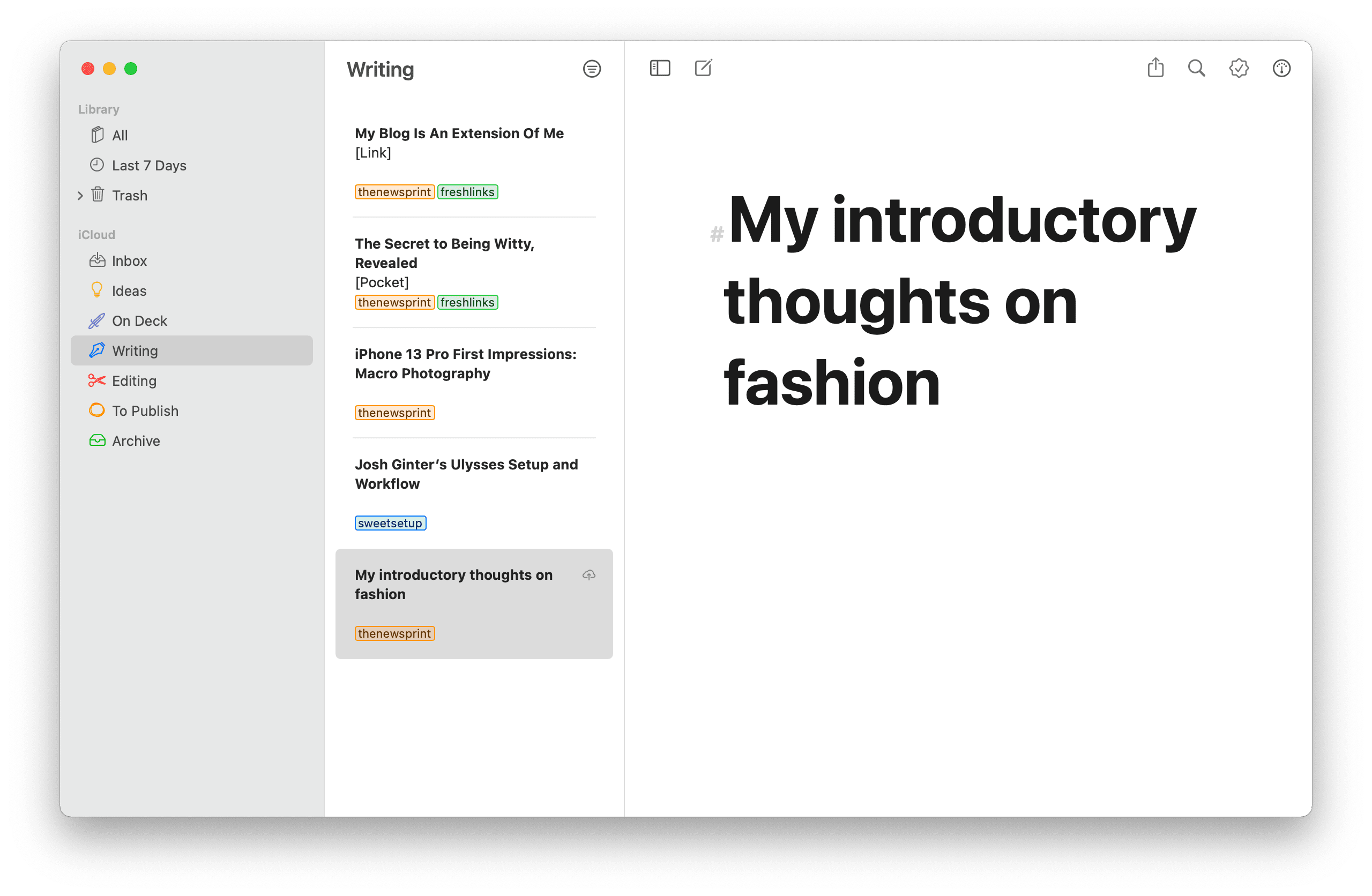
But for the times when I have multiple irons in the fire, the Writing folder is a great place to keep work-in-progress in one spot.
I currently use Ulysses’ default D22 theme — I love the extra big H1 headers. This is my favorite default theme for any writing app available.
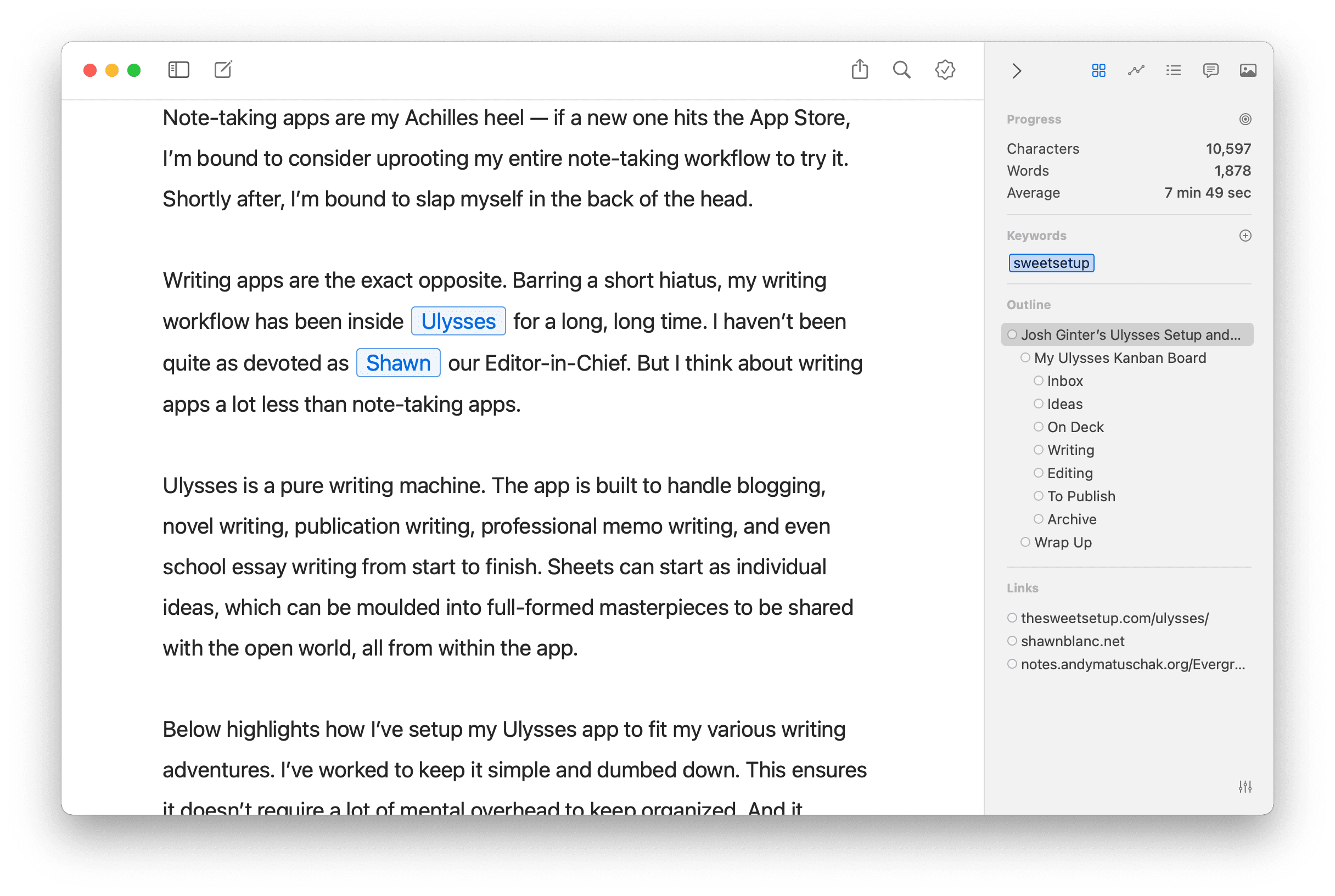
I tend to jump between a full-screen writing environment for distraction-free writing and opening the right sidebar to track progress, keywords, links, and the overall article outline. Ulysses’ outline feature, for instance, is a great way to quickly jump between sections if you need to add something new to a different section. You can also set targets and objectives for the piece (like word count goals or average reading time goals) and track your progress towards your writing goal.
Editing
They say you’re supposed to spend equal-to-more time editing than writing. I’m pretty guilty of not following this rule. (Hopefully it doesn’t show too extensively.)
Nevertheless, the Editing folder holds finished pieces that need some fine-tuning. This can include text that needs to be edited, or it includes articles that need imagery to be added. For many pieces here on The Sweet Setup, I’ll write up the words first and create and insert screenshots shortly thereafter. Text without screenshots are held in the Editing folder.
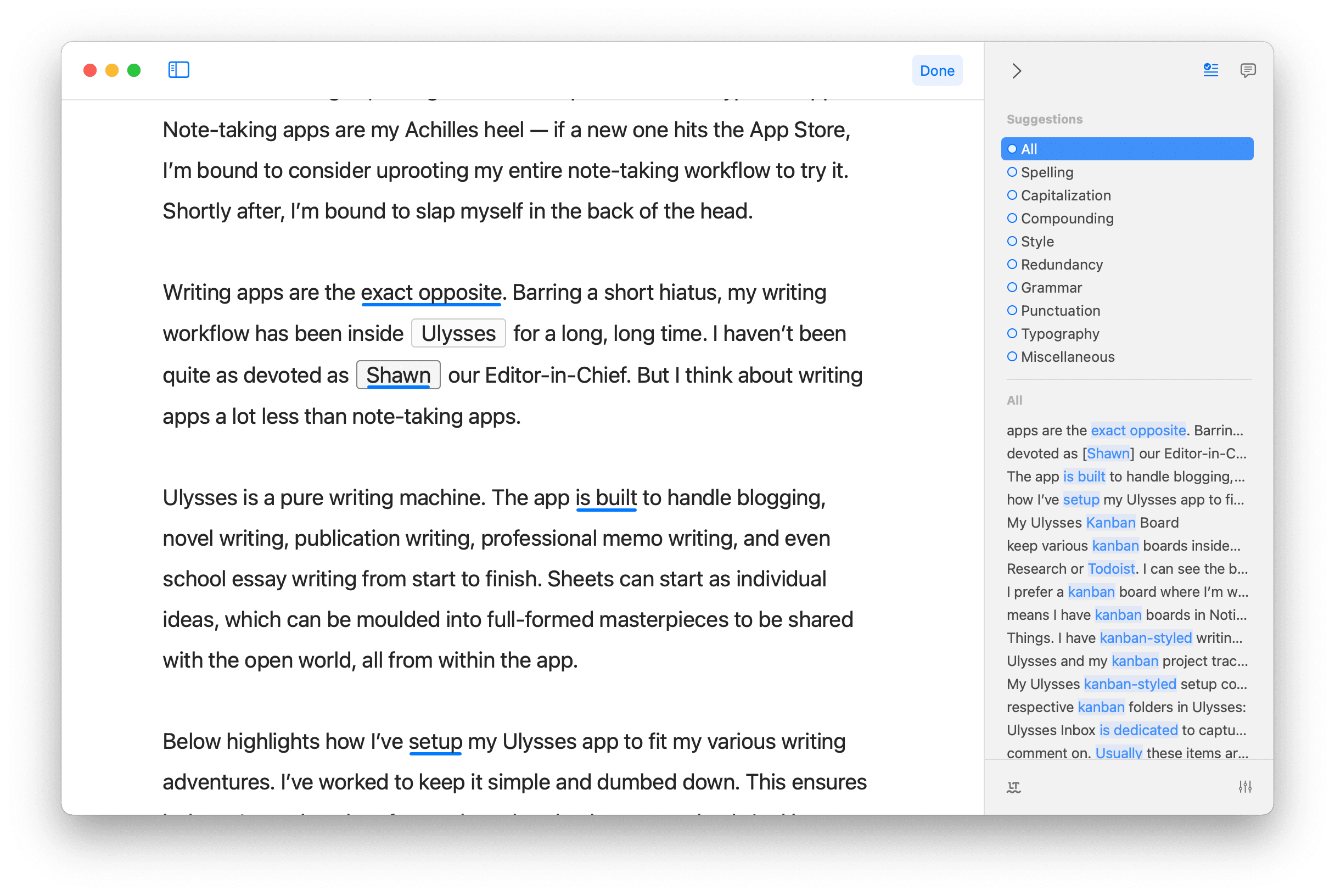
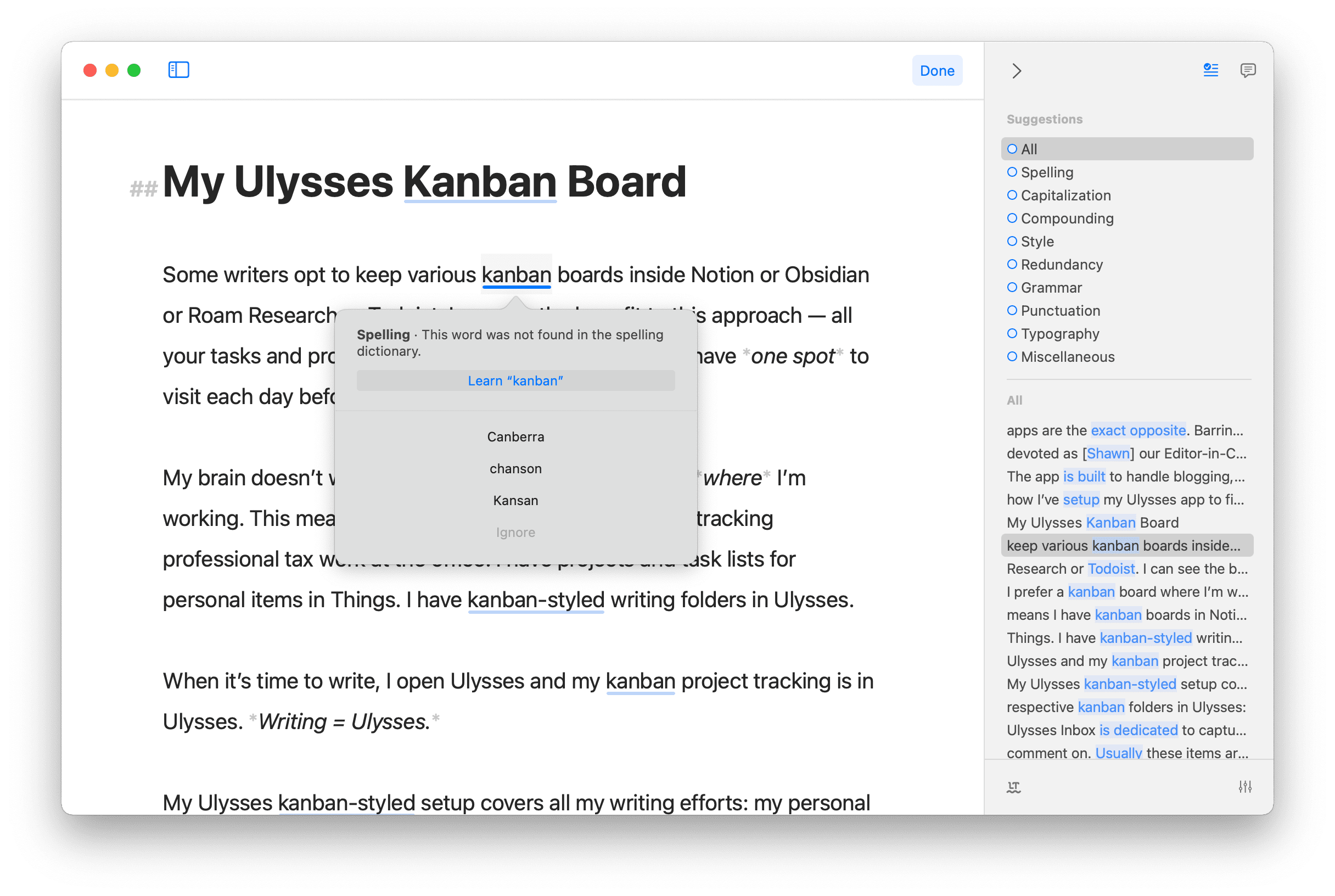
One specific Ulysses feature can be used while pieces are in this Editing folder. Revision Mode analyzes your text and provides spelling, capitalization, style, grammar, punctuation, and other recommendations to bring your writing to the next level. Recommendations are made in the right sidebar and as heavy blue underlines in the text, and you can opt to implement a recommendation or reject the recommendation.
I’ve found Revision Mode to be great to ensure consistency in my writing. Revision Mode does a great job cutting out superfluous words (there was a specific phrase above where I had originally written “I prefer”, which Ulysses correctly recommended I shorten to “I prefer”) and ensures terms like “note-taking” are consistently written with a hyphen.
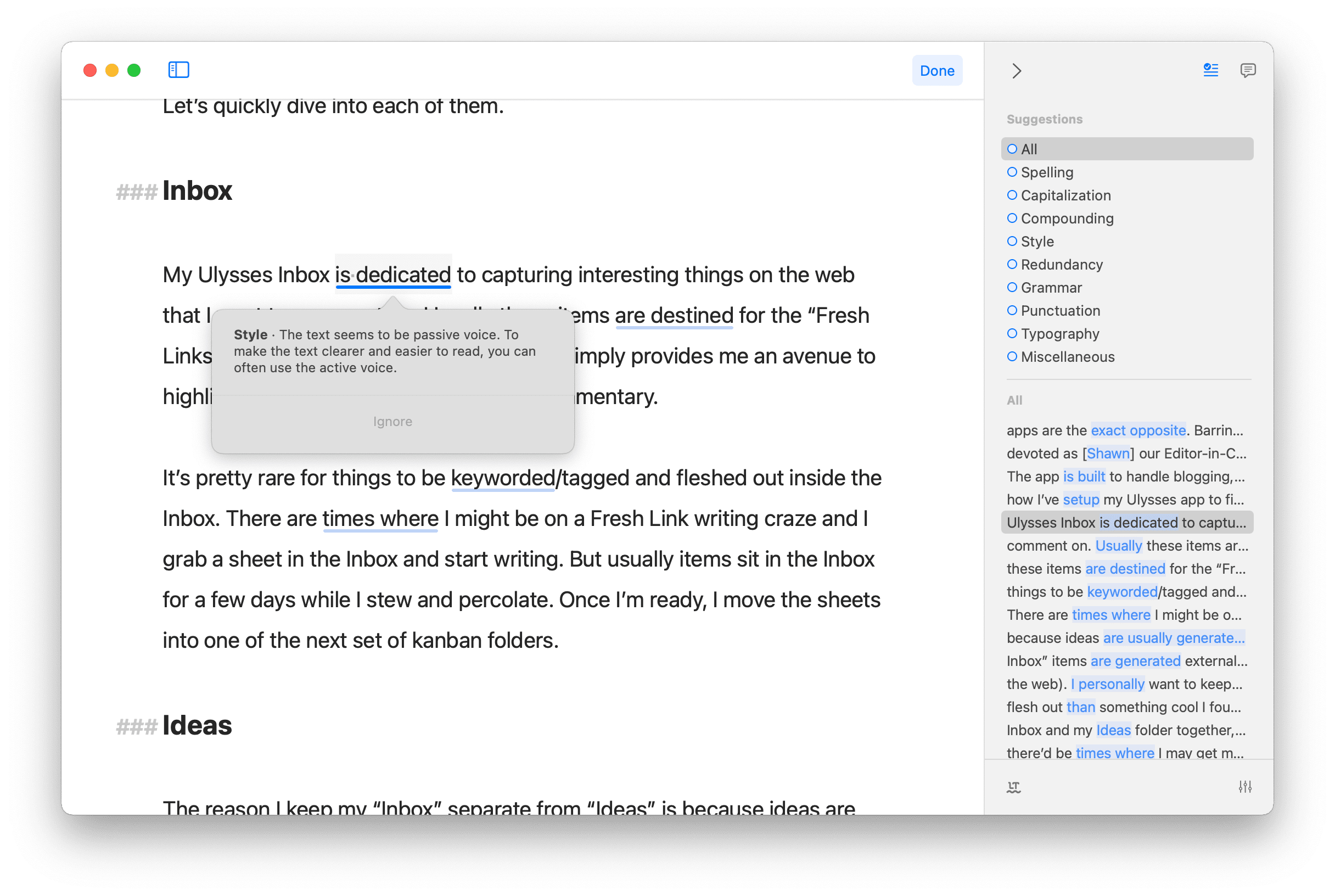
If I’m rushing (which is often), this Editing folder is skipped over entirely. Otherwise, if a sheet has been moved into the Editing folder, it’s there to exclusively use Ulysses’ Revision Mode.
To Publish
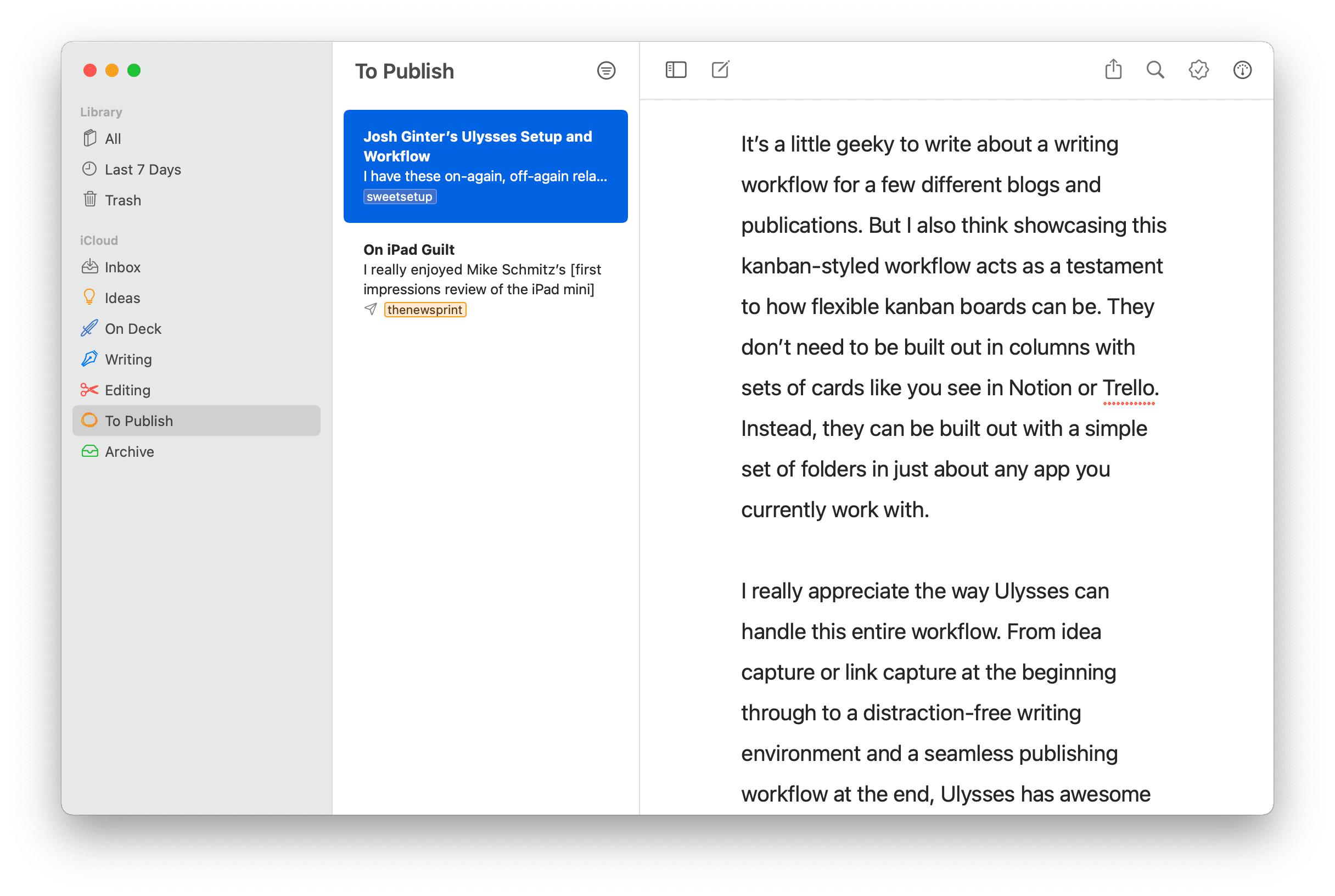
“To Publish” is the last kanban folder in my Ulysses workflow. Once a link or idea have been built out and edited, they sit in this folder until I’m ready to hit the button. At best, there are two or three pieces in this folder by the end of the weekend.
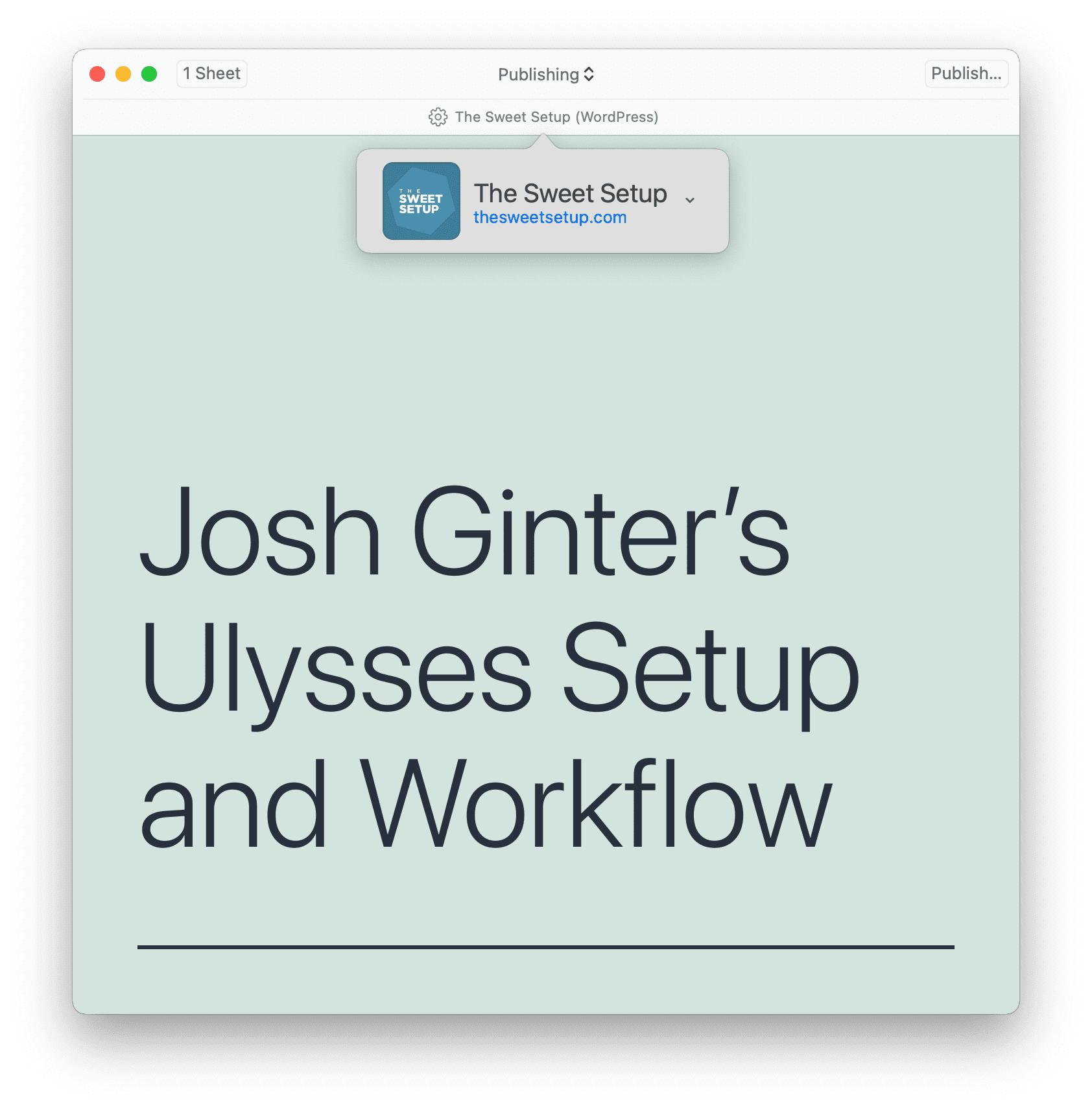
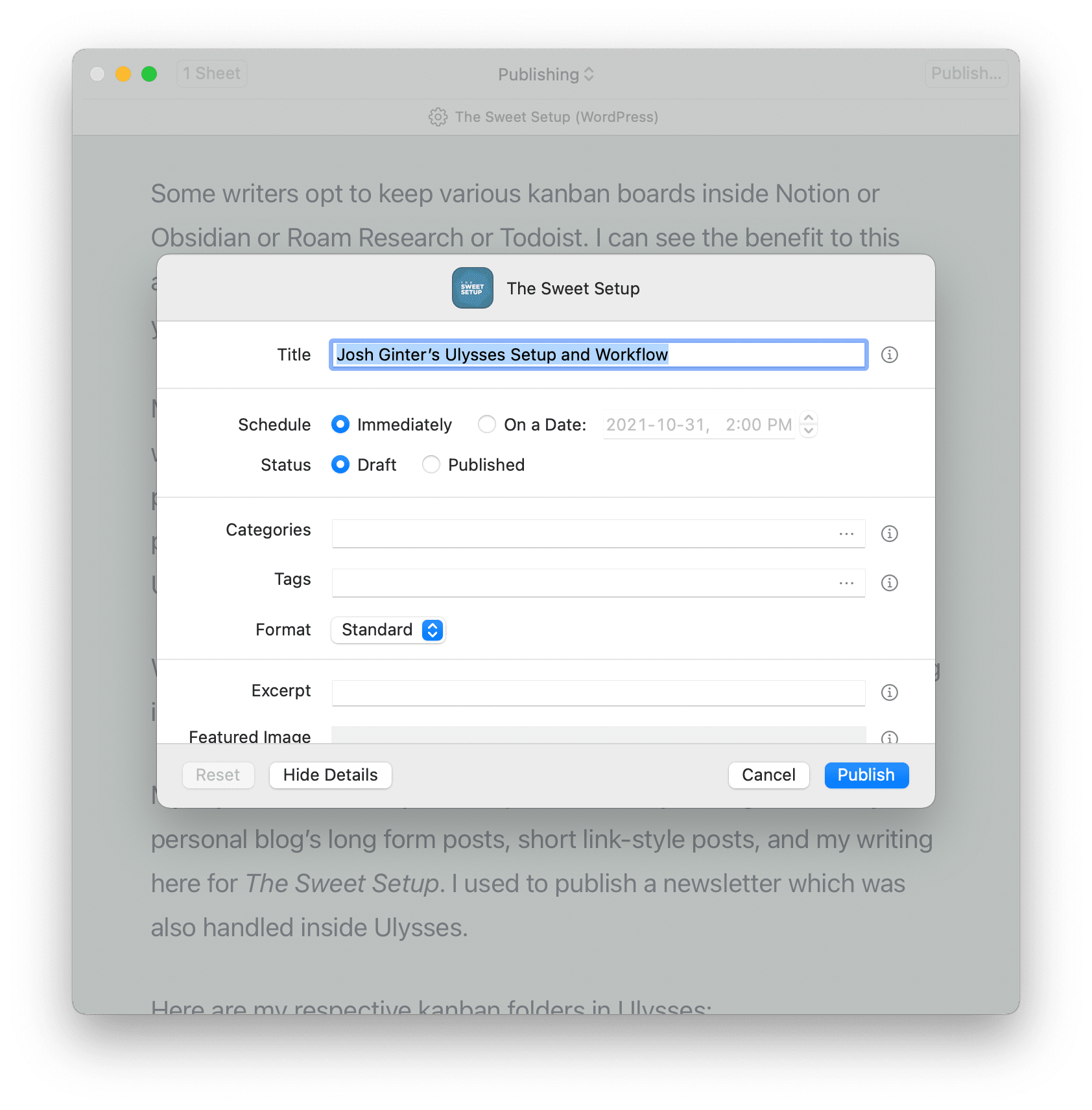
Once again though, Ulysses’ built-in writing features really ice the writing workflow. Once a piece hits the To Publish folder, it’s usually destined for one of two areas: The Sweet Setup or my personal blog. In both circumstances, I can publish directly to these sites right from Ulysses. The Sweet Setup utilizes Ulysses’ WordPress publishing features, while my personal blog runs on Ghost. Hitting the share button in the top-right corner brings up a publishing window where certain article metadata items can be set. I then hit Publish to be sent to the WordPress or Ghost back-end, where everything can be fine-tuned for final publishing.
I should note that you can edit previously published blog posts right from Ulysses as well. I haven’t yet worked through this workflow, though — if a piece needs editing after the fact, I tend to edit the text in Ulysses and then change my export option to “Text” and “Markdown.” Lastly, I copy and paste the Markdown right into the blog editor.
Archive
Finally, the Archive folder includes every piece I’ve published to my personal blog or The Sweet Setup. It’s one folder with all my writing. All pieces are tagged with their published blog. Fresh Links carry a freshlinks tag as well, as I actually use that tag to denote metadata in my Ghost back-end.
I’ve considered the idea of adding a second layer to this Archive folder. I’ve recently begun working with Obsidian to create Evergreen Notes (who knows if this habit will continue; I call it a “testing” phase right now). I’m expecting it become beneficial to have all my published work in an app like Obsidian to better connect ideas and writing.
Lastly, Ulysses’ publishing workflow yields a little “sent” paper airplane icon after a piece has been published. If that paper airplane icon is present, it’s my sign to move the piece into the Archive folder. I love this little feature — it’s a direct and easy to see visual notifier to put the finishing touches on my writing workflow.
Wrap Up
It’s a little geeky to write about a writing workflow for a few different blogs and publications. But I also think showcasing this kanban-styled workflow acts as a testament to how flexible kanban boards can be. They don’t need to be built out in columns with sets of cards like you see in Notion or Trello. Instead, they can be built out with a simple set of folders in just about any app you currently work with.
I really appreciate the way Ulysses can handle this entire workflow. From idea capture or link capture at the beginning through to a distraction-free writing environment and a seamless publishing workflow at the end, Ulysses has awesome features for each step of the way.
Given this solid writing workflow built right into the app, I don’t think Ulysses has much to be worried about when it comes to its place in my writing workflow. Writing = Ulysses. I can’t see it any other way right now.
