Josh Ginter’s Mac and iOS setup for 2018
Every week, we post a new interview with someone about what software they use on their Mac, iPhone, or iPad. We do these interviews because not only are they fun, but a glimpse into what tools someone uses and how they use those tools can spark our imagination and give us an idea or insight into how we can do things better.
New setup interviews are posted every Monday; follow us on RSS or Twitter to stay up to date.
Who are you and what do you do?
Hi everyone! My name is Josh Ginter. I’m first and foremost a husband and father, which is the funnest job I’ve ever undertaken. By day, I am a public practice accountant and continue to work towards my CPA designation. By night, I am the editor-in-chief of The Sweet Setup, a writer for my own blog, a podcaster, and an administrator on a regional ice hockey executive. I love to play baseball and golf in the summer, and I particularly enjoy hanging around the barbecue on a warm summer evening.
What is your current setup?

I use a 2016 15” MacBook Pro with Touch Bar. It has a 2.6 GHz Core i7 processor, 16 GB RAM, 512 GB SSD, and the higher-end (in 2016) Radeon Pro 460 GPU with 4GB of VRAM.
I recently picked up the LG UltraFine 5K Display, which pairs quite wonderfully with the 15” MacBook Pro. I use a Satechi USB-C adapter for connecting SD cards and an extra USB device or two. I intend to pick up a USB-C to Ethernet adapter in the future when the house gets wired for fiber internet.
I keep backups of the MacBook Pro on a really old LaCie hard drive connected to an Apple AirPort Extreme. It’s really time to update that hard drive. I also store media on a newer 3 TB LaCie D2 Thunderbolt 2 hard drive located on my desk. It’s a great hard drive with a great design, but I don’t like how the blue light flashes at night.
When at home, generally speaking, I use the MacBook Pro in clamshell mode held off to the side of my desk while using an Apple Magic Keyboard with Numeric Keypad and Magic Mouse.
When I feel like getting extra productive, I lift the external display to its maximum height and put the MacBook Pro underneath it to get in on some dual-screen productivity. I love the MacBook Pro’s keyboard, but I’ve gone through one MacBook Pro keyboard already and have come close to having a second MacBook Pro keyboard go bad on me. As a result, I generally opt to use the external Apple Magic Keyboard as much as possible.
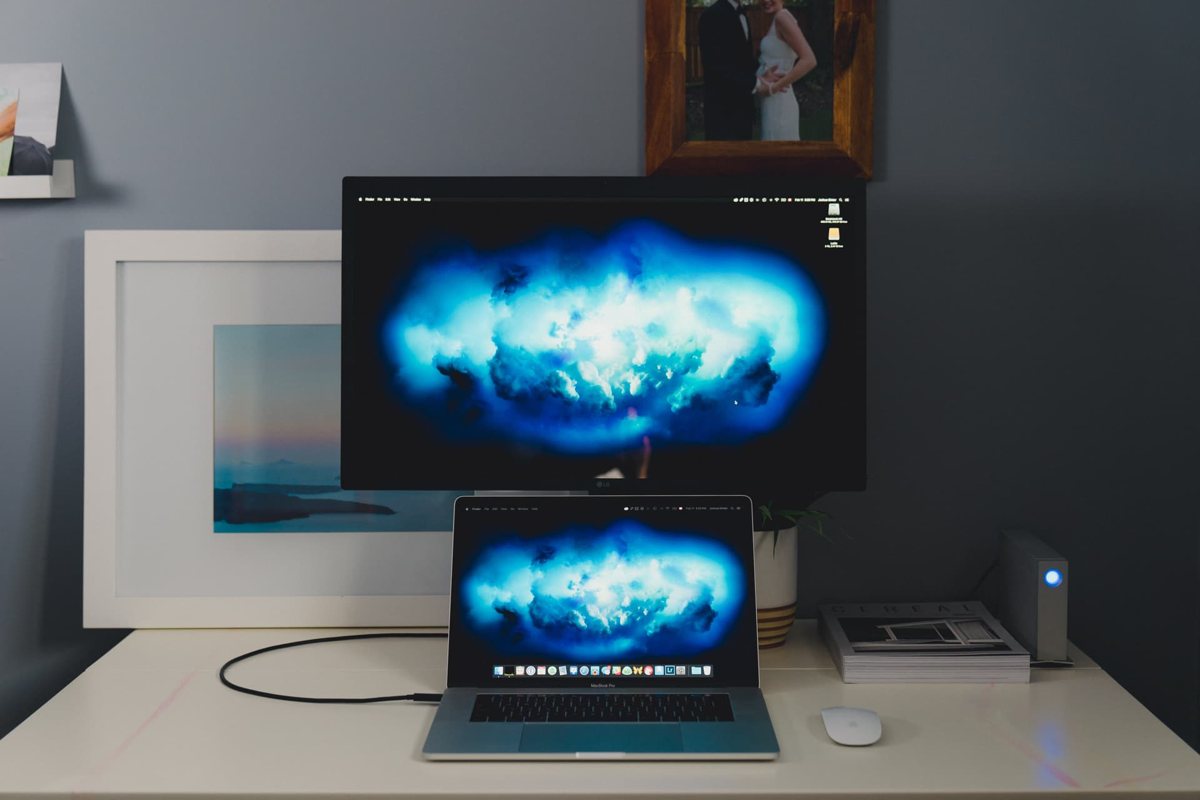
The whole setup is located on a relatively small (and damaged) “Kick Desk,” and I plump my rear-end in a Herman Miller Remastered Aeron. I’m hoping to grab a larger, corner-style desk in the future.
Where can we find your macOS wallpaper?
I’m kind of jealous of anyone who has the new iMac Pro, so the least I could do was grab the sweet new cloudy wallpaper for my 5K display. I also use this on the iPhone and iPad. You can find an iPhone X optimized version and a 5K-ready version of the electrical cloud wallpaper right here.
What software do you use and for what do you use it?

As an accountant, the majority of my time is spent on a Windows PC and a range of enterprise software.
However, on the other side of my life, my software choices are largely dictated by the choices found on The Sweet Setup.
-
Things 3 is my GTD app of choice right now. It’s an amazingly beautiful app with just the right amount of functionality to keep my wheels spinning in the right directions. I use the Mac app mostly for proper triaging, project creation, and idea dumps in the morning. Checking items off gets done on the iPhone or iPad. I will say though, OmniFocus 3 looks great and I’m excited to give it a try when it comes out sometime this year.
-
Ulysses is the writing app I spend the most time in. Whether I’m putting together something for The Sweet Setup or for my own blog, or if I’m editing something for either site, the content generally starts and stops in Ulysses. Generally, writing is done in Ulysses on the iPad, and editing is done in Ulysses on the Mac.
-
Bear is my new go-to app for collecting all sorts of information, be it interesting tweets I’d like to note later, entire webpages I want to save, or other bits of data that are sure to be useful at some point in the future. I have downloaded Bear and subsequently deleted it more than any other app on my devices, but I’ve finally found a workflow that sticks and I don’t think I’ll be switching it up any time soon.
-
Day One, after all these years, remains the best journaling app for Mac, iPhone, and iPad, so naturally it finds a place on my Mac. I generally use Day One on the iPhone (quick thoughts to save in the future or photos of my infant daughter), but reviewing entries usually happens on the Mac.
-
Banktivity is used for tracking my family’s personal finances. It’s one of the best Mac apps I’ve found for behaving somewhat like a full-fledged accounting system, but still remains quite accessible. The way it handles portfolio investments is quite great, although it could use some improvements in the mutual fund unit value department.
-
Adobe Lightroom Classic CC is my photo editor of choice on the Mac. Lightroom CC is a new version with a little less functionality right now, so I’ve decided to stay where I’m comfortable for as long as I can. There’s no such thing as enough RAM for Lightroom, mind you, so I try to go into Lightroom as sparingly and as efficiently as possible.
Other apps I use on a semi-regular basis:
- 1Password, for password management.
- Fantastical, mostly for inputting events as quickly as possible.
- Slack, for communicating with our podcast crew and fan channel.
- Basecamp, for all The Sweet Setup communication and team work.
- Mail.app, as I haven’t found an email app that checks as many boxes as the default choice.
- TextExpander, for eliminating thousands of keystrokes.
- PasteBot, for all sorts of finding, replacing, and pasting.
- Affiliate, for affiliate tags on The Sweet Setup and my personal blog.
- iTunes, for Apple Music.
I use iCloud Drive for my personal file management, with some shared documents in Dropbox and Google Drive.
And, as always, I have Activity Monitor.app in my dock, just to make sure I’ve always got one eye on the performance of the MacBook Pro.
How would your ideal setup look and function?
When I originally wrote this interview in October 2016, I said this:
Some people may look at it differently, but I would rather deal with a slow-moving machine and have the best display for editing photos than a fast machine with a low resolution display. The little MacBook’s screen is extraordinary and the iMac’s 5K resolution is incredible. Ideally, a Retina 5K Cinema Display would emerge alongside a MacBook Pro that could drive it. This would replace the two machine setup pretty quickly.
Fast forward only 18 months and we have a MacBook Pro capable of driving a 5K display with perfect color. I stand by that ideal setup as of today. If I could ask for an improvement in my current setup, it would be a flashier external display design (I like the UltraFine’s enterprise look, but it’s not that pretty) and a machine that handles Adobe Lightroom more smoothly.
I’d like to move towards a standing desk or a corner desk with plenty of desk space for physical books and paper. I’d also like better and faster external storage (the LaCie D2 Thunderbolt 2 is going to get long in the tooth sooner rather than later) for my ever-growing photography collection.
But, most of all, I just wish my MacBook Pro’s keyboard wouldn’t jam.
What iPhone do you have?

I was a bit non-committal this past iPhone season. I started off with an upgrade to the iPhone 8 Plus (check out the review here), convinced the iPhone X wouldn’t be available until early January for most of the world. Before long, I had an iPhone X in my hand. I’m not particularly proud of the whole thing.
With that transparency in mind, I now use a silver iPhone X with 64GB storage. It really is the most beautiful iPhone ever made. If I wasn’t worried about scratching the beautiful backside and stainless steel band, I wouldn’t bother ever encasing it in Apple’s Cosmos Blue Leather Case.

Where can we find your wallpaper online?
As mentioned above, you can find an iPhone X optimized version and a 5K-ready version of the electrical cloud wallpaper right here.
What apps do you use the most, and why?
My new role here at The Sweet Setup has me trying new apps fairly often, so there are a few cornerstones on my home screen with a bunch of other revolving doors.
-
Calcbot is my calculator app of choice. PCalc is the best calculator app for iPhone and iPad thanks to its customizability, but I rarely need anything more than a simple calculator and I prefer Calcbot’s icon.
-
Hello Weather is the current weather app on my home screen, although I do bounce around every now and then in this department. I really like Hello Weather’s true black theme at night. The other choice is Weather Line, which has one of the best quick-glance weather UI’s on the App Store.
-
Instapaper is the app for saving all sorts of read-it-later materials, specifically for the Sunday Edition I publish weekly on my personal blog.
-
Reeder is one of the cornerstone apps on my home screen and hasn’t been uprooted since I first purchased the app back in 2011. I have been trying Lire in recent days as well, but I think it has a few areas that need to be shored up before it can take a run at Reeder.
-
Apollo is one of the new kids on my home screen block. The app is singlehandedly responsible for me getting into Reddit. There are so many awesome things on Reddit and Apollo’s simple, utilitarian design that feels right at home on iOS 11.
-
1Password has become something of a no-brainer these days. I just renewed my annual license yet again. It is, quite simply, a must-have app for any iPhone/iPad/Mac user.
-
Day One has been — and will quite likely always be — my journaling app of choice. It’s the third app I ever purchased on the App Store (behind Instapaper and Reeder) and contains a larger part of me than any other app on my iPhone.
-
Bear is my new go-to notes app. I have always had a hard time keeping Bear on my iPhone, despite repeated attempts and repeated recommendations. After I discovered Bear’s share sheet extension, I was sold for good.
-
Photos.app is where all my photos are stored. These days, it’s getting nice and filled up with photos of my little girl.
-
Instagram is the best social network on the planet right now. It’s the most positive social network and has so much inspiration for photographical pursuits, interior design, architectural design… you name it. I’m only discovering Instagram Stories now, which is sure to only suck me in further.
-
Fantastical has been my cornerstone calendaring app for iPhone since the first version of the app. Admittedly, I don’t go into Fantastical that often anymore. Usually, it’s a jump into the app to add an event via natural language parsing, and then it’s a jump out of the app to see that calendar event in Things.
-
Basecamp is so great for working as part of a team. I am trying to get our small accounting firm to adopt Basecamp in the future.
-
Mail.app still reigns (in my opinion) as the best email app for maintaining a bunch of different types of email accounts. I have IMAP, iCloud, and a POP3 email for work all in one app in Mail.app. Overall, it works pretty great. It just desperately needs a share sheet option.
-
Things 3 is the best GTD app for Mac, iPhone, and iPad, and it is exceptional on the iPhone. I generally use the iPhone version for checking items off during the day, however I do often forward emails into my inbox thanks to the new Mail to Things feature. Triaging and project creation is best suited for the iPad or Mac apps.
-
Tweetbot, last but not least, is my Twitter client of choice. Although, like many other folks, my drive to be inside Twitter is becoming less and less these days.
Other apps on my home screen, but which don’t get as much use or which are general no-brainers:
- CIBC Mobile Banking, for our personal bank accounts.
- TheScore, for tracking my favourite professional sports teams.
- Stocks.app, for tracking my self-directed investment portfolio.
- Safari.app, as the default browser.
- Music.app, for my Apple Music subscription (I absolutely love Apple Music)
- Google Analytics, for tracking how my personal site is doing.
- Slack, for communicating with the podcast team.
- Phone.app, for phone calls.
- Messages.app, for messaging.
Which app could you not live without?
This is probably the most impossible question to answer. I get a ton of work done inside Messages.app, Mail.app, Basecamp, and Slack. I love looking at old photos in Photos.app and Instagram, and I use Bear for a ton of note-taking these days.
But if I had to choose one, it’d be Phone.app. I get more done through an honest-to-goodness phone call than any other type of communication platform.
Which iPad do you have?

I currently have a silver WiFi-only 10.5-inch iPad Pro with 64GB of storage. I still don’t know which iPad size is the best iPad size, so I might be jumping back to the 12.9-inch iPad Pro the next time around.
I keep my iPad in a leather Apple Smart Cover (Saddle Brown, of course) and I have the new Twelve South PencilSnap magnetically adhered to the Smart Cover with an Apple Pencil inside. This might be my favourite accessory from Twelve South in recent memory.

Where can we find your wallpaper online?
I like the idea of a uniform wallpaper across all my devices, so you can find the wallpaper right here.
How are you using your iPad on a daily basis?
The iPad is a catch-all type of device in my life. I use it for reading, writing, watching video, playing games, processing email, managing written content for The Sweet Setup, and for social networking. The only thing I don’t use the iPad for is photography — I’m still not happy with where iPad photo editors are and the ability to export photos appropriately-sized for the web is still incredibly poor.
What apps do you use the most, and why?
Most of the apps I use on the iPad are the same apps I use on iPhone, however I use many of those apps differently. Day One, for instance, is more for browsing on the iPhone and geared toward writing on the iPad. Bear, in much the same fashion, is for creating new notes on the iPhone and for processing on the iPad.
There are a few differences on the iPad, mind you:
- PCalc is my calculator app of choice for the iPad, simply because I prefer its UI layout. The calculator buttons in Calcbot for iPad are ginormous and I much prefer how everything is laid out in PCalc on the iPad.
- Netflix is fairly self-explanatory. However, I admit to only signing up for Netflix for the first time in years sometime in the last few weeks. Years ago, Netflix’s library was terrible in Canada. Now that there are so many Netflix original series, I think the money is far better spent.
- Notes.app is kept on the home screen of my iPad because I use Bear and Notes in conjunction with one another (Notes.app shows up on my second home screen on my iPhone). Bear is, generally, for notes I need to reference or where I’m compiling links to share. Notes is for shared notes and for rich link previews of things I want to save for some distant time in the future. Essentially, Notes.app is my own personal pinboard.
- News.app isn’t actually available in Canada — I changed my iPad’s region to the United States so I could get the News app. It’s a pretty great news consumption app, even if 90% of the news sources are blocked out in Canada.
- NeuBible is the most beautiful Bible app on iOS, bar none.
- Files.app is probably the best new stock app for iOS. The ability to aggregate Dropbox, Google Drive, iCloud Drive, OneDrive etc. all in one app is incredibly powerful for the iPad. This was such a great move by Apple.
- Gladys is my shelf app of choice currently, as it syncs wonderfully with the iPhone version and even has an extension that lets you see copied text in Gladys in the Files app. I’m not a big fan of its design though — I think Yoink and Dropped win in that department.
- Blink is for creating iTunes and App Store affiliate links for my work on The Sweet Setup and for my own personal blog.
- Associate is Blink, but for Amazon.
The rest of my dock is pretty self explanatory and the same as on the iPhone:
I’d love to note that I use Things in far different ways depending on the platform I’m on, making for an app that has three different experiences in my life:
- Brain dumps are most often completed on the Mac, as are the majority of delegation and triaging tasks.
- On the iPhone, Things is nearly exclusively used for checking items off in the Today view.
- On the iPad, Things is used for moving tasks from Mail.app into Things, creating and organizing projects and project headers, copying task URL links between Bear and Things (a new feature coming to Things 3.4!), and adding notes to each task. I find using the Apple Pencil to move tasks around works great and keeps me on top of where I am in each project.
Which app could you not live without?
Once again, this is a tough question. However, I find I use Ulysses the most on the iPad. The iPad is an exceptional writing device, perfect for eliminating distractions and getting you into the thick of the text. Most of my long form pieces are written in Ulysses on the iPad before being edited on the Mac, and creating link posts for my personal blog has an extra sense of tangibility on the iPad — something that can’t be said for the Mac.
There are more Sweet Setup interviews right here.
Want to share your setup? We’d love to hear from you. Just fill out this form with some basic information and we’ll be in touch.
Wait. There’s a Bonus….
Custom Productivity Templates
We have a set of custom productivity templates that work well with the iPad app, GoodNotes. And if you want to try them out, we’ve put together a free guide that can help you.
We’ll show you…
- How to create and save custom page templates in GoodNotes.
- How to use those page templates to transform GoodNotes into your own productivity notebook (or any other type of notebook replacement).
Plus, we also have included a couple of our custom productivity templates for you to get started with. These templates are right out of our popular productivity course.

The custom templates and the guide are available for FREE to our email subscriber community. And you can get it right now. By joining the Sweet Setup community you’ll also get access to our other guides, early previews to big new reviews and workflow articles we are working on, weekly roundups of our best content, and more.
