How Notion’s Relational Databases Connect Everything Together

What’s so great about relational databases?
We have been big fans of Notion for a while now, and relational databases are what makes Notion, well Notion. If you had a lot of organized spreadsheets next to each other that would be great, but in Notion your organized spreadsheets talk to each other. Relational databases connect everything together.
You can see which projects are connected to which clients and what contractors you hired for that project, or how much you need to bill a client for that project, and more — all in one place. It’s pretty great.
How they work
You create a relational database by simply connecting two databases together using a property called relation. This tells one database to pull in information from another database.
Let’s look at an example.
Say that you have a database called Exercise Log. If you want to know what meal you ate after a particular workout, you would connect your Food Log to your Exercise Log using a relation.
To create a relation between two databases, click + Add a property, then scroll through the property options until you find Relation. You can do this from the main database view or inside of a specific card.
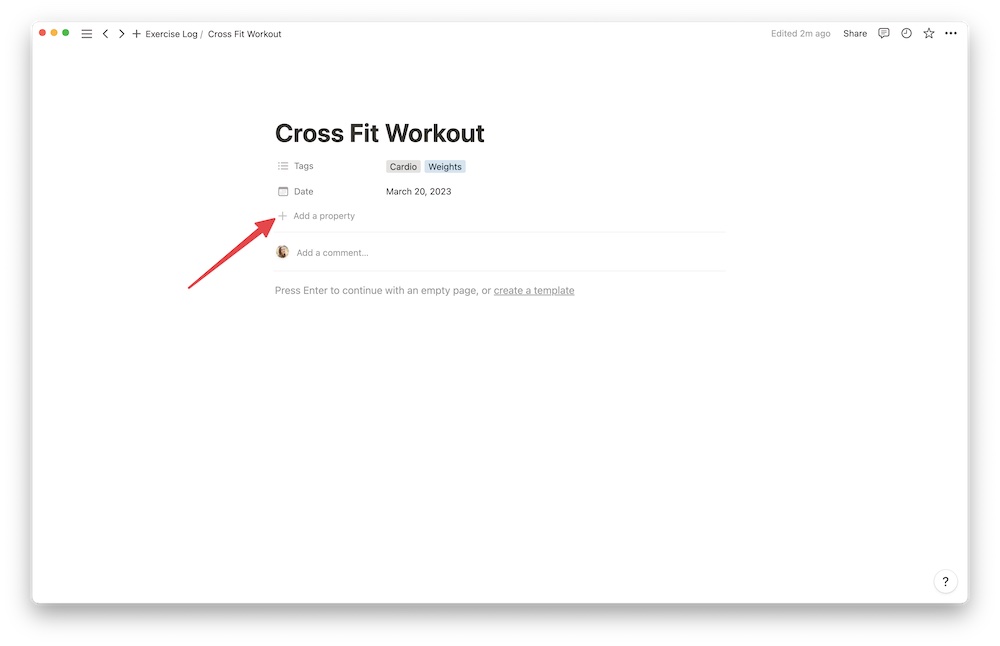
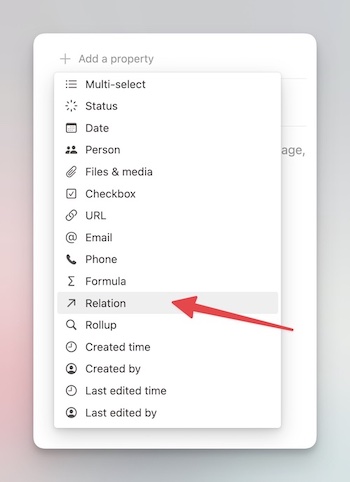
Then, you will see all the different databases you can connect to. We are going to choose Food Log for this example.
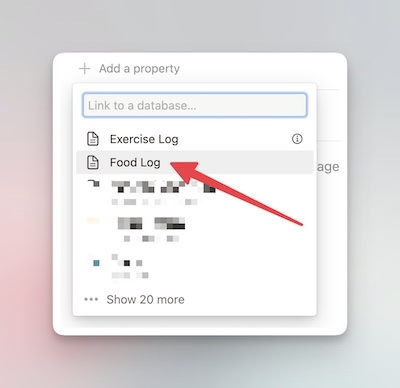
Then, you adjust the settings for the relation. We want this relation to show up on both databases, so click Show on Food Log.
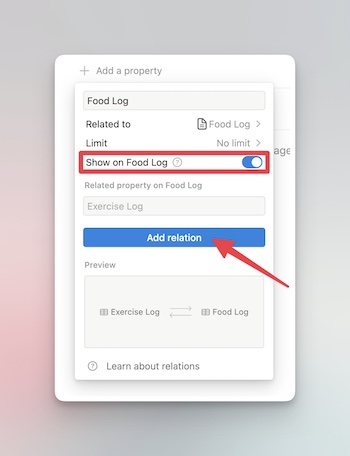
Once the database is all set up, you choose the entry from the other database that you want to connect, and voila, it’s connected!
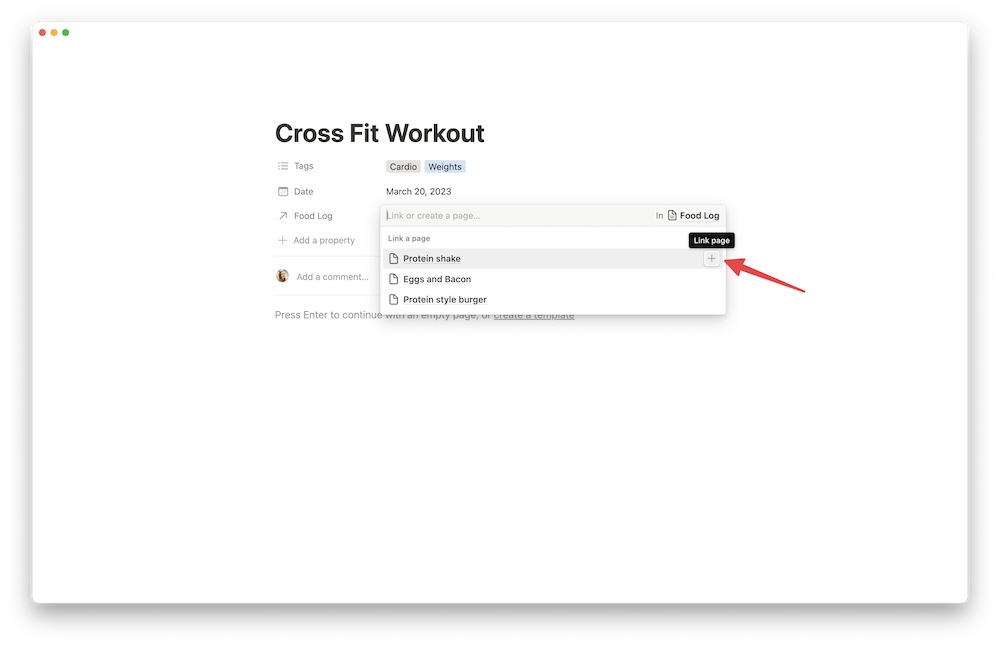
And now when you head over to Food Log, you will notice that Cross Fit Workout appears in the entry for Protein Shake.
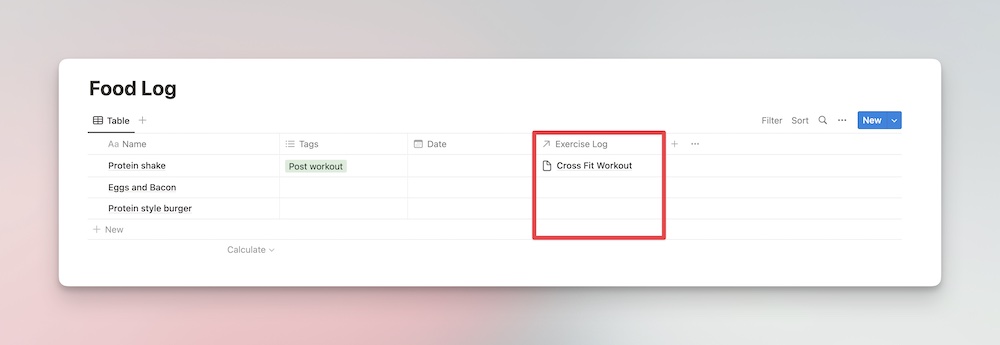
This is a pretty simple example, but it should give you a good idea of how they work. Now let’s look at some more complex use cases of Relational Databases.
How we use Relational Databases at Blanc Media
Here at Blanc Media, we have a lot of important databases that we want to relate to each other. At any given moment, we are working on between 5-10 projects, in addition to our normal day-to-day stuff (like our newsletters, blog posts, etc.). So we want to make sure everything is organized and easily accessible.
From our project database, we can easily see all the emails associated with the project, all the tasks, files, messages (that’s what we call our notes), product information, and loads of other relevant information. Oh, and did we mention this all happens automatically because we set up a brilliant project template?
One of our largest projects, Accelerator, has a ton of important information that we want to keep track of. We’ve gotten pretty good at making sure we “file” everything in the right place when we add/create it in Notion so that when we use relational databases, they are actually useful.
As you can see in the red boxes, we have several connected databases.
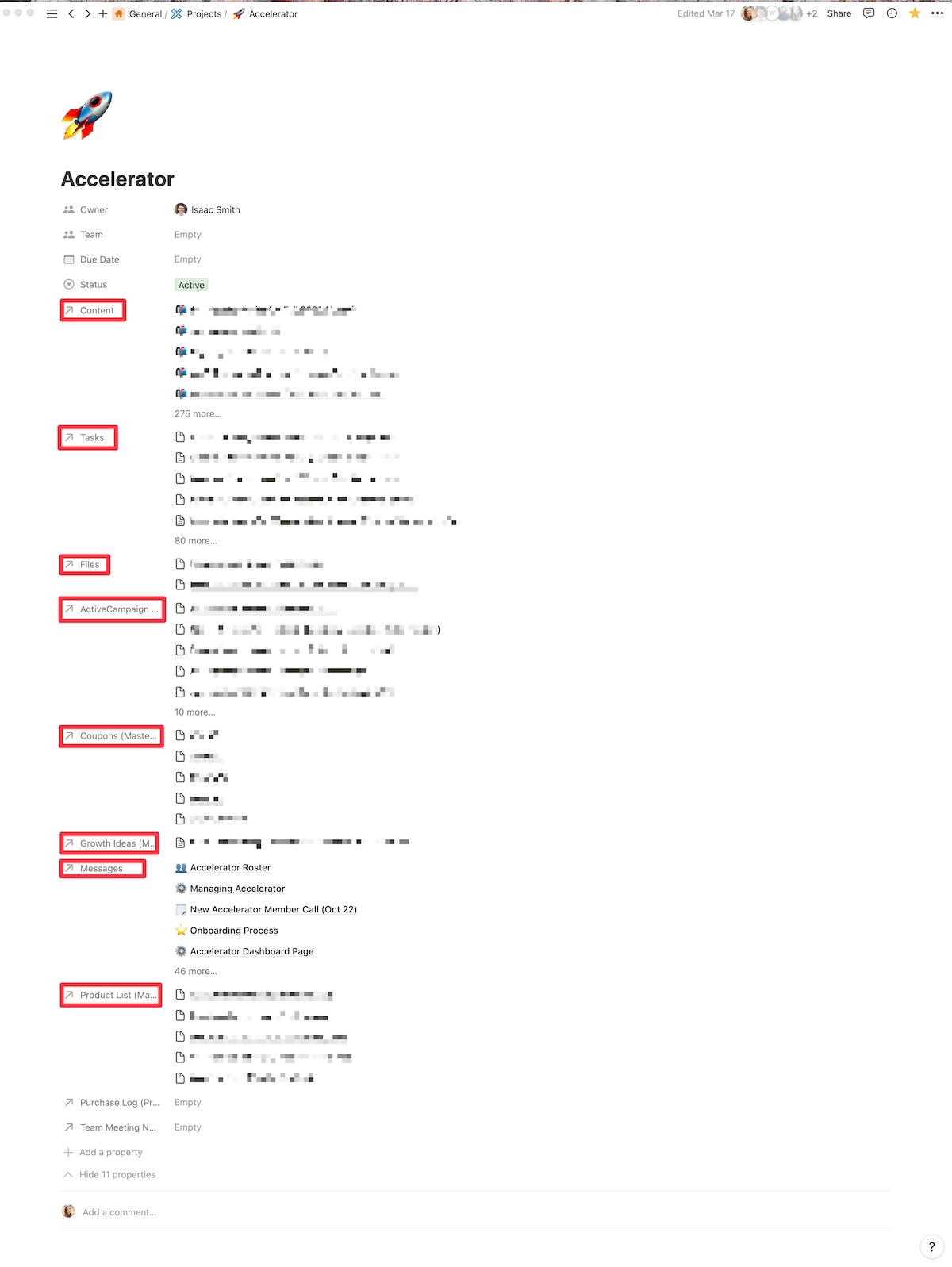
We want our main databases talking to each other. We want the task database talking to the project database so that when a task gets assigned to a specific person they know what it’s for. We want our Files database connected to our projects database; otherwise, it would be the equivalent of having a bunch of loose papers all over your floor, and you’d have no idea what anything was for.
Editorial Calendar
Another crucial connection we’ve made using relational databases is for our editorial calendar. Our editorial calendar is not for the faint of heart. We create a lot of content for a lot of different channels, and we need to know what each piece is for at a glance. Relational databases help keep things organized and talking to each other.
As a writer who is in our editorial calendar a lot, context is everything. We can jump into this email that Isaac wrote and quickly see that it is for the Accelerator project. And remember the Content relation from the Accelerator project? This email will show up there too.
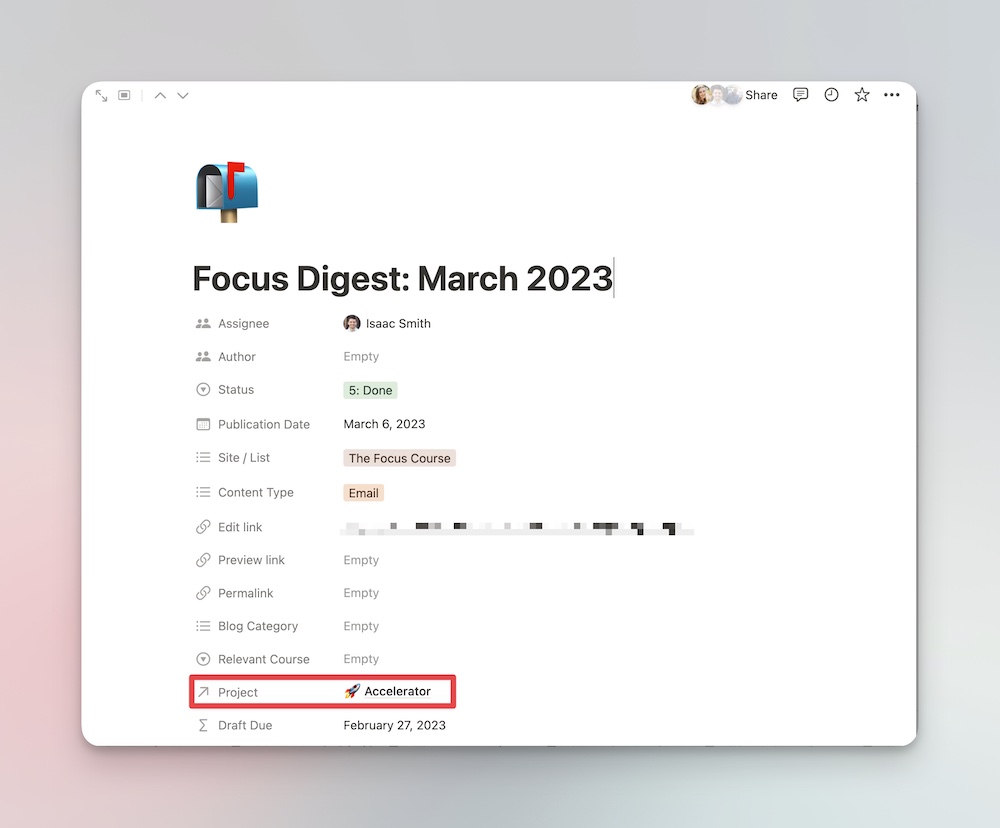
Tasks
Chloe has her own private dashboard that shows her all the things (emails, articles, tasks etc.) that are assigned to her. Relation databases let her know the context.
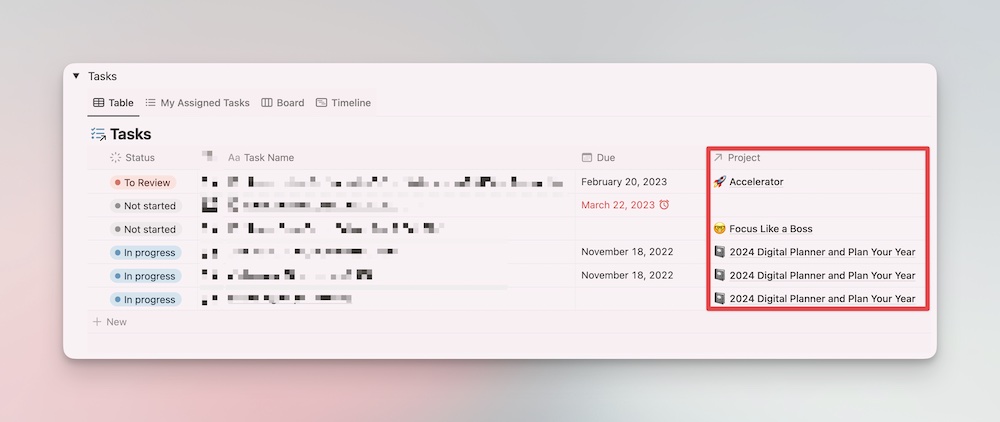
She can easily see the tasks that are assigned to her and the projects they are attached to. And yes, we are already working on the 2024 Digital Planner and Plan Your Year. ☺️
What if you have dozens or even hundreds of entries? There’s a handy search feature with relational databases. You can easily search for exactly the right entry you’re looking for.
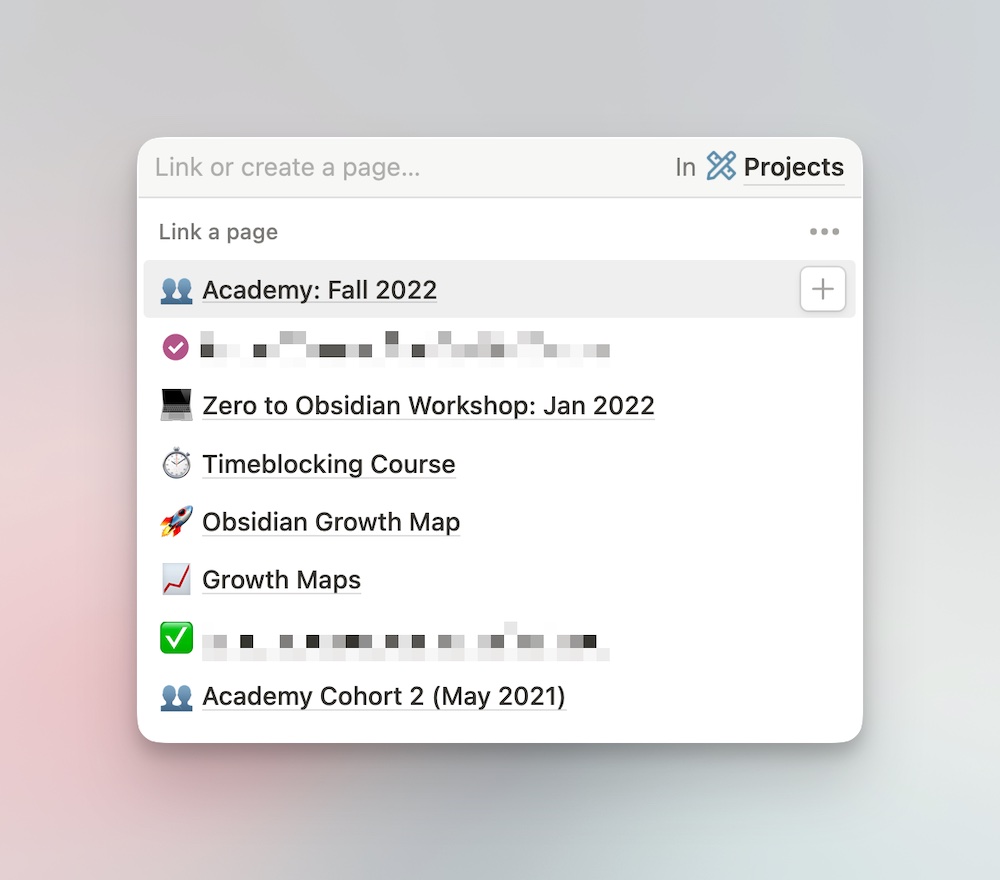
How Josh Uses Relational Databases in Notion for Practice Management
We apologize in advance for some of the Canadian tax lingo below. Here’s a quick breakdown of some of the terms:
- T1 = Personal tax return
- T2 = Corporate tax return
- T4 = Employment income slip reported to the Canadian tax agency
- T5 = Interest income slip reported to the Canadian tax agency
This should cover the basics.
Here is the very simple structure our office utilizes inside Notion to manage our relationships with our clients:
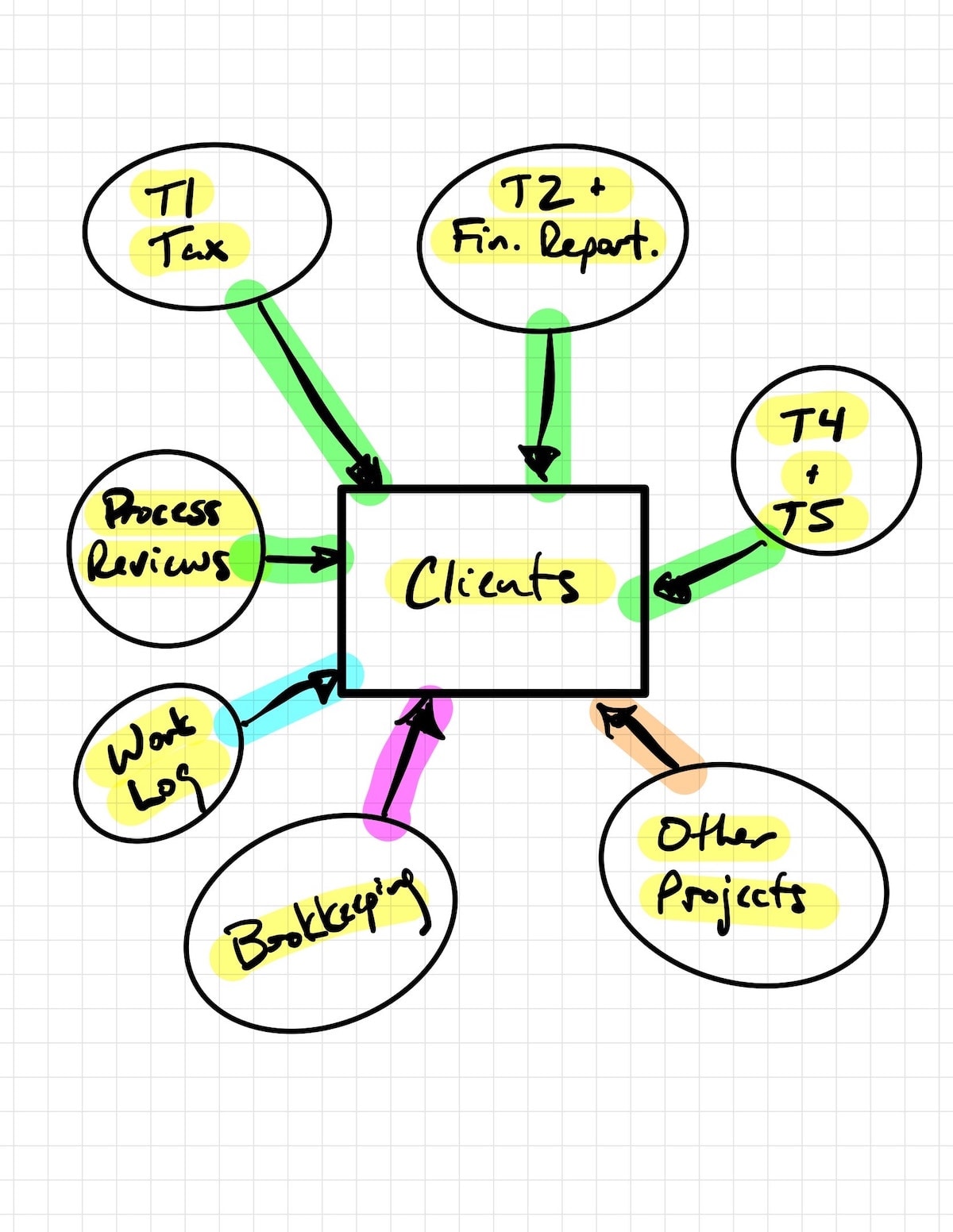
Structure
- Clients
- Bookkeeping
- T1 – Personal Tax
- T2 & Financial Reporting – Corporate Tax
- T4 & T5 – Tax Reporting
- Other Projects
- Mail Log
- Work Log
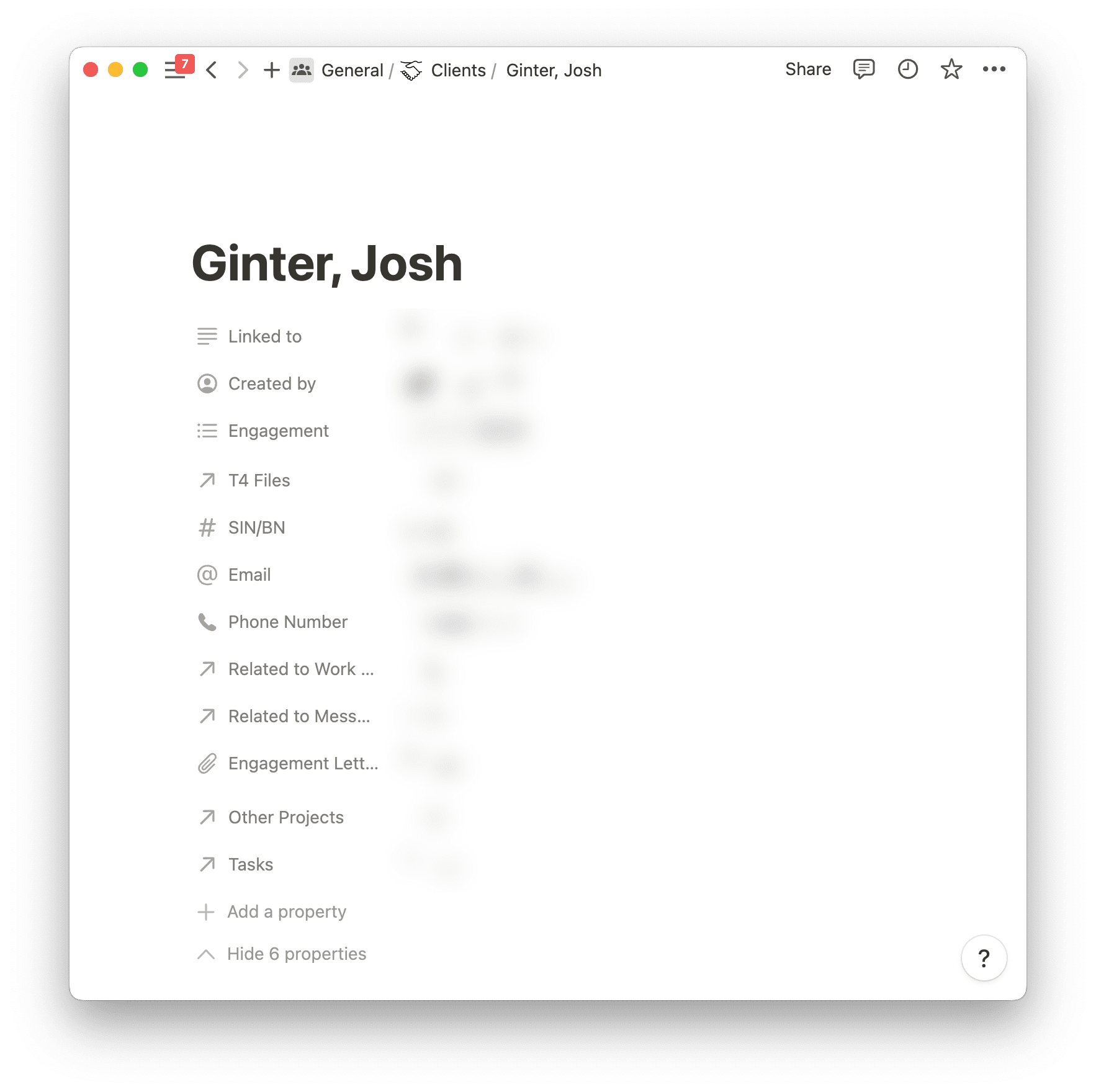
Each of these seven different databases houses various types of work we do for clients. Each database should have different items inside — a T2 and financial statement doesn’t have the same type of work as a T1 personal tax return, after all — but we could well do a T2, financial statement, set of T4s, and other work for a specific client. So we’ve built things out in such a way as to always have a property in every database item that relates back to an item in the “Clients” database to ensure better tracking and relationship management.
When searching for anything in Notion, it’s easy to jump into the Quick Search field in the top left corner. However, if this doesn’t immediately yield what we’re looking for, our relational database structure ensures we can start with “Clients” and then discover all connections to that client from across all 7 other databases. So long as we’ve properly filled in the relational database property in those other 7 databases, every client’s card in the “Clients” database should yield all the work we’ve ever done for that client.
In addition to all of the specific tax and financial reporting work we do for a client, we also have two separate miscellaneous-type databases to cover off miscellaneous-type work we might do for clients. If we mail out documents that need to be charged to a specific client, we can log the mail, log the type of document, log when it was sent, log the cost of postage, and relate it back to that specific client. If we ever need to do a quick check on mailing billings at a month-end or something, it’s as simple as applying a filter to all clients who have a populated “Mail Log” relation in their client card and get those onto an invoice.
Same goes for our “Work Log” database. This database houses any and all work we do for every client in the office. In many ways, it adds an extra layer of connection between our related databases. For instance, if we work on a specific client’s personal tax return for 3 hours on the morning of March 21st, we will create a work log entry stating we worked on that tax return for 3 hours. We can use linked database items to create a quick link to the item in the T1 – Personal Tax database, which itself is related back to the Clients database at the top. If we ever need to find how many hours it took to finish that tax return, we can begin by looking up the client in Clients, clicking on the related database property for the T1 – Personal Tax file, then clicking on the Work Log entry which shows as a back link in the T1 – Personal Tax card. In about 2 or 3 clicks, we have exactly how long it took to complete the work and have a better idea of what needs to be billed.
It’s these inter-database connections that ensure our office can better know what we’re doing for clients, how long it’s taking us to complete the work, and for whom we’re doing the work. Obviously this pays off when it comes time to bill, but it has an equally important impact on our relationship with each client — in only a few short clicks, I can refresh my memory on all the work we’ve done for someone and ensure our professional work is more informed and guided. This makes better use of our work time and provides better guidance for clients so we don’t retrace our steps on work we’ve already completed. So, sure, there’s a better bottom line for our office as a result, but we believe our relationship with each client has improved significantly due to our use of relational databases in Notion.
How we’ve used Relational Database to help other clients
You might not have a robust editorial calendar or a tax company, but relational databases are still part of the magic of Notion. A couple of months ago we were doing a consulting job for a marketing and brand strategy company. Chloe spent some time creating a decked out Notion workspace for them.
They had a lot of moving parts. Dozens of clients, hundreds of past, current, and potential projects, tons of contractors they worked with on different projects… You get the picture. Lots of information.
Chloe was tasked with finding a way to get all of their information to talk to each other and show everything they needed to know quickly. It was fun.
She created a Master Client Database, Master Project Database, Master Contractor Database, Master Contractor Agreement Database (so they could easily find their contractor contracts for specific projects without digging), and a few others for meeting notes, etc.
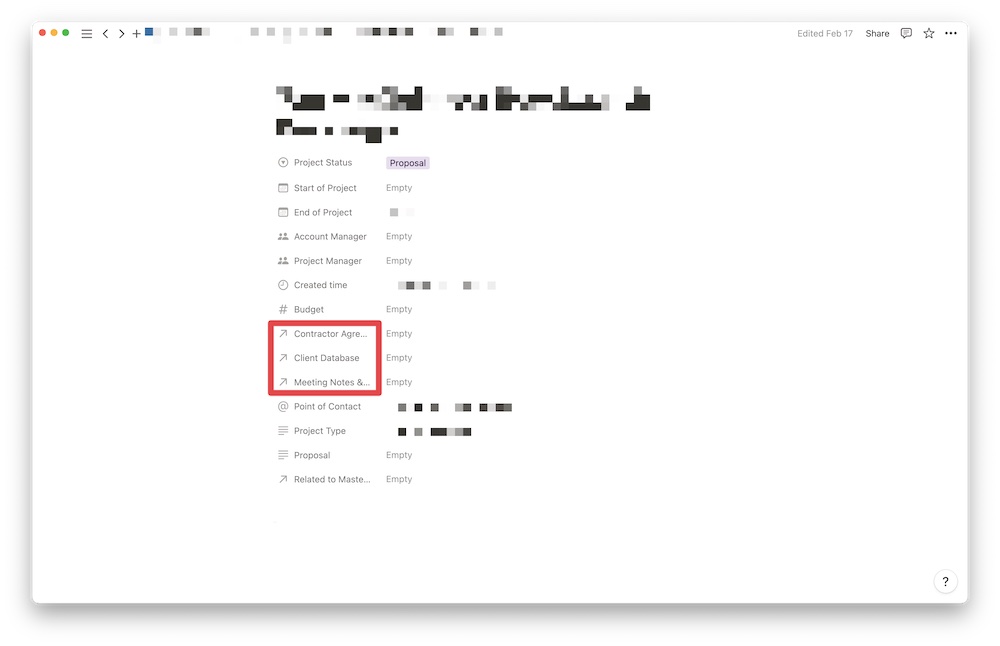
She made it so that they could easily jump into an existing project or create a new one and add the client it’s for, the contractors that are jumping onto the project, attach their agreements to the project, and any meeting notes that they take over the course of the project.
When you’re working on large projects for clients, the last thing you want to do is spend time tracking down information. It should all be in one place, easily accessible.
Wrap up
Relational databases create a one-stop shop for relevant information — no more digging through countless files folders or through your email looking for that one document. You can see it all in one place. Notion’s hallmark feature is a game changer.
You can take it to the next level and create an advanced tagging system similar to Obsidian using relational databases. I’ve created something like this, thanks to Marie Poulin’s Notion Mastery course, for my Notion Library.
Notion’s Rollup feature takes everything to the next level, allowing you to pull in even more information. But we can save that for another time.
🚀 Upgrade: Boost Your Habits
Introducing the new Focus Boosters.
Inside our popular Focus Club membership, join us for the Habit Building challenge (a.k.a. “Booster”). You’ll find out how to make simple changes that will make your daily life better, remove distractions, and create a new simple habit.
Membership Includes: Simple Habits Course, Habit Tracking Templates, Digital Planner, Private Chat Community, Monthly Coaching Calls, and much, much more…
