How We Use Notion

Notion just hosted their second annual Block by Block conference. They shared some pretty fantastic new features they are rolling out — chiefly their new databases — so we thought we would share how we at Blanc Media use Notion.
First off, Notion can be a major pain and a life-saving, fantastic app. It requires a lot of finicking and up-front work to get it just right, but once you have it dialed in, it is an amazing tool.
The Blanc Media team transitioned from Basecamp to Notion in August 2020. We used Basecamp for years and loved it! It was easy to use, and keeps everything centralized with no stress. But we encountered a pretty big downside to it: our editorial calendar.
We found that it was hard to keep track of new ideas, we couldn’t see what other people were working on, and no clear, big picture of the lifecycle of an article as it moved from idea to done.
So we made the switch to Notion, and we’ve never looked back (well, mostly).
I am going to show you some of the main ways that we use Notion and share some of the team’s thoughts on the main features. We pretty much use Notion for everything and I personally use it for managing my personal life, my PKM system, and it’s also where I track my habits.
Let’s jump in.
Personal (and team) Dashboards
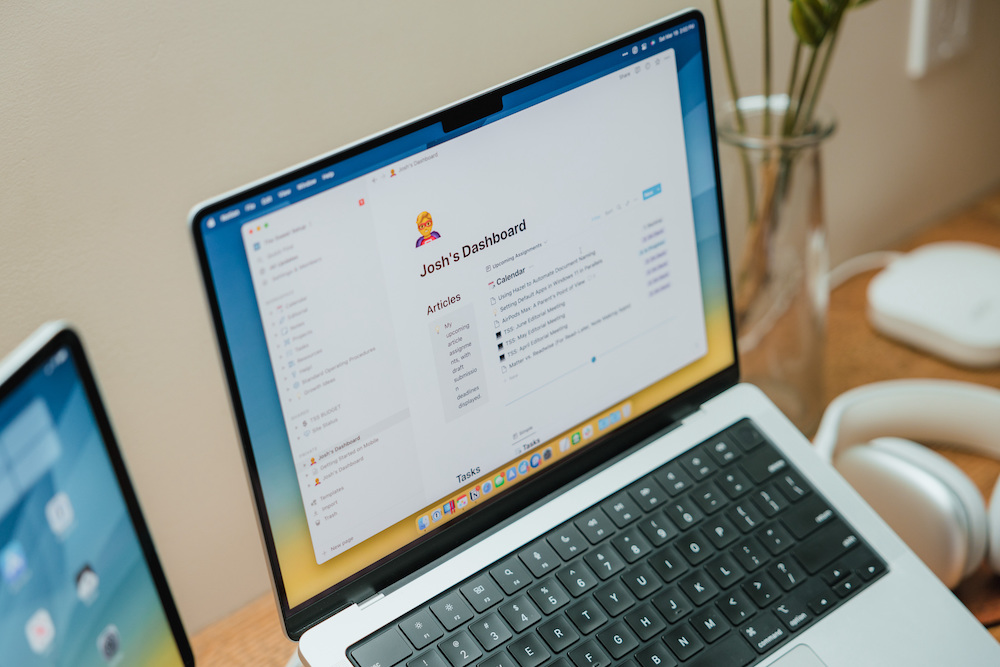
Notion allows you to create private pages and databases so only you can see them. Most of us here have personal dashboards where we can customize the information that we want to see.
We bring in our Master Task List and filter it to see only what is assigned to us. We do the same thing for our editorial calendar — that way everyone can sit down and see what is relevant to them at a quick glance.
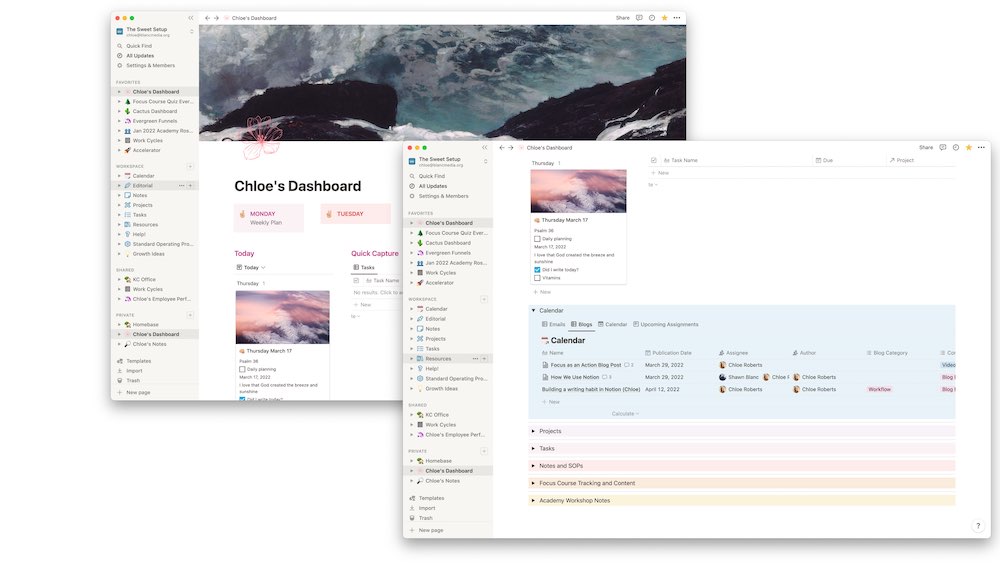
In my personal dashboard, I put all my relevant databases in toggles (color-coded, obviously) so I can see just what I want to see when I need to see it — a great idea I got from Marie Poulin.
I go to my personal dashboard to get a quick glance at everything that is directly related to me so I don’t miss anything. I also customized mine to look cool. Notion is a visual tool, and you can really make it your own.
But sometimes you want to see the overall plan of a project or editorial calendar, and luckily Notion is amazing at that.
We also have team dashboards. This is one of Joanna’s favorite parts of Notion. She loves our Cycle Dashboards.
“Since our team works in eight-week cycles, we can create a hub for each cycle at a time. We have a dashboard that can act as a home base for each cycle. When you open it up, it shows us the projects we are focusing on during this current cycle, space to track financial goals and progress, database of weekly team meeting notes, and a timeline view of our events and projects on the calendar.”
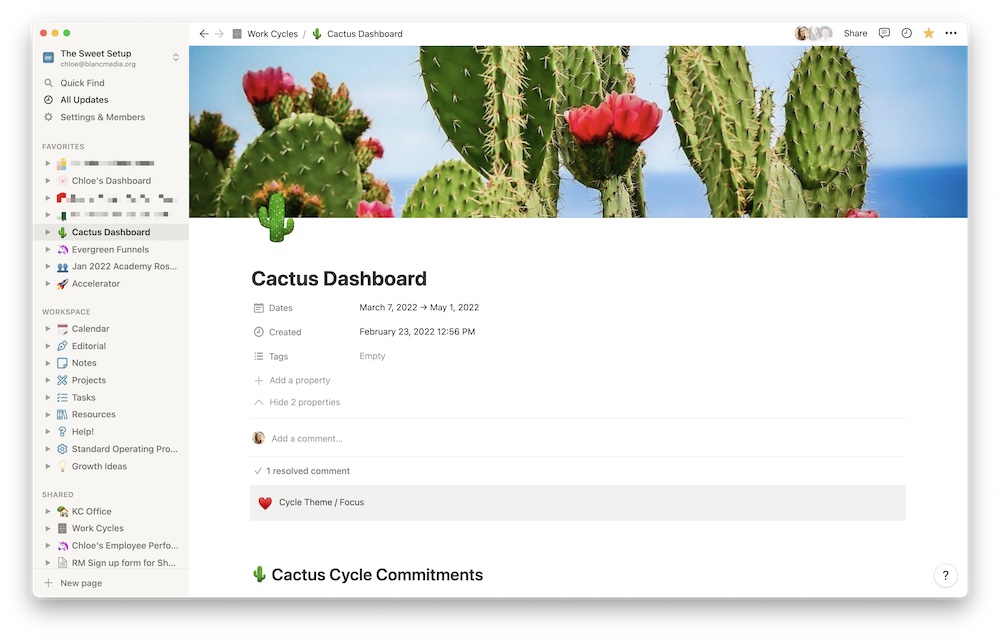
We have a theme every year that we use to name our cycles. Last year it was space, this year it was plants. I voted for Taylor Swift songs, but for whatever reason that didn’t get the majority vote. Weird.
This current cycle we are in is our “Cactus” cycle. From this dashboard we have a helpful overview of everything we are working towards in this cycle.
Our Projects Database

One thing we love about Notion is that we can see all of our projects at a glance.
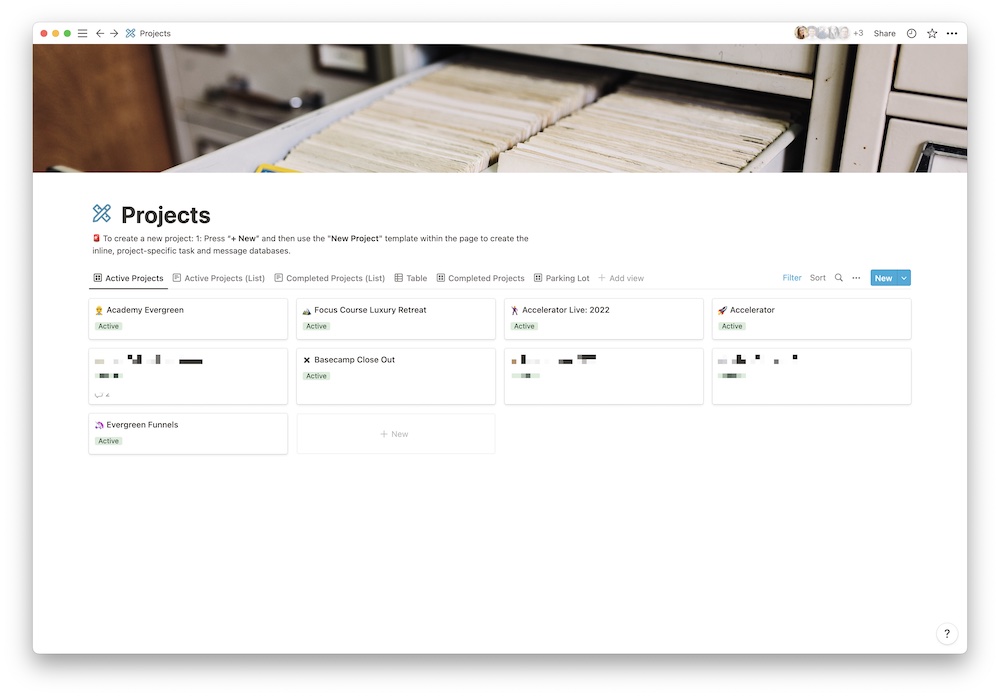
We have several views of our master projects database. We can see all active projects, completed projects, and our parking lot projects (i.e. back burner projects).
Our whole team has access to these main projects, so everyone knows what’s going on.
Within each project, we bring in a number of databases and then filter them to only show information relevant to that specific project.
Let’s take a closer look at one of our projects. So I don’t spoil any of our exciting, upcoming projects, we’ll look at a completed project — the Obsidian + PKM Course.
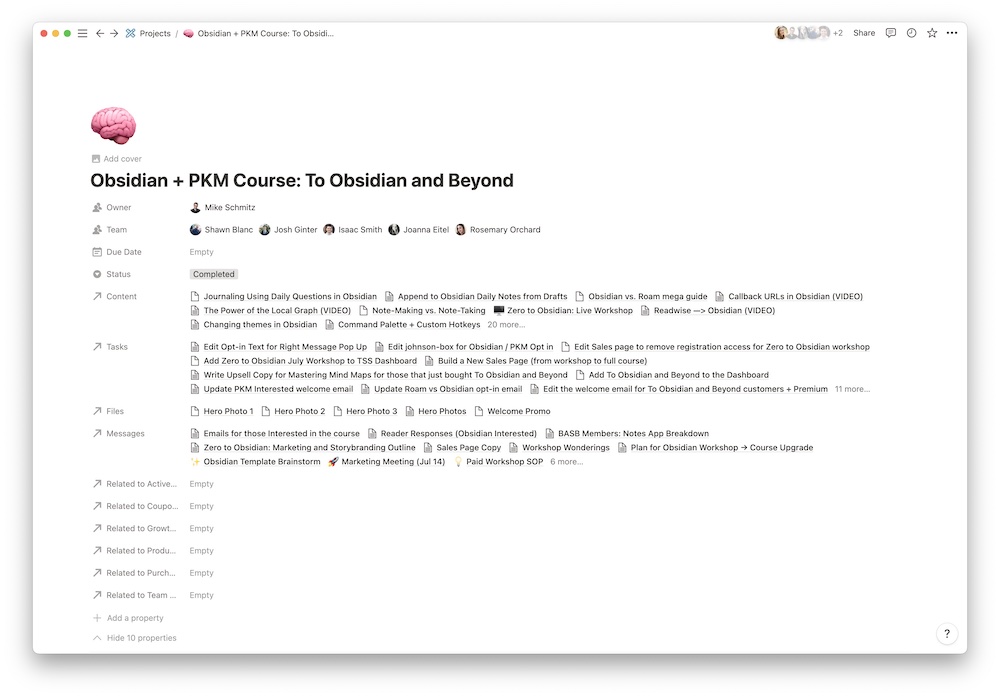
With a quick glance, we can see all the related email communication, tasks, messages (files), and all the people involved in this project. We do this using Database relations.
Within the project, we bring in our Messages database, task database, and Calendar database (we have two different views, the traditional calendar and the timeline view). We filter these databases to show us all the information that is relevant to this project.
Now let’s take a look at one of my favorite pages. The Everything You Need To Know page (I talk about this page more a bit later).
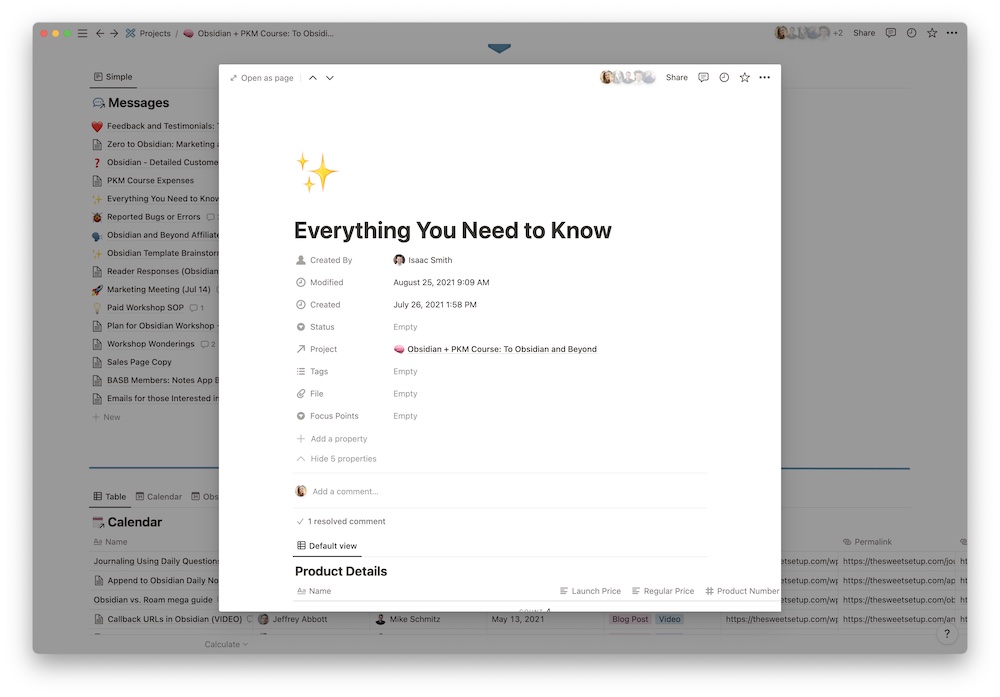
This page is amazing and a must-have for any project that is production heavy.
Here we create several inline table databases and linked databases to store important information, such as the edit links to each course page.
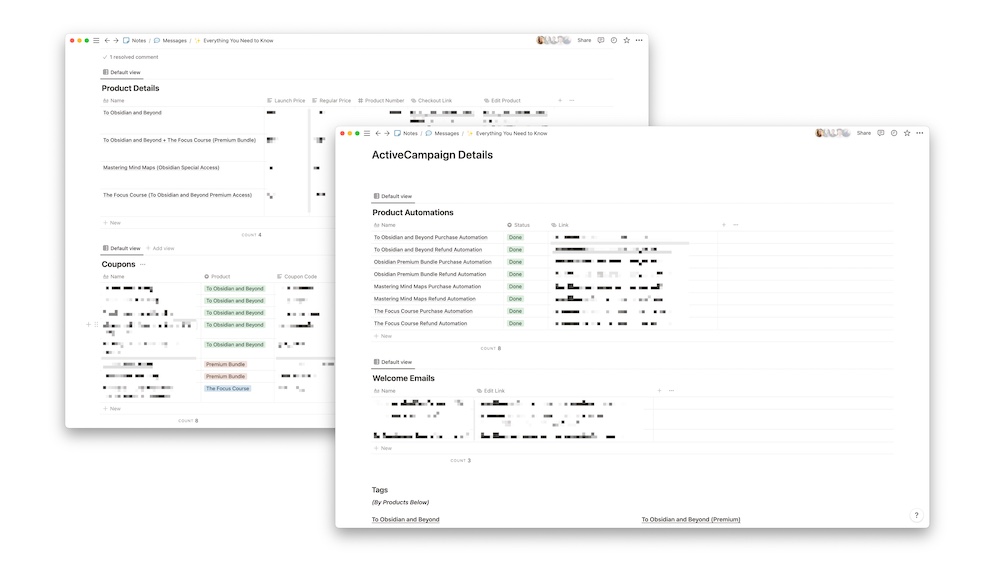
We have several tables with crucial information for the course production, as well as different properties that are relevant for each table. Let me tell you, the Status property is a life saver when you have to create 50+ course pages.
We really expanded our project database when we created the Obsidian Course, since it’s a beast.
We also go back and look at previous projects. We had a robust editorial calendar with our entire marketing schedule. Using the Obsidian course as an example again, we have the value-based articles and emails as well as sales-based blog posts and emails — and they are all gathered in one spot under one project. We can see WHAT was published and WHEN it was published. This “project-based” content calendar makes it so much easier for us to plan and publish our editorial for product launches, but it also makes it easy to go back and review/re-use past content as well.
When we start a new project, one of the first things we do is create the project in Notion, and luckily we don’t have to create our project structure from scratch — we use templates.
One of Notion’s most powerful features: templates
We are big proponents of optimizing as much as possible so we can focus on the most important work: creating.
Notion’s templates feature helps us do that.
We use templates pretty much weekly at Blanc Media. We use them for our projects, our work cycle review and planning meetings, blog posts… everything.
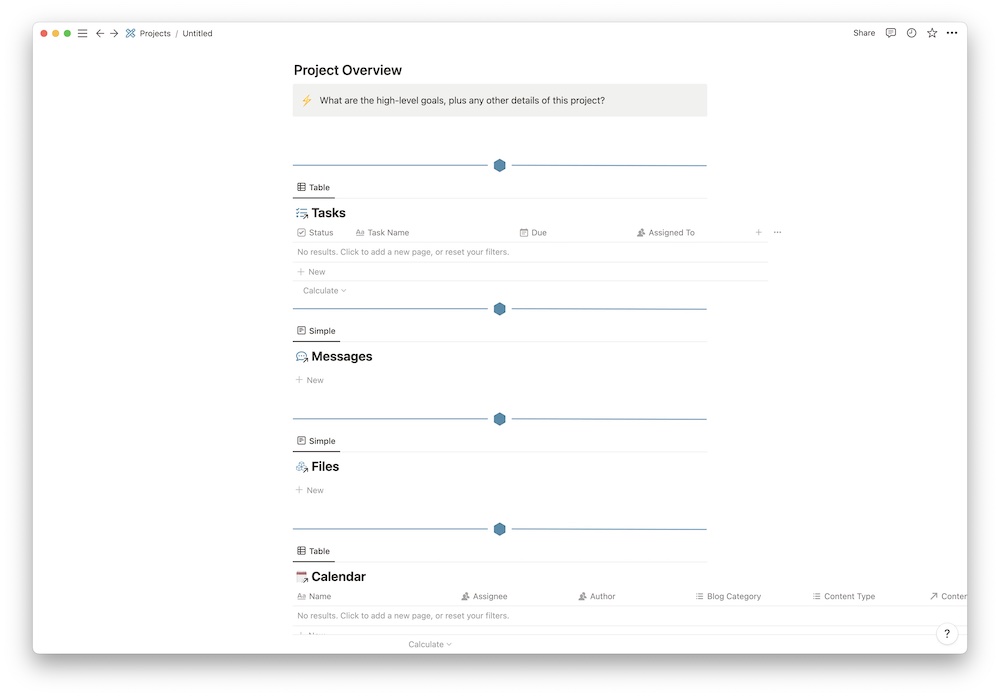
Our project template automatically brings in all of our relevant databases with the filters already set based on the new project. It’s pretty great.
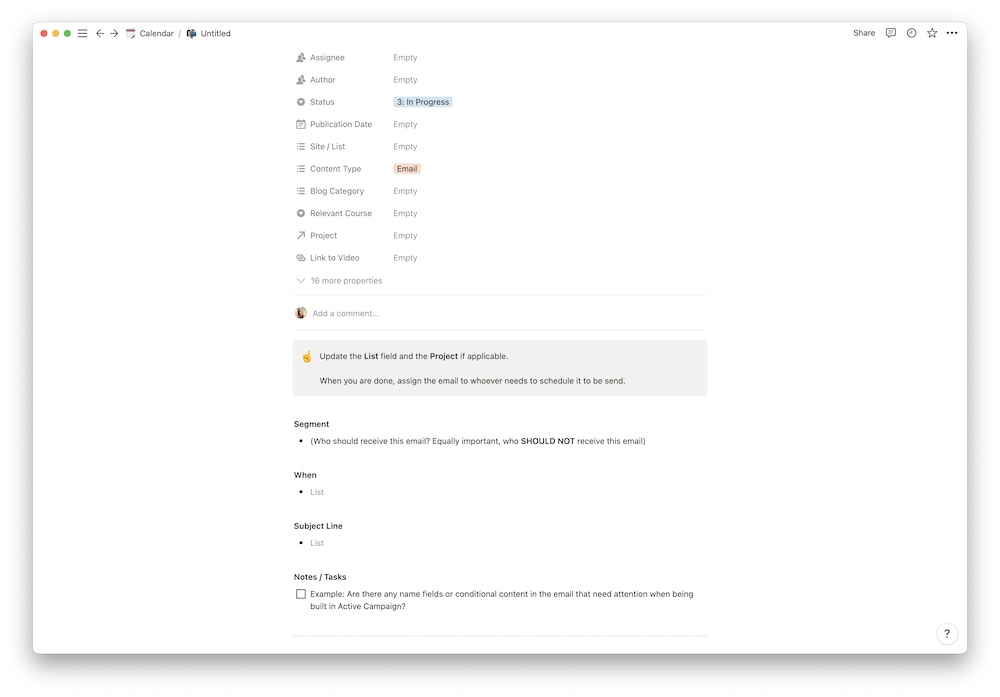
We also use a template every time we write a new email, which is pretty much all the time.
This template reminds us of all the important information we need to drop in, such as who we are sending this email to, the subject line, and when it needs to go out.
We also have a number of important properties at the top, like the author, publication date, and edit link. My favorite property is the Status property. That lets everyone know what stage it is at.
Quick note. The “Author” property is the person who actually writes the content and the “Assignee” property is for whoever needs to edit the content or schedule it”.
As I mentioned earlier, my personal favorite template we have is the Everything You Need To Know page. This is crucial to any product launch we do. In this page, we store all of the relevant information to build and ship new products and courses. I also love the unicorn emoji.
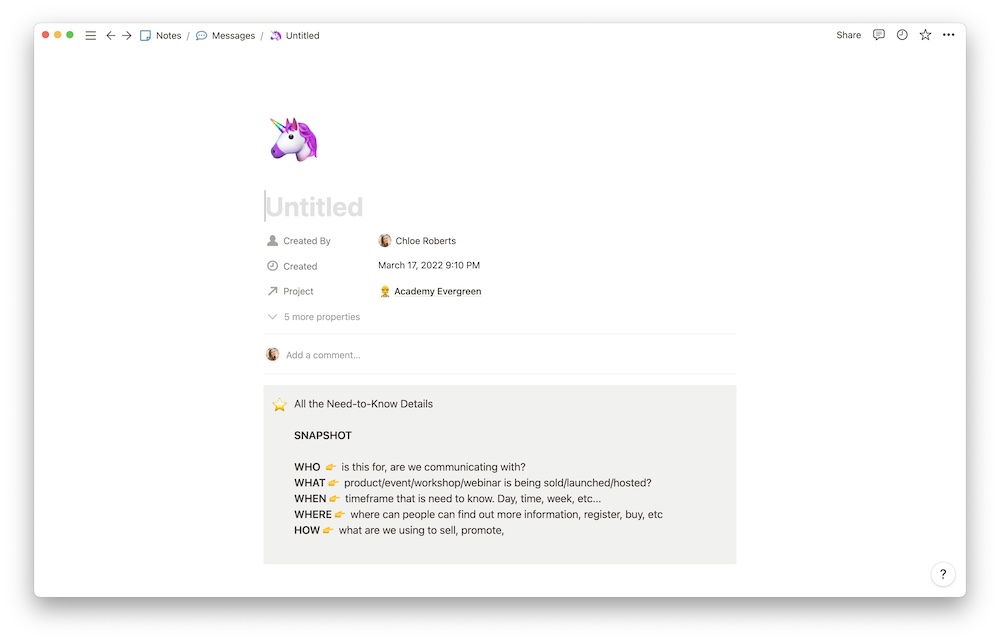
We include important dates (such as open-cart dates and launch dates), all of our WordPress pages, Active Campaigns Automations, and launch content. It is the central source of truth for our projects, and it is amazing.
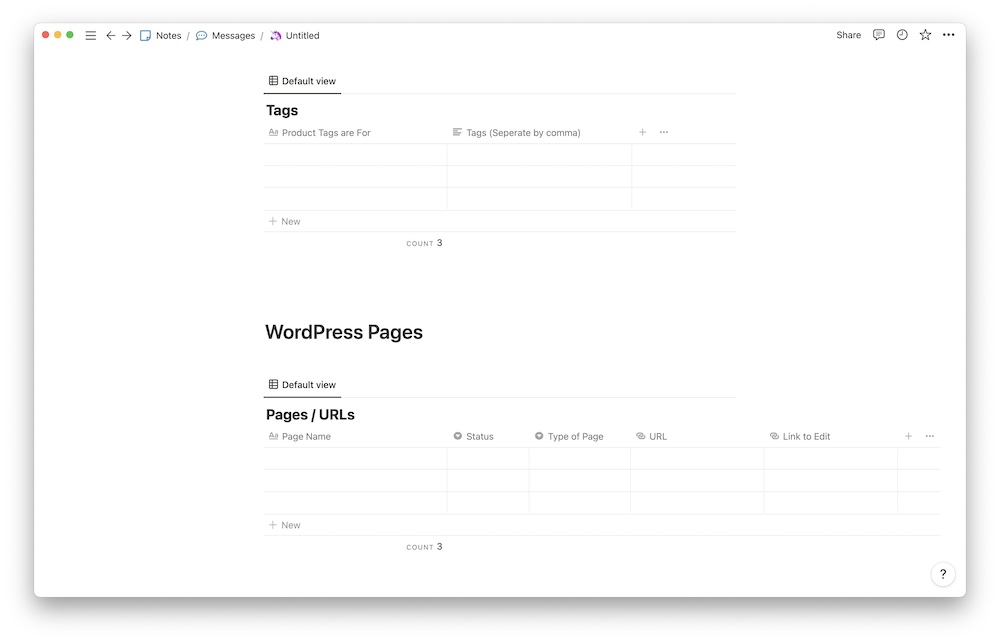
The Blanc Media team works in eight-week cycles. At the end of every cycle, we have what we call our Retrospective and Planning meetings where we review what went well (and what didn’t) and what we are going to do in the next cycle.
I don’t know about the rest of the team, but I usually forget how the meetings run by the time the next one comes up. This is why our work cycle templates are amazing. We have all of our questions and prompts pre-populated for us so people like me can remember what we’re talking about.
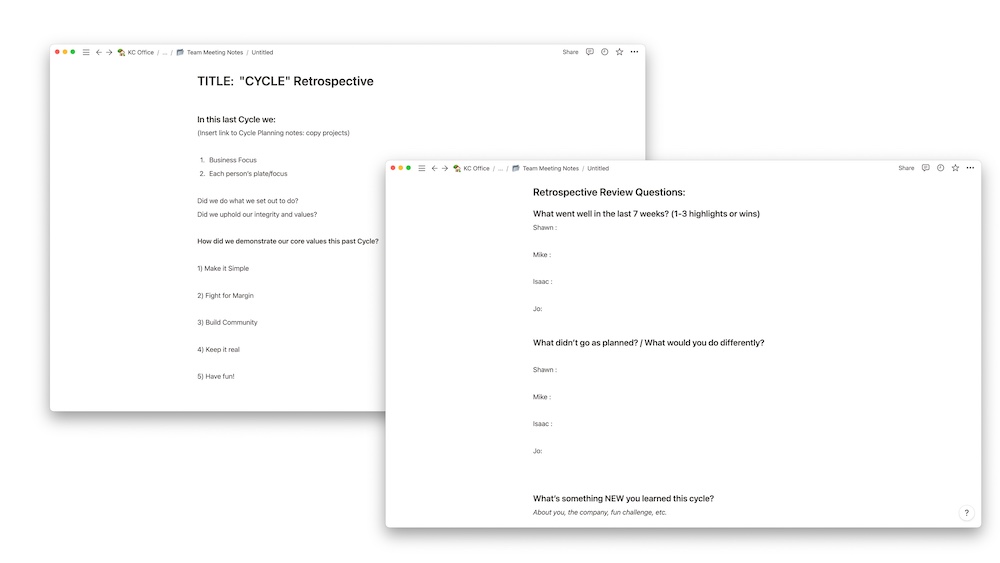
Now onto the reason we switched to Notion, the Editorial Calendar

The editorial calendar over here at Blanc Media is pretty integral to all that we do. The Master View shows us everything. Upcoming blog posts and articles, emails that will go out, product launches, events, videos…
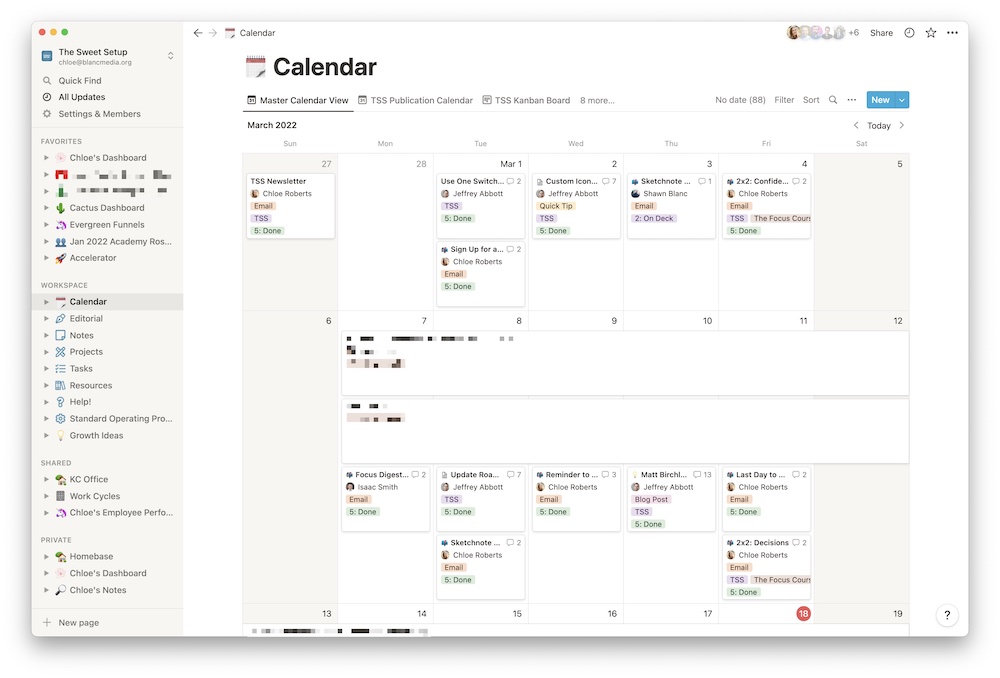
The Master View can get a bit overwhelming. That’s why we have several views that you can toggle through. The views I pay the most attention to are Emails and TSS Publication Calendar.
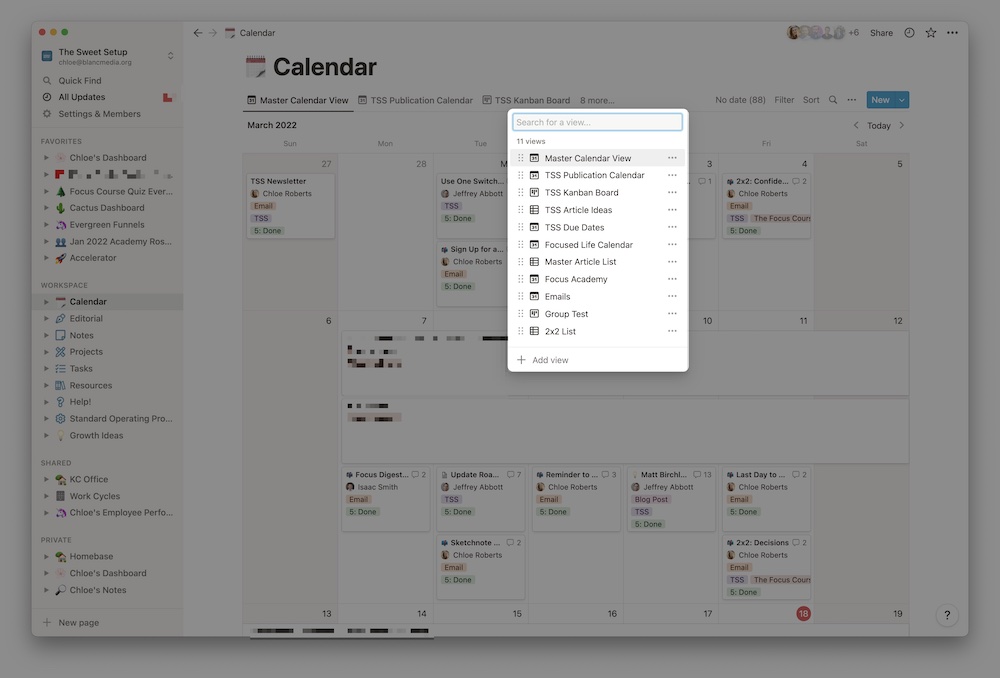
We also use our calendar to easily collect and log new ideas. This was one of the major downsides to Basecamp — it was hard to quickly add new ideas, and we have lots of new ideas over here.
We have a Kanban board where we add new ideas. I blurred them out as to not spoil any upcoming surprises 😁 (even though Mike Schmitz is about to release some next-level-cool Obsidian stuff).
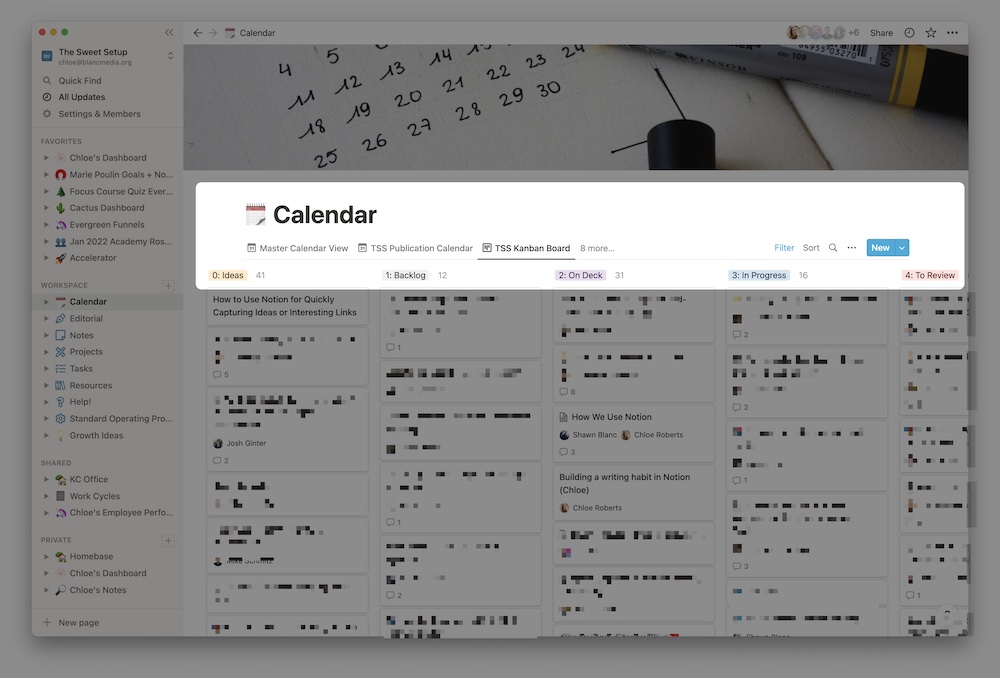
With this board, anyone can easily add new ideas without any set commitment to make it happen. Everyone drops ideas in here and we review them all at our monthly editorial meetings.
Shawn really loves this feature. During our Focus Course Academy launch, he had a million ideas for what he wanted to write about. He was able to quickly drop them into a Kanban board, each one with its own page that could be turned into an article or an email. Then, he could begin to map those onto a calendar and assign a status to them. It’s a fantastic workflow.
Speaking of the Focus Cours Academy, the calendar feature was a life-saver for all of the emails we sent out for our winter cohort. I could easily jump in and see the status of each email from the calendar view so I knew which emails still needed to be scheduled. Again, life saver.
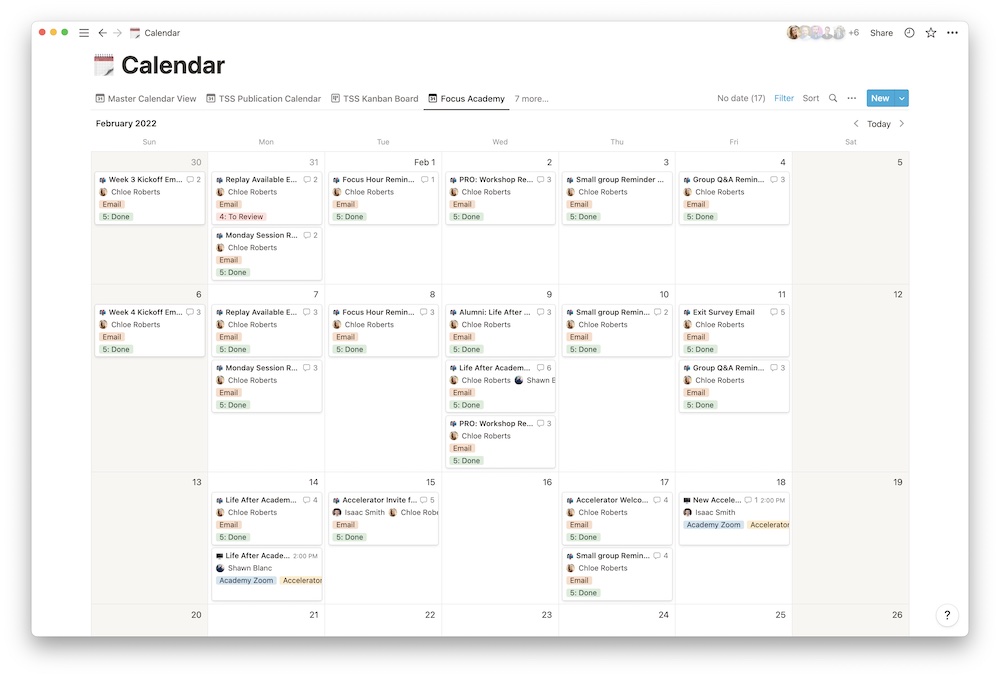
In Shawn’s own words,
“The most important and never-ending thing we do is that we publish content all the time: articles, blog posts, videos, email newsletters, etc. And so, what I love about Notion is how we’ve been able to build an editorial calendar that allows us to manage all the ideas, articles-in-progress, and published content.”
Notion allows us to manage the status of all of our content and the date and place where each piece gets published. It’s brilliant.
Content Collaboration
A lot of our processes around writing and publishing articles and emails involve multiple people. Notion allows all the right team members to be able to view and edit content.
Every Friday, Shawn sends out his 2×2 newsletter. This email passes through several hands.
Shawn drops the final copy for the newsletter into Notion. Once it’s all ready to go, he changes the status to To Review and tags me in the comment section. Then I take the copy and build it out with all the proper segmentation.
Once it’s gone out, Joanna (our administrator extraordinaire) goes in and takes the individual snippets and schedules them as social media posts.
This is just one example of how we collaborate as a team on different content pieces. This is one of the huge advantages to using Notion.
Standard Operating Procedures (SOPs)
As someone who is somewhat new to the Blanc Media team, I can confidently say that our collection of standard operating procedures has made my life much easier.
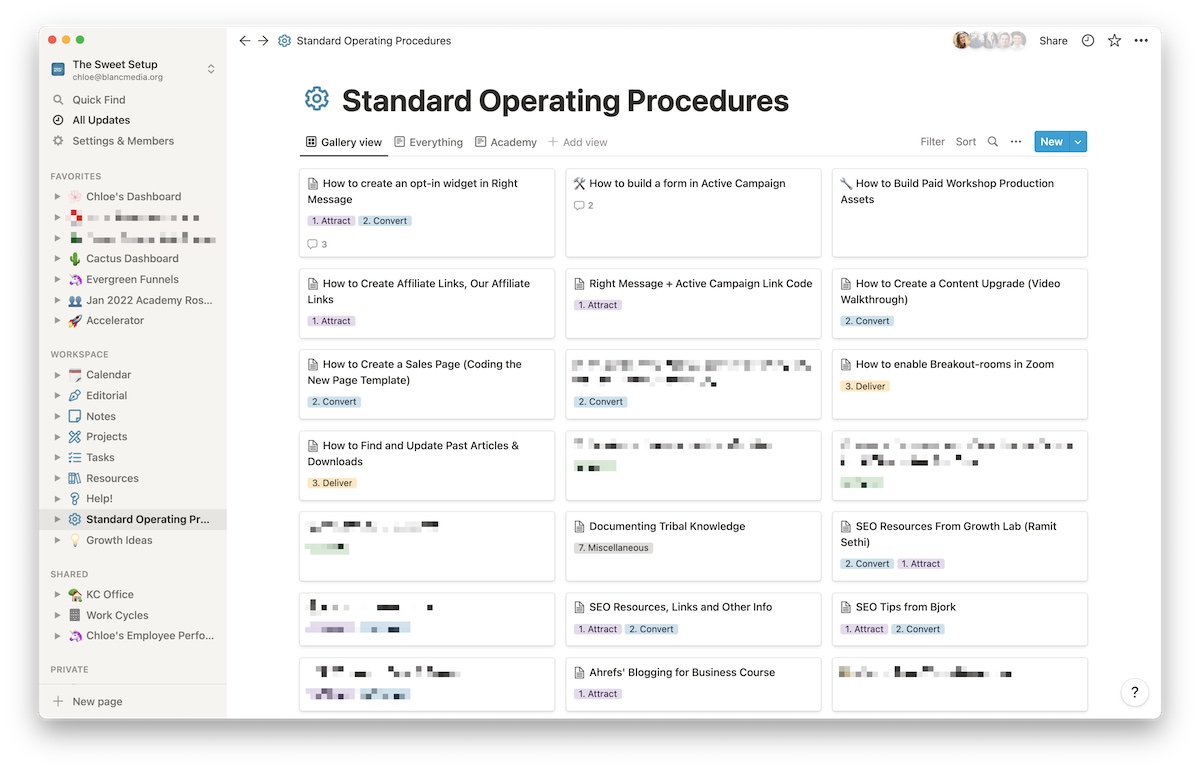
We probably have over 50 of these. They’re amazing.
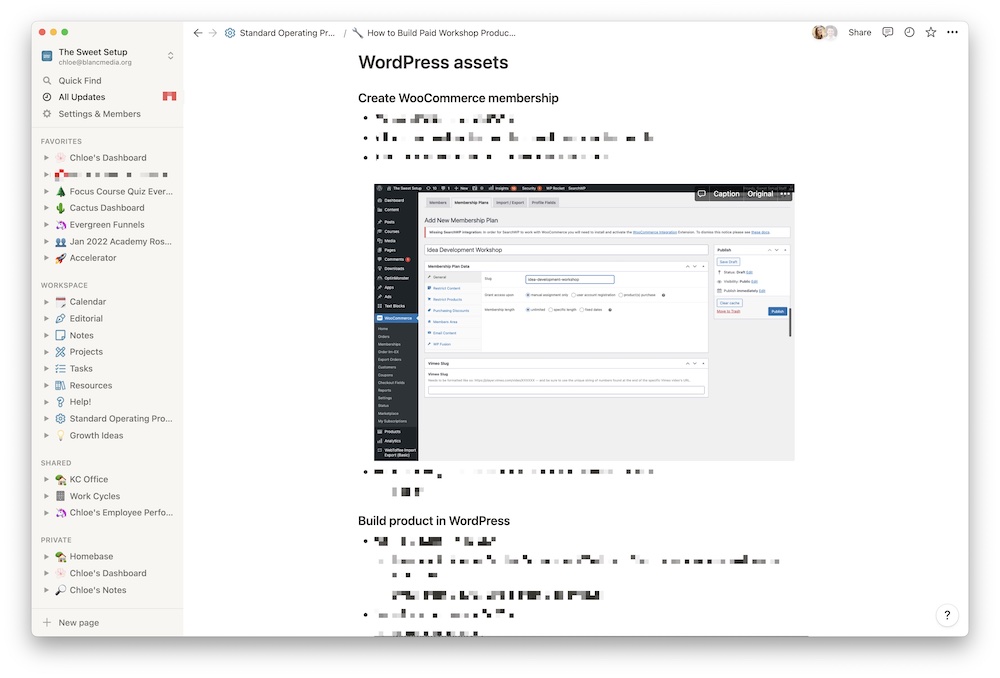
This database of SOPs was no small feat. It takes about forever to make one of these, but they come in extremely handy. We include detailed walkthroughs and fancy screenshots (thanks to Clean Shot X).
We also add tags to each SOP so we can filter them based on categories like Admin, SEO, and Customer Support.
What we love (and don’t love) about Notion
Notion has changed a lot of our processes for the better. Since we’ve transitioned from Basecamp, our editorial calendar has gotten a major upgrade. Josh Ginter, one of our main writers here at The Sweet Setup, thinks Notion is awesome for managing writing and sharing appropriate pieces of data between teammates. He also uses it to manage all of his file work at his day job at an accountant firm.
One great thing about the editorial calendar is that everyone can see what they need to see. This is one of Jeff Abbott’s favorite features. He likes Notion much better than Basecamp and loves the filter feature.
“I think I use my own little filter most of the time. It only shows me things that are assigned to me, aren’t in the Done status, and due in the next month. Gives me a quick place to make sure I’m staying on top of things for myself or to gently nudge people who may be falling behind.”
The calendar is one of my most viewed and favorite pages. I schedule most of our emails over here and the email view saves my life. I can easily see what’s been done what hasn’t been done yet.
Although we love Notion, there are a few things that it’s not great at. We do love the editorial calendar, but ironically, Notion actually sucks for writing. All of us use different apps to actually write our articles. The interface isn’t great for writing or uploading and sharing images (which is a pretty important part of what we do). Shawn writes everything in Ulysses. I use Bear. Mike uses Obsidian. But none of us use Notion for writing.
Another feature that we miss from Basecamp is their chat feature. Inside of Notion pages you have a comment section, but there is no main chat thread. When we used Basecamp, we just had to check one tool for everything. Now we use Slack for all of our internal communication (because, you know, email is kind of annoying). This isn’t a huge negative. It was just a bit easier when we could go to one central tool for all of our work-related notifications.
One of my favorite parts of Notion is how it’s ever-evolving. My dashboard is constantly evolving. I am learning new tricks all the time, especially from Marie Poulin. Some of the friction we’ve felt with Notion was fixed just by moving some things around.
Unlike Basecamp, Notion doesn’t have a main “Home Page.” If you want something like that, you have to create it, which can sometimes feel like a drag. But once you create your “Home Page,” you get to completely customize it to be just what you want — your company’s central source of truth.
After using Notion for about a year and a half, we are pretty satisfied. In the beginning there was a pretty big learning curve. It requires a lot of finicking. Once we spent some time tinkering, it all clicked.
We’ve made our Notion workspace work for our needs, and it does a really good job. They’ve announced some new updates at their Block by Block conference that we’re pretty excited about, especially synced database.
