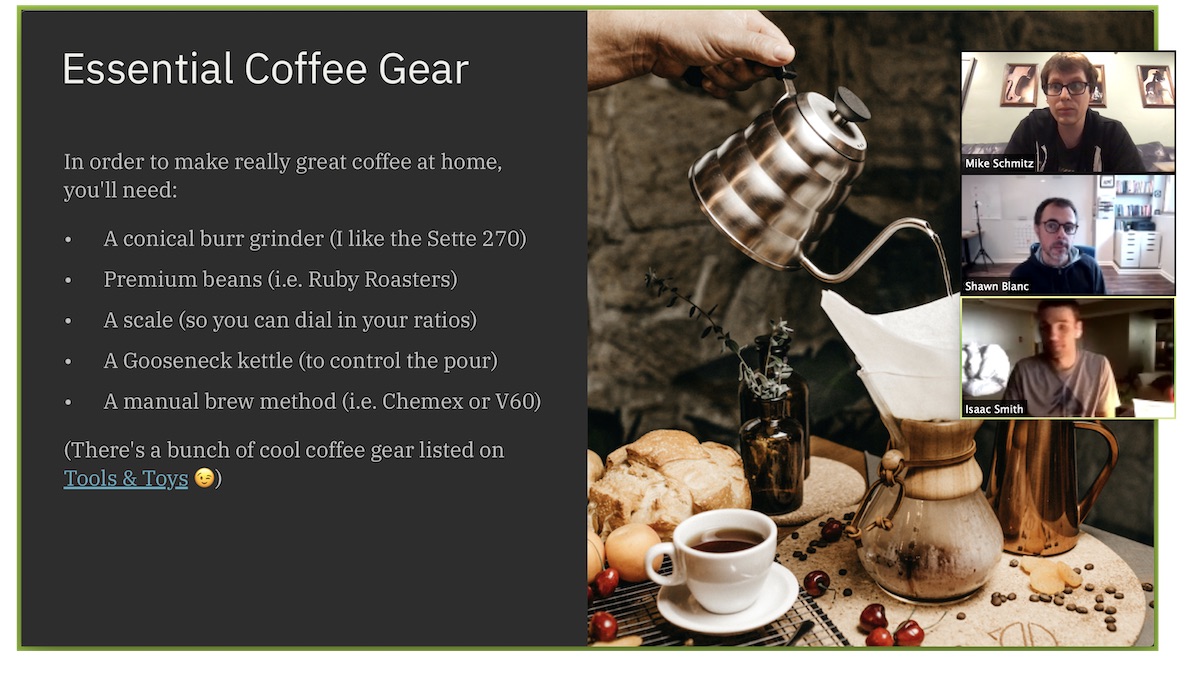Deckset Update Allows You to Present to a Window, Perfect for Online Presentations
How work gets done has changed significantly for many of us in the last couple of months. Millions of office workers have had to make the switch and start working from home, which has introduced a new set of challenges to be overcome. One of these challenges is finding an easy way to do remote presentations via tools like Zoom, Meet, or Teams. Keynote is great for making great-looking presentations, but can be fiddly and doesn’t allow for presenting in a window.1
Enter Deckset to the rescue.
As much I love Keynote, I’ve used Deckset for a long time because it’s a simple solution for throwing together quick presentations using Markdown. With Deckset, you actually edit your presentation in plain text in an app like Ulysses and Deckset applies all the styling automatically based on the styling in the currently selected theme. There are a bunch of themes to choose from (the included Sketchnote theme is my personal favorite) and you can customize the themes to your liking, but the beauty of Deckset is that you can’t control every little detail of your individual slides as you create them. You just hammer out the details of what you want to present using standard Markdown formatting, and Deckset does the rest.
This already makes it a great option for Markdown-lovers like myself, but with the recent update to version 2.0.14 you can now easily share your presentations in your next online meeting using the Play Slideshow in Window feature. By presenting to a separate window, you can select that window to share with your group without having to share your entire screen.
Unlike presenting from a web browser, this allows you to still see your presenter notes in a separate window. You can also still use keyboard shortcuts, like using the arrow keys to navigate slides or hitting the b key to throw up a blank slide.
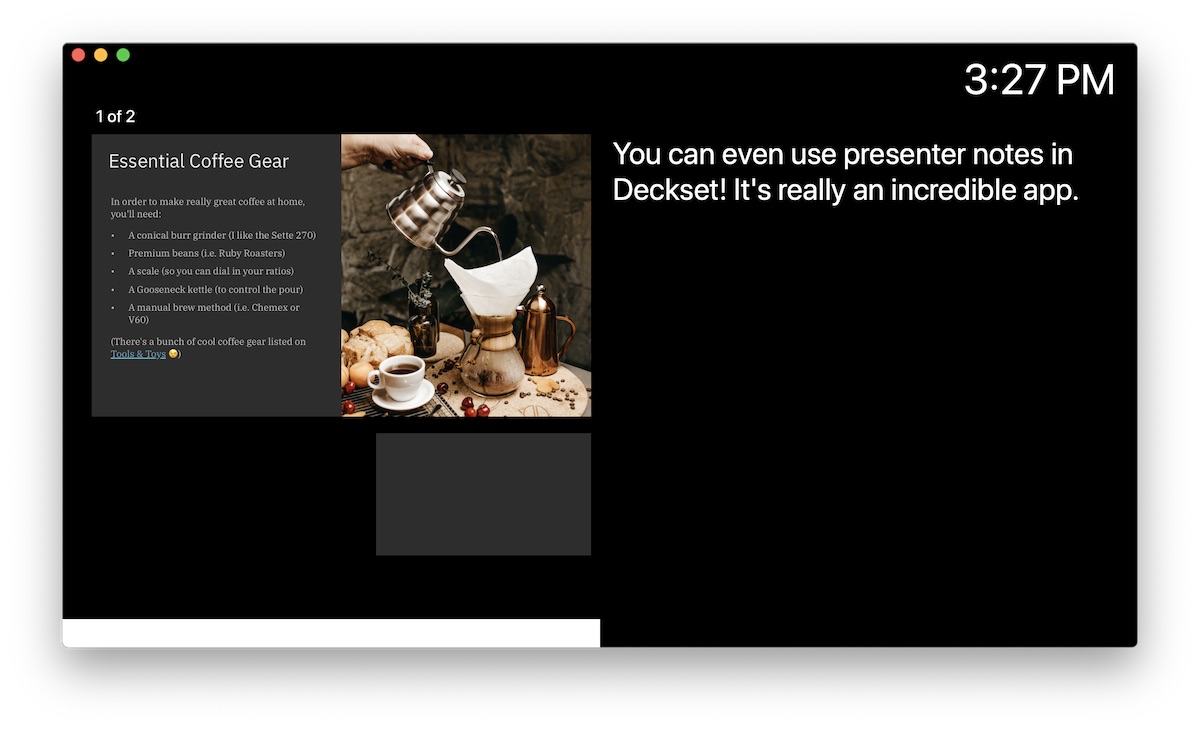
Deckset does a lot more than just display text and images, though. You can embed videos, choose whether they auto-play, add transitions between slides, and much more – all from your keyboard. The forced constraints in Deckset make you focus on your content, but that doesn’t mean you’re limited in what you can do. It’s a pretty powerful app if you take a little bit of time to learn how to use it.
That being said, Deckset isn’t for everyone. If you’re not familiar with Markdown already, Deckset will be a pretty steep learning curve. But if you are comfortable writing in Markdown and need a tool to create great-looking presentations for your virtual meetings quickly, you should check it out.
Deckset is available for $35 from the developer’s website. There’s also a team license available, and offers a free trial.
Work From Home….
30% Off The WFH Course Bundle
Get our task and time management mini-course (All the Things (Analog)), plus with our Day One in Depth screencast course. This “WFH Bundle” is 30% off right now.
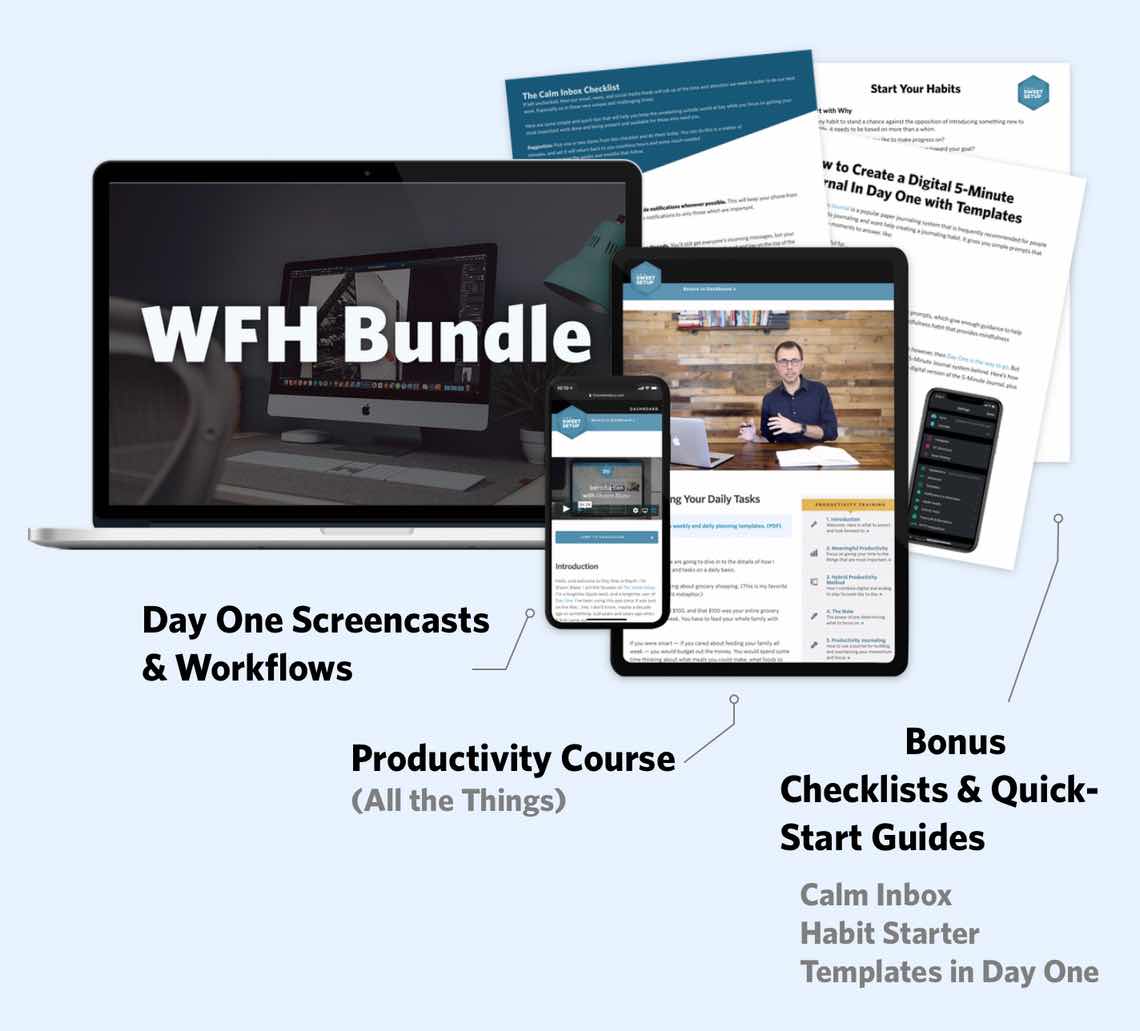
We’ll show you…
- How to schedule your day for maximum productivity in the least amount of time. This is especially helpful if you and your significant other are juggling responsibilities of kids and home life while also trying to do work.
- Weekly planning and reviewing. A great way to get ahead of your upcoming week so you can be prepared and have a priority of what needs to be done.
- Custom Productivity Templates: These are a few of the main PDF templates that you can print out or use on your iPad in order to follow along.
- How to use Day One, the best journaling app out there: which can help with reducing stress and anxiety, celebrating your wins each day, and keeping a log of what is happening in life right now.
Bundle Bonus: The WFH Bundle also includes three bonuses: The Calm Inbox Checklist, the Habit Tracking Quick-Start Guide, and Using Day One templates for the 5-Minute Journal.
Normal Price: $68
WFH Bundle Price: $47 (You save $21)
-
The Apple-recommended answer to this is to export as HTML and share in a browser window. This is… not great. ↩
-
We’re very serious about coffee. Here’s the link to the Tools & Toys coffee gear in the screenshot if you’re interested ?. ↩