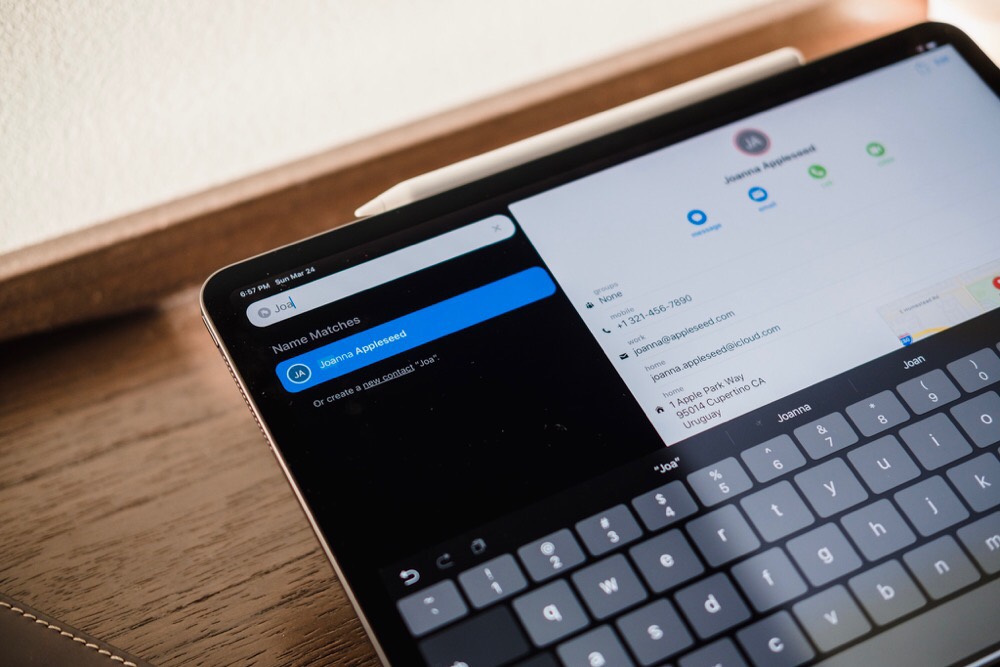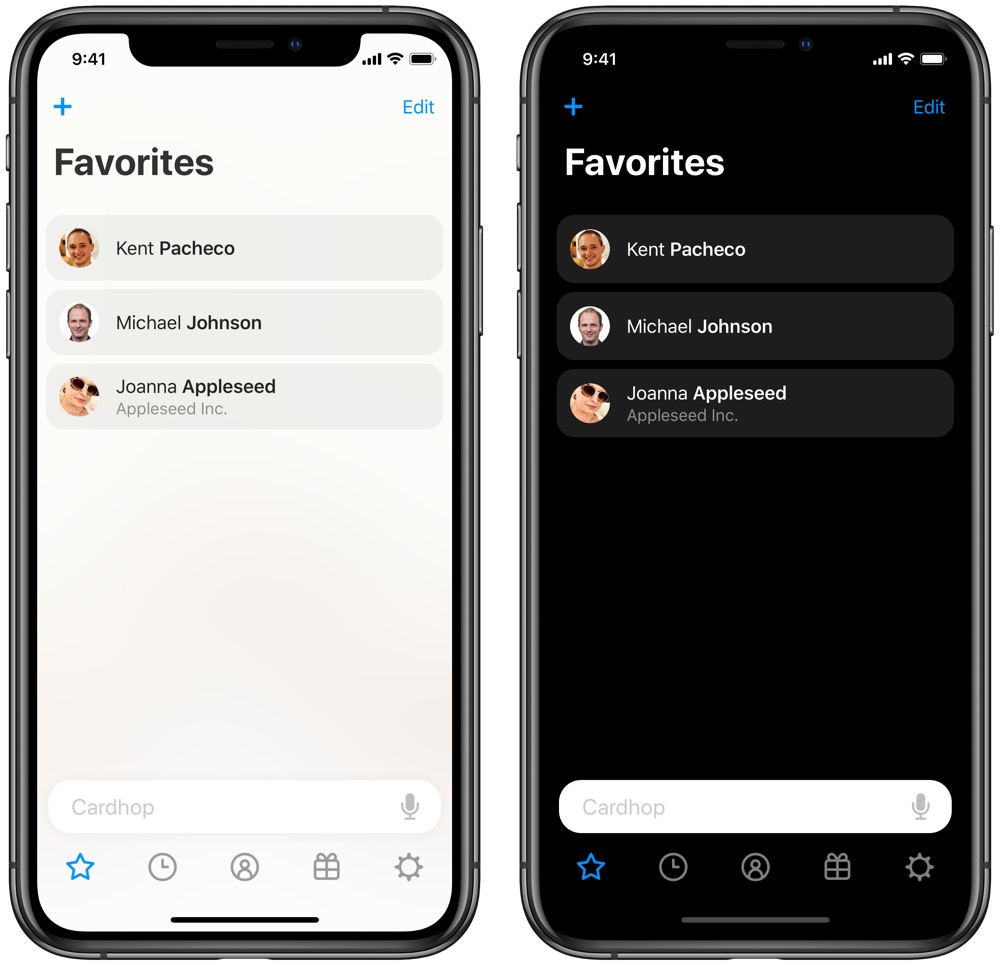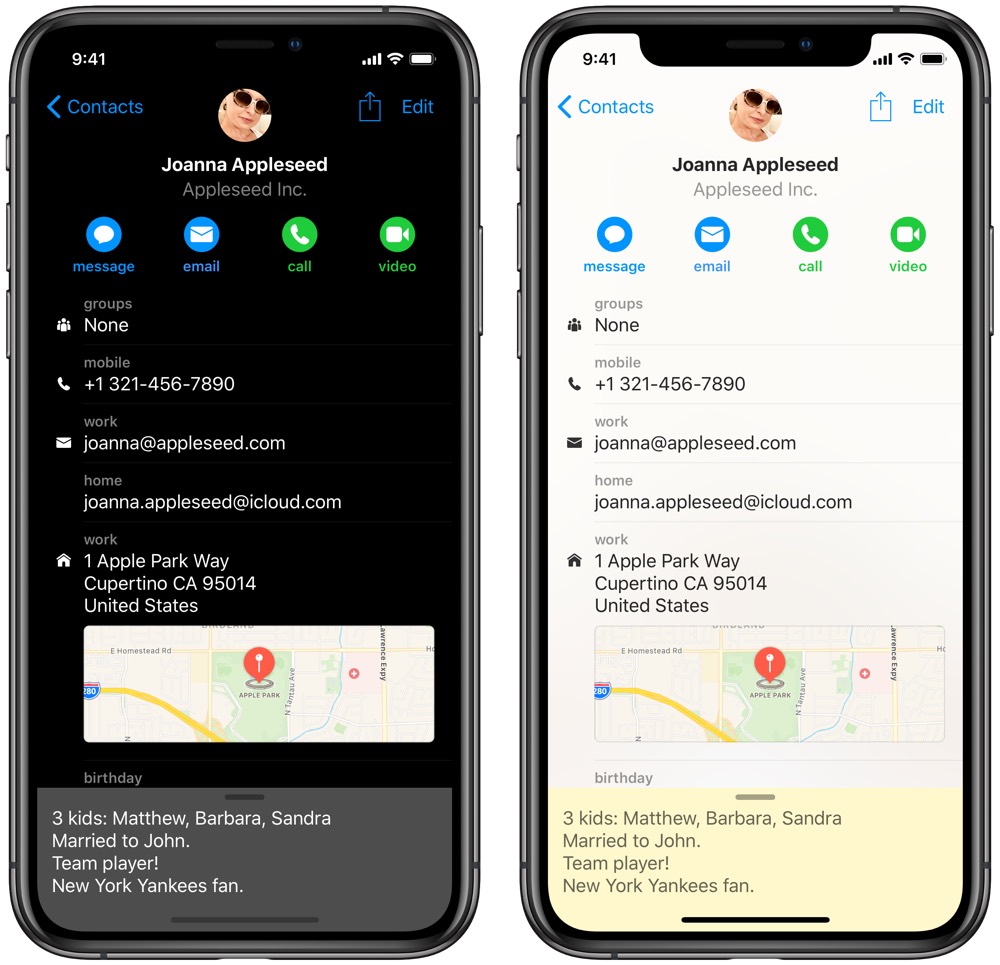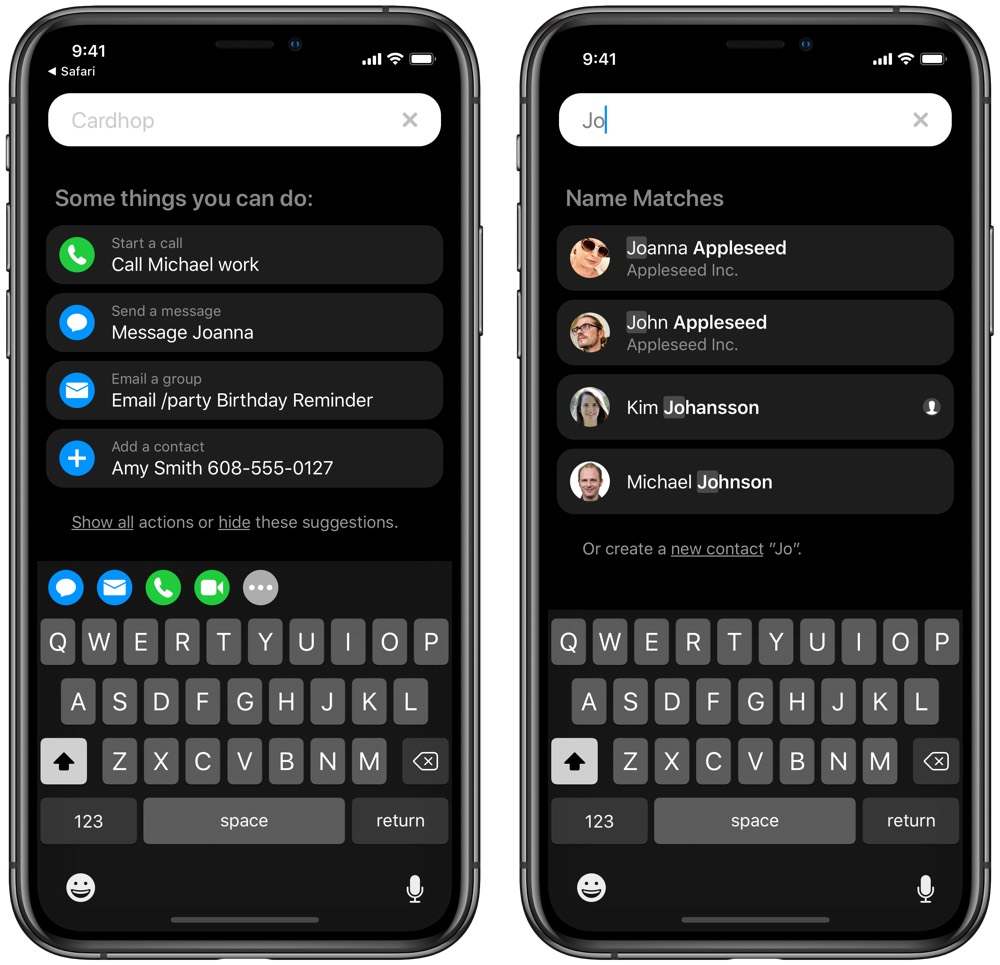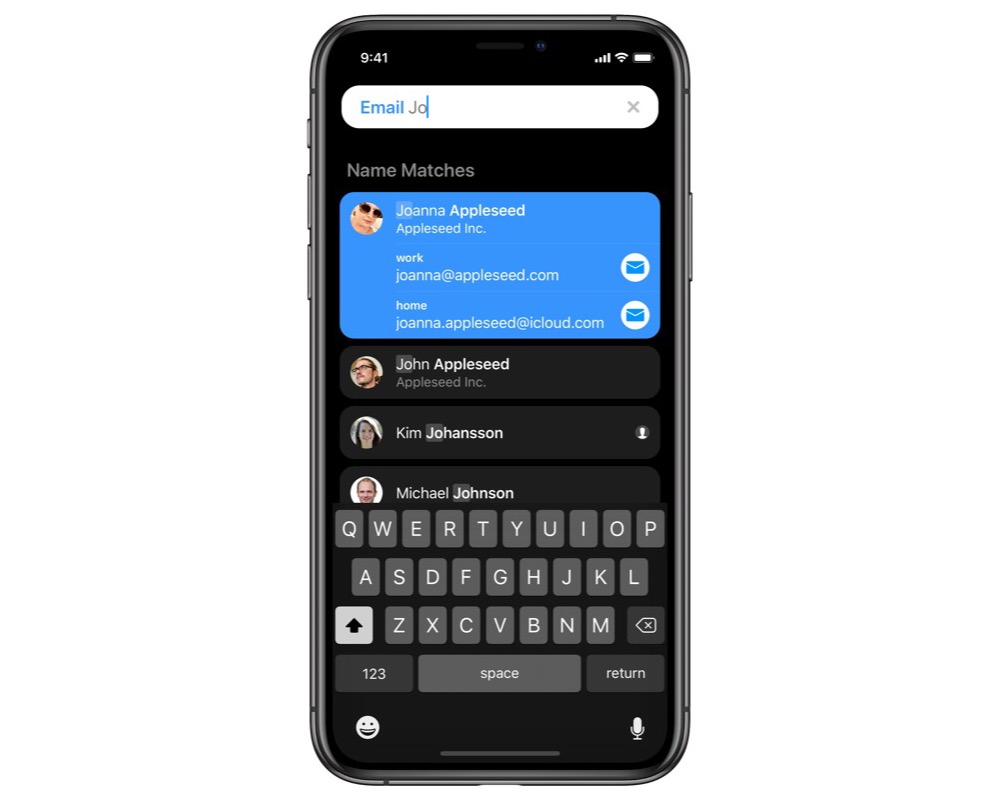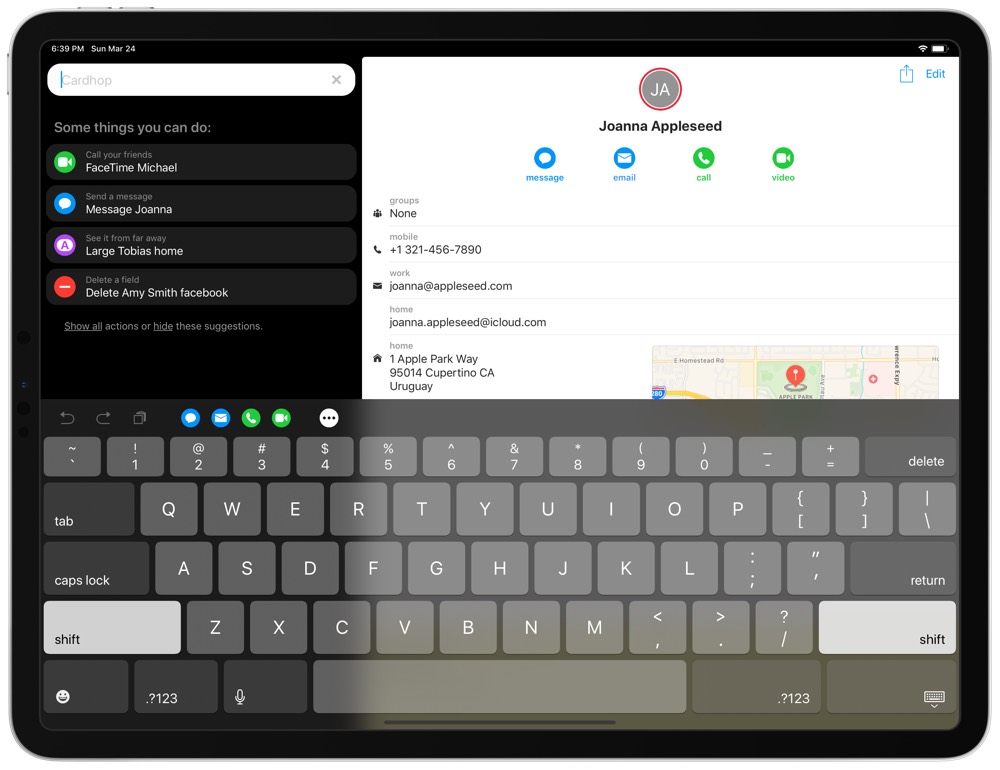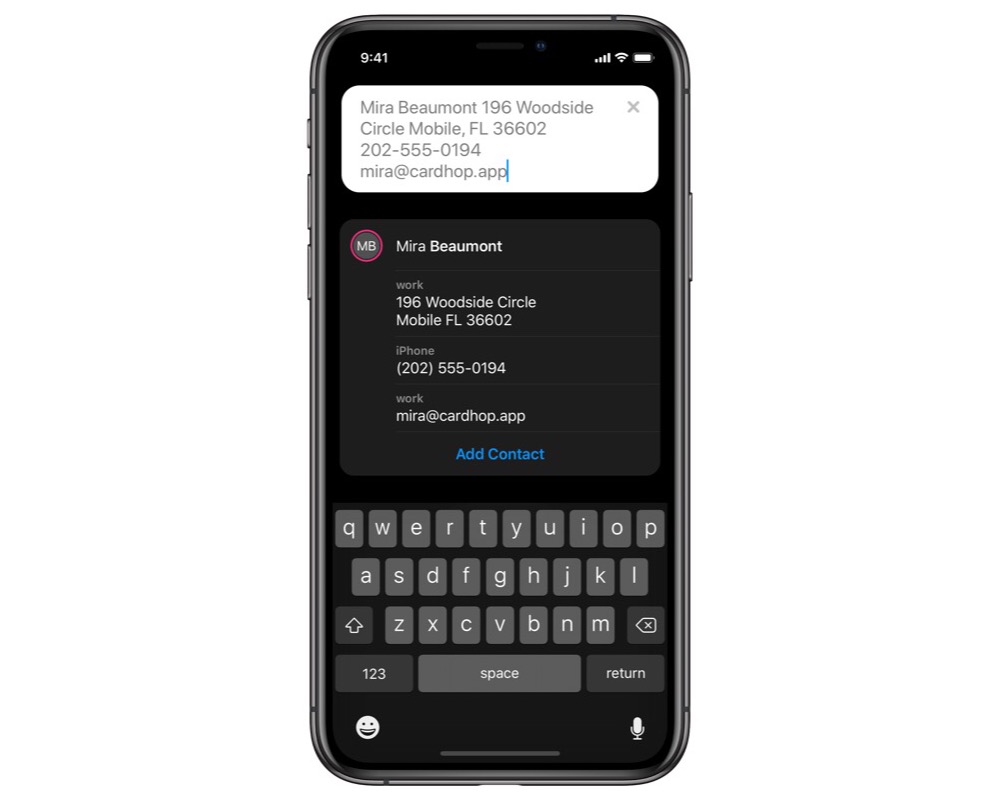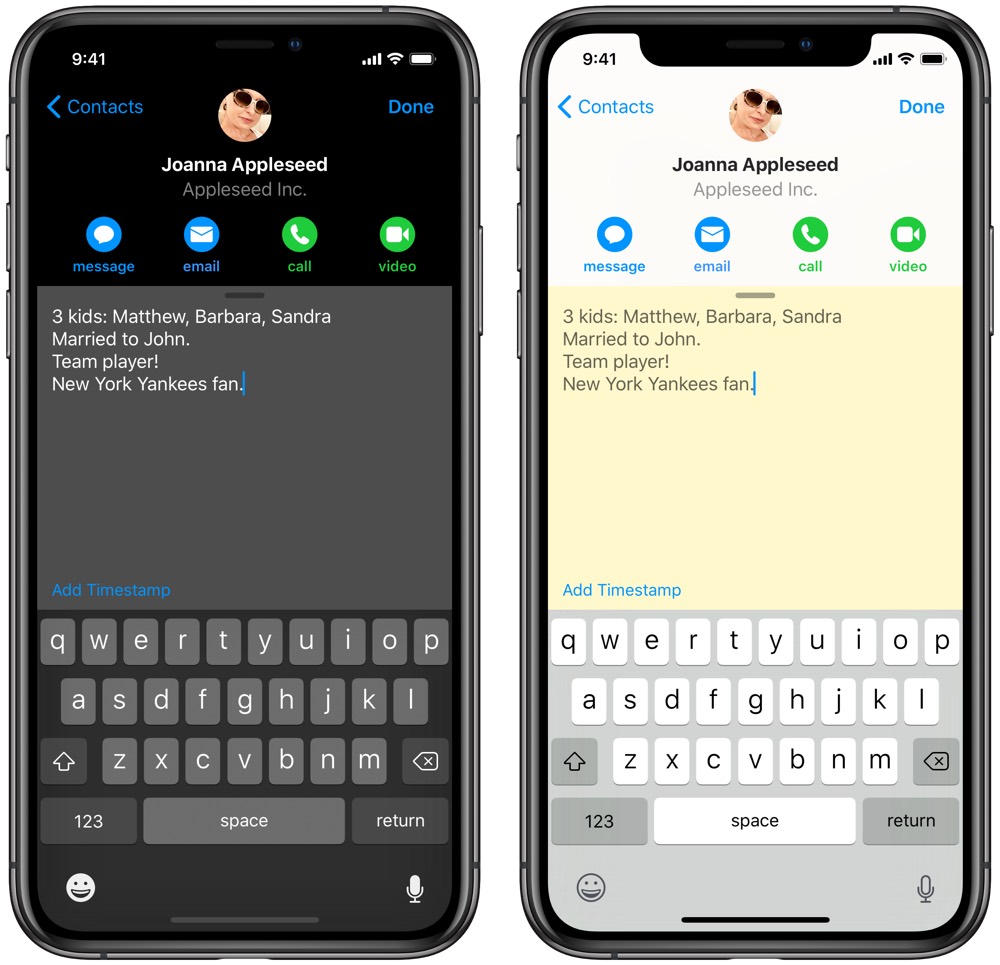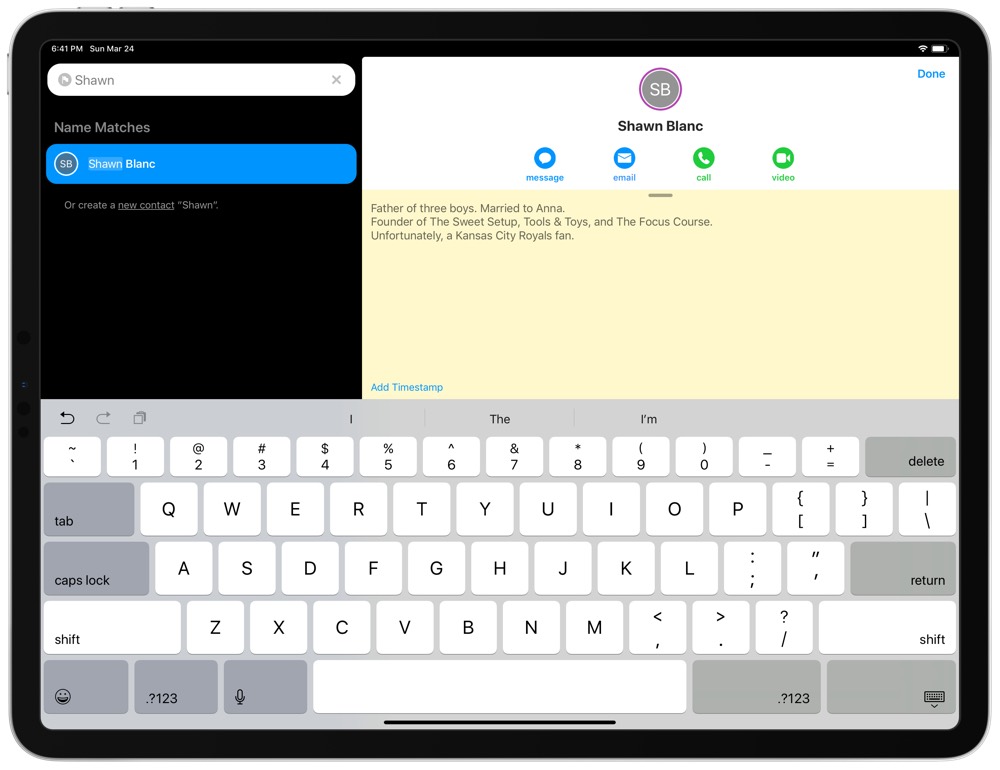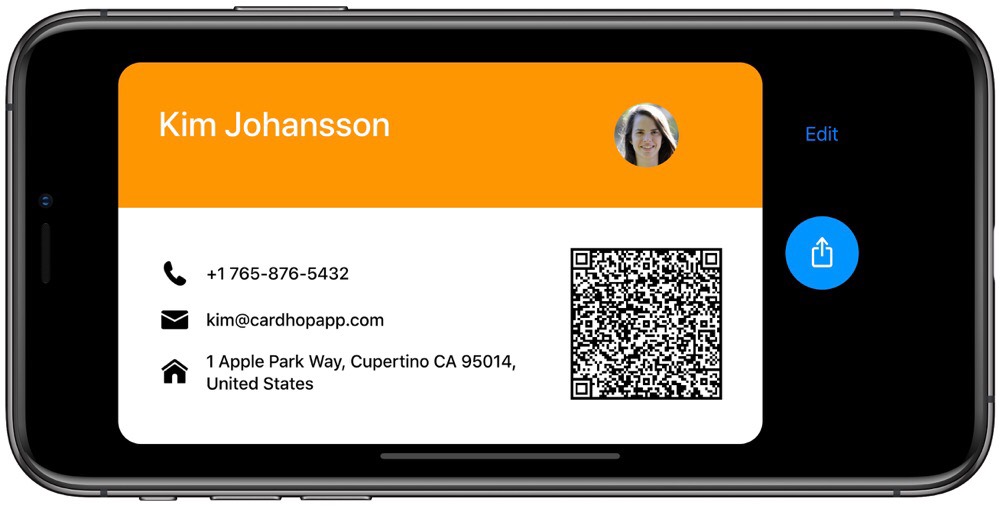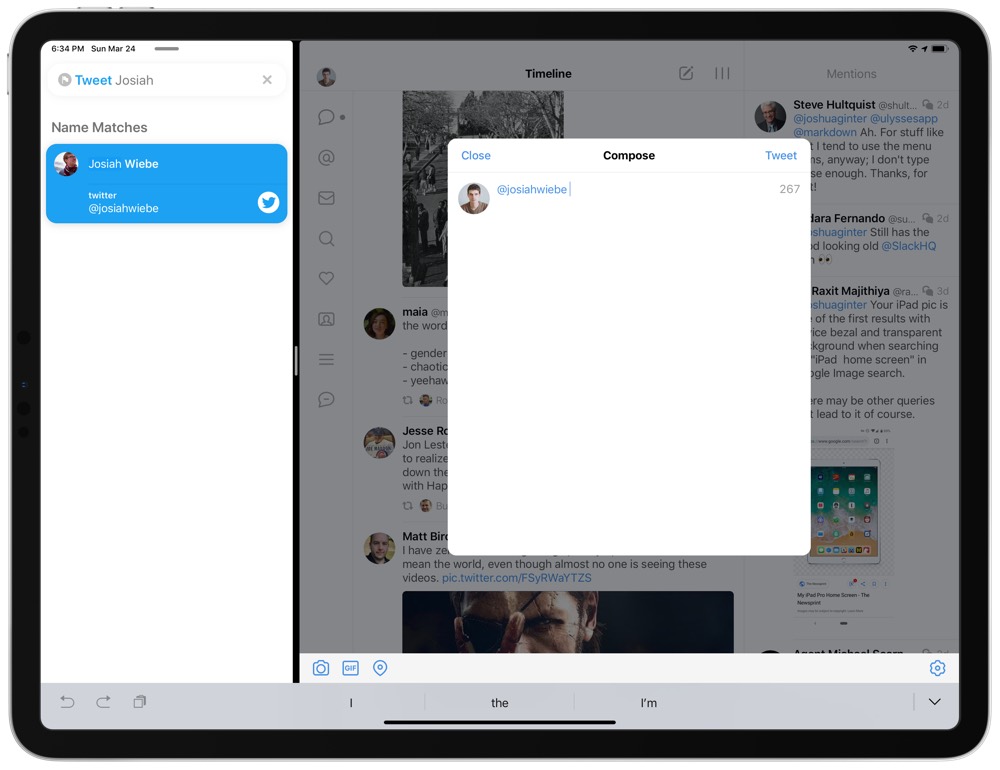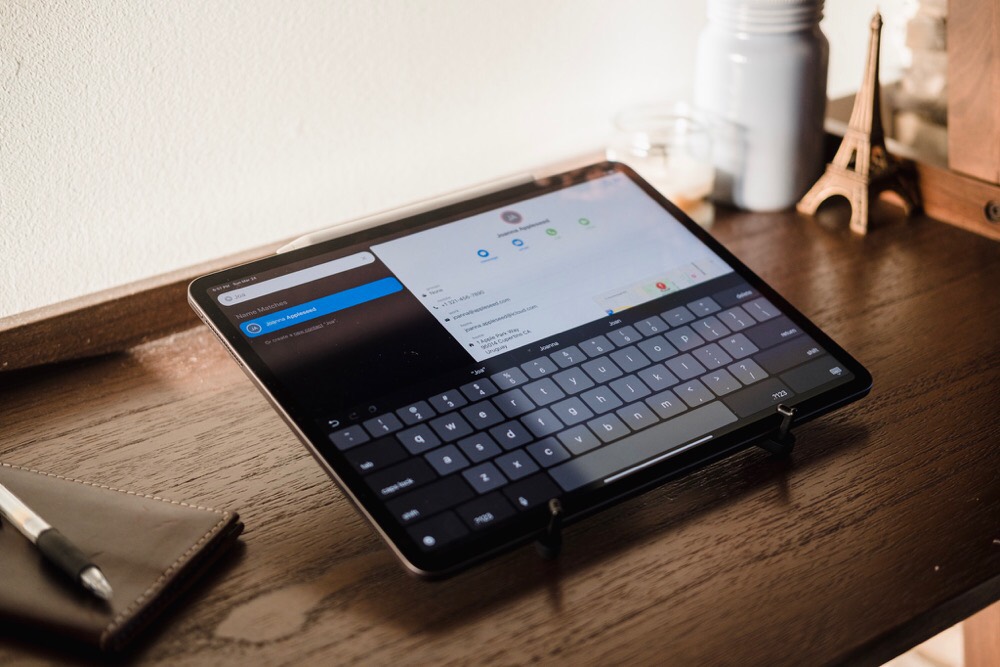Cardhop for iOS Debuts with Natural Language Parsing, Contact Notes, and Business Cards
If I had to take a guess, I’d say the least exciting app on the iPhone is the phone app. You use the phone app to make calls, look at your recent and missed phone calls, and, in some cases, dial into your voice mail to listen to your messages. The phone app hasn’t exactly been a development playground for iOS.
Contacts, in my opinion, ranks second on this list. Contacts is visually boring, structurally locked down and option-free, and yet is fundamental to how we communicate through Messages, Phone, Mail, and more.
The less exciting the app category, at least for me, the less likely I am to experiment with new apps outside of the given stock app. I am very unlikely to try a third-party phone app, after all.
This was one of the aspects Michael Simmons pointed out to me in a phone call recently. Simmons, the lead developer at Flexibits and the man behind Cardhop for Mac, pointed out how “unexciting” contacts apps can be. It’s safe to assume that Cardhop, now available for the iPhone and iPad as well as the Mac, is Simmons’ vision of how contacts can and should be handled on iOS.
If you’ve tried Cardhop for Mac, then you have an idea of how Cardhop for iOS works. The renowned Flexibits natural language parser is built into Cardhop for iOS, making finding, editing, and creating new contacts a breeze. Cardhop’s design — and especially the app icon — is stunning. And the ability to message, email, send a WhatsApp message, or start a Skype call all from within Cardhop is all still here.
But where Cardhop for iOS really shines is in its attention to how people actually use a contacts manager on the iPhone and iPad. Where the default Contacts app doesn’t allow for default app selection, Cardhop allows you to send emails with Microsoft Outlook or tweets with Tweetbot or Twitteriffic. Where Contacts makes creating a new contact card the most difficult task on iOS, Cardhop can create an entire contact card from a QR code. And where Contacts hides arguably the most important section of a contact card — notes — Cardhop brings individual contact notes front and center.
Simmons really drove home this last point in our conversation. Simmons’ passion for Cardhop for iOS was bursting, and it’s easy to see the care poured into the app. But his excitement was equal parts about what Cardhop is currently and how Cardhop could change habits, workflows, and even relationships in the future.
Stop losing your ideas and notes to multiple apps…
An online course to help you save time, organize your notes, and master the best writing app for Mac and iOS: Ulysses.
Design (And an Aside About Rounded Corners)
The introduction of rounded corners in app design on the OLED iPhone X and the doubling-down of rounded corners with the all-screen iPad Pro has delivered a new era of sublime app design. I’m absolutely in love with the way apps are taking advantage of the new screen dimensions.
Cardhop for iOS fully adopts these rounded corners right across the app, making it feel completely natural on the iPhone X/XS and the new iPad Pro. You’ll notice this aesthetic immediately when looking at Cardhop’s beautiful icon. Cardhop for Mac’s unique plate-and-sandwich icon is somewhat continued here, with what appears to be a panini-styled icon with rounded cards and lots of color. The app icon will fit marvellously on any home screen.
That design continues inside — you’ll notice rounded corners throughout the app, like Cardhop’s search bar or the list of contacts in your favorites menu.
Cardhop’s default theme showcases lists of contacts in a dark/black background, with contact cards whisking in in a light theme. I find myself trending towards the light theme myself, which helps to accentuate the different colors of Quick Action buttons, the dedicated notes section, and more.
However you shake it, Cardhop looks built for the latest iOS devices with all of its modern-iOS aesthetic and flare. If I were to pick an app to showcase iOS’s curvy design, I’d choose Cardhop over any other app.
Natural Language Parsing and the Quick Action Keyboard
Fantastical, Flexibits’ most widely known app, is the best calendar app for iPhone, iPad, and the Mac, hands down. Fantastical’s single greatest feature: natural language parsing. I believe Fantastical would be our pick for the best calendar app if it was simply copy of Apple’s Calendar app (which isn’t very good) plus its unparalleled natural language parsing feature.
As expected, this natural language parsing comes to Cardhop on iOS, and it creates the foundation for Cardhop to evolve beyond just a contacts manager. In the main launch view, you’re immediately met with a big search bar ready for input. You can type a contact’s name to search for the contact, type an existing contact’s name with an email address or phone number to add data to an existing contact, or type “call” or “message” to phone or message a specific contact.
You can substitute typing “call” or “message” using built-in Quick Actions which line the top row of the keyboard. After configuring your most-used Quick Actions in Cardhop’s settings, the circular buttons can be tapped to insert a command into Cardhop’s search bar, leaving you to simply type a name to complete the action.
These Quick Actions are what help build Cardhop beyond the capability of any other contacts app I’ve seen. Since I started testing Cardhop, the app quickly became a contact “launcher” in a way — on the iPad, I keep Cardhop in Split View for the entire working day and I start any correspondence in Cardhop before jumping to Messages, Outlook, or Twitter.
On the iPhone, this natural language parsing has effectively eliminated my most immediate needs for the Phone app as well. It’s faster to open Cardhop, tap a call Quick Action button, and type the contact’s number than it is to use the Phone app and manually run through the list of contacts in the default app. While I still need the Phone app for checking messages and my recent/missed calls list, Cardhop has replaced 75% of my usage in the Phone app.
Notes — Cardhop’s Semi-Hidden Superpower
Simmons’s passion for Cardhop exuded through the phone on numerous occasions, but it was clear to me that Cardhop’s implementation of contact notes was one of the dearest features to him.
Cardhop brings contact notes front and center, providing the option to keep contact-specific data in a consolidated spot for quick reference. So if you’re going to jump into a phone call with a colleague and are looking for quick conversation starters, Cardhop’s notes section is a great place to start.
Each contact’s notes section has an “Add Timestamp” button to quickly label each of your notes and provide a makeshift timeline of your interaction notes with that contact.
This feature has the potential to be very powerful — pieces of information like how many children your contact has, or the name of their spouse, or a fun fact about them to showcase your interpersonal skills are all fair game for this notes section. As Simmons pointed out to me, having this notes section in a more prominent position within each contact card is bound to improve relationships.
I’ve been using Cardhop’s notes section in a professional setting. I have my iPad open for 99% of the day at the office, so if I’m on a phone call or if I’m meeting with a client, I use Cardhop’s notes section to jot down major tasks to complete for the contact, major pieces of information I need to remember for the future, or even quick minutes of the meeting at hand. The “Add Timestamp” button is super handy for this workflow, and being able to sync these notes across iOS and the Mac makes it even more powerful.
Cardhop’s more prominent contact notes is my favorite feature of the new app, especially in the professional context I’ve been using it. Notes are readily available inside the default app, but the fact I didn’t know they existed after all these years of iOS likely stands as a testament to how poorly the stock Contacts app has implemented them.
Your Cardhop Business Card
Last among Cardhop’s chief features is its digital business card. When setting up the app for the first time, you stipulate which contact card is your own, and Cardhop creates a digital business card for sharing with acquaintances with your most important information.
Accessing your business card is super simple — just turn your iPhone to its landscape orientation. Your business card has your name in the upper left corner or a predefined logo, which can set in the app’s settings. You can also change your business card’s header color, showcasing more of your personal flair if you’d like.
There are three fields you can share on your Cardhop business card, all of which are shared via the QR code on the right side. You can change which fields are shared on the card and via the QR code, and the QR code excludes all information you choose to exclude as well. This is great for ensuring only your chosen pieces of personal information are shared when you intend.
The QR code feature is something special. All you have to do to scan that QR code is tap on it to boldly highlight it onscreen, and your acquaintance simply has to hover their default camera over the QR code. Once locked on, their iPhone will ask if they want to create a new contact card with your chosen contact information.
This beats handing over a physical business card and having to scan it in via Adobe Scan or Scanbot, not to mention being much better for the environment.
Other Major Features
There are a slew of other features inside Cardhop for iOS, of which some users will find more use than others:
- Multiple Directory Support: Many people are bound to have multiple contacts directories, be it through iCloud, or Outlook, or Google. Cardhop allows you to sync multiple directories at once to the app, consolidating all your contacts into one app and keeping things cleaner on your iOS device. This new feature is also coming to the Mac. For those with client lists segregated from their personal contacts list, this will be a headline feature.
-
Siri Shortcuts: Normally this would be a major headline feature, but I’ve run out of space. Adding Siri Shortcuts to any contact action is as simple as tapping and holding on one of the contact’s information fields. So, if you regularly use WhatsApp to message your best friend, tap and hold on their contact information and simply add the WhatsApp action to Siri. This is especially powerful for summoning your business card or for bringing up your phone number or email address in large type for sharing with a friend.
-
Default App Selections: As I mentioned above, you can choose default apps for sending emails, sending tweets, opening webpages, or showing directions. The list of email apps is expansive, including Gmail, Outlook, Airmail, Dispatch, Spark, and Newton — all of which we’ve tried here at The Sweet Setup and wholeheartedly recommend.
Wrap Up
One of the biggest compliments I can provide to an app is when it supplants one of Apple’s core apps which I’ve used ever since I purchased my first iPhone. This was the case when I switched over to Microsoft Outlook from Apple’s stock Mail app, and it’s always been the case for apps like Fantastical (Calendar), Things (Reminders), and Bear (Notes).
That same compliment is handed to Cardhop, but doubly so — I have switched over from the default contacts app and the default phone app (although I haven’t been able to entirely eliminate the phone app, so maybe I have to give this a 1.5x compliment instead). I suspect I’m not alone — I’ve heard even a few of Apple’s employees have praised Cardhop and replaced their phone apps with Cardhop as well.
Michael Simmons’s passion project, which was years in the making, is one of my favorite brand new app releases in a long, long time. The passion for the details — from design details to Cardhop’s natural language parser to the now oft-used notes section — are immediately evident in the app. And the utility of the app, acting as a launcher for any and all correspondence, makes Cardhop an essential app right from the start.
Cardhop for iOS is available as a universal app for iPhone and iPad and debuts for a launch sale price of $3.99. After the launch sale, the app will move to its regular $4.99 price.
No matter the price, the ability to supplant two of Apple’s core iOS apps is an impressive feat. I never expected to move away from the default phone or contacts app, but Cardhop has made its way onto my home screen and I doubt it’s going to leave anytime soon.
Stop losing your ideas and notes to multiple apps…
An online course to help you save time, organize your notes, and master the best writing app for Mac and iOS: Ulysses.