Automating Habit Tracking with Streaks & Shortcuts
In this Mindfulness Monday post, we look at how to reinforce positive technology habits through automation using Streaks and Shortcuts.
There is no shortage of high-quality habit trackers for iOS. Whatever you’re looking for, you can find it. There are options for tracking your habits across multiple platforms, options for ramifying your habit tracking, and even options for competitively tracking habits with friends.
But the real magic of tracking habits lies in making it simple to do so. This is where I’ve always experienced some friction when it comes to tracking my own habits.
Personally, I have an easier time creating the habit itself than marking it as complete in my habit tracking app. Since most of them don’t allow you to go back and mark a previous day as complete, I often find myself having to restart my streaks — even though I technically didn’t miss a day.
One solution has been to find an app that allows me to go back and mark previous days as complete, but I understand why many habit tracking apps don’t allow you to do that. They want to reinforce the positive behavior, not allow you to cheat the system. So for a long time, I’ve wished for a more automated way to track my habits.
With Shortcuts automations and Streaks on iOS, now I can.
How to Automatically Mark a Habit as Completed in Streaks
The majority of my habits that I track are simple: did I do the activity or didn’t I? For example, I have a practice of reading my Bible and praying every morning. I use a specific app that I’ve added to my home screen for each activity: YouVersion for Bible reading and Echo for praying.

Automating these types of habits is easy, thanks to the incredible Shortcuts support in Streaks and the new Automation features in Shortcuts. All you have to do is set it up so that the habit gets marked as complete in Streaks whenever I open either of those apps.
Here’s how to set this up:
First, create a new automation in Shortcuts by selecting the Automation tab and tapping Create Personal Automation.
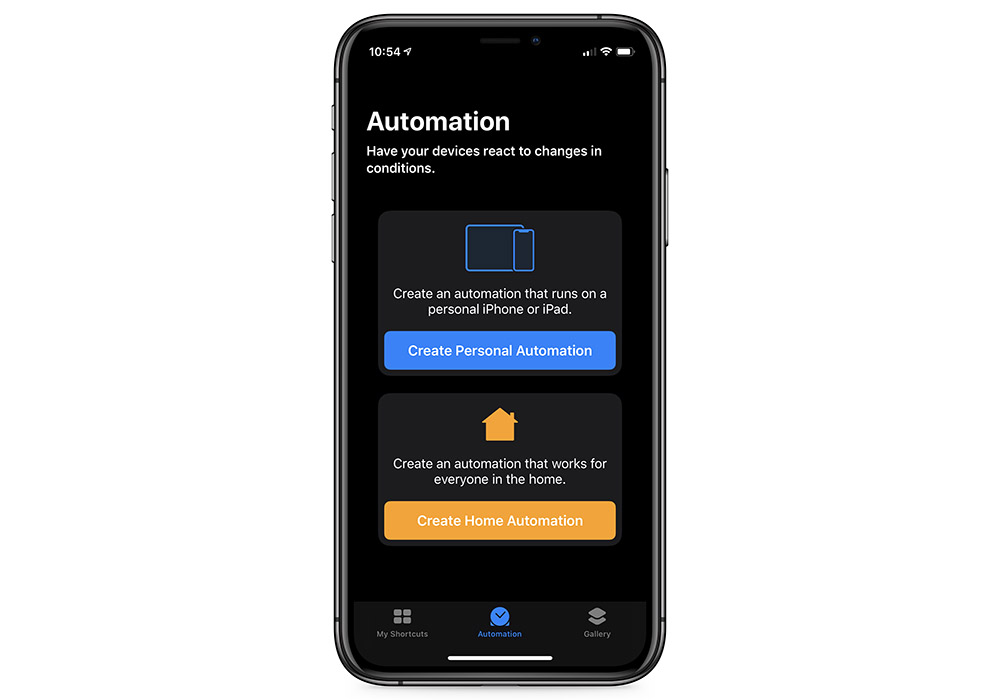
Next, select the trigger that is going to fire this shortcut. You can select from three different categories: Events, Travel, and Settings. The one we’re looking for is at the bottom under Settings titled Open App.
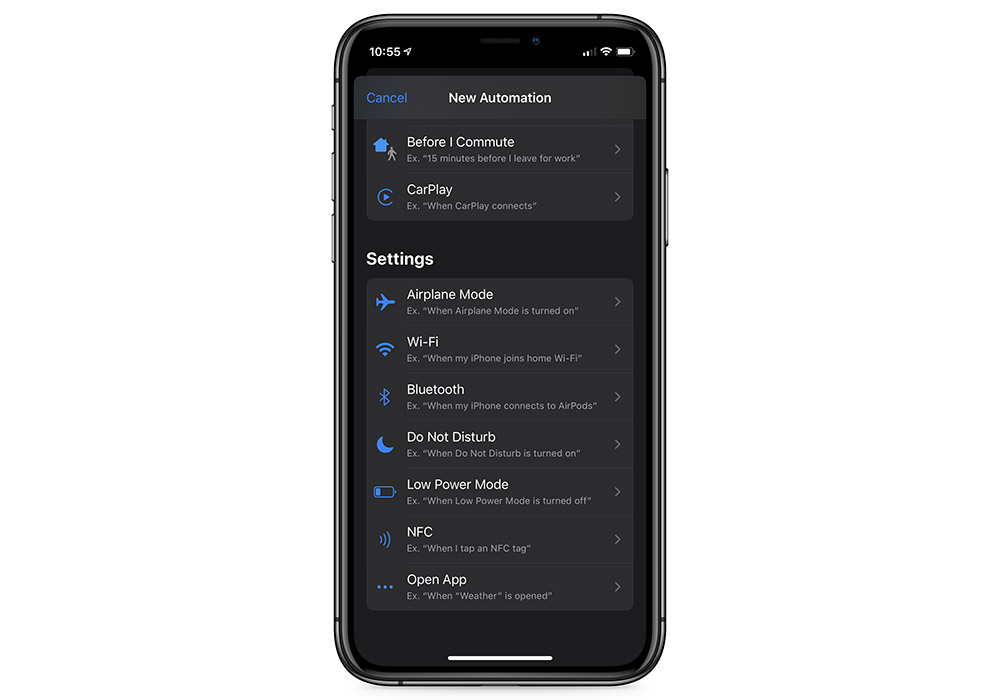
Select the the app you want to use as the trigger. As an example, I’ll use the YouVersion Bible app as my trigger and select it from the list.
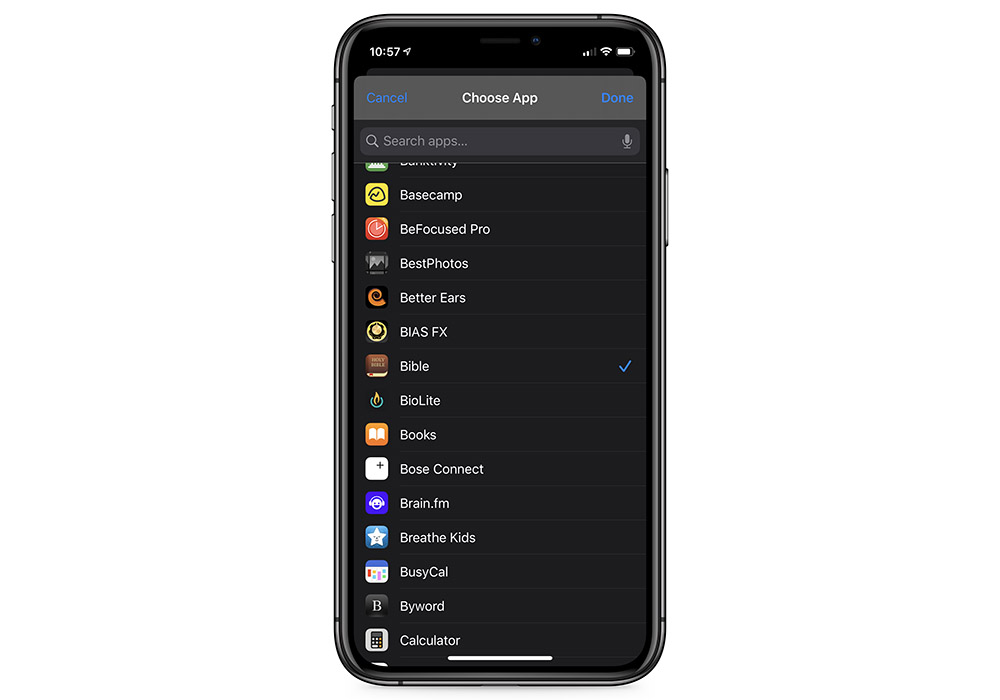
Once you have select the app, tap Next and then tap Add Action to choose what you want to happen when this app opens.
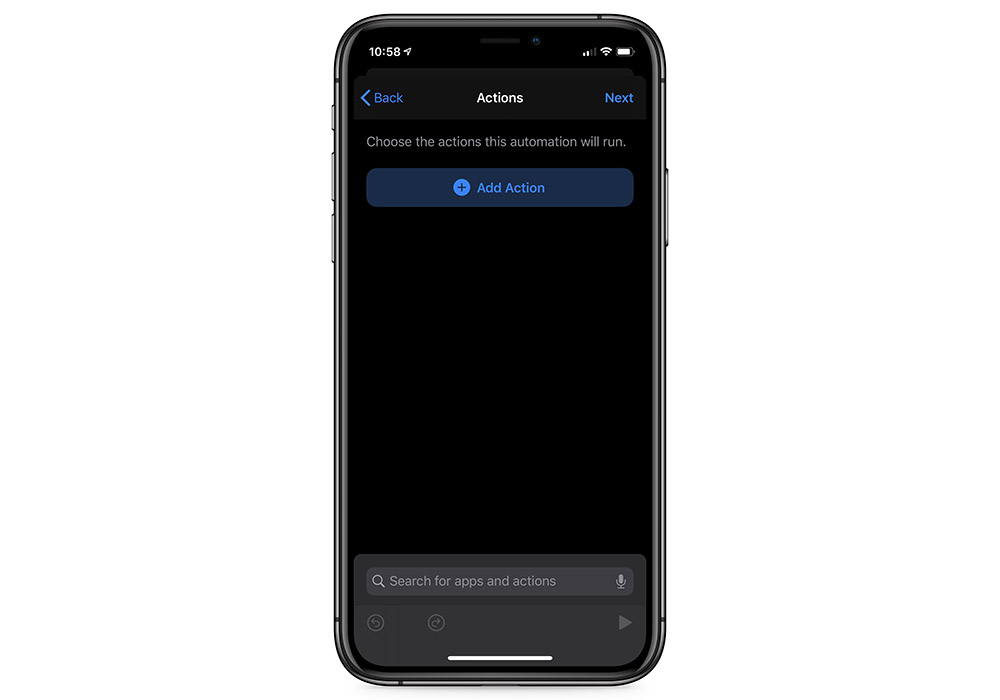
Search for Streaks and select the Task Complete option.

Tap Choose in the Task field and select the habit from the pop-up on the bottom (i.e. “Read Bible”).
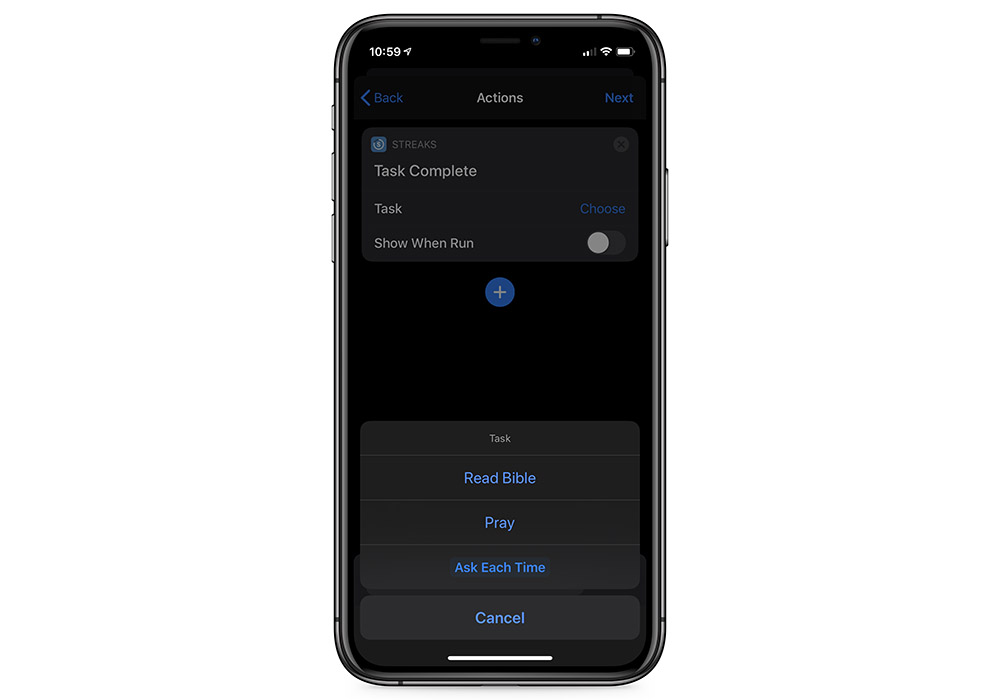
Because we want this to fire in the background, make sure the Show When Run option is not toggled on.
Tap Next, and finally toggle off Ask Before Running and tap Done.
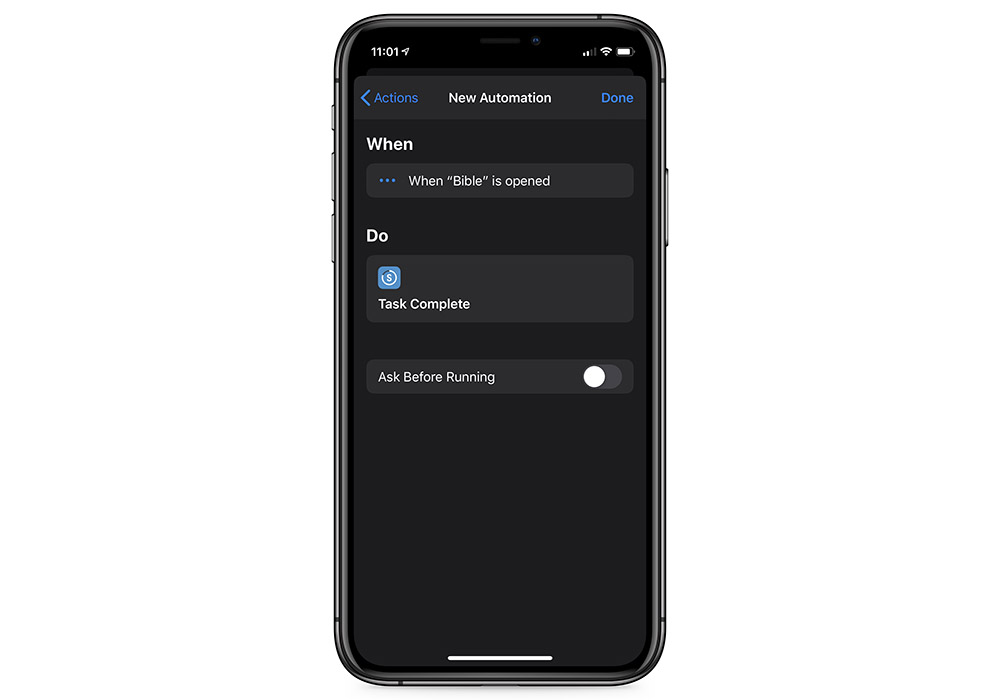
Your Shortcut Automation will now show up in the list under the Automation section and is ready to be used.
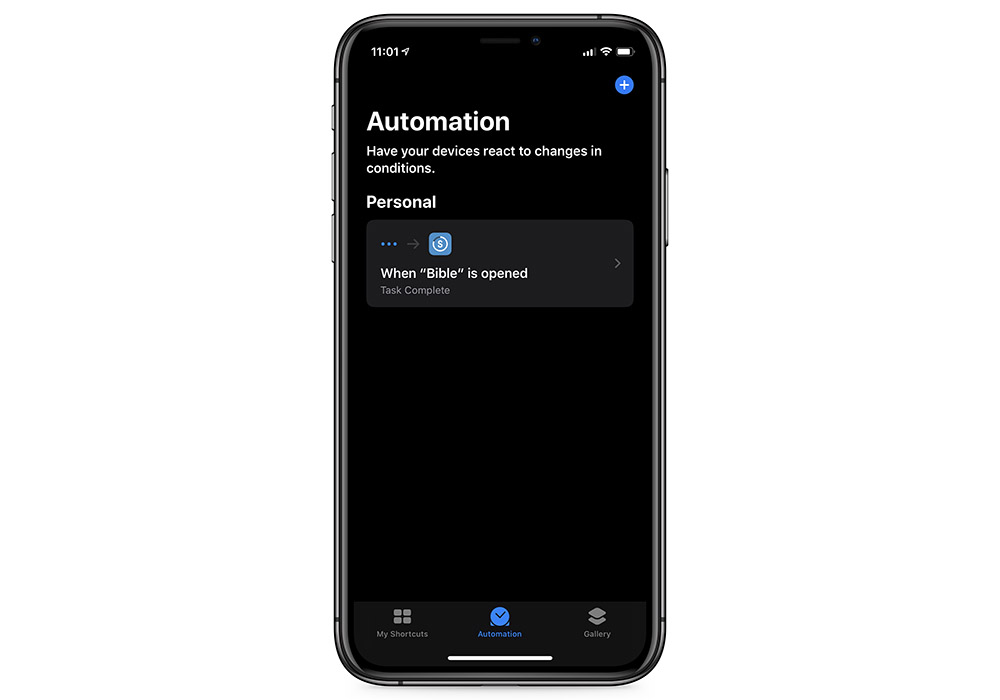
Now, when we tap the icon on our home screen to open the Bible app, we’ll see a notification that our automation has run and our task has been marked complete inside of Streaks. If we open the Streaks app after, we’ll see the animation as the task updates automatically.
There’s a ton more you can do with the Streaks app, like creating time-based habits that look at the Mindfulness Minutes data inside the Apple Health app. It was recently updated to version 5, and added a ton of new features:
- Repeating timers (perfect for implementing the Pomodoro Method)
- Assigning external URLs to a task (so you can go straight to a site or app from within Streaks)
- New themes + Dark Mode
- A ton of improvements to Shortcuts, including the ability to return information about the task just completed
We’ll be updating our review of the best habit tracker for iOS to reflect these changes shortly. In the meantime, you can start automating your own habits by downloading Streaks from the App Store for $4.99. If you want to dive deeper on iOS automation with Shortcuts, check out our iOS Shortcuts Guide.
Wait. There’s a Bonus…
Curated List of Must-Have Apps with Shortcuts
We spend an inordinate amount of time sorting through hundreds of apps to find the very best. And based on our own usage, plus the feedback of our readers, we have put together a short list of our must-have, most-used apps in 2022.
You will get…
- The current list of The Sweet Setup‘s top 8, must-have apps.
- A special, pro tip for each app to help you save time and become more of a power user.
- A hidden feature of each app that you may not have known about.
These apps work on iPad, iPhone, and Mac. And they range across several different categories but are mostly focused on productivity. We hope this will help you get the most out of your devices and your day.

This guide is available for FREE to our email subscriber community, and you can get it right now. By joining the Sweet Setup community you’ll also get access to our other guides, early previews to big new reviews and workflow articles we are working on, weekly roundups of our best content, and more.
