A Mindfulness Monday Review of the Onyx Boox Tab Ultra

A while back, I reviewed the reMarkable e-ink tablet. There’s a lot to like about the reMarkable tablet: it’s thin and light, has incredible battery life, and offers a great writing experience for a digital tablet. But the software was lacking, and the more I used it, the more I found myself bumping up against the limitations of the device in frustrating ways.
One of the most annoying was that I couldn’t use my own PDF templates. When David Sparks and I put together the NeuYear Focused calendar for 2023, I worked with Jesse at NeuYear to create a PDF template for planning your day with the intention of using it on my reMarkable to plan my day. I was expecting that I would be able to swipe to create additional pages with the same PDF template applied, but it didn’t work. With the reMarkable, you can upload PDFs, but can’t use a single page as a custom template for a notebook.
Around the same time, a friend of mine was telling me about another e-ink device he was considering that ran the full Android operating system. Which I completely dismissed, until he sent me a screenshot of the device running Obsidian.
Now the wheels were turning. Could I possibly find an e-ink device that would fill the role of the reMarkable, provide a decent writing experience, and could be used for digital journaling in Obsidian?
I had to see for myself. So I ordered the Onyx Boox Tab Ultra, and have been using it for the last couple of weeks as my “end-of-day device.”
🚀 Upgrade: Boost Your Habits
Introducing the new Focus Boosters.
Inside our popular Focus Club membership, join us for the Habit Building challenge (a.k.a. “Booster”). You’ll find out how to make simple changes that will make your daily life better, remove distractions, and create a new simple habit.
Membership Includes: Simple Habits Course, Habit Tracking Templates, Digital Planner, Private Chat Community, Monthly Coaching Calls, and much, much more…
What is the Onyx Boox Tab Ultra?
It’s a little tricky figuring out what to actually call this device: the manufacturer is Boox, the device name is the Tab Ultra, but almost every instance online refers to it as the Onyx Boox Tab Ultra (so that’s what I’ll use).
The best way to describe the device is a low-powered 10.3″ iPad with an e-ink screen that is designed for writing with a stylus. It runs Android 11 and has the Google Play store installed, but also has several built-in custom apps like a web browser, RSS reader, library, and notes.
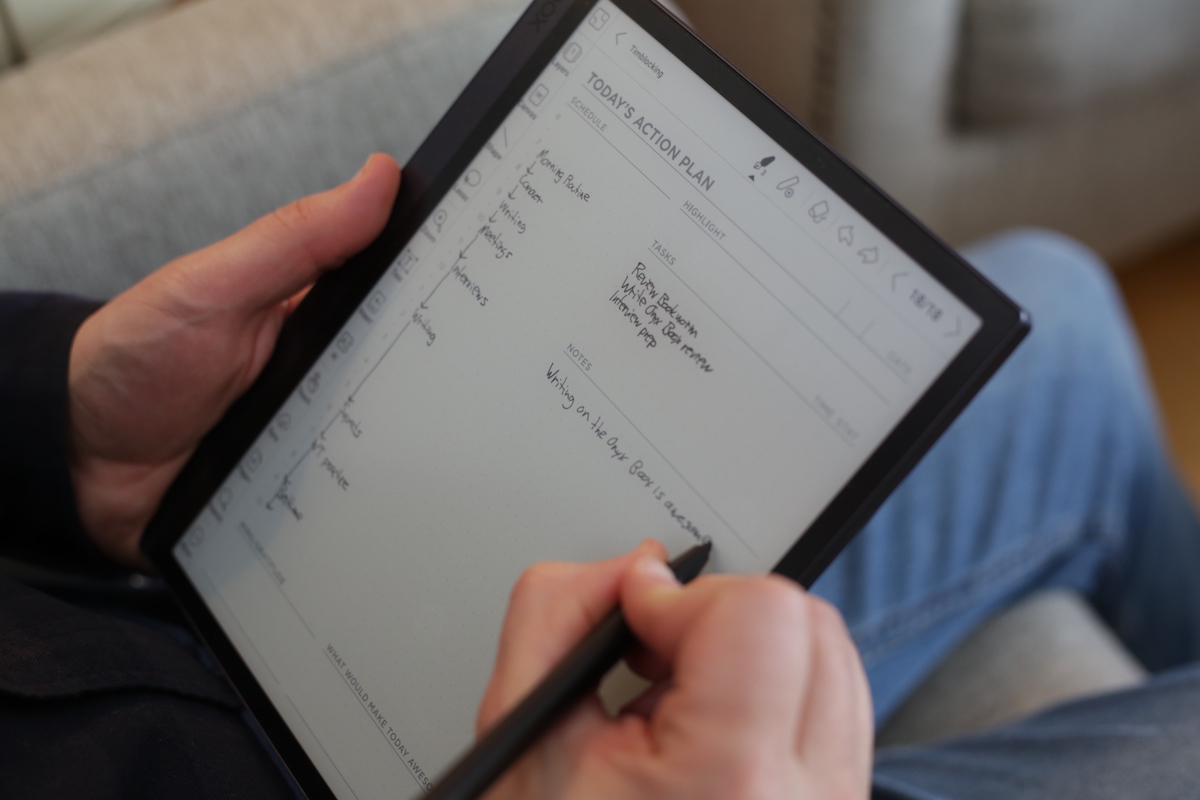
At $600, it’s not cheap (though it does include a stylus that I personally like better than the Apple Pencil). Honestly, I’ve spent a lot more than that on Apple devices I didn’t “need” over the years, and I was intrigued by the idea of an e-ink tablet that I could use for my evening journaling and shutdown routine.
If you like the idea of the reMarkable but wish it could do a little bit more, then Onyx Boox Tab Ultra may be just what you’re looking for.
Taking Notes
The Notes app is the one I was particularly interested in, and I was happy to see that not only did it support templates, but there were also quite a few impressive features built-in. For example, there are lots of different pen and brush tools to choose from, and you can save presets at the top of the interface so you can easily switch back and forth between them. You can also add layers and choose from a couple of different canvas sizes. You can even add links to web pages and audio recordings to your notes, and can select text to copy and export via OCR (much better than the email-only feature in the reMarkable).
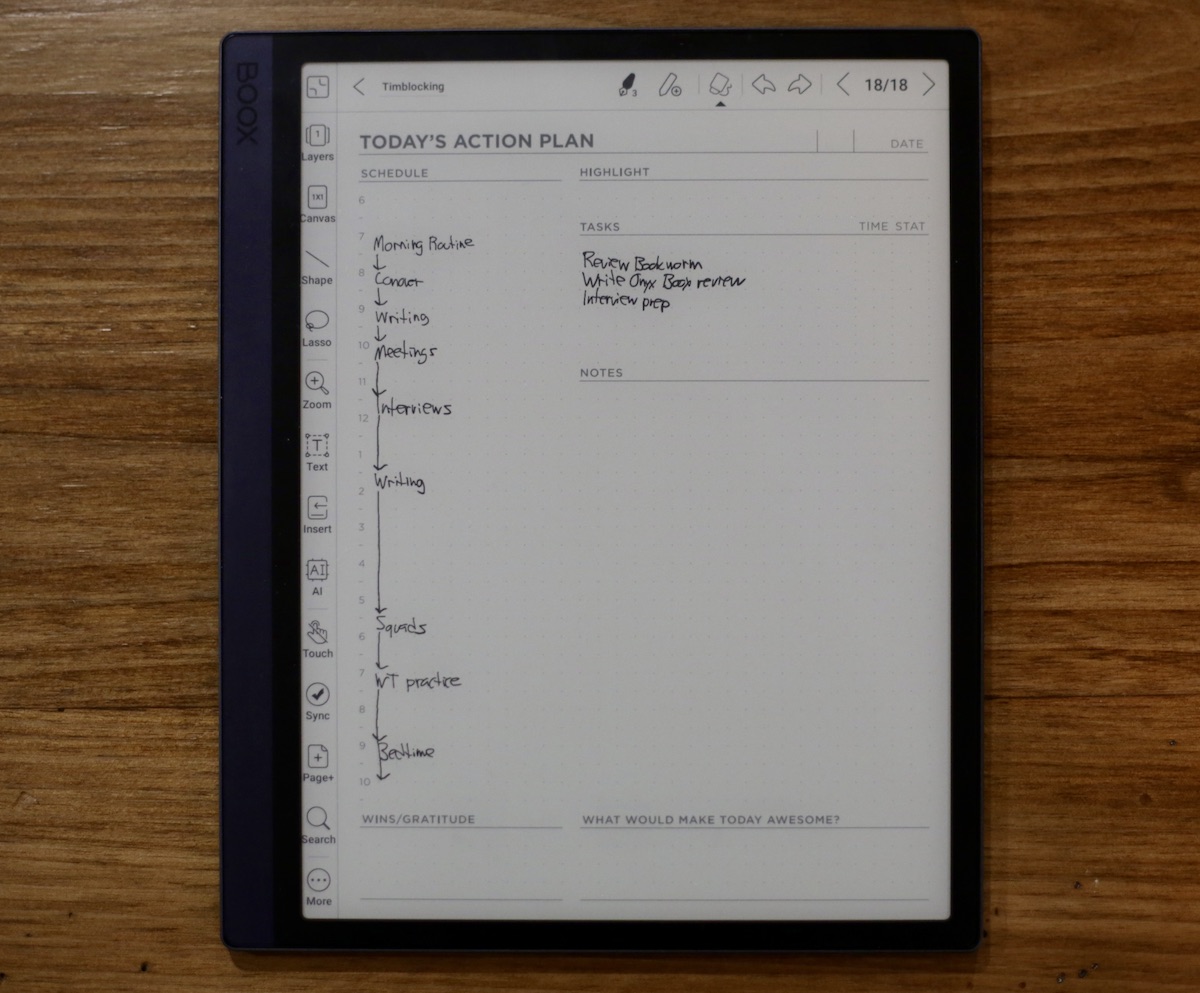
Overall, the Notes app is much better than I expected. It’s not quite GoodNotes, but it’s a big step up from the software on the reMarkable. The e-ink screen isn’t responsive enough to do a lot of fancy drawing (you won’t be pinch-to-zooming like you would on an iPad), but it is an excellent note-taking tool.
Third-Party Apps
The “killer feature” of this device though is the fact that you can install third-party apps. There are a couple that I use regularly, including my beloved Obsidian and the new Readwise Reader app.
This is where things start to really get interesting.
Obsidian
The dream I had when using this device was that I would be able to install and use Obsidian on it as part of my end-of-day journaling routine. And honestly, I wasn’t optimistic that it would work. My Obsidian vault has over 35,000 files in it, and my iPhone and iPad frequently had trouble loading a vault of that size.
But I am happy to report that it works just fine, with a couple of tweaks:
- Because I keep my whole vault in iCloud, I needed to set up Obsidian Sync to get my files on the Onyx Boox Tab Ultra. Syncing that many files initially took forever, and the first time it got stuck. But once I got everything over, it works fine and syncs instantly.
- I have a limited number of plugins that I load on the Onyx Boox. I have 40+ community plugins active on my Mac, but keeping just a few of the essential ones makes loading my vault much quicker.
- Unlike iOS (which tries to “intelligently” decide what files I’m using and forces Obsidian to resync files every time I open the app), the files stay on the Onyx Boox once they get there. And the app management on the device allows me to “lock” an app so it doesn’t close in the background, meaning that it’s always quick to open and use Obsidian.
To be clear, I’m not using everything in Obsidian here. It’s mobile, so there are missing features (like Canvas) and certain community plugins don’t work well in the mobile version of Obsidian. So I’m primarily using this to complete my digital journaling in Obsidian at the end of the day.
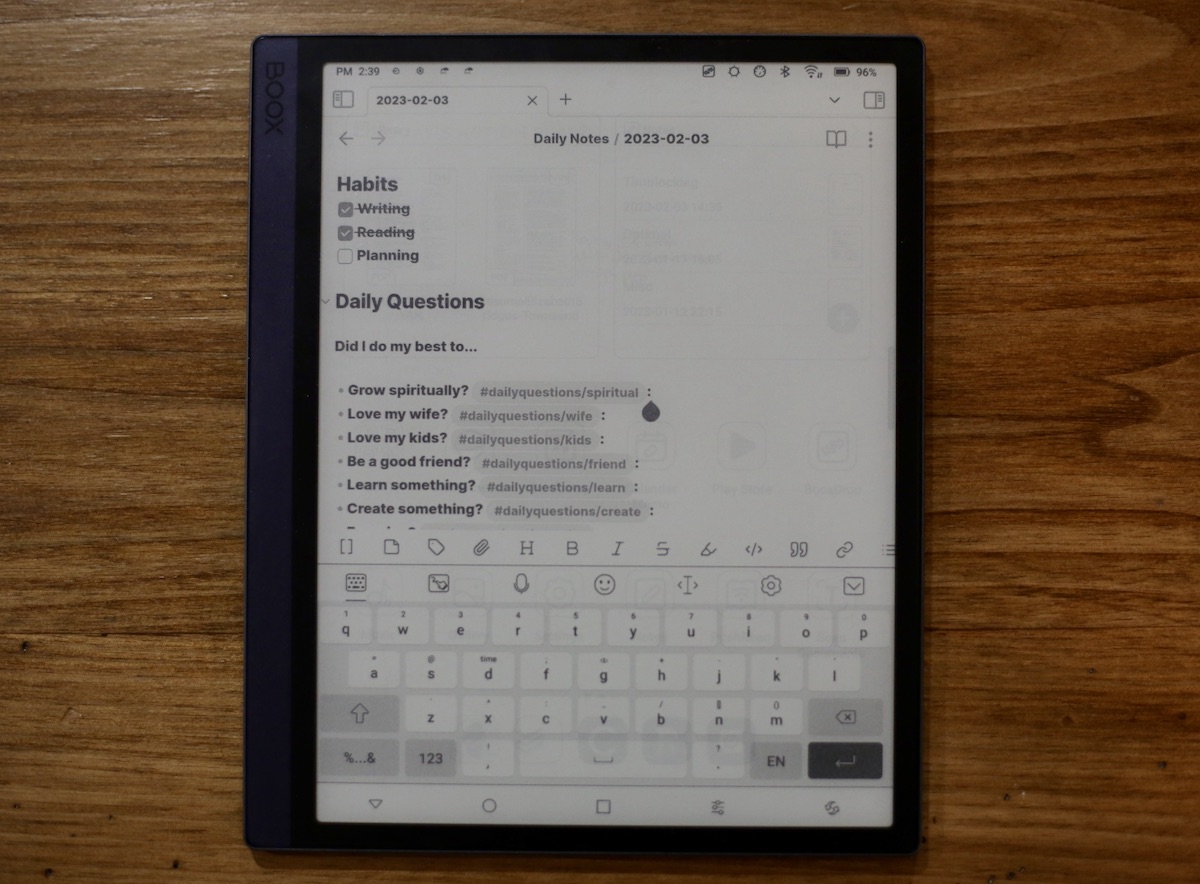
In addition to using the on-screen keyboard, there is a Scribble-like input option in the Boox onscreen keyboard settings. I like to use this to write out my entries by hand using the stylus instead of typing them. This works pretty well, though the formatting gets a little weird if you try to do more than one line at a time.
I also purchased the keyboard case, so in theory, I could grab the Tab Ultra and go to a coffee shop for a writing session if I wanted to. I haven’t done this yet, but the keyboard case is perfectly fine so I imagine I will do this occasionally in the future.

It feels very much like the iPad Keyboard Folio, but I think the keys feel a little bit nicer.
Readwise Reader
With all the drama on The Bird Site, quite a few of the people I followed for tech news & insights are no longer there. And while I’m kicking the tires on Mastodon, I kind of like not having social media to check in on. I do still want to keep tabs on some of my favorite sites and creators though, so lately I’ve been rebuilding my RSS feed.
There is a built-in RSS Reader on the Onyx Boox, but it’s pretty basic. And with the new Readwise Reader service being available as a public beta, I’ve been using that as the center of my RSS reading workflow.
There are lots of things to love about the Readwise Reader app (I’ll go more in-depth in a future article), but the big one that I love is the dedicated email address that you can use to send email newsletters to your RSS feed. I’ve been doing this for awhile in FeedBin, and it’s great. But the Readwise Reader app has some additional filtering tools that breaks things into categories and offers a nicer reading interface than any other RSS app I tried to use FeedBin with.
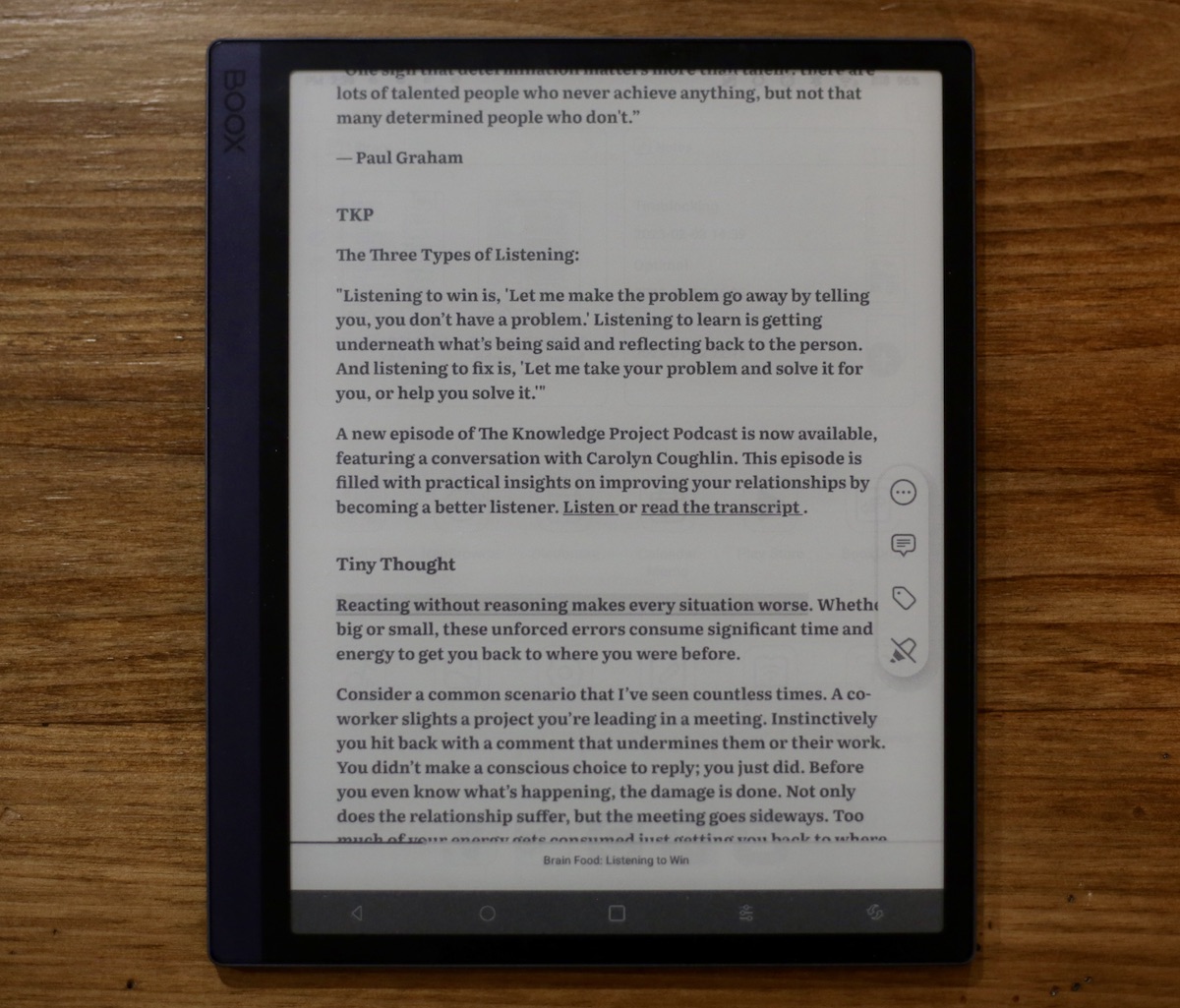
The best part: the e-ink display has filters to eliminate all the blue light from the device, making it the perfect tool for doing some catch-up reading at the end of the day before I go to bed. As an added bonus, all of the highlights I make as I’m reading articles and newsletters in Reader automatically sync to my Readwise account as well so they’re easier to find later.
After a couple of weeks, it is a little weird not to be checking in throughout the day on what’s going on. But I also don’t feel like I’m missing out on anything that’s really important, and it’s been a boost to my ability to focus during the workday.
The one thing I wish I had more control over is the font in the Readwise Reader app. All of the fonts are too bold for my taste, but that’s a pretty minor issue that I’ve pretty much gotten used to.
Other Third-Party Apps I Use
There are a handful of other third-party apps I’ve been using on the device, including:
- 1Password — I’m not logging into websites or apps much, but this was a big time saver when first setting things up.
- Todoist — I use this as my personal task manager because it integrates so well with Obsidian. I don’t often use it on the Onyx Boox, but it’s nice to have it accessible if I need it.
- Circle — I run the Faith-Based Productivity community on Circle, and I like checking in to see if there’s anything I need to respond to at the end of the day before I go to bed.
- Logos Bible Software — I paid a lot of money to have access to the Bible study tools in Logos, and while I don’t do the majority of my Bible reading on the device, it’s nice to be able to dig deep when I need to.
There are a bunch of other apps I could use on the device that I intentionally leave off (basically everything that connects to work for the day job). These include:
- Notion
- Slack
- ClickUp
While the Onyx Boox could be used for all of those, I’ve been very careful about what I let onto this device. I like the fact that there are only a couple of things I can do when I pick it up, which helps me follow through on my original intentions and reinforces its role as my end-of-day device.
How Does It Stack Up Against the reMarkable?
The reMarkable has gotten a lot of use for note-taking at the day job the last several months, but this has easily slid into that slot for me because it’s much easier to get my notes off of the device and into a usable format.
The Onyx Boox is a bit thicker and heavier than the reMarkable (the reMarkable is 9.7″ x 7.4″ by 0.2″ and weighs 14.1 ounces while the Onyx Boox Tab Ultra is 8.9″ x 7.3″ x 0.26″ and weighs 16.9 ounces), but it’s not really noticeable for me. If you were carrying it around all day on your person you might notice, but it’s sitting on my desk most of the time, and the moments where I have to grab it and bring it with me it doesn’t bother me at all.
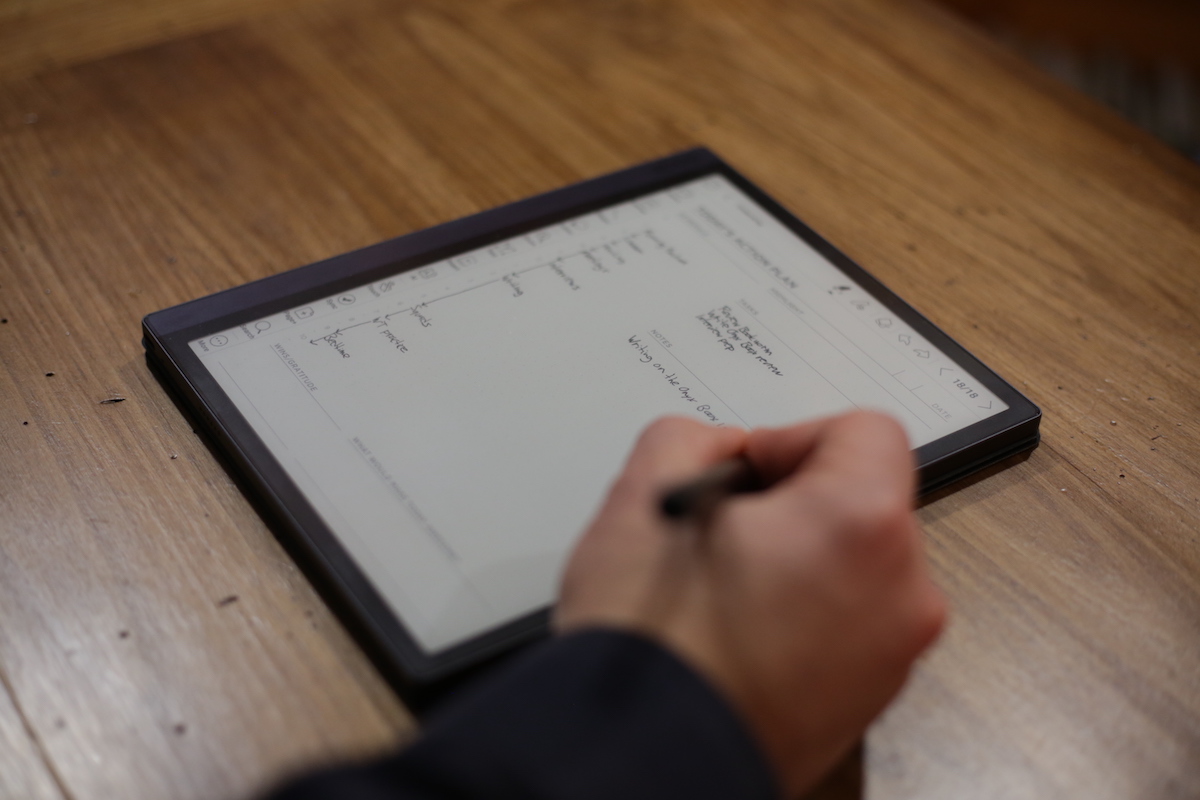
The battery life isn’t as good as the reMarkable, but it’s still much better than any iPad I’ve ever used. I use it pretty heavily throughout the day and have to charge it about once a week.
The reMarkable also has a better writing experience out of the box, though I got a Doodroo screen protector that feels a lot like using a mechanical pencil on a sheet of paper. It’s not as pleasant as a fancy fountain pen, but it’s a lot more tactile and provides a pleasant writing experience. In my opinion, it actually feels a little bit nicer than not only the reMarkable but also the iPad with a Paperlike screen protector I’ve been using for sketchnotes for years.
What I Don’t Like
Compared to an iPad, everything on the Onyx Boox just feels a little slower and less fluid. There is no buttery-smooth scrolling, and I didn’t realize how much I’ve come to rely on iCloud until I had to set up a device outside of the Apple ecosystem.
There’s also a handful of apps that are clearly made for smaller screen sizes that look a little bit goofy on the 10.3 inch screen. Using Android apps has really highlighted how much TLC goes into iOS design. I’m so used to downloading apps and having them look great on any device, that the lack of established screen size support seems a little bit weird.
There’s also the obvious limitations of the e-ink screen itself. It can be a little bit jarring navigating apps that assume you’re using a color display and can see the difference in the colors between buttons and windows.
The one thing that I absolutely dislike is the camera bump on the back. When the Onyx Boox isn’t in a case, the camera bump is big enough that the device doesn’t lay flat and wobbles when you write on it. Both the keyboard case and the normal case are both pretty minimal, so in practice it’s quite possible you’d never use the device outside a case, but it feels like a bit of an oversight.
Even with all these limitations though, I absolutely adore this device. It’s everything I was hoping for (even if I couldn’t articulate it) when I first picked up the reMarkable. I’m not expecting the device to perform like an iPad, and expecting any e-ink device to do so isn’t really a fair comparison.
For what it is, the Onyx Boox Tab Ultra is great. Just don’t expect it to be something it isn’t (namely, an iPad).
Is the Onyx Boox Tab Ultra for You?
If you are trying to decide between the Onyx Boox and an iPad, go with the iPad. It’s a much more capable device and can do everything the OnyxBoox does and then some.
But if you have ever been intrigued by the reMarkable, you should give this a look. It’s a very specific type of person who is intrigued by a digital notepad, and the Onyx Boox tab Ultra takes everything that’s great about the reMarkable, makes it better, and adds a whole lot more on top of it.
If you’re sold on the idea of Onyx Boox but the $600 list price is too much, check out the Onyx Boox Note Air 2 Plus. The Tab Ultra is the new flagship device in the Onyx Boox line, but the Note Air 2 Plus is still plenty capable and is actually a bit thinner and lighter (since it doesn’t have the built-in camera for document scanning).
🚀 Upgrade: Boost Your Habits
Introducing the new Focus Boosters.
Inside our popular Focus Club membership, join us for the Habit Building challenge (a.k.a. “Booster”). You’ll find out how to make simple changes that will make your daily life better, remove distractions, and create a new simple habit.
Membership Includes: Simple Habits Course, Habit Tracking Templates, Digital Planner, Private Chat Community, Monthly Coaching Calls, and much, much more…
