
The best third-party camera app for iPhone
Halide
We’ve tested about a dozen highly-rated third-party camera apps we’ve found in the App Store that have come recommended by photographers and enthusiasts alike, and we think the best option for most people is Halide. It was a tough call, but it delivers a great balance of all of the features you want in a third-party camera app.
Get Our Best Photography Tips & Workflows
Transform your photos and edits from average to awesome with our in-depth, mobile photography course. It’s jam-packed with training, ideas, and lessons that can literally transform your photography overnight.
So, what are those features? Why would anyone want to use a third-party camera app anyway? Isn’t the iPhone’s default app fine?
Well, for a lot of people — including yours truly — the default app is great for the kind of pictures you’ll be capturing most often. Much in the same way that taking a picture of a duvet cover at IKEA with a Hasselblad is probably not how you would use that camera, these third-party camera apps have some pretty specific applications.
For example, you can tap to focus in the default camera app, and then slide up and down on that focus window with your thumb to change the exposure compensation. But a third-party app can give you more fine-grained control over shutter speed, ISO, white balance, and focus. Oh, and you can shoot RAW photos with a third-party app.

“But Nick,” I can hear you say, “I get why I would shoot RAW on my DSLR, but my smartphone? Come on.”
Here — it’s easier if I show rather than tell. These are 100% crops of the same picture, using Halide’s option to save a full-sized JPEG and RAW file of the same shot.


Sure, you’re not going to be getting wild detail out of a camera sensor smaller than your pinkie fingernail, but the trees and river in the JPEG photo sort of look like they were painted by Pissarro. The RAW image — which I’ve barely touched in post to convert it for the web — is certainly grainier than the JPEG, but it also contains more detail. You can do things with RAW images that are simply impossible with a JPEG — Sebastiaan de With, the designer of Halide, has a great explanation on his company’s blog.
Criteria
There’s something you should probably know off the bat: the differences between these apps are largely going to be seen outside of a simple list of features. That’s because there are certain camera APIs that Apple provides to developers in iOS, and most of the third-party camera apps we looked at consistently make use of pretty much all of them.
Here’s what we’re looking for:
- Manual Controls: we should be able to manually control focus, ISO, shutter speed, and white balance.
- RAW Support: ever since Apple added a RAW format API in iOS 10, this feature has become de rigueur for third-party camera apps.
- Ease of Use: the reason why a lot of these controls aren’t available in the stock camera app is because they inherently make things complicated; we’re looking for apps that make manual controls more accessible.
- Speed: no third-party app is going to beat the stock app in availability — you can open it with a swipe from the lock screen, after all — but speed is always going to be important in a camera app, especially for capturing fleeting moments.
- Portrait Mode: if you have an iPhone with dual cameras, you may want portrait mode occasionally, even in a third-party camera app.
- Price: we love supporting great indie developers, but we also understand that you want value for money.
- Updates: we’re looking for apps that are well-maintained.
- Extras: additional pro camera features that we haven’t identified, like widgets, filters, and other unique qualities may tip the scales.
One thing you might notice that’s missing from this list is whether the app captures video. That’s because we think that a third-party video camera app is a completely different category of review. There simply isn’t a great app that gives you maximum control over photography and videography.
Why Trust Me?
Experimenting with new iPhone photography tools is something I do kind of a lot. One reason for that is that I take a lot of pictures — between my iPhone, my digital camera, and my film camera, I create around ten thousand pictures a year. That’s not a professional level of image creation, by any means, but it is a considerable number for an enthusiast.
Generally speaking, good photos can be captured with a camera’s automatic settings, but getting great photos typically requires photography tools with a lot more control. On an iPhone, that means choosing a camera app that allows an obsessive amount of manual control, and pairing it with an equally-controllable editing app. I’ve already written about Darkroom and other apps that allow you to fine-tune the photos you’ve already shot, so it’s about time I covered the actual creation of photos.
Plus, photography is something I enjoy. I think that will come across throughout this review.
With all of that in mind, let’s explore why Halide is the third-party camera app we recommend for most people.
Halide
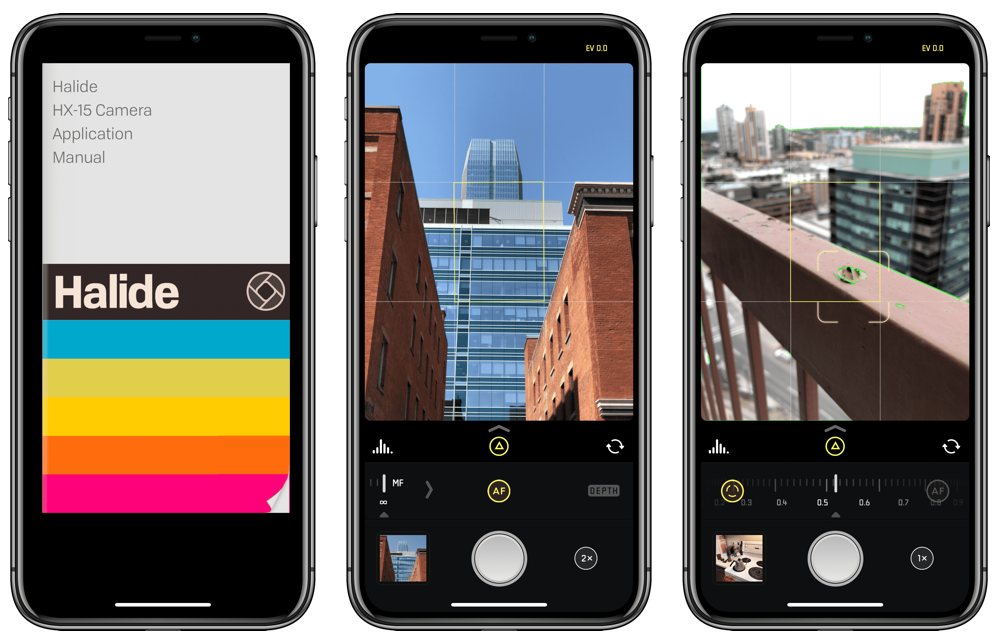
Halide is an app that truly ticks all the right boxes: it has the manual controls you expect in a third-party camera app, wrapped in a blissfully simple interface that you can use while also holding a cup of coffee or riding your bike. And, with a price that includes all features with no in-app purchases, it’s a fairly reasonable purchase.
Features
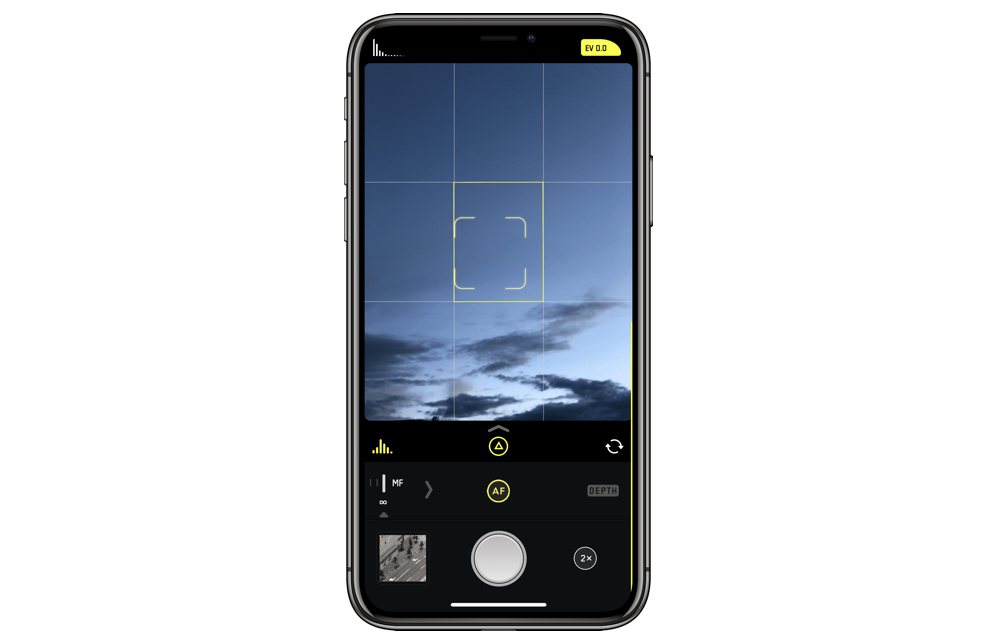
Halide is a pretty special app, and it starts from the way it’s designed. It’s an exquisite first impression: its typography and the mix of yellow highlights on a black background remind me of the design of a Leica lens, and it makes full use of the “ears” on either side of the notch on an iPhone X for a histogram on the left, and exposure compensation on the right.
Halide’s UI is reminiscent of Apple’s default camera app, but with a few more buttons and toggles. At first launch, focus and exposure are in an automatic mode — Halide’s marketing materials state that the app “intelligently gets the sharpest possible shot” in this auto mode. Ben Sandofsky, the app’s developer, explained to me in an email that Halide uses many of the same tricks that the default camera app does to get the sharpest image, and that it optimizes shutter speed and ISO so that the image looks as good as it can.

Just like the default camera app, tapping on the viewfinder will automatically focus and expose where you touch, and you can slide your finger up and down to adjust the exposure compensation — that is, make the image lighter or darker.
Of course, you can unlock the automatic controls to get fully manual control over the image. Just tap on the “AF” icon to slide in the manual focus control. In this mode, you can take advantage of focus peaking, which highlights areas of the highest contrast, so you can tell what’s in focus. It works extremely well — I have the same feature on my digital camera, and I use it all the time. It works just as well on an iPhone.

You can also tap on the automatic exposure icon — which looks like a little triangle just below the viewfinder, in a strip of icons that Halide calls the Quick Bar — to display controls to manually set ISO and white balance. When you do that, the exposure compensation control — sliding up and down the viewfinder — becomes a shutter speed control, which I absolutely love. It’s the same kind of adjustment, but with more precision and control over the final image.
Swiping up on the Quick Bar exposes a few more options in a drawer, including a toggle for RAW, an option to turn on the grid, and the Settings button. Halide has blessedly few settings, but it does allow you to customize what appears in the Quick Bar and what is relegated to the drawer. If you toggle the grid frequently, for example, you can move it into the Quick Bar.

Halide also includes a depth mode for supported iPhones — that is, the 7 Plus, 8 Plus, and X. It includes a feature that the developers call “depth peaking,” which works similarly to focus peaking in that it confirms for the user the areas of the image that are in focus.
Easy to Use

All of this sounds like a lot of stuff tucked away behind hidden controls and gestures. Admittedly, there is a bit of a learning curve to Halide, but once you get the hang of it, it feels natural and easy. There’s a lot going on here, but it’s been thoughtfully designed in a way that gives you a hint to where additional controls will be. There’s a logic to it.
Halide also makes good use of the iPhone’s features. The clever integration of the histogram and exposure compensation in the iPhone X’s “ears” is just one example; there’s also a nice bit of haptic feedback from the Taptic Engine when the phone is level.

For a long time, Halide’s photo review mode was my least-favorite part of the app, but it was recently updated to be far easier to use. Now, when you tap on the thumbnail in the lower-left, you get a reverse-chronological feed of the latest photos in your library that you can triage as you wish: you can select your favorite pictures and trash the ones that suck. If you have Darkroom installed, you’ll even see an option to edit the current photo in Darkroom, and it works extremely well.
What We Didn’t Like
Halide is an app made by people who have a definite opinion on how they think a camera app should work. As you might expect, that means there are relatively few ways to customize it. You can adjust what’s in the Quick Bar and choose whether a RAW file is saved with a JPEG or HEIC copy, but that’s about it. After trying lots of different third-party camera apps for this review — particularly Obscura 2 — I’d like more options to make the app my own.
Also, every time the app launches, it displays the drawer below the Quick Bar briefly, before hiding it. I presume this is done so you never forget what’s in that drawer, but it quickly becomes a distracting element of an otherwise-focused app.
Why Halide?

We think Halide is a terrific third-party camera app. It places the features you’d expect in an app of this type in an elegant and straightforward UI context. We think Halide is the third-party camera app that most people will find to be a key part of their advanced iPhone photography workflow.
For the More Technical Enthusiast: ProCam 5
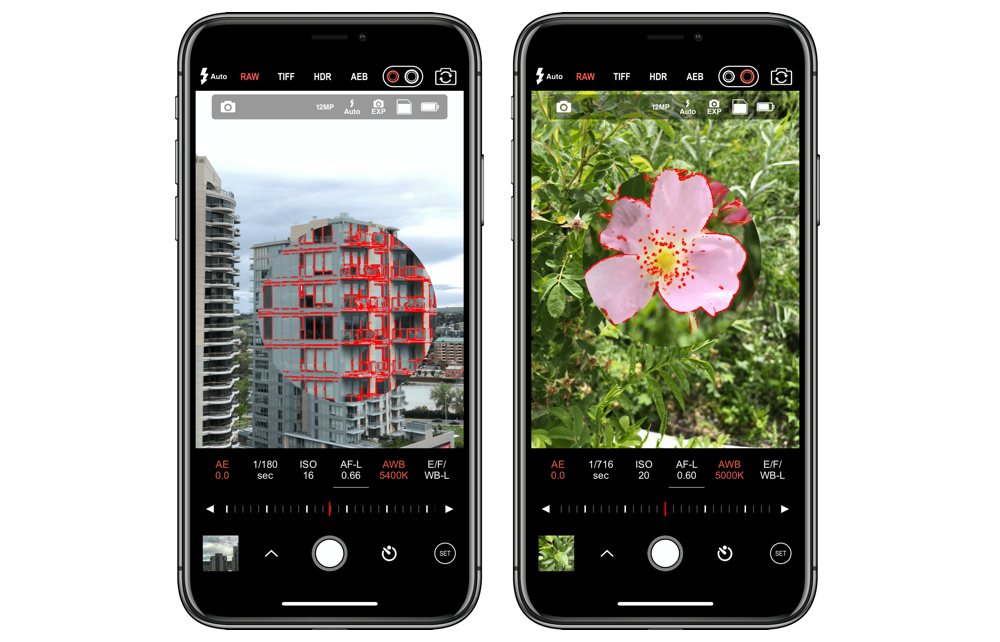
One of the reasons that Halide is such a nice app to use is that it feels and works similarly to the default camera app — but with a lot more control. But what if you wanted a something that felt more… technical? What if you wanted an app that felt very much like a digital camera?
ProCam 5 is a very good choice if you want that kind of app. It’s actually a very good choice in general; the reason it isn’t our pick is mostly because Halide is easier to use.
You’ll find the same features as in Halide — RAW support, manual control over focus and exposure, and all that — but with a few additional features copped from digital cameras. You can switch on an option to display zebra stripes in overexposed regions of the image.
ProCam 5 is a good app, but it just isn’t as simple or as straightforward as Halide. We think it’s an excellent choice for a more advanced photography enthusiast, but not as good for most people as Halide.
Get Our Best Photography Tips & Workflows
Transform your photos and edits from average to awesome with our in-depth, mobile photography course. It’s jam-packed with training, ideas, and lessons that can literally transform your photography overnight.
Runner Up: Obscura 2

The first indication of Obscura 2’s great design comes right when you launch it for the first time. Most camera apps — in fact, pretty much all other ones in this piece — immediately inundate you with requests for permission to use the camera, access the photo library, enable location services, and use the microphone. This isn’t the case with Obscura 2. Here, you’ll get a list of permissions that the app can use, with information about each and — most importantly — an indication as to whether the permission is necessary for the app to function. Hands-down, this is one of the best-designed permissions screens I’ve ever seen.
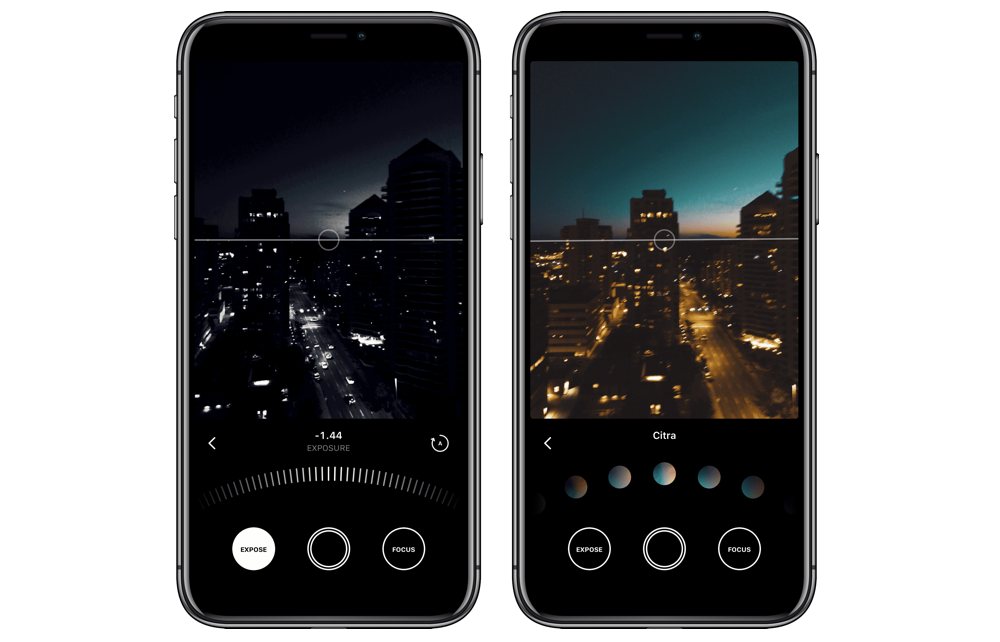
The thing that sets Obscura 2 apart from many of its competitors is that, much like a digital camera, it features extensive customization options. You can choose what behavior is assigned to a single–, double–, and triple-tap in the viewfinder — for me, one tap sets focus, a double-tap sets focus and exposure, and tapping three times toggles the telephoto camera.
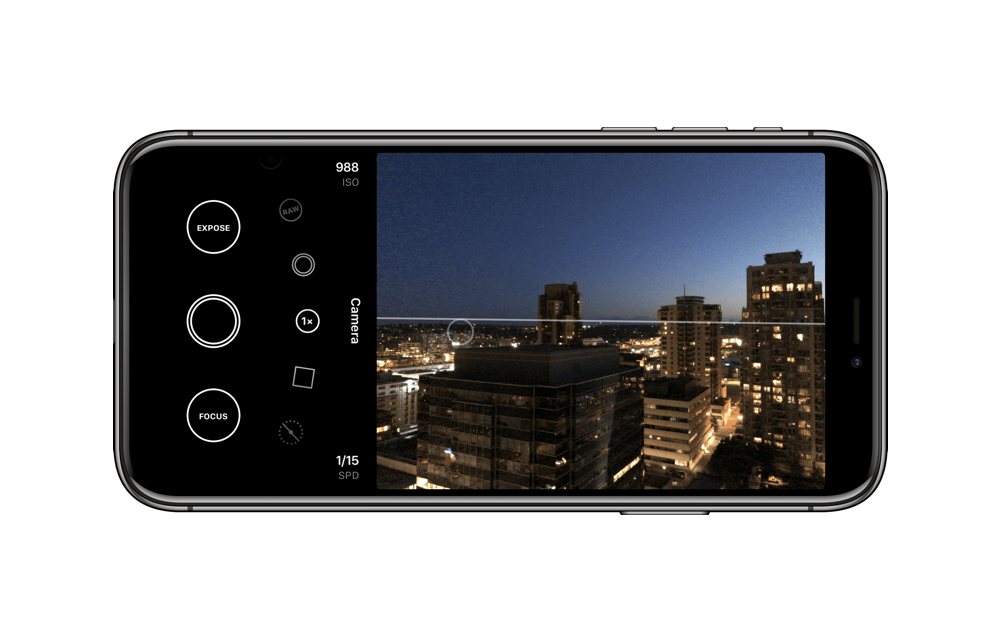
Like many camera apps — Apple’s own included — you can use the volume buttons to take a picture. But in Obscura 2, you can choose what function is assigned to each volume button. Again, I’ve chosen the volume up button as my capture button, while the volume down button locks focus and exposure.
Unfortunately, there are a couple of foibles in Obscura 2 that kept it from being our recommendation. The first is its method of access to the library and settings: a hidden swipe from the top of the viewfinder. Unless you know it’s there, you’ll be hunting in vain for any indication of where those buttons are. In fairness, Obscura 2 displays a tutorial screen when you first launch it and it’s easy to get used to if you use the app a lot, but it’s still one of those things that should be a little more obvious than it is — particularly because you probably won’t need to adjust its settings very frequently. If you don’t jump into the library or settings often, it can be easy to forget how to do that.
More frustrating is that, in RAW mode, Obscura 2 doesn’t save a photo’s location. It works just fine if you’re shooting JPEGs or HEIC files, so I bet it’s just a bug with the RAW container. Even so, we would rather pick an app that saves location data in RAW over one that does not. Location is not critical image information, but it is — in my view — critical cataloging information. It’s also one of the pieces of metadata that Apple Photos relies upon for its “smart” features, like Memories.
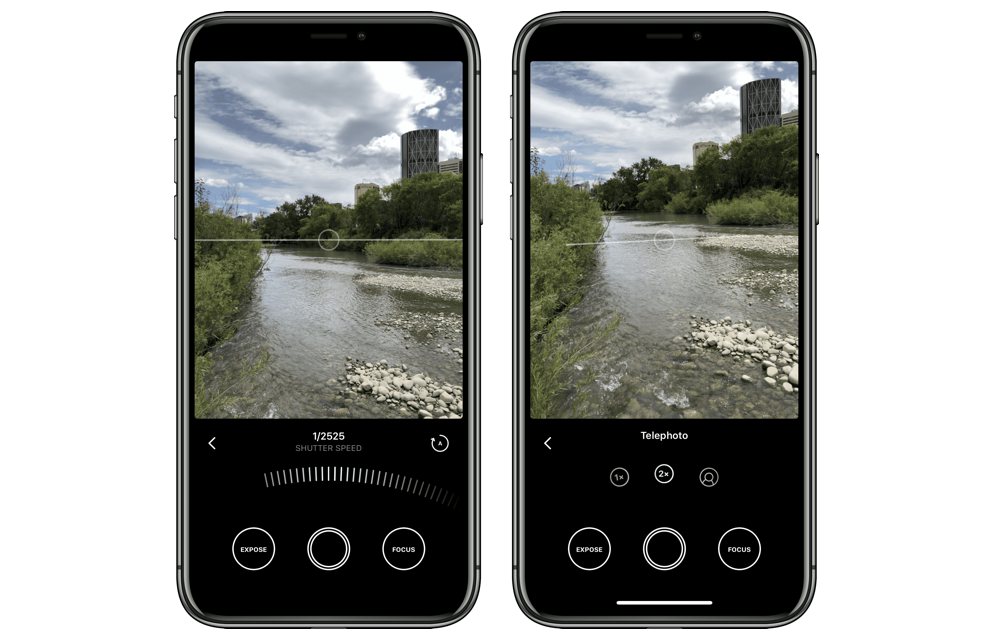
It was a tough decision to make between Obscura 2 and Halide. We very nearly selected Obscura 2 and, frankly, if you do, you’ll probably be very happy with it. It’s a terrific app, but it didn’t quite edge Halide as our recommendation.
Other Choices
We looked at a lot of different apps to make our picks above. Here are a few that we’d like to acknowledge, even if they aren’t our favorites.
Manual
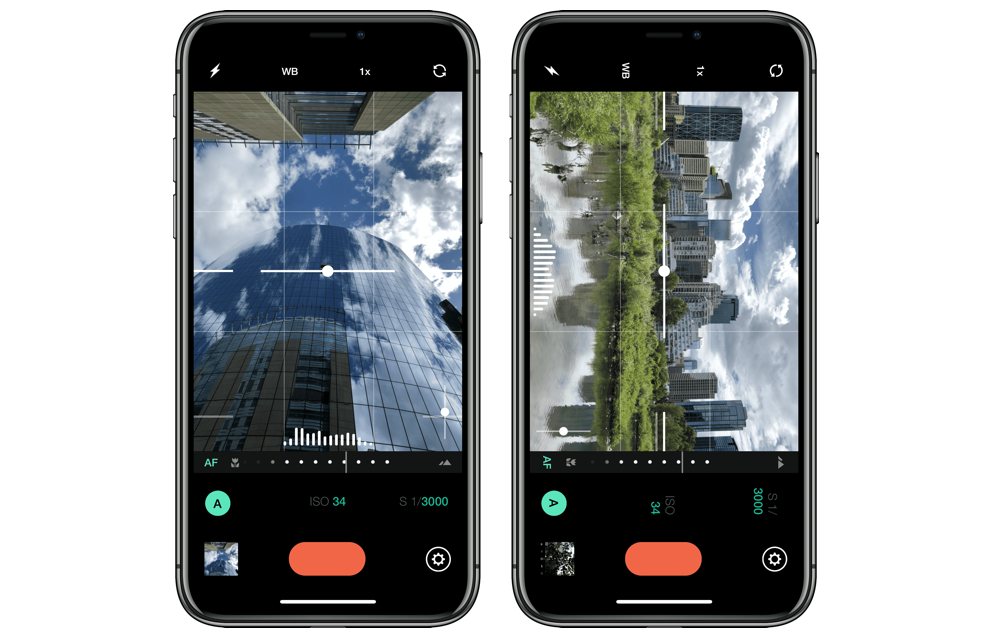
Want the simplest and most direct approach to a third-party camera app? Manual is a distilled version of that kind of an experience, and it’s excellent. It’s not very customizable — you can turn on the grid, a level, a histogram, and so on — but it’s very pure and that’s admirable.
One big reason we’re hesitant on Manual is because there’s a new version in the works. We don’t know when it’s going to be out, or whether it’s going to be a free or paid upgrade, so we’ll take another look when it’s released.
Manual still has the best promo, by the way.
ProCamera
While many of the apps here take their UI cues from the default camera app, ProCamera goes a different route. It has a bunch of controls hidden in a popover panel, and has separate focus and exposure points in the viewfinder that are harder to use, in our view, than swipe-able dials and sliders.
It’s also pricier than other options here, and we’re not sure you’re getting much more for your money. It’s $5.99 to start, and there are several in-app purchases as well; if you buy them all, the total price of the app is $15.95, which is a lot more than our picks.
One of the in-app purchases that’s particularly striking is the LowLight Plus feature, which ostensibly creates a higher-quality low-light image. I found it to produce a lower-noise image compared to the default camera app — and certainly compared to shooting a RAW photo — but lacking detail and looking smudgy. Smartphones just aren’t terrific at shooting in low-light — no, not even the Huawei P20 Pro or the Google Pixel 2.


Editor’s note: the top image was taken using ProCamera’s LowLight Plus feature. The next image was taken using Apple’s stock camera app.
ProCamera’s best feature, in my view, is its widget. Most apps, including our top pick, offer a widget that simply opens the app. The ProCamera widget includes options for different modes you can launch into — like LowLight Plus or the optional vividHDR feature — and also includes sunrise and sunset times, so you know when the time is right to get the best shot.
Hydra
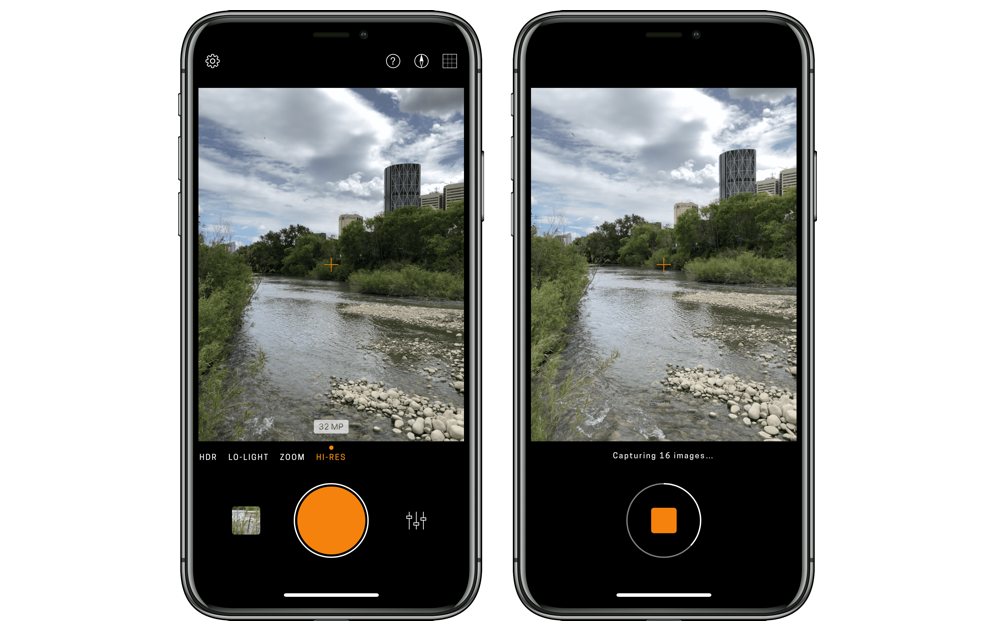
Hydra is an app that meets basically none of our criteria above, but it’s an interesting app to consider for your toolbox for two features: its “zoom” mode, and its “hi-res” mode. Both of these modes composite several photos, but in different ways. Zoom, naturally, creates an image that’s zoomed to either 200% or 400%; hi-res creates a 32 megapixel image out of the iPhone’s 12 megapixel camera. The images created in these modes are of a lower fidelity than a typical 100% photo — or a photo actually shot using the telephoto lens — but these composites can give you some creative new cropping options.

Hydra also has an HDR mode. It’s not good.
Get Our Best Photography Tips & Workflows
Transform your photos and edits from average to awesome with our in-depth, mobile photography course. It’s jam-packed with training, ideas, and lessons that can literally transform your photography overnight.
Conclusion
After all our testing, we believe there are three top-end contenders for the best third-party camera app for iPhone:
- Halide is for most people who want an extension of Apple’s default camera app.
- ProCam 5 is for any iPhone photographer who wants the most granular control of their camera app.
- Obscura 2 is for most people as well and falls just short of Halide due to what we believe is a bug.
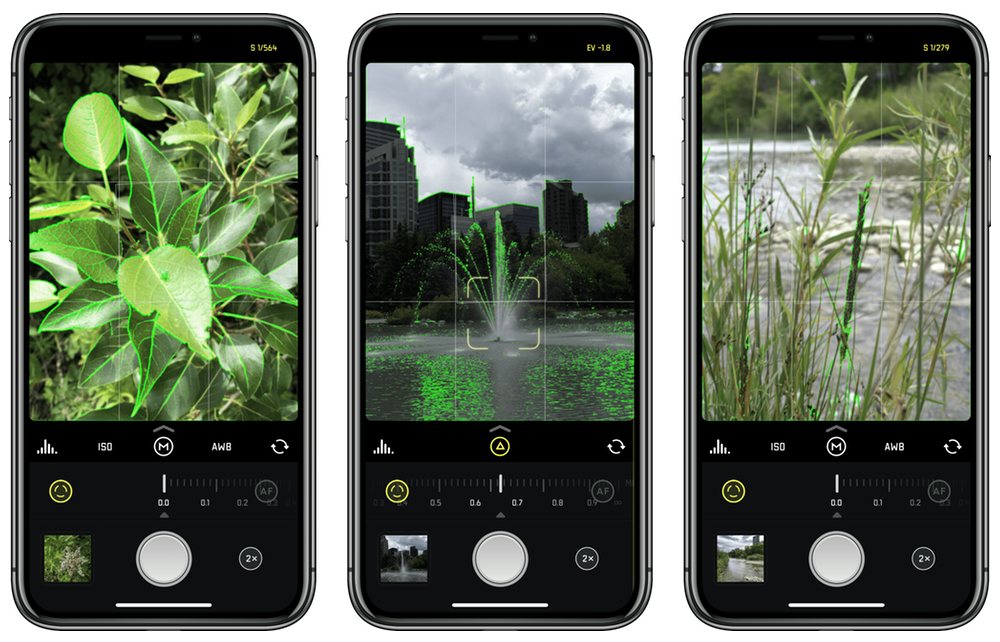
If you want to go beyond Apple’s default camera app and get into the world of more fine-tuned control and photographic settings, Halide is for you. Its smart and easily-usable design is sure to find a comfortable home on any aspiring iPhone photographer’s home-screen.
