Roundup of Notion’s Latest Features
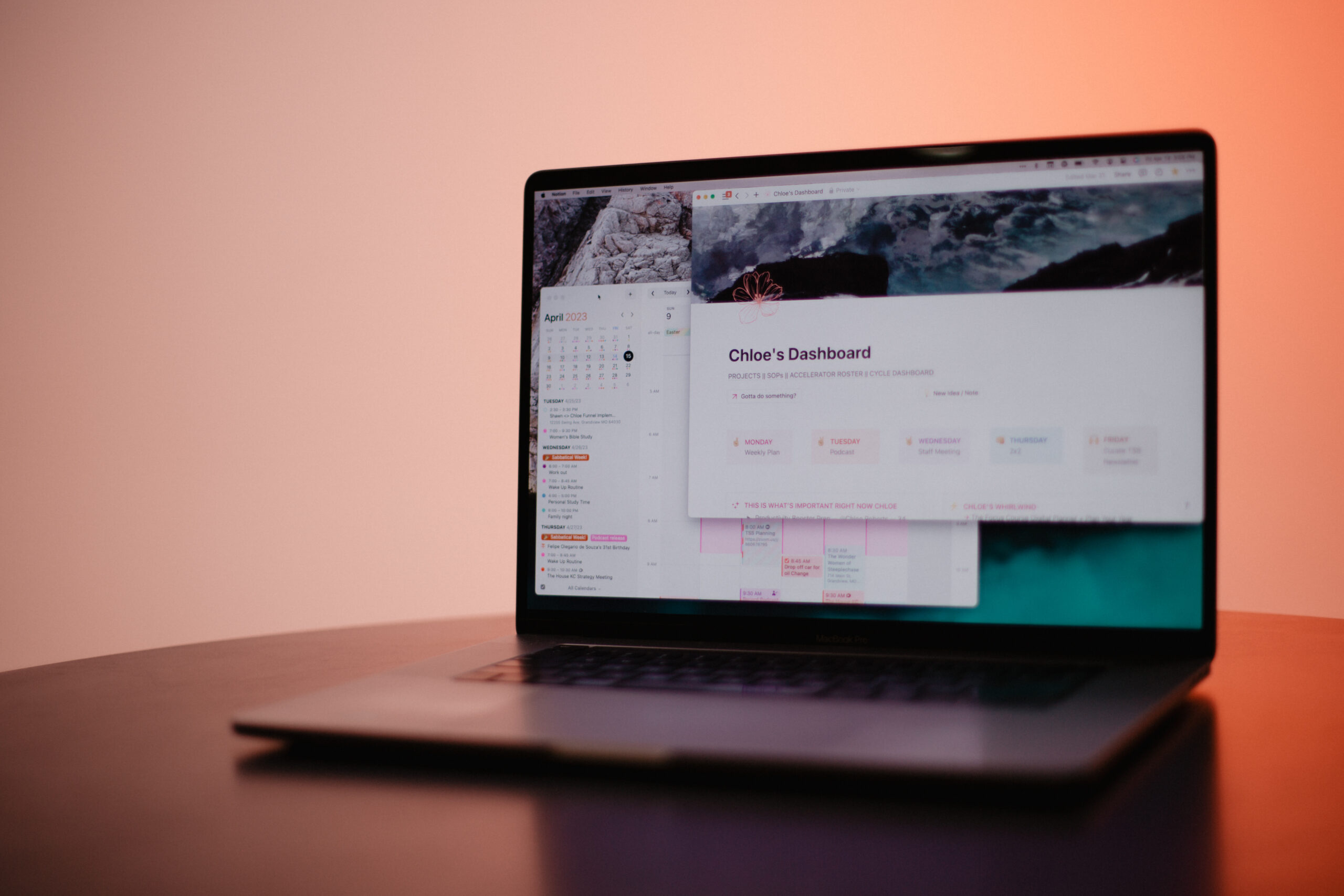
ICYMI, we are pretty big Notion fans over here. One of the things we love most about Notion is how rapidly they implement new updates and changes to their app.
Over the past 6 months, they have added several major features to the app and its functionality. And they also launched a Calendar app.
In this article, I will be reviewing some of the newer updates that have hit the internet.
Home Page
The Home Page is one of the more notable updates. Notion has created an official Home Page that can be found on the sidebar in the top left. The Home Page automatically brings in your task list, recently visited pages, trending pages, suggested pages, featured templates, and a Learn feature. Each of these “sections” are called widgets.
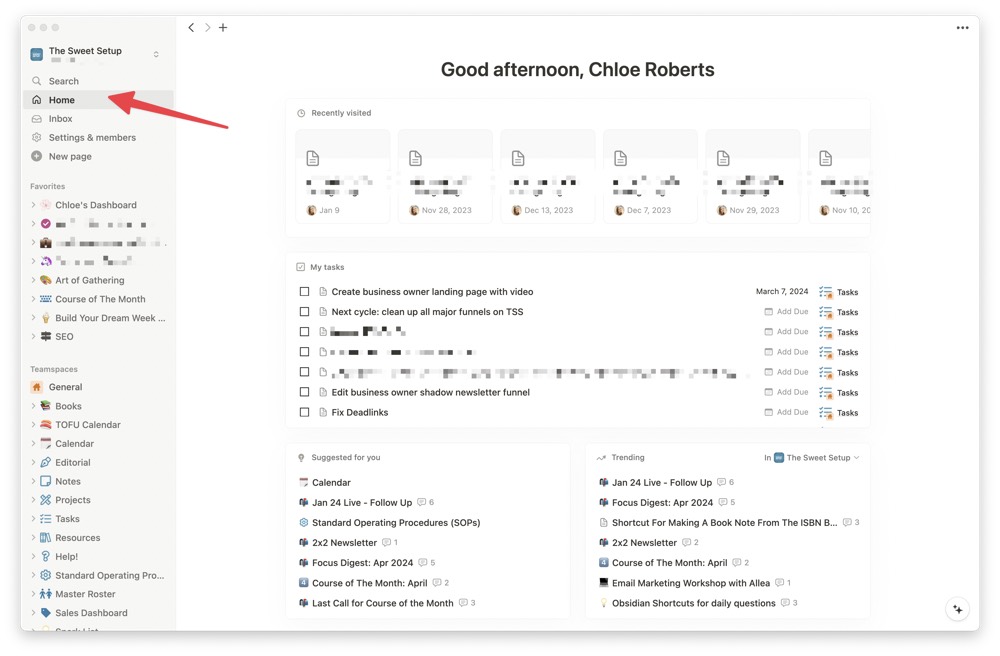
This page doesn’t currently allow for much customization. You can choose which widgets to display, but you can’t rearrange their order on the page or create new ones.
But if I was a betting lady, I’d say that soon enough that sort of functionality will be added.
When you first configure the Home Page, make sure to choose the correct task list. Most people probably only have one task list, but in a workspace likes ours, we have several. Most of them are for demo purposes.
To use your task list in the Home Page, you need the official Status property. If you use a simple checkbox property, you will have to create a new Status property.
But if you are a fan of the checkbox (like I am), you can choose to display the property as a checkbox (boom).
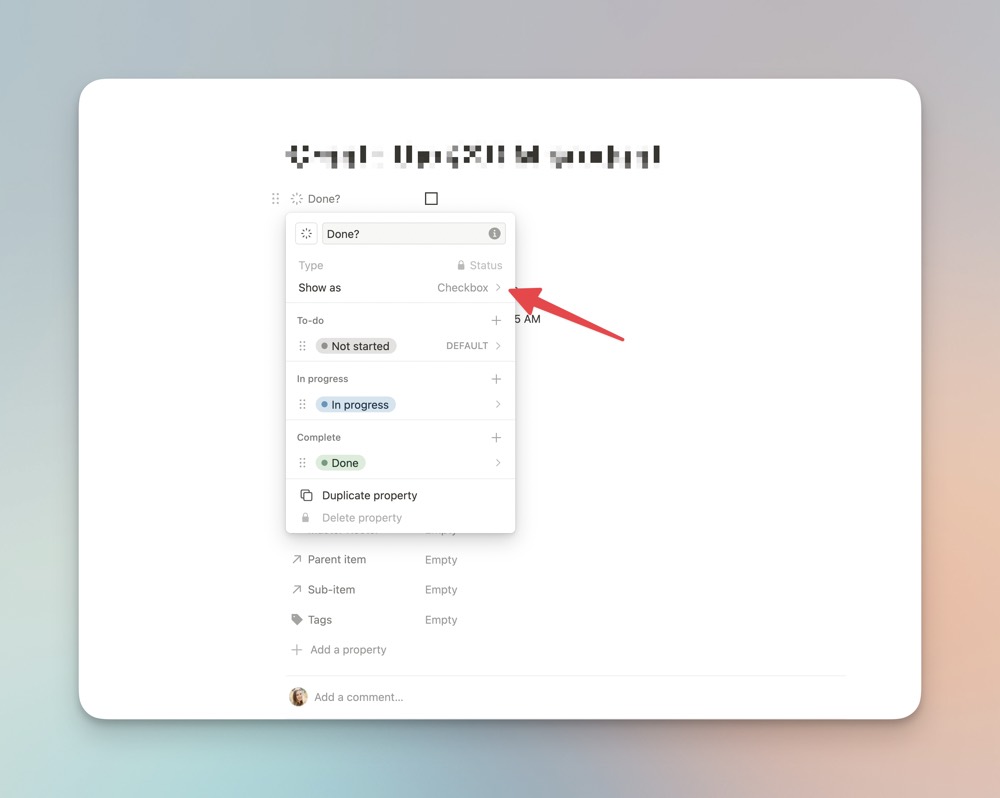
The task list feature on the Home Page does come with pretty much the same filtering and sorting functionality as a normal database. It is just a bit more compact.
I am excited to see how this Home Page grows and becomes more customizable. This page is a huge game changer for beginners jumping into Notion. They don’t need to create some elaborate dashboard or figure out how a task list works. Notion now does the work for you.
Of course, you can still create an elaborate dashboard if you so choose…
Notion Calendar
We’ve already talked a bit about this, but I’ll mention it here too. Notion has created a calendar app that integrates pretty seamlessly with Notion.
You can now create calendar events that link directly to your projects and notes. It’s pretty fantastic.
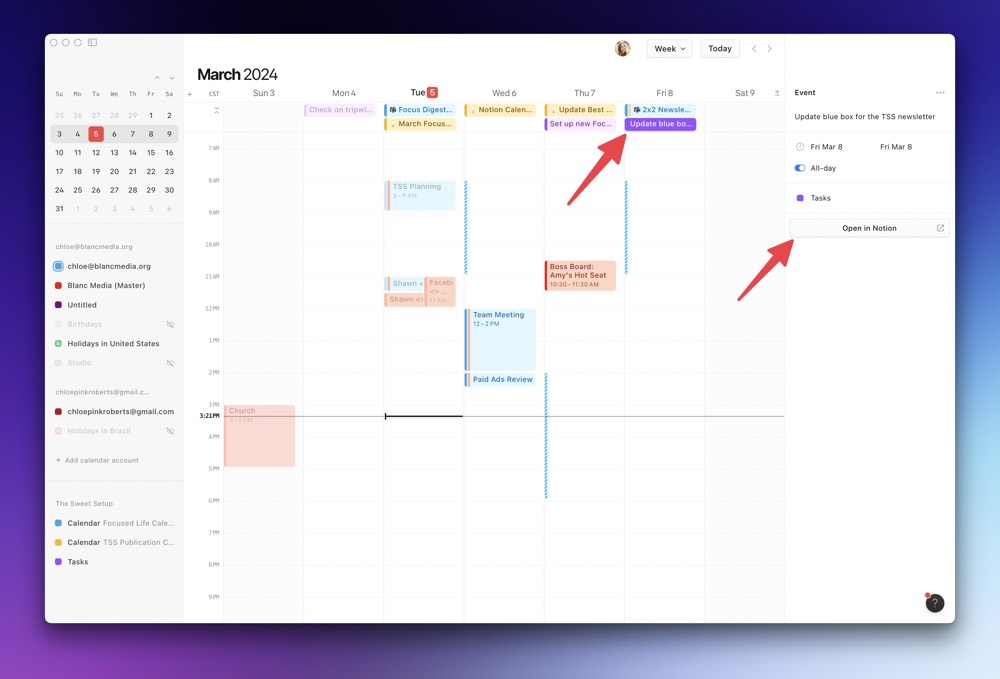
Their scheduling feature is also one of the the best we’ve seen. It’s extremely easy to create scheduling links and choose your availability to share with your friends or co-workers.
The main downside for me is that it only works with the Gmail Suite. Which is a bummer if, like me, you have a few Apple accounts as well.
The calendar just came out a few months ago, so I expect we’ll continue to see lots of updates in true Notion fashion. Hopefully one of those will be an integration with other calendars.
Database Buttons
A minute ago, Notion came out with Buttons 2.0. You could create simple automations that are triggered by a button on a page. It was a huge upgrade from the previously useless buttons.
They have since upped their game and you can now create button properties. The setup is similar, but now instead of being limited to putting a button on a page, you can create it as a property inside any database.
In a few use cases, it’s a toss up if it’s really easier to have a button on the page versus the property, at least for us.
Our main use of the Notion Button is for our editorial calendar. Our articles and emails go through a few people’s hands before they land in your inbox and RSS feeds.
Once an article is ready to go out the door, we pass it off to Jeff (our editor extraordinaire). We used to manually change the Status and the Assignee every time we needed to hand it off to him, but now we use buttons.
Originally, we just added a button to our article template, but now it lives as a property. Easy to push.
I’ve kept both buttons because I’m curious which one people find easier to use.
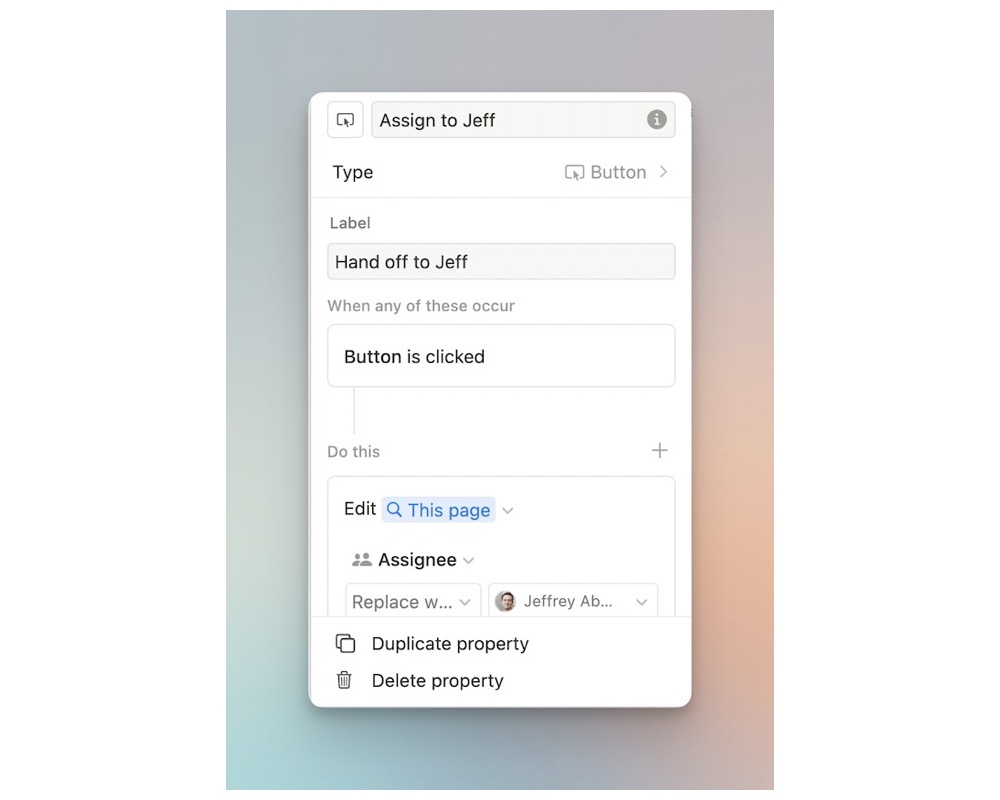
To create a button property, just open up your database and add property, choose Button, and then set it up the same way you would a normal button.
Select the action you want the button to do (add page to, edit page, open page…). You can then edit different properties inside the page you’re editing/creating. It’s cool.
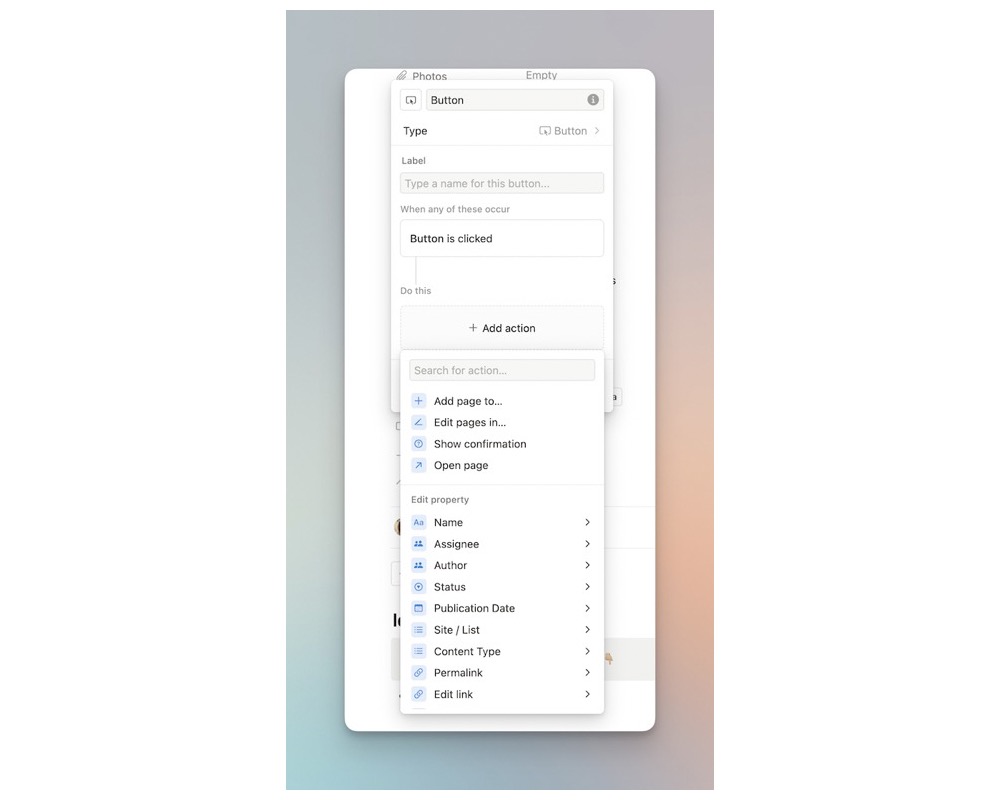
Database Automations
This then takes us to Notion’s Database Automations. These hit the scene a few months back, but if I’m being honest, they didn’t rock my world.
The aforementioned buttons that I can add to any page or template have solved a lot of my issues with Notion. But I decided to finally dive into the database automations, and there are some really cool features.
If you work in a team with very clear roles, this comes in pretty clutch (look at me using hip words).
Say, for example, that you work in marketing and your company has a database for Instagram posts. Let’s also say that your name is Wolverine. Your job is to write copy for the Instagram posts. You can set up a database automation that automatically assigns your freshly written copy to Magneto when you’re finished.
Magneto gets pinged and knows the copy is ready and he can create the creatives. When he gets all the images and creatives done and changes the status, a database automation will let Professor X know that everything is ready for him to schedule the new content.
Cool, right? When there are clear, defined job roles, this is helpful.
There are other times when there aren’t such clear-cut responsibilities and tasks get assigned to different people depending on the type of project. In that case, you can create database automations that only fire inside of certain database views.
You could create a view of a database view that only shows you a specific project. You could then create a database automation with certain rules for that project.
Or just assign stuff manually as you go. It’s not super time consuming. 🤷🏼♀️
One thing that I was interested in figuring out was how to add specific tasks for specific projects. We are usually working on several projects at once, each of them requiring a different set of tasks. We also have a few project templates we use.
I had to do some creative filtering (I won’t bother you with the details), but I was able to create an automation that added a handful of tasks to our task database when a specific kind of project was created.
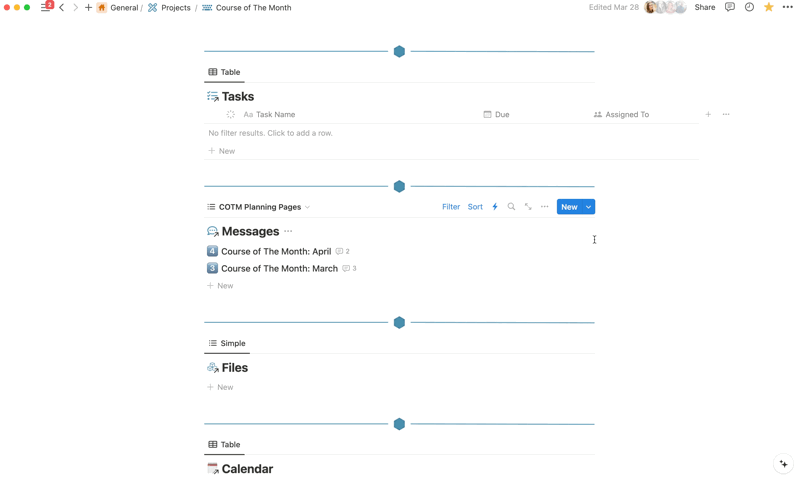
The one bummer is that there isn’t a “duplicate step” like there is for buttons inside pages. So, you have to add each task manually, which can take a while when you want to add lots of tasks.
I used to have a button in the template that I would click on to add those tasks, but now it’s even more automated.
Yes Yes Notion Workshop 💥 Create your simple, uncomplicated Notion setup for productivity and creativity.
If you are just getting started with with Notion — or you’ve been frustrated with your Notion setup — then you are in the right spot. This workshop series will walk you through everything you need to know to get set up for maximum creativity and productivity.
👉 Build a simple, uncomplicated Notion setup
👉 Collect and organize your ideas and notes
👉 Get hands-on, done-with-you support from our Notion expert
Honorable Mentions
The above updates are some of the bigger updates, but Notion has come out with several smaller ones. These updates make the day-to-day user experience better.
Short URLs
You can now view shortened URLs in your database views. This really helps to clean up the inevitable clutter that comes with countless URLs (which is something we’ve faced over here at The Sweet Setup).
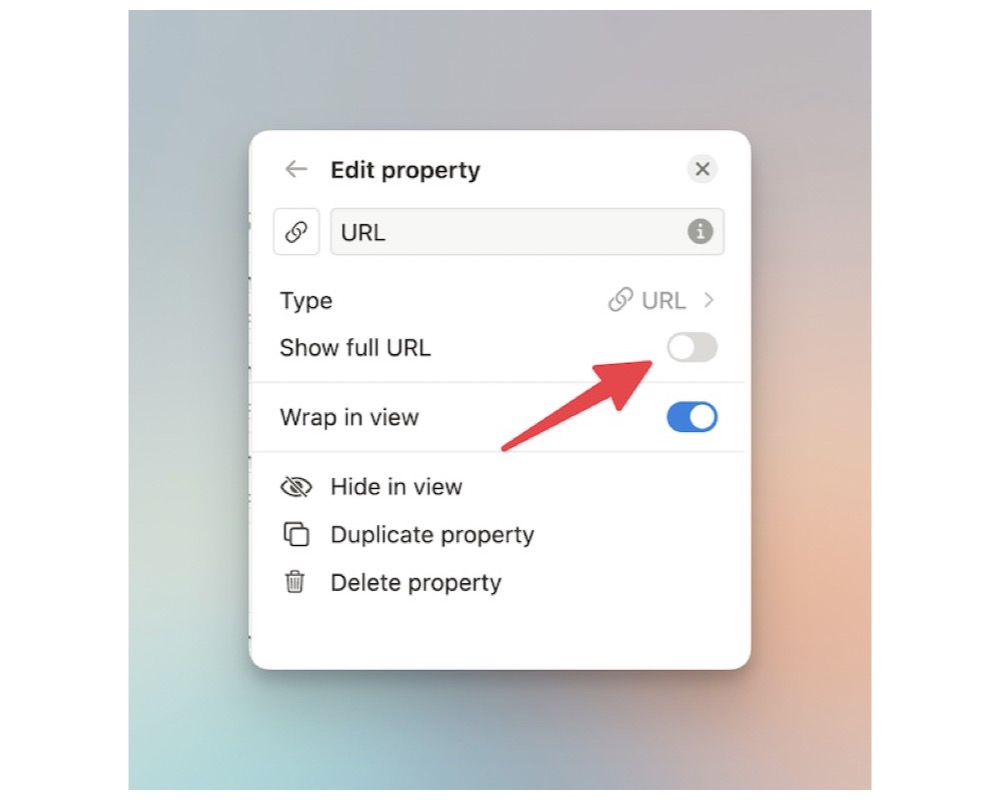
There are times, however, when I actually need to see the URLs. Luckily, you can easily toggle the shorten URL feature on and off.
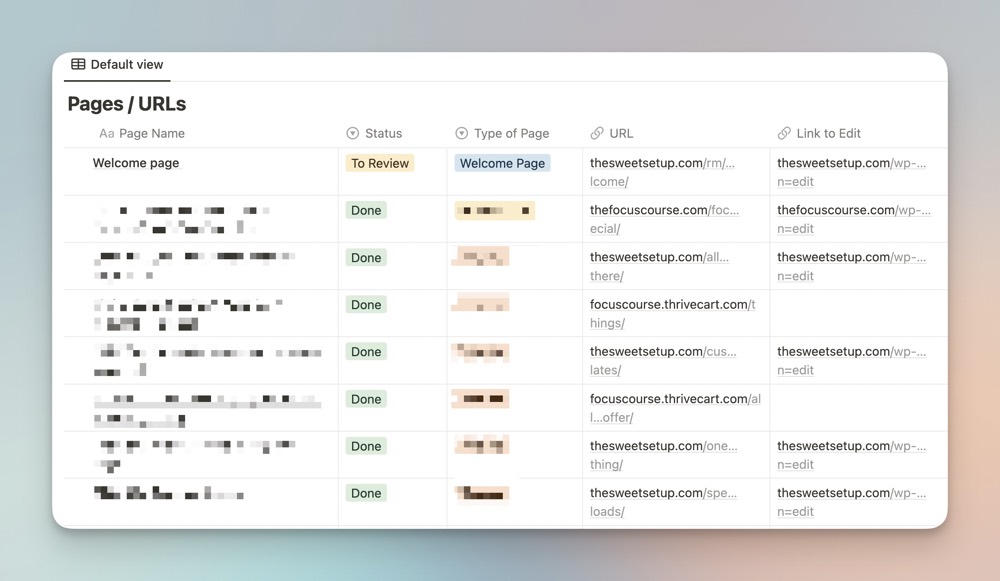
Crop Images
For a while, you’ve been able to resize embedded images inside of Notion. But now you can actually crop the images.
Just hover over the image and select Crop Image.
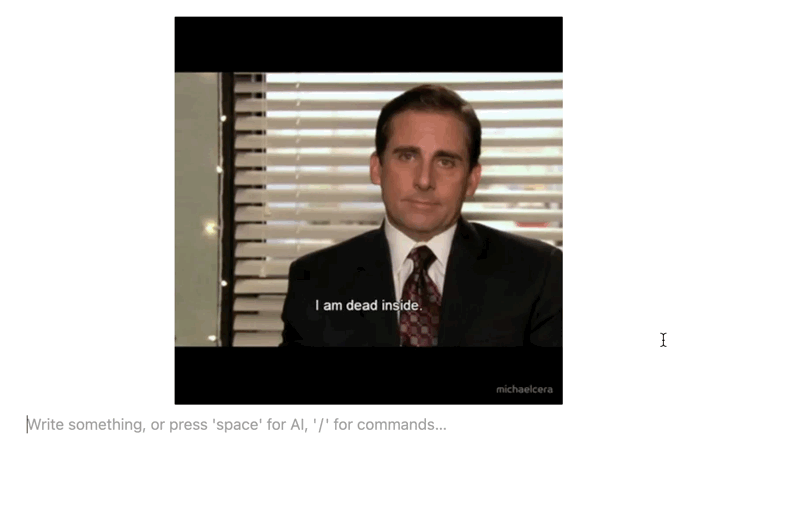
Hide Weekends on the Calendar
For those who don’t want to see the weekends on their calendar view, this is for you.
From the calendar view on your database, just toggle off Show Weekends.
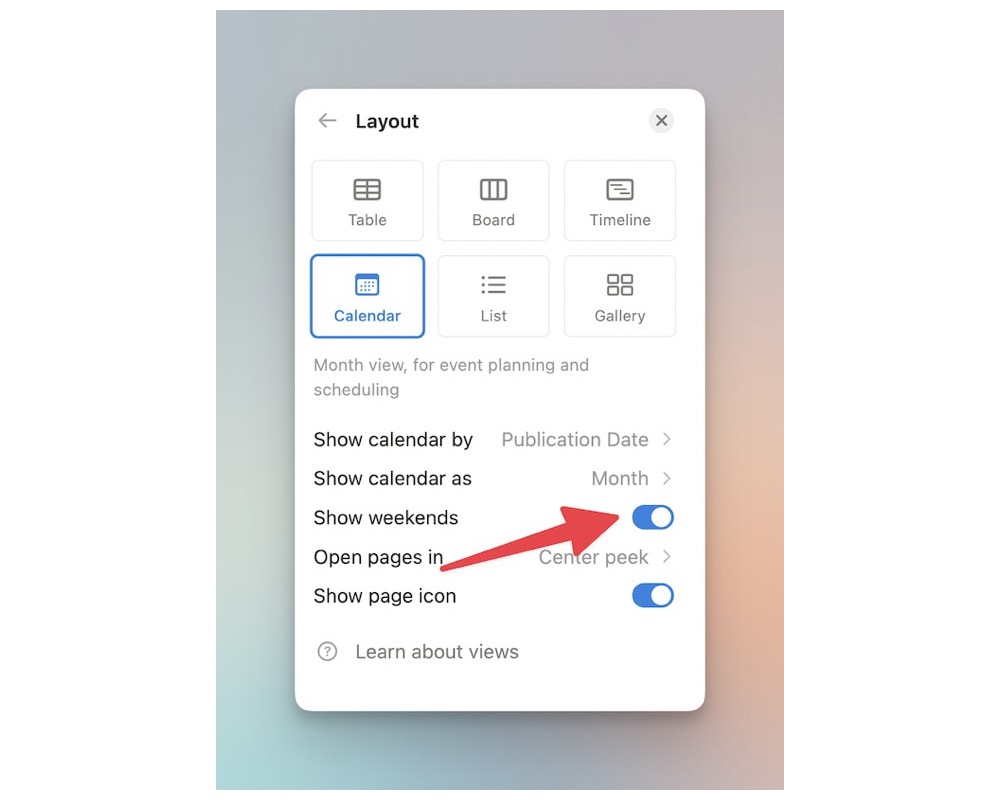
Considering we publish quite a lot of content on the weekends, this would be disastrous for us… But for Mon-Fri people, this might be your new favorite feature.
Hide Page Icon
When I first read about this feature, I didn’t quite get it. I love page icons — my choice of emoji for each page helps me quickly find it and enjoy my workspace.
But then I dug in a bit more and realized what the feature actually does.
From a table view of a database, you can see the icon for each item listed or the annoying page icon that shows when there is content inside said page. I’ve always found it a bit annoying.
This is the icon you can hide. So actually a cool feature.
![]()
I don’t want to get rid of my page emojis — ever.
Rearrange Sidebar
Last, but certainly not least, you can rearrange the sections on your sidebar.
By default your sidebar is organized as follows:
- Favorites
- Teamspaces
- Shared
- Private
You can click and drag the sections and change the order. I moved Shared to the bottom since it’s my least used section.
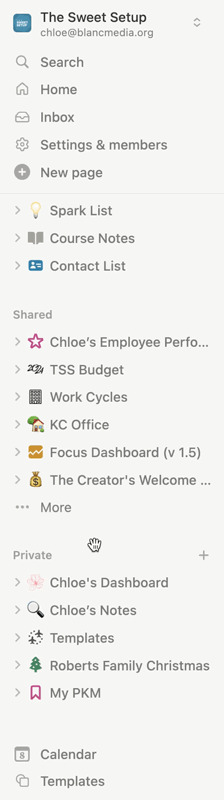
I appreciate how Notion is moving towards an even more customizable workspace. There’s always been a pretty huge customization bent with Notion, but now we are seeing the previously immovable features are now, well, movable.
I am continually impressed with how quickly and frequently Notion makes big updates. I know that they will continue to make huge strides and evolve their app.
The worst thing ever is when an app becomes stale. Thankfully, that ain’t Notion.
