A Few Months with Notion Calendar
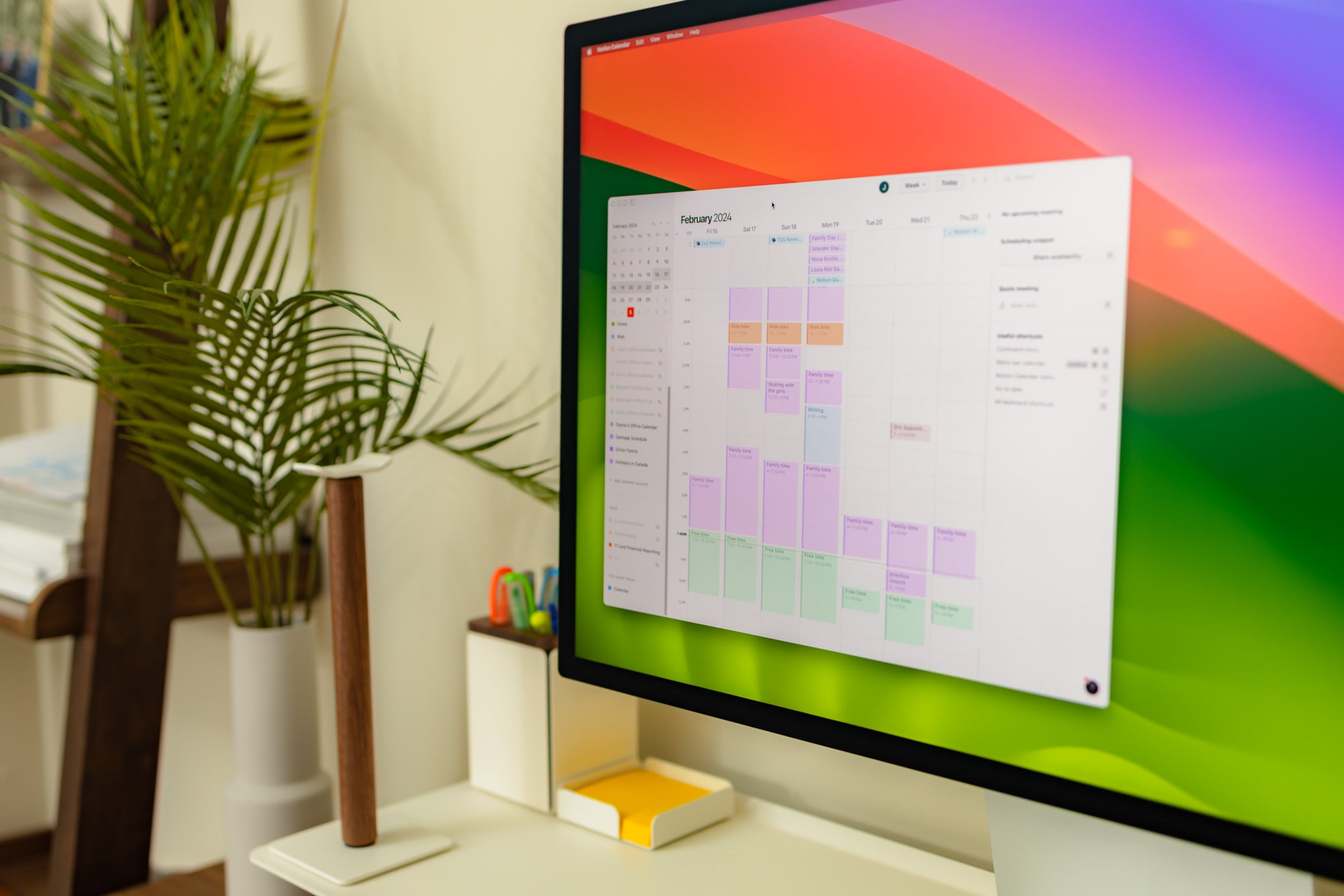
Calendars are in a weird metamorphosis period right now. How we use calendars is changing, this is clear. But where calendars are going is hard to pinpoint — we’ve seen calendar apps with to-do lists, AI integrations, and even full-on email applications built in. I’m not sure I can stand here and define what the winning calendar combination will be.
I do think the modern calendar has to morph though — a standard manual calendar that doesn’t have video conferencing, scheduling, or some sort of productivity feature set is not taking advantage of what modern technology has created.
Notion’s new calendar app is the company’s efforts at morphing a calendar with its increasingly-popular database software. Fervent Cron users will argue Notion Calendar is Cron and nothing more. But Notion Calendar indeed includes some new Notion integrations that Cron never had and brings the cohesion between the apps to a whole new level.
I’ve been using Notion Calendar exclusively from the day it was announced, and I’ve become enamored with it. There are elements in Notion Calendar that have unlocked a new level of productivity for myself and our office, such as lightning-fast scheduling and instant Google Meet calls, or the ability to view a database right in the calendar alongside your events.
Notion Calendar isn’t the leader in any particularly calendaring category, but it’s an impressive first foray for the database app.
Here are three major reasons for why our office is all-in on Notion Calendar right now.
Lighting Fast Scheduling and Availability Sharing
I’ve never experienced faster meeting scheduling and availability sharing than what’s inside Notion Calendar. Actual event creation is faster in other apps, to be sure. But creating events for others to join and sharing your availability with others — complete with instant Google Meet creation — is lightning fast in Notion Calendar.
If you’re looking to schedule a meeting with someone — either inside your organization or outside your organization — you simply have to type “S” in Notion Calendar and the snippet creation tool appears. You’ll note the entire calendar is sort of greyed out. Click in the block of time you want to share your availability and Notion Calendar will lighten that area of your calendar and fill in the chosen time into a snippet in the top corner. Click multiple times to highlight multiple available times in your calendar, and the snippet will auto-update with the required snippet for sharing.
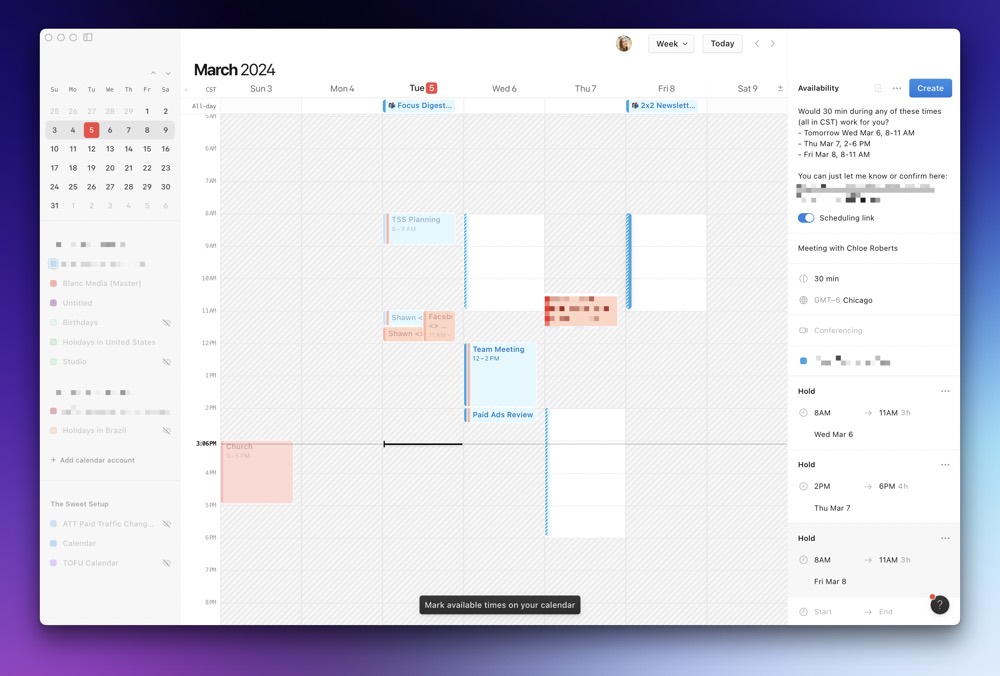
Once you’ve clicked all the spots on your calendar you want to share for the meeting, you can change some of the details for the shareable text snippet in the top-right corner. You can change the title of the meeting, the length of time for the recipient to book, and whether it’s a Google Meet, Zoom, or an in-person meeting.
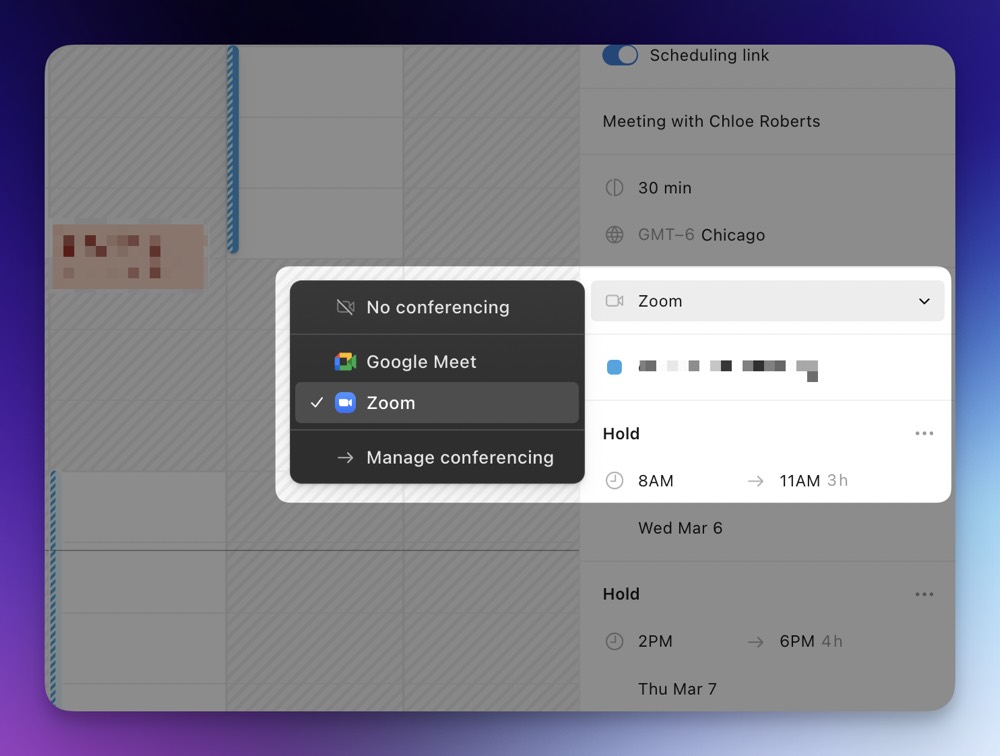
Once all your details are nailed down, click Create Event and copy the snippet to your clipboard. You can then paste that text snippet anywhere you want — an iMessage, an email, a Slack message — and the invitee will be whisked to a simple webpage for choosing a time. Once they’ve chosen, you receive an email with the booked time and all the blocked off times on your calendar are released.
This entire availability sharing is the easiest I’ve found so far and has made waves in our office. We’re jumping into quick Google Meets faster than ever and saving a pile of headache and travel time in the process.
Database Viewing
Any database inside Notion that has date properties and a calendar view can be viewed inside Notion Calendar as a proper, half-featured calendar. “Half-featured” doesn’t sound ideal, but the limitations are far from being dealbreakers — the ability to view calendars from your Notion databases alongside your actual events in Notion Calendar is a killer feature.
We have two major databases in our office Notion that have important deadlines we need to hit each month: Bookkeeping and Processing Reviews. Both of these databases are built out with items/cards representing a particular task or project for that period of time. Each item has a due date. Once those tasks are completed, a new card is created for the next month or period, and so on.
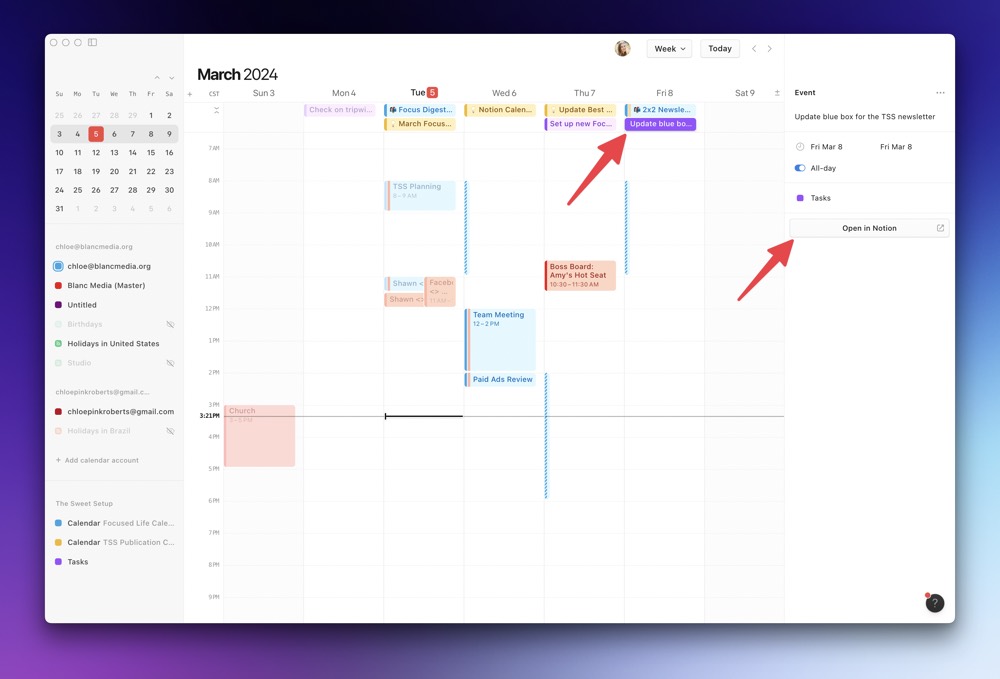
Before Notion Calendar, I’d have to manually work through both databases, sort the databases for the items/cards due on a particular day, and review whether the cards were filled out with the proper filing confirmations.
Now, with Notion Calendar, all those deadlines are brought into my calendar alongside other events. Each deadline is placed at the top of the calendar view as an All-Day Event type. When it’s time to review, I simply click the event at the top of my calendar, click Open in Notion, review the card quickly in Notion for all deliverables, then jump back into Notion Calendar for the next deadline. I can rip through this review process at least twice as fast as the prior manual workflow of hunting and pecking through items in Notion.
Of course, creating calendars that can be viewed in Notion Calendar is as simple as creating a calendar view for any database you have in Notion. You can create quick calendars for tracking public events, for vacation calendars, or for other one-off projects. To me, these types of calendars are far better than dedicated calendars built into your Google Calendar setup.
Cross-Calendar Blocking
Finally, I love Notion Calendar’s cross-calendar blocking features. Say you’ve created an event in your personal calendar and want to block that time off on your work calendar — which is shared and viewable by everyone else in the office — Notion Calendar provides the ability to block that time off quickly and hide the event details to maintain your privacy.
To set this up, simply create an event in Notion Calendar, right-click on the event, and hover over Block on Calendar. You can then choose which calendar you want to block that time off of. Easy peasy.
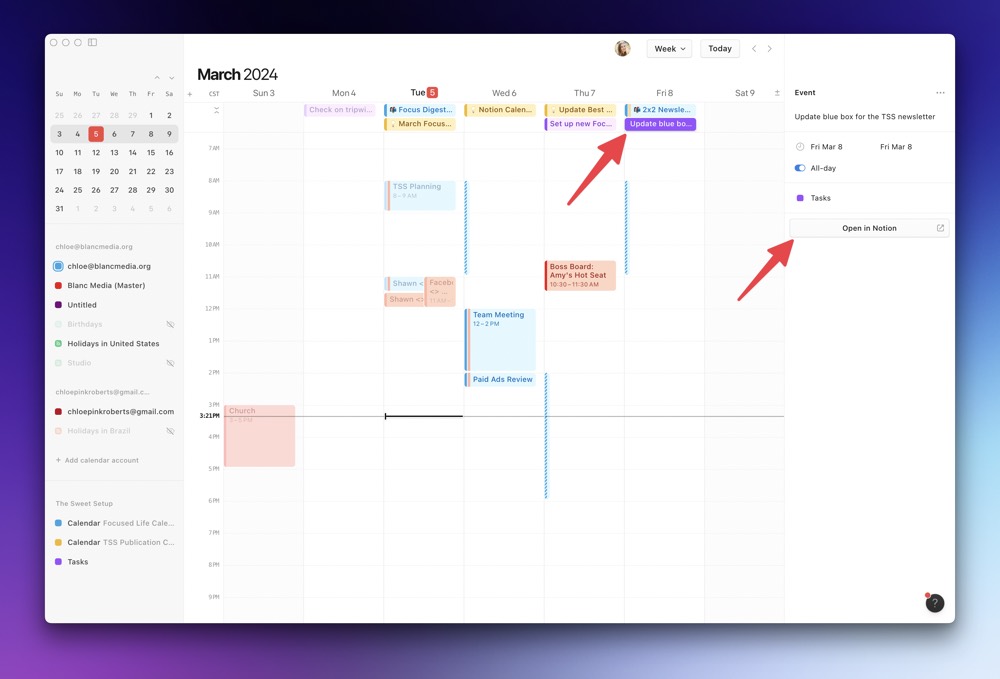
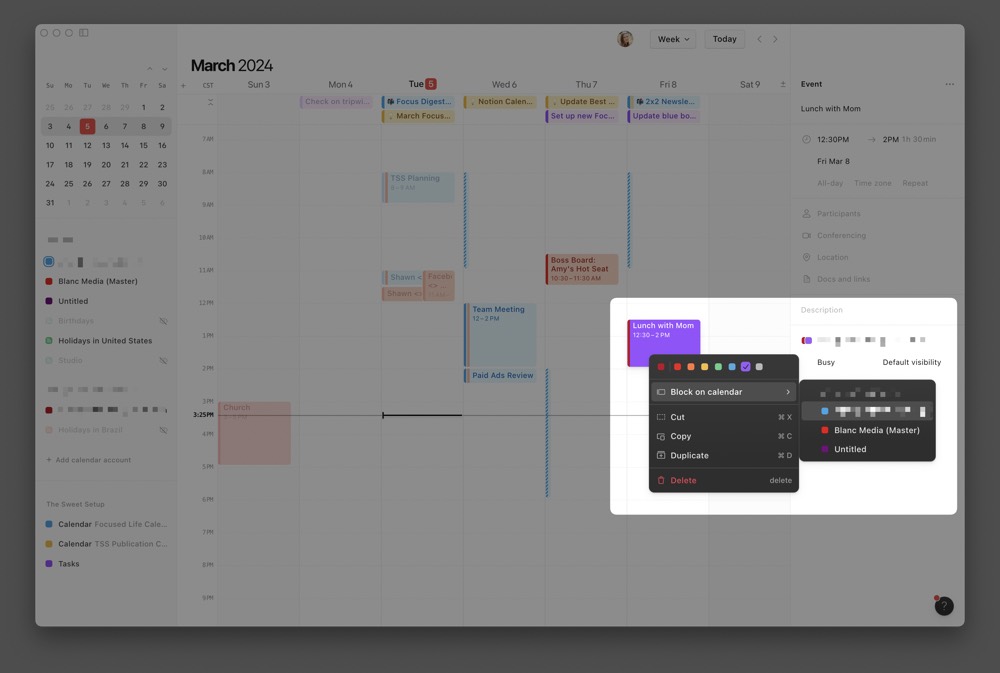
If this is the first time you’re blocking time on other calendars, Notion Calendar will ask if you want to show as “Busy” in the blocked calendar or include all the details for your event for others to see. Further, you can have Notion Calendar auto-block all events on that calendar whenever you create a new event. This is ideal for daily time-blocking practices or for keeping your work life from impeding on your personal life. For me, this ensures I can time-block my day in the mornings, my personal events aren’t shown to my colleagues, but my colleagues know exactly which work items I’m working on during the day.
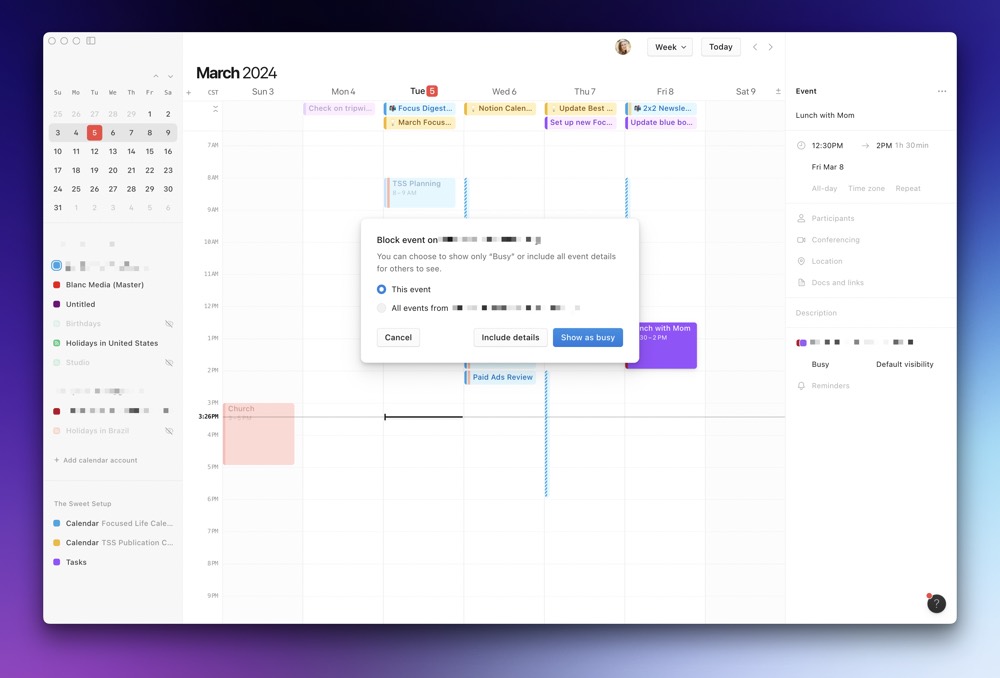
Wrap Up
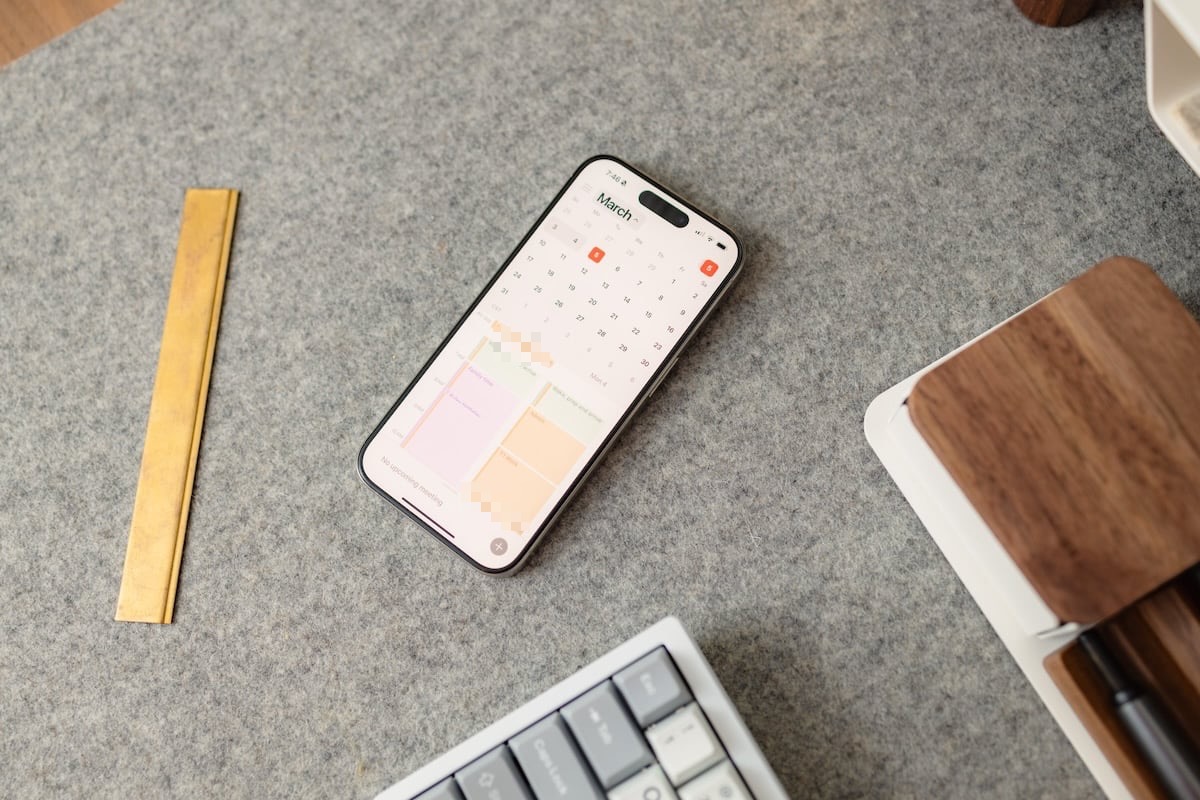
These types of calendaring features will be available in a variety of other calendar options. You can certainly share availability with Fantastical (you can even have a standing booking page to eliminate the need to create the shared availability in Fantastical). You can use Notion’s own calendar views for viewing database items. And, you can block events on other calendars in basically every other calendar app available.
But to have all these features built into a beautiful and extra-easy-to-use Notion Calendar app has been a boon for our office so far. I know an app is a hit with the office when our most experienced colleagues find it delightful to use.
We’ve subscribed to Google products just to use Notion Calendar. I expect Notion Calendar is here to stay for the office.
