How to safely delete iCloud calendar spam from your iPhone
And now I am getting iCloud calendar spam. pic.twitter.com/SsgVGOBNnN
— Bradley Chambers (@bradleychambers) November 24, 2016
I woke up on Thanksgiving morning to something that Fraser Speirs had been complaining to me about for a few weeks: iCloud Calendar spam.
I noticed quite a few other people complaining about it on Twitter over the holiday weekend as well. Here are some ways (until Apple closes whatever hole is being used) to avoid it:
While hitting Decline will provide a quick fix by removing the spam event from your Calendar, it’s not an answer I recommend you use. By tapping Decline, you’re sending a message to the spammer that your iCloud account is being used, and you will likely see additional spam in the future.
Here’s how to remove calendar spam without letting the spammer know your account is being used:
- In the Calendar app, tap the Calendars button at the bottom of the screen.
- Tap Edit, and then tap Add Calendar.
- Name it Spam, and tap Done.
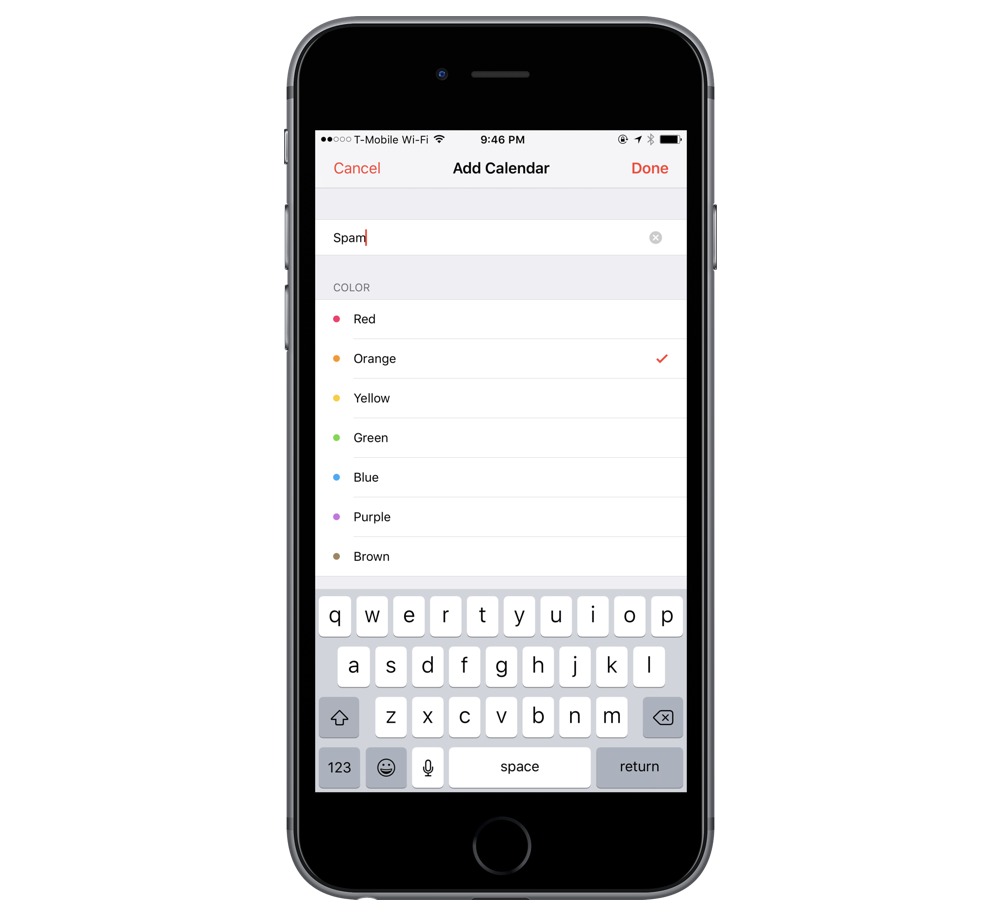
- Tap on the spam message, tap Calendar, and move it to your spam calendar.
- Tap Calendars on the bottom of the screen, tap on the lower case i next to your spam calendar, and then tap on Delete Calendar.
If you want to permanently solve the problem (until Apple does), you can disable auto-add via app on iCloud.com (requires a Mac or PC).
- Log in to iCloud.com and go to Calendars.
- Click the gear, and click Preferences.
- Click Advanced, and choose the E-mail to option instead of In-app notifications.

Thanks to MacDrifter and Tom’s Guide for sharing a solution to this problem.
We have more helpful tips right here.
Free Productivity Guide: Download our simple guide to productivity to help you improve your workflows and be more focused with your time and attention. Get it here.
