Quick Tip: Show user library folder in OS X Mavericks
In OS X, a user’s home folder is full of recognizable folders like Desktop, Documents, Music, Pictures, and more. One folder — Library — is a little unusual. OS X stashes tons of user-specific stuff in there, like mailboxes, synced iCloud files, calendar data, system caches, and more.
Starting in OS X Lion, Apple started hiding this folder in Finder. While power users (hi mom!) want to dig around in there, some people (like my mom!) shouldn’t be allowed in. Getting to the folder was still doable via the command line, among other ways. Sadly, many of these methods couldn’t make the Library folder stay visible in Finder.
With OS X Mavericks, Apple made it easy to do so. To make your home folder feel a little more complete, navigate to it in Finder, then fire CMD+J to pull up the “View Options” window. You’ll notice a great addition to the palette:
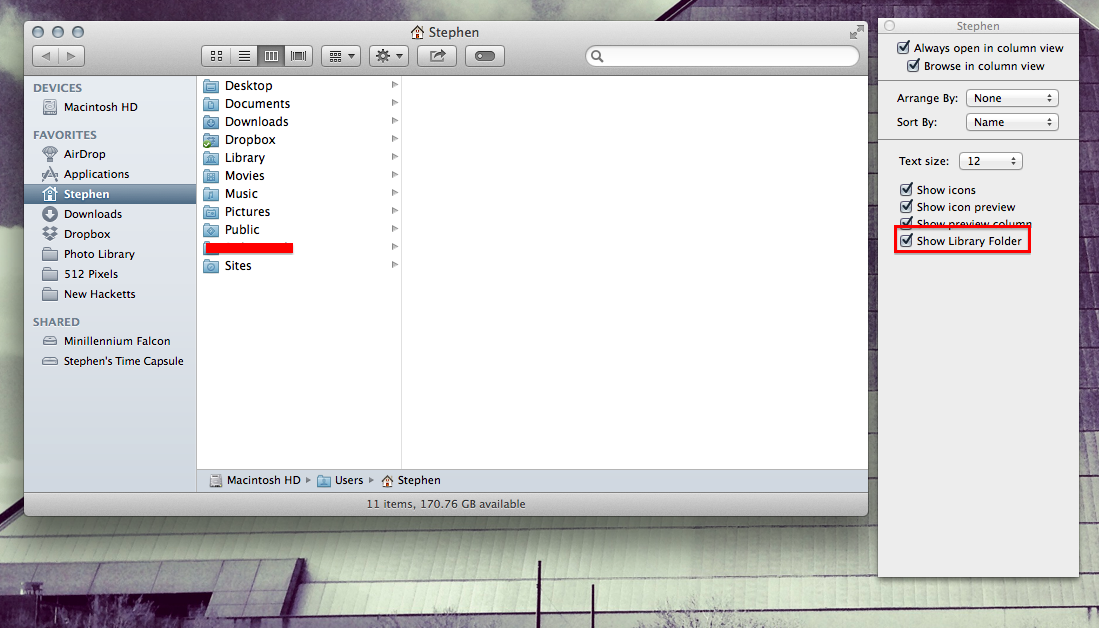
Check “Show Library Folder,” and our old friend will stick around between reboots and software updates. I think it’s a great change in Mavericks. As this is opt-in, it keeps non-power users safe, but gives those of us who want access to our Library folders an easy way to do it.
Find more Quick Tips right here.
