Quick Tip: Monitor battery usage with iOS 8
Prior to iOS 8, we were largely left to a bit of trial and error when determining how our iOS battery was being used. In iOS 8, Apple has given us a measuring stick. The Battery Usage meter can be found under Settings → General → Usage → Battery Usage.
It’s important to remember that this screen isn’t a list of apps to be shamed. There are a few reasons an app might be listed at the top of the list:
- You use it a lot.
- The app is doing something in the background (playing audio, downloading content, etc).
- The app isn’t acting like it should.
The first reason is completely normal. Are you a Twitter addict? That is probably why your chosen Twitter app is at the top. Do you listen to podcasts all day? That is why your podcast client is at the top. The second reason can also be normal as long as you know what your apps are doing in the background. If you notice an app near the top that seems out of place, then that could be a sign of trouble. If you see Facebook at the top and you’ve not logged in for days, then that app is not acting like it should. If you find an offending app, you can deny location access, turn off push notifications, or turn of background app refresh to try to limit its battery usage.
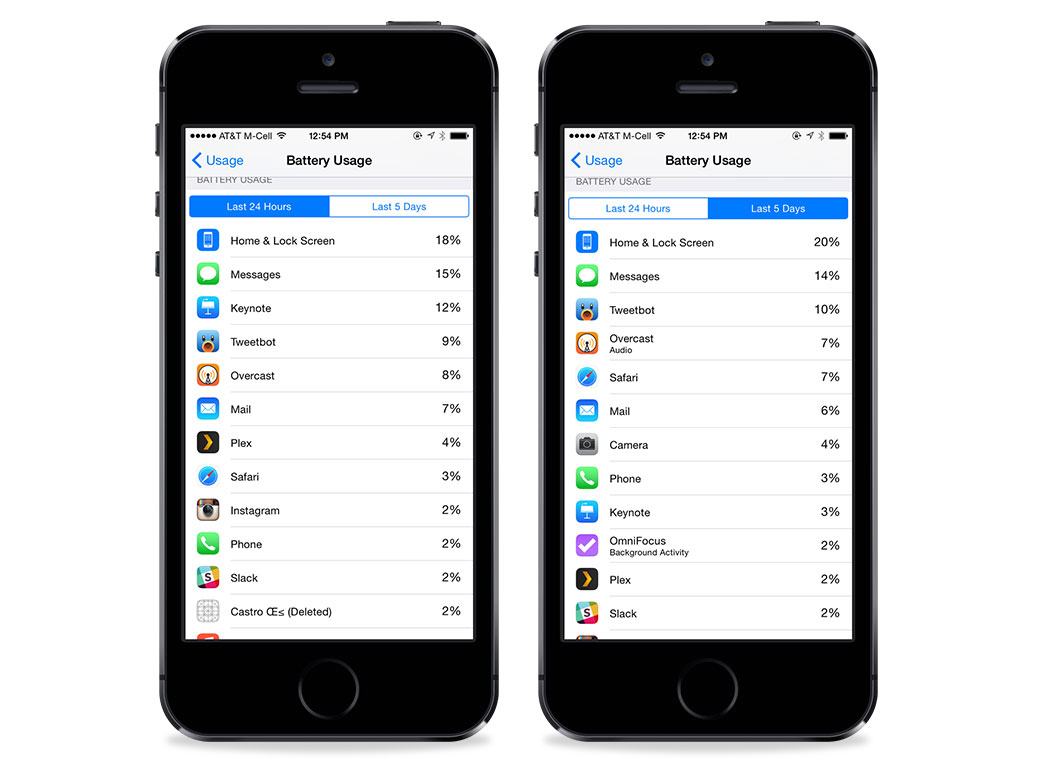
While this screen is useful, don’t stress over it. If your iOS device feels like it’s dying faster than it should, then you might use this screen as a starting point. Otherwise, keep calm and carry on.
We have more Quick Tips right here.
