Using NotePlan 2 as a Digital Bullet Journal
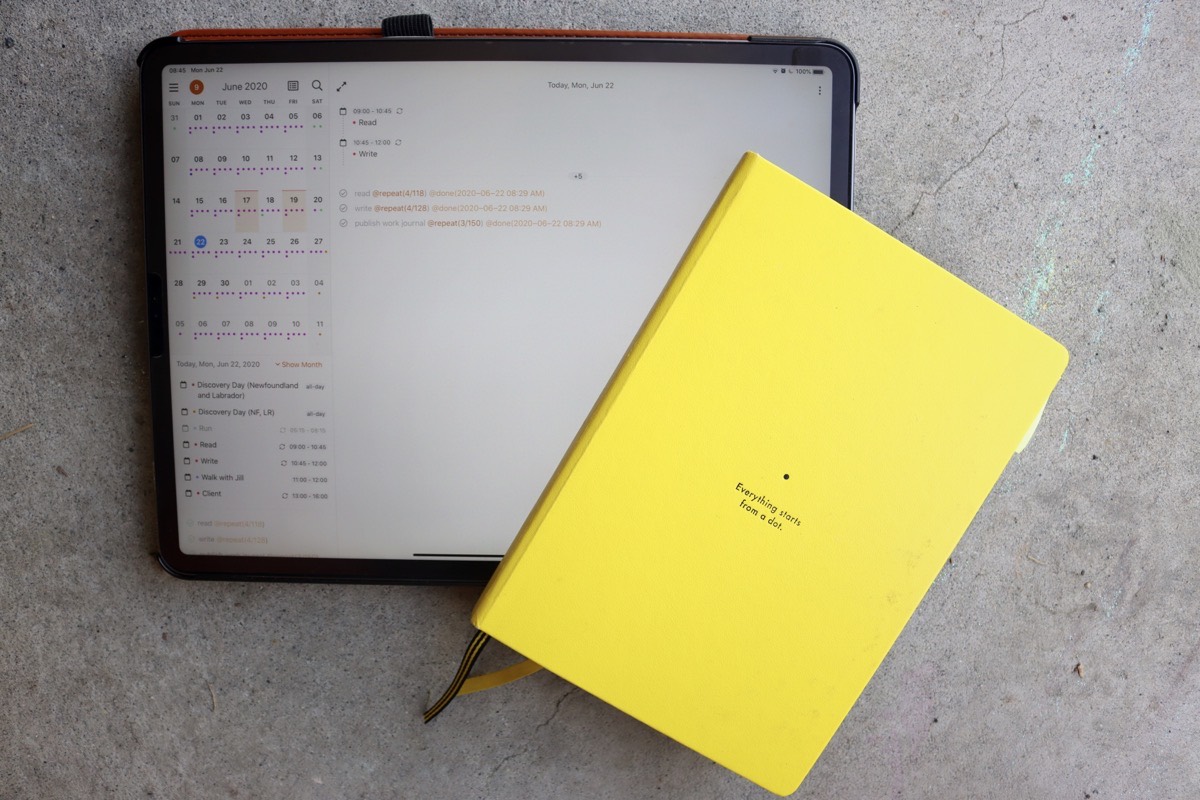
For a few years now, I’ve been a staunch Bullet Journal advocate. Yes I’ve tried Things 3, OmniFocus, Todoist, and many other options, but I kept coming back to the simplicity of writing my tasks down on paper and leaving a notebook on my desk. After a few months, every other system simply turned into something I didn’t check regularly, which meant it was a lump of tasks that had no meaning anymore.
I came to the realization that, by default, a Bullet Journal defaults to no while other digital systems default to yes. Digital systems drag any overdue tasks forward, where your Bullet Journal makes you do work to move tasks forward. If you think a task is too much work to move forward, you’re telling yourself that it’s not important and should simply stay undone.
It’s also far too easy with most task managers to schedule 27 tasks on some day in the future. You look at your task manager on that day and despair because you know not everything will be finished.
Enter NotePlan 2, my favorite digital Bullet Journal application. NotePlan 2 combines your tasks and your calendar, so if you love timeblocking like Mike and I do, you’re going to be excited about this application. It does all this in a system that any Bullet Journaller will recognize.
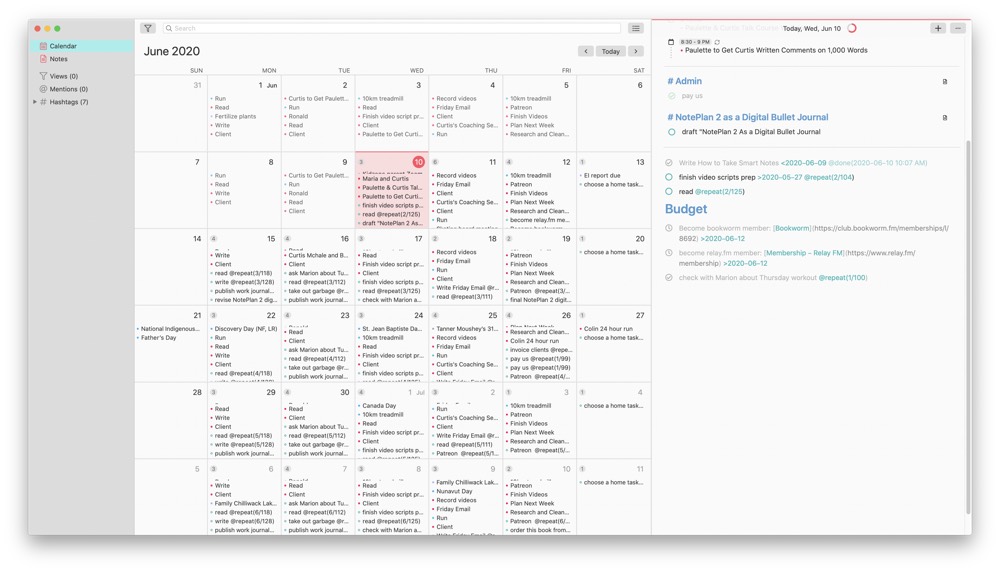
Our Must-Have, Most Used Productivity Apps
We spend an inordinate amount of time sorting through hundreds of apps to find the very best. We put together a short list of our must-have, most-used apps for increasing productivity.
Why Use NotePlan 2 as a Bullet Journal?
At first glance, NotePlan 2 centers around a daily note just like a Bullet Journal. Here you can write down tasks or notes of the day. Tasks can be organized with headings and you can use indentation for sub-tasks or any other information you need for your task.
NotePlan 2 also offers a place to store other notes about anything. Say you’re in a meeting and want to take notes — just open a new note and start typing away. If a point in that note needs a due date, you can easily turn it into a task and then assign a due date to it. This task will now show up on the day alongside your daily note. I view these notes as my Collections in the Bullet Journal Method.
NotePlan allows you to use the standard bullet journal notation of * to mark something as a task, though it will turn it into a circle to use as a checkbox. It also allows you to push a task to a different day and shows that by changing your bullet to a clock icon. If you want to migrate a note to a Collection, that’s a copy/paste operation and it won’t show you the Bullet Journal standard < to signify that a task has moved to a collection.
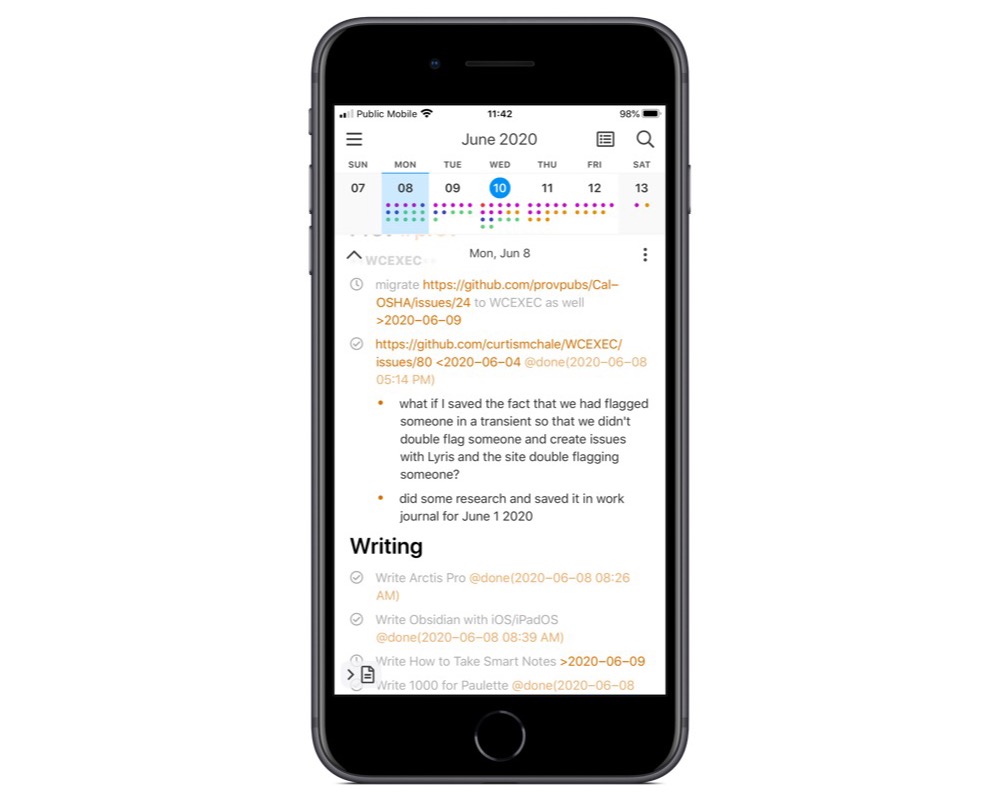
For any tasks that you want to repeat, you can do this on macOS by clicking the three bars beside your task. Then, choose the repeat interval from the dialog. This same functionality can be accessed on your iPad or iPhone via the clock icon in the bottom left corner of the screen.
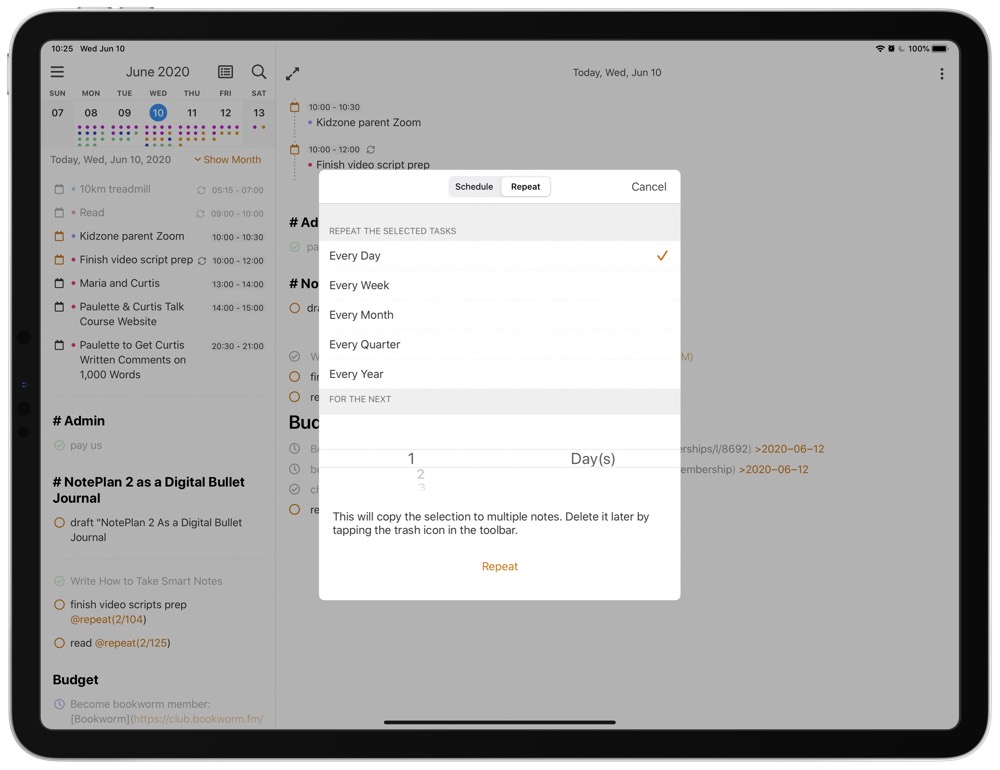
To add a layer of organization, NotePlan 2 offers a tagging system by using the pound symbol to signify a #tag. This can let you tag an individual note, or some items in a daily note and then collect them with a filter so you can see it all in one spot. I use this to tag tasks in a specific day for a client so that I can easily backtrack to see what I worked on in a given month.
NotePlan also includes the @ symbol, which it intends for mentioning people. You can use this just like a tag and collect every time you’ve mentioned a person in a task so you can see everything that pertains to them. You could also use this as a Context notation so you can collect all your @errands in one spot and do them when you’re out.
The application also offers internal linking between notes. That lets you take notes on a specific meeting, and then add your meeting notes to a client note so you can track it down later by going to your client note. I use it when I have a list of approved writing topics for a client. When I start an item, I link to the individual note with all the tasks on it for that specific piece. Once I’ve finished a piece, I can resolve the main item in the content note.
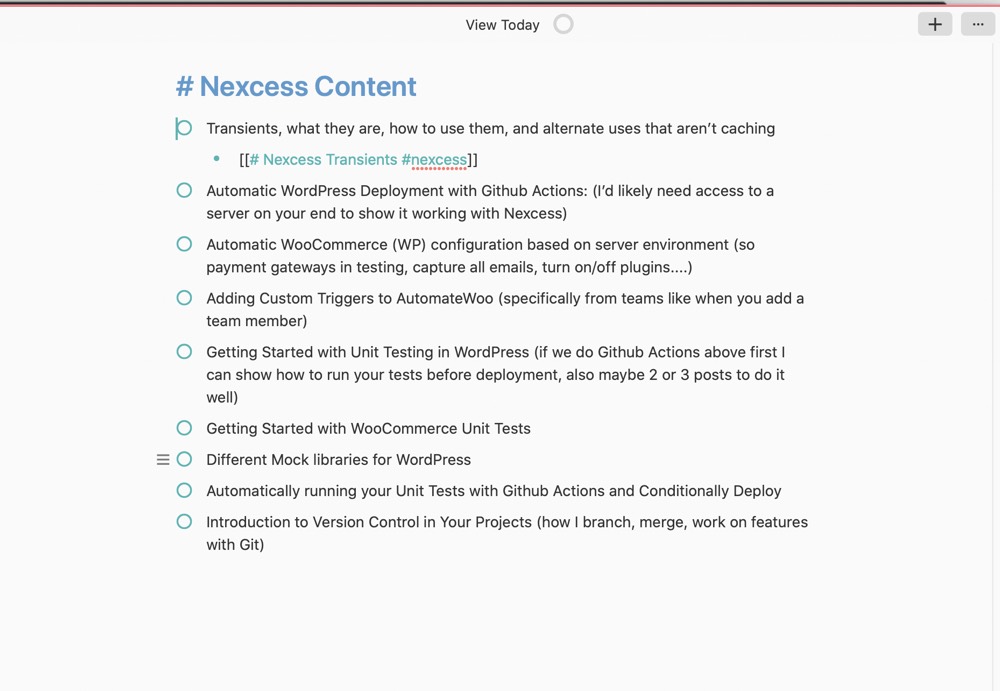
If you need to track your tasks to a specific time so that you can be reminded of them, NotePlan integrates with Reminders. I use this for a daily reminder to give one of my daughter’s a pill at 3pm. I can resolve this task either in Reminders or in NotePlan on any device I happen to be near, and it will be resolved everywhere.
Another excellent feature that NotePlan offers is a strong saved search system. You can search your Notes, Calendar entries, Reminders, or Events and then filter them by time or status. You can save these searches and they will show up across your devices for easy access. The only drawback to this system is that you can’t change a saved search once it’s been created. You have to delete it and try again with adjusted search parameters. I’ve found it’s better to simply run the filter until it’s right and then save the settings once it works like you expect.
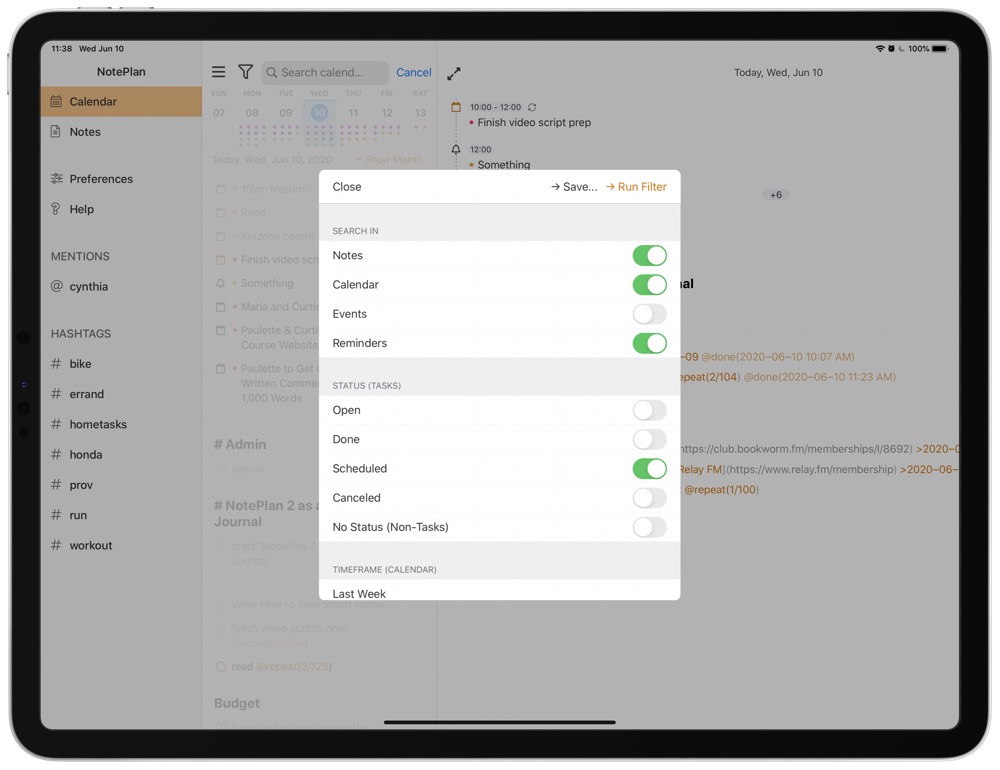
Why I Prefer NotePlan 2
There are a few reasons that NotePlan 2 stands out to me above other task managers. First, I love the calendar integration. I think that booking your tasks into a day without looking at your calendar for the day almost always leaves you with way too much to get done given the time you have. NotePlan 2 gives you a constant view of any appointments you have alongside your tasks in a way that other task managers don’t do as well.
I also love how you can include notes on the day alongside your tasks as a running journal for the day. For years, I’ve kept my Bullet Journal open on my desk and written down what happens during the day. I’ve now moved most of this process to NotePlan 2 to capture things from any device that happens to be near.
I also like that NotePlan 2 that uses Markdown files that are stored on your computer. Nothing is stopping the sufficiently nerdy from figuring out how to read the files and then using any other system to use the data. This means that migrating away or creating a backup of your notes is a simple task.
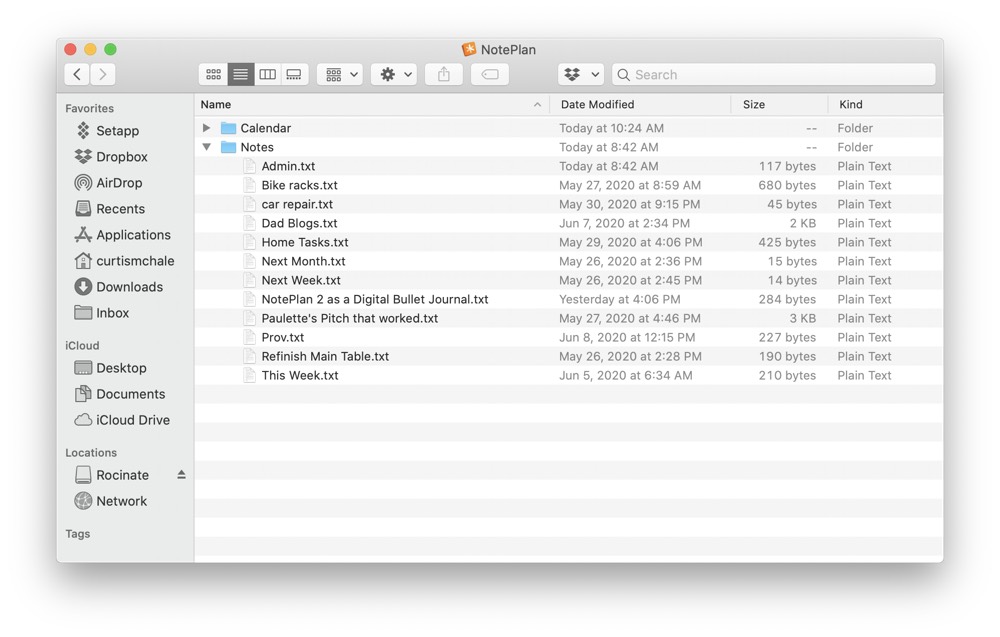
Finally, there is a very active Reddit community for NotePlan 2. You won’t find many YouTube videos about it, but you can get help in short order on Reddit, and the developer of the application is there regularly to talk with users.
Shortcomings of NotePlan 2
For all that I love about NotePlan 2, it’s not all unicorns and sprinkles. If you’re creating a tasks that needs to repeat a lot, then it’s fairly slow at writing all the Markdown files for anything over 100 repeat cycles. It works on every platform, but you end up waiting longer if you’re using your iPad or iPhone to create those types of repeating tasks.
It’s also best to delete repeating tasks if you want to change something about them, and you should do this from macOS. macOS is the only platform that I’ve seen the option to delete all future instances of a task. On my iPad or iPhone, it simply deletes a single instance, leaving me to manually clean up all the future tasks as well.
One final thing I wish NotePlan 2 had was a better way to change between notes. Currently, you have to search and find them in the notes view. That means a bunch of clicking to change views and get to what you want. Luckily, there is light at the end of the tunnel as demonstrated by the developer in a NotePlan 3 feature peek. I’m very much looking forward to that quick search and entry panel.
Overall, if you’re looking for an application that emulates the Bullet Journal system to organize your notes, calendar, and tasks, then NotePlan 2 is an excellent option. It has feature parity across devices with few real limitations and has been a joy to use over the last number of months.
NotePlan 2 is available via SetApp or for a $29.99 in-app purchase on the App Store. The iPadOS and iOS version are available as a bundle for $14.99 from the App Store.
Our Must-Have, Most Used Productivity Apps
We spend an inordinate amount of time sorting through hundreds of apps to find the very best. We put together a short list of our must-have, most-used apps for increasing productivity.
