How to use Drafts 5 to create quick Day One entries
Drafts 5 is a powerful new version of a great note-taking app that we’ve always loved. We looked at some of the new features when it launched, and it packs some really powerful features for managing text.
If you’ve recently picked it up, I recommend using it as a way to quickly kick-off Day One journal entries.
After you write your thoughts, open the Actions menu. Day One will be listed under Basic Actions, so tap Day One to send the text to a new Day One entry.
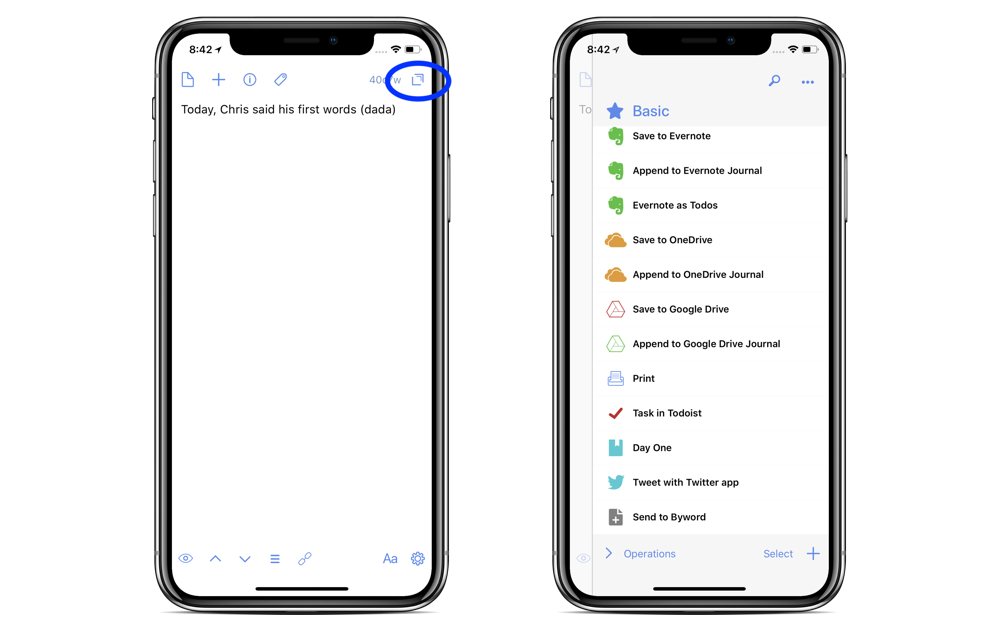
Day One will launch with your included text, and you can quickly finish out the journal with a photo.
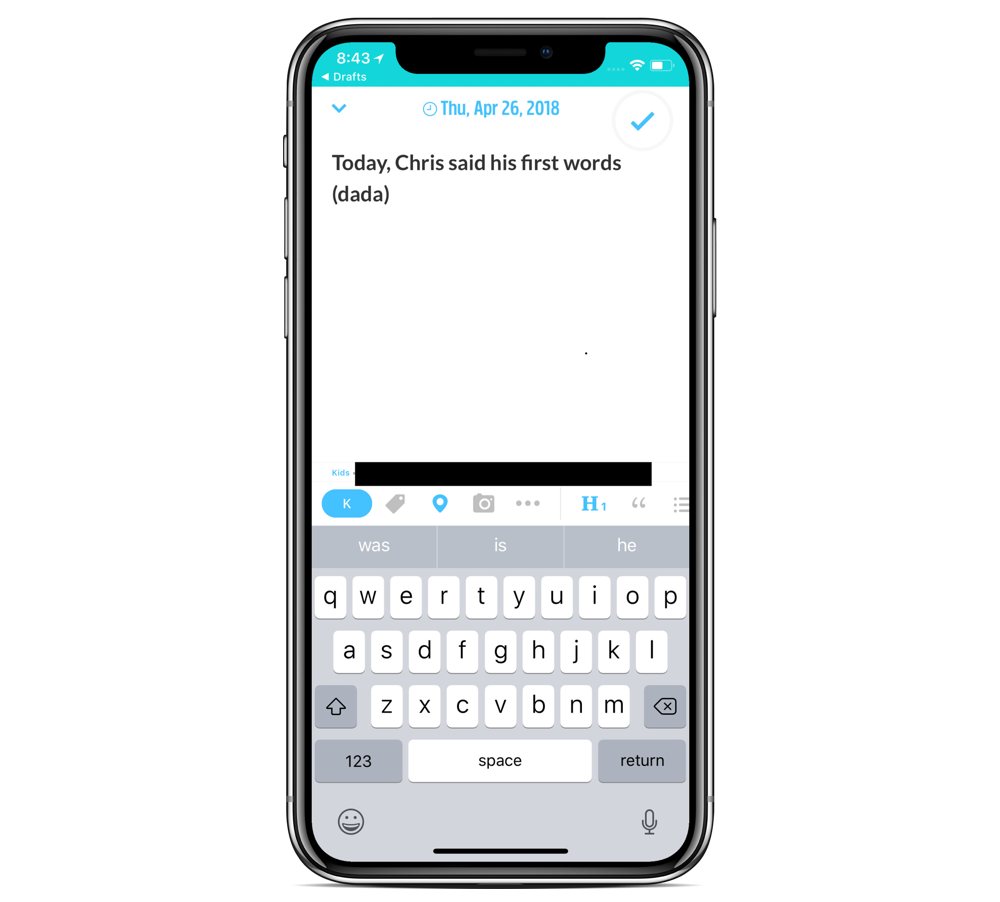
We have more helpful tips right here.
Wait. There’s a Bonus….
Custom Productivity Templates
We have a set of custom productivity templates that work well with the iPad app, GoodNotes. And if you want to try them out, we’ve put together a free guide that can help you.
We’ll show you…
- How to create and save custom page templates in GoodNotes.
- How to use those page templates to transform GoodNotes into your own productivity notebook (or any other type of notebook replacement).
Plus, we also have included a couple of our custom productivity templates for you to get started with. These templates are right out of our popular productivity course.

The custom templates and the guide are available for FREE to our email subscriber community. And you can get it right now. By joining the Sweet Setup community you’ll also get access to our other guides, early previews to big new reviews and workflow articles we are working on, weekly roundups of our best content, and more.
