An Interview on Using Notion as a Time and Task Management System
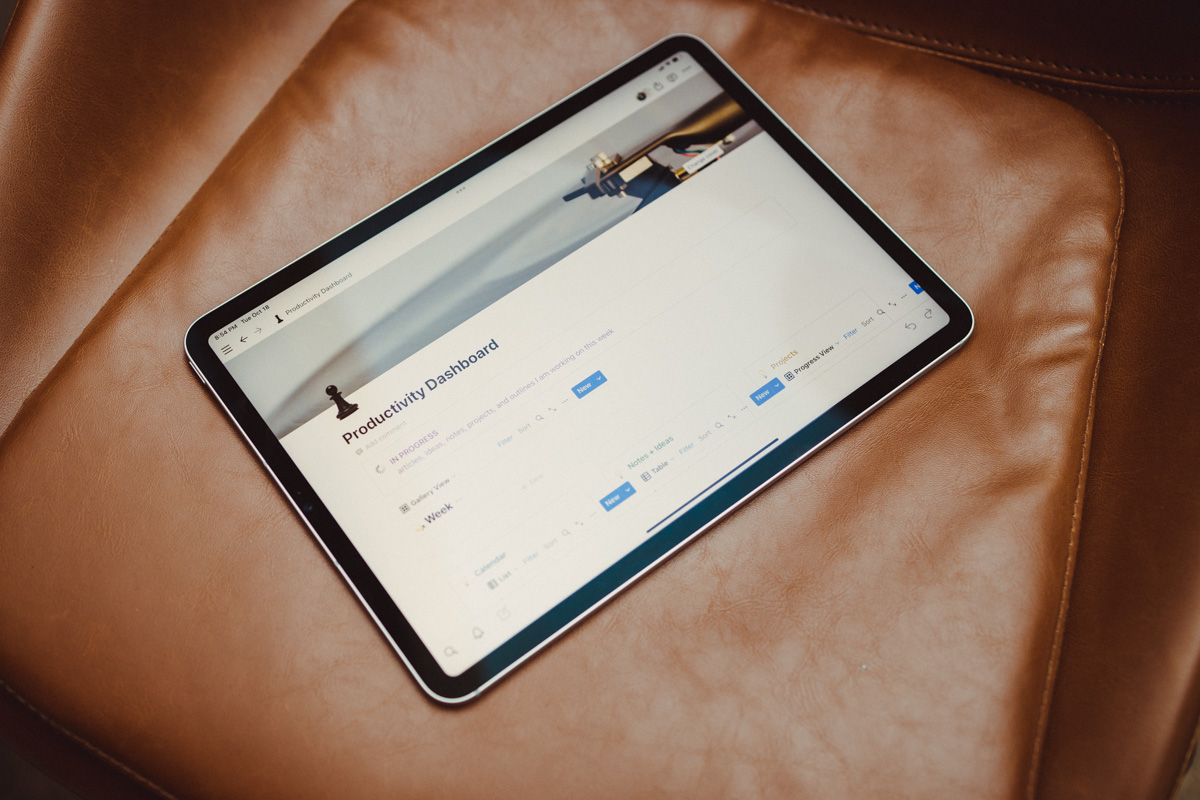
A little over a year ago, I had the immense pleasure of meeting a lady named Crystal Schaefer. She’s a wife, mother of two, and a great friend. Oh, and she’s a phenomenal brand strategist. I’ve gotten to work with her on a few projects over the last year, and I’ve been blown away by her mad skills.
I am always interested in how high-functioning skilled people get all their work done and what their workflow looks like. I, as many might already know, am a huge fan of Notion — I use it for everything. So, I thought I would ask Crystal a few questions and see if I could create something inside of Notion that could help streamline her workflow into one place (or at least try to minimize the number of apps she uses on a daily basis). I also love building Notion workspaces and workflows, so this felt like a fun challenge.
A little bit about Crystal
Crystal was down for the experiment. So I sent her 10 simple questions about who she was and her current setup. Let’s dive in:
- Who are you and what do you do? My name is Crystal Schaefer. I work as a director of brand strategy and accounts for a marketing and media agency.
- What is your current setup? (Do you use a computer, iPad, or both? What apps do you use for work? i.e. Google Drive, Slack, ClickUp…): I tend to work on three devices at all times, oscillating between my MacBook Pro, iPad, and iPhone. My daily apps include G-Suite, Slack, Asana, Adobe, and my trusty old Notes App. Other apps include Calendly, Everhour, and Hubspot.
- What is your greatest challenge to your current workflow?: I manage different types of workflows simultaneously for the various types of projects I lead (video, brand strategy, design, marketing, web development, prospecting, etc). For the type of work I do, I need my systems to be flexible and functional, as opposed to cumbersome processes and red-tape rules.
- Do you do a lot of writing?: Yes, I write every day, all day — writing for internal/operational purposes (project, team, and client communications) or external/client purposes (copy, scriptwriting, etc).
- Do you have to do a lot of collaborating with co-workers or clients?: Our team tends to do more communication than collaboration, as delegation and empowerment is a strong aspect of our culture. However, every so often a major project comes along that requires the collaborative efforts of the team, and we get the special treat of creating something together.
- What are your “must haves” for task management apps?: My “must-haves” for a task management app — it needs to be cloud-based and accessible on all devices. It needs to be easy to use and functional with or without the internet.
- What are your “must haves” for idea management apps?: My “must-haves” for an idea management app — same features as the above with a wide open space to jot down chaotic notes, reminders, and ideas. A sketch feature would be a bonus.
- If you could create a perfect app with an ideal workflow, what would be its main components?: Oof. This is a tough one. My workflows look different on any given hour, depending on the type of project I’m working on. Let’s say, for the sake of this question, the workflow is for a design client. The components would look something like this: Design Request Submitted, Kick-off project with Internal Team (which includes: communication, adding project to client tracker, adding project components to project management platform), Manage deadlines, Submit concepts to clients, submit revisions to design team, finalize and transfer files, note the client tracker, close the project on the PM platform, follow up with client for next assignment.
- Have you ever used Notion before?: I have!
- Do you like a clean, neutral workspace or something visually appealing (something with pretty or inspiring images)?: I require (not just like) a clean, blank space to work to counter the chaos of the day. Blank paper, clean-nothing-on-it desk, and, heck, a clean room while I’m at it. In regards to a digital workspace, less is more, and least is best. Ha!
Summary
Based on her answers, all of her work and design projects have different needs. So she needs a certain amount of flexibility. Luckily, Notion is known for its flexibility and adaptability. But it does have a learning curve and does require some finicking, so my goal is to set up her workspace and get all the annoying leg work out of the way for her. She’s also looking for something that is cloud-based that can be accessed on multiple devices. Check and check.
As far as what apps she currently uses, Notion can either integrate with them or replace them. Look! More checks!
I am going to create a main “home page” for her where she can see her tasks, notes, and a robust project database where she can adapt each project to its specific needs.
Notion is constantly updating and has created many new integrations, specifically with G-suite apps, which will be great for Crystal since her team works primarily on G-suite.
She mentioned that she prefers a very clean workspace. “Less is more.” So for fun, maybe I’ll create something extraordinarily obnoxious that looks like a unicorn vomited on it or something. We’ll see what happens.
I am going to start by building a page in my own private workspace that I will later turn into a template that I share with Crystal that she can add to her own workspace.
Her workspace is going to include a few key master databases:
- Task database
- Notes database
- Files Database
- Project database
Task Database
The task database is pretty straightforward. I created a new database and named it Crystal’s Tasks. I organized the first view by Notion’s newest feature, “Status”.

I used Notion’s default fields and added “Back Burner” and added a few random tasks. I also created a table view, calendar view, and two views that show her all the tasks due “today” and “that week.”
Inside each task card, I have a few helpful properties. Such as the task’s due date, the project it belongs to (not a required property), status, and task category (such as marketing, admin, finances, or personal).
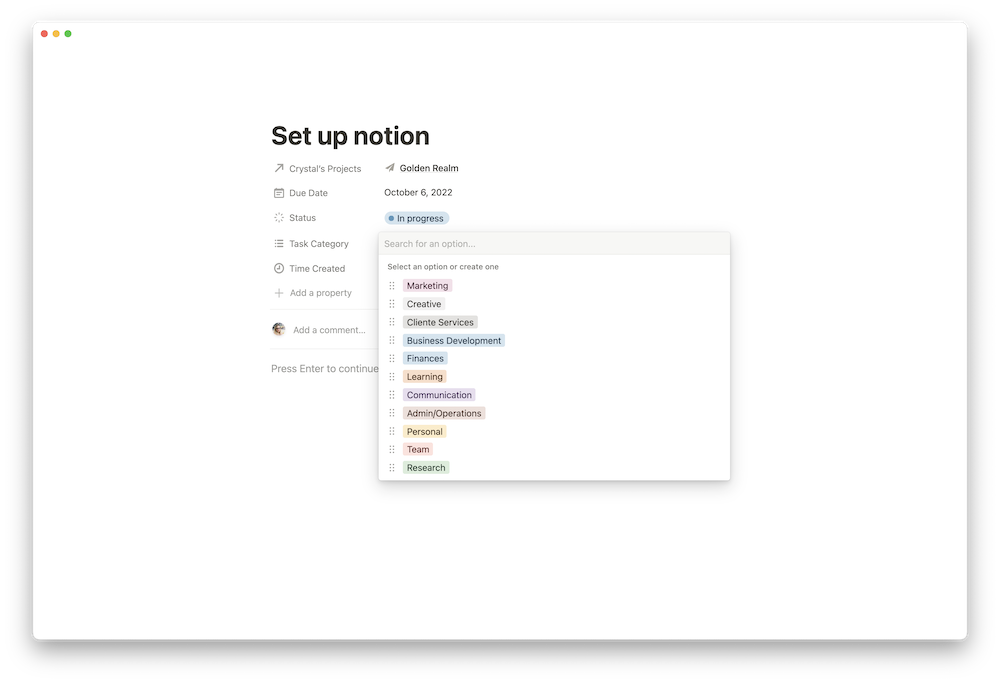
There is also lots of room for additional details or notes to be added in the body of the task card if needed.
Notes Database
The Notes database is pretty simple. I created a new database and set it up as a table (I find this is the easiest way to view notes). I added a few key properties:
- Tags (with a few helpful tags such as brainstorming session, meeting notes, personal notes, and client meeting…)
- Relation to the Project database
- Date property to document when the note was taken
- Files & Media so you can upload documents, PDFs, or images
- URL so you can link to any websites
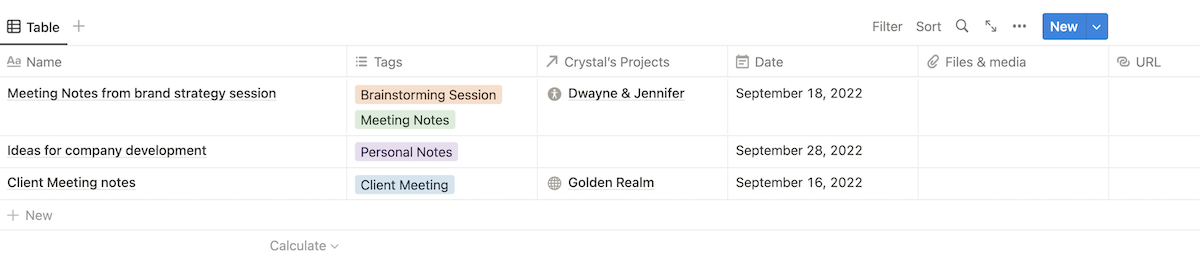
There’s obviously the blank space within the card itself to take notes. But a lot of people prefer to take notes outside of Notion, ironically. These cards are an easy way to centrally store notes so that Crystal can easily find any helpful and relevant information for her projects.
Say that Crystal’s favorite place to take notes is in GoodNotes. She could create a property called “GoodNotes Link” and drop the link to her GoodNotes sketch in a Notion card and connect it to her project for easy reference.
She also uses G-suite often. Notion integrates pretty well with their apps, so she can integrate her presentations into notion for easy reference.
Files
This is a pretty straightforward database, so I won’t spend much time on it. It’s basically a simple database where Crystal can store files for quick reference and link (or not link) to her projects. I linked the database at the bottom of her home page in a column.
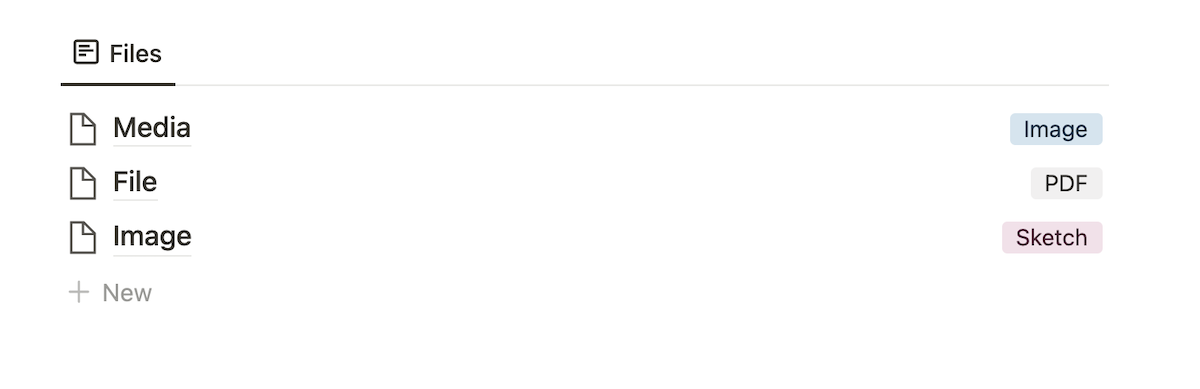
I added a property so she can identify what kind of file it is, such as an image, sketch, PDF, etc.
Project database
The project database is pretty much the star of the show. Crystal’s job revolves around project work for different clients and each client’s needs are different. She needs a dedicated space to keep track of all the tasks, files, ideas, and notes for each specific client in one dedicated spot.
There are a few important components to the project database: Templates, Properties, and Embedded Databases.
Templates
Templates are one of Notion’s greatest features. They just make life easier. I created a new project template that makes it easy to get started with a new client project in Notion.
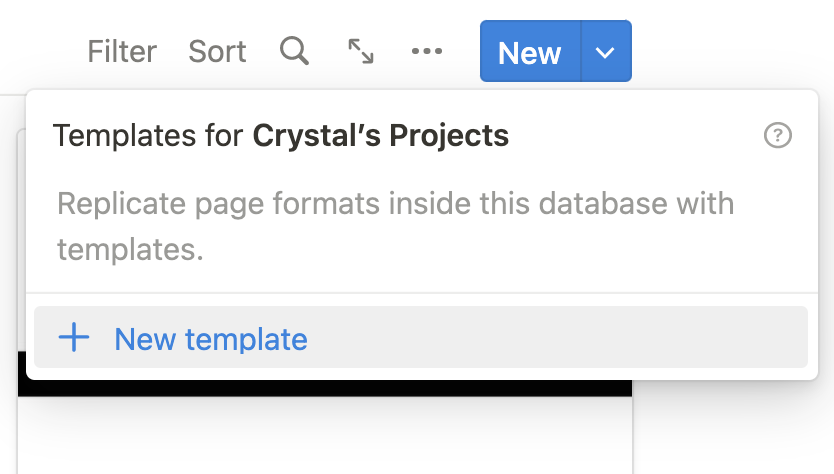
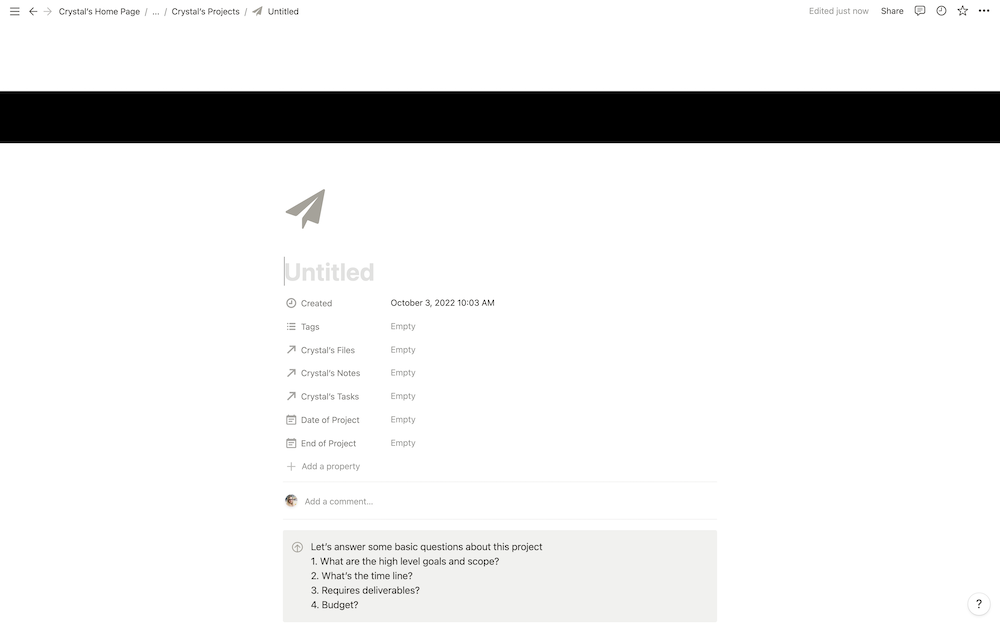
There’s a callout box with a few questions to help get the ball rolling.
Properties
In the properties, you can already see the connected databases. Now any task, note, or file associated with this project will show up at the top of this project for quick reference.
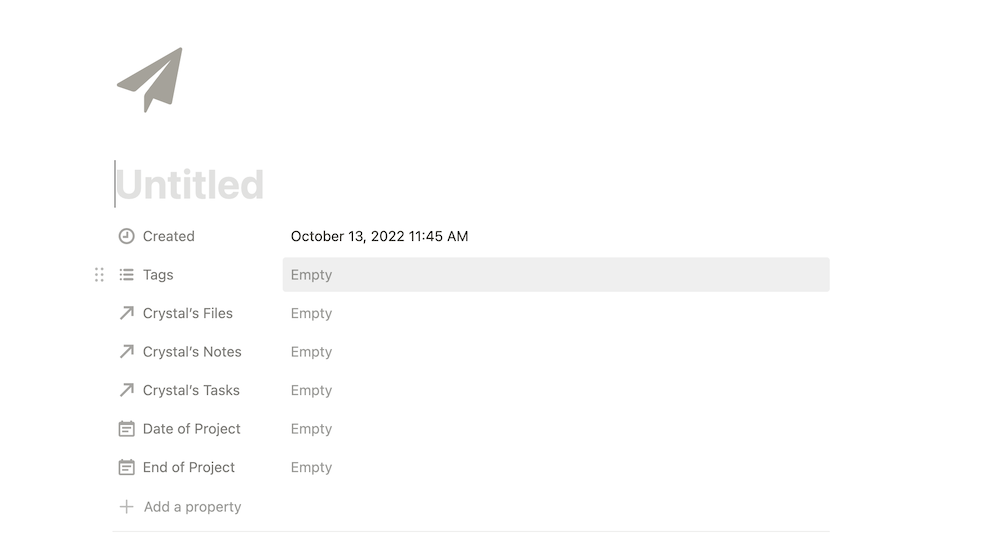
Crystal can also create tags that are helpful to her such as “new client,” “ongoing client,” or “branding project.”
There’s also a date property for the start and end of the project and the creation of the project (that is added automatically by a formula when the project is created). Crystal can also add any properties that she thinks will be helpful for her.
Embedded databases
Within the project databases, I have embedded the key databases for quick access: the tasks, notes, and files databases. I filtered them to only show items that belong to the newly created project.
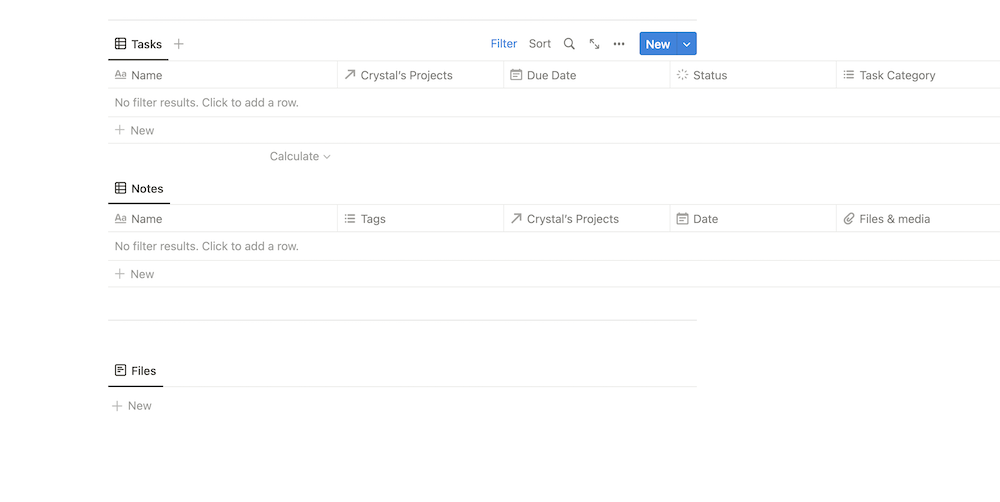
Here’s how you do that:
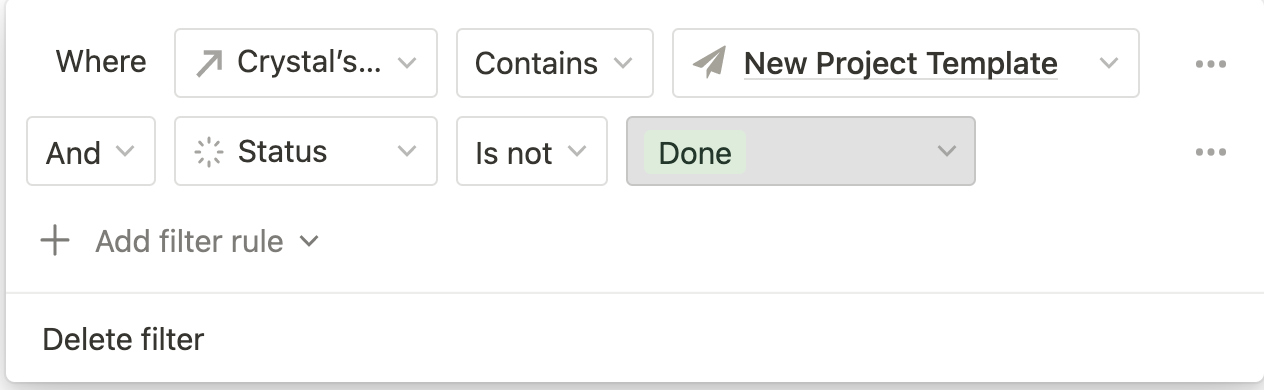
(For the files and notes filters you don’t need to include the “status” rule)
Honorable mentions
While going through Marie Poulin’s course “Notion Mastery”, I saw her use a term called “Databasement.” It’s where she neatly hides all the pages where the databases spring from. So I incorporated that into Crystal’s homepage, with a little something extra.
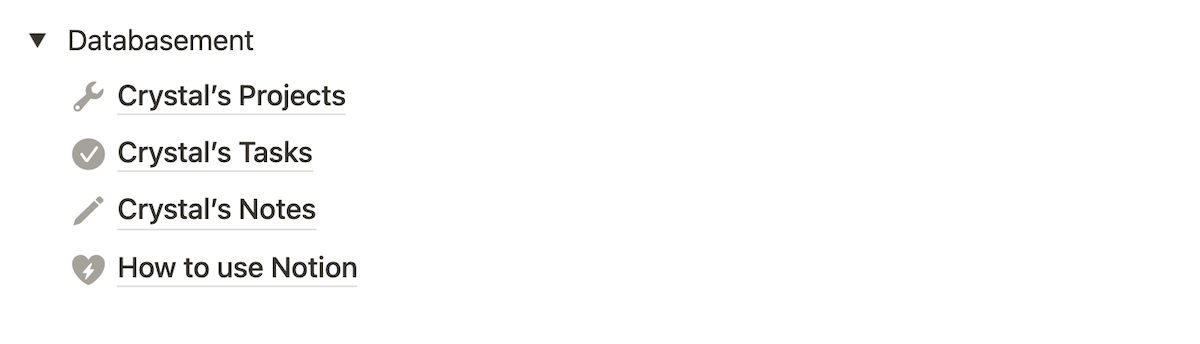
How to use Notion
Crystal has used Notion before, but I thought I’d create a page with a few Loom videos to explain how to use all the components of her workspace in case she gets stuck or wants to make a few changes — kind of like a Help Page.
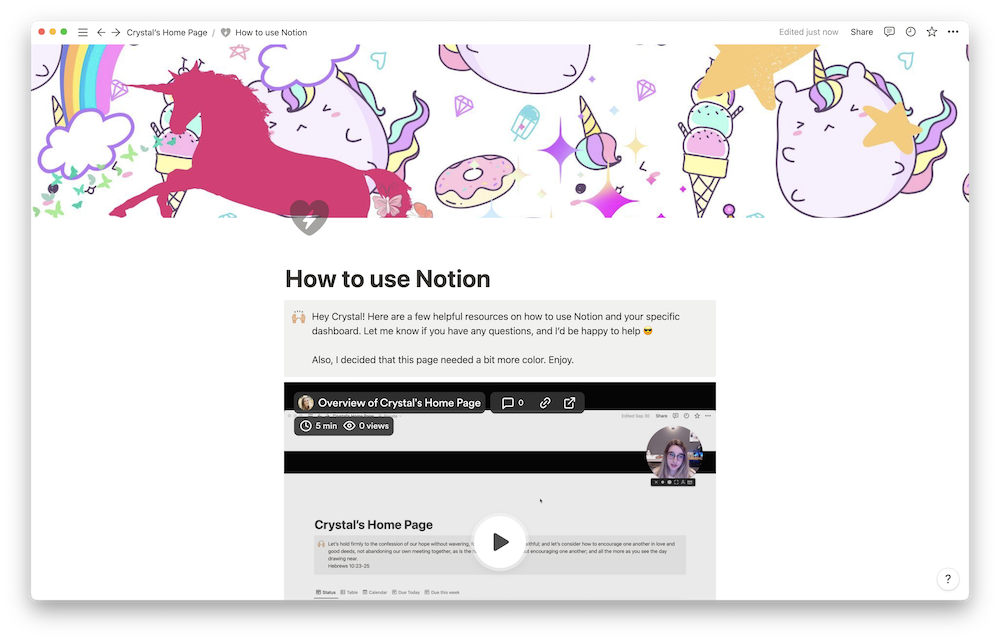
This is where I decided to incorporate the vomiting unicorn and butterflies (as a special little surprise).
Final Results
I went as simple and as clean as possible on this page. She wanted a clean workspace to combat the chaos of life, so that’s what I went for.
Although all of the projects don’t require a lot of collaboration, she can invite her colleagues as guests to her workspace and they can all work on projects together.
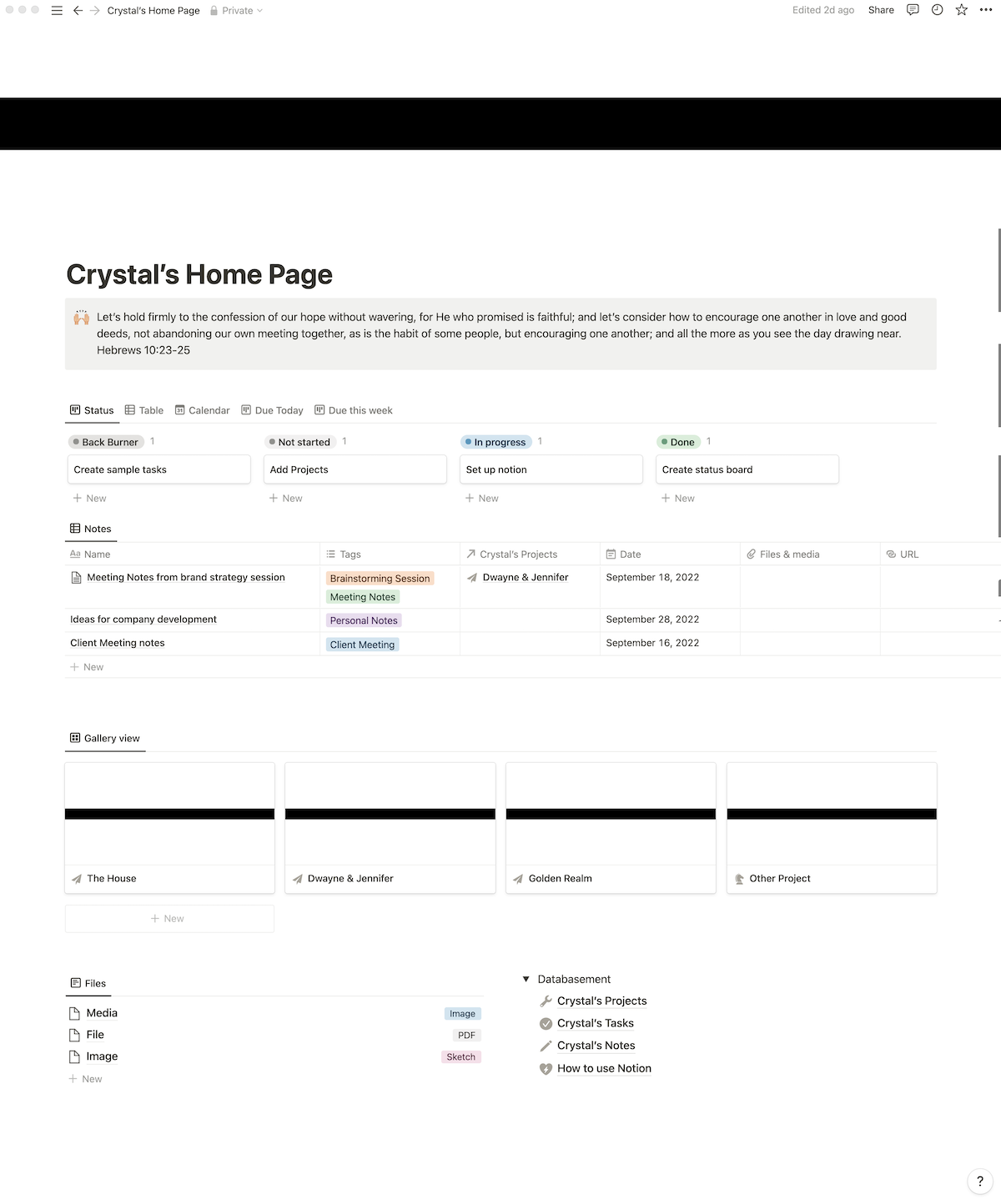
All of these databases can have a lot more “pizzazz” added to them, but I went with simple. We’ve used Notion here at Blanc Media for quite a while now, and we’ve developed some pretty great databases with lots of extra sparkles that work pretty great for us. But, that can take time to develop and find what works for you, and more importantly, what’s actually useful and not just cool looking.
I went with simple, but there is a lot more that could be added to this workspace, such as a timeline database/view (so she could track the progress of each project) or a Company Wiki. For now, I think this is a great setup for Crystal and, who knows, maybe we can do a part II with way more unicorns.
Crystal’s feedback
I had a working lunch with my buddy Crystal to show her the workspace I created (and a few of our other magical pages we use on our own company workspace). She liked it! She loved the idea of having a central place to store all of the notes, or at the very least have a place to link to all of her notes that may be stored all over the internet.
Notion’s superpower is the relational databases and how you can see all the tasks, notes, and files associated with a specific project in one place.
One of her points of feedback was that she would like to see what projects each task was associated with from the main home page. So I quickly adjusted the properties on the database so that she could, at a glance, see what tasks belonged to what project and what day they were due.
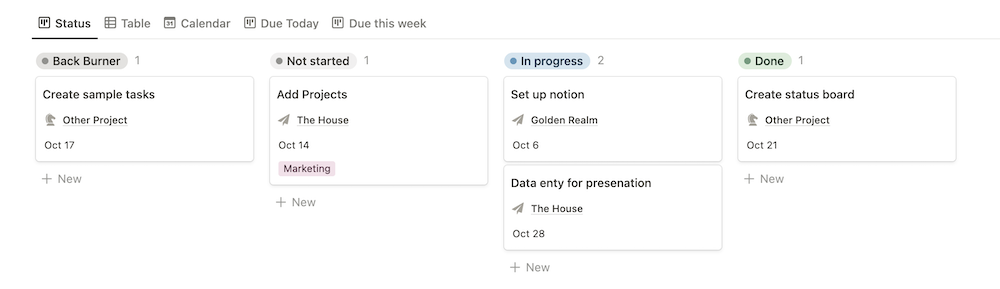
It was really fun to get to work on this project with Crystal. I always love to build workspaces in Notion for people’s unique needs and experiment with all their features.
Notion is a great tool and my goal is that Crystal can use it to help streamline her projects, and maybe come around to love unicorns more.
