The Notion Home Page Gets Another Round of Updates
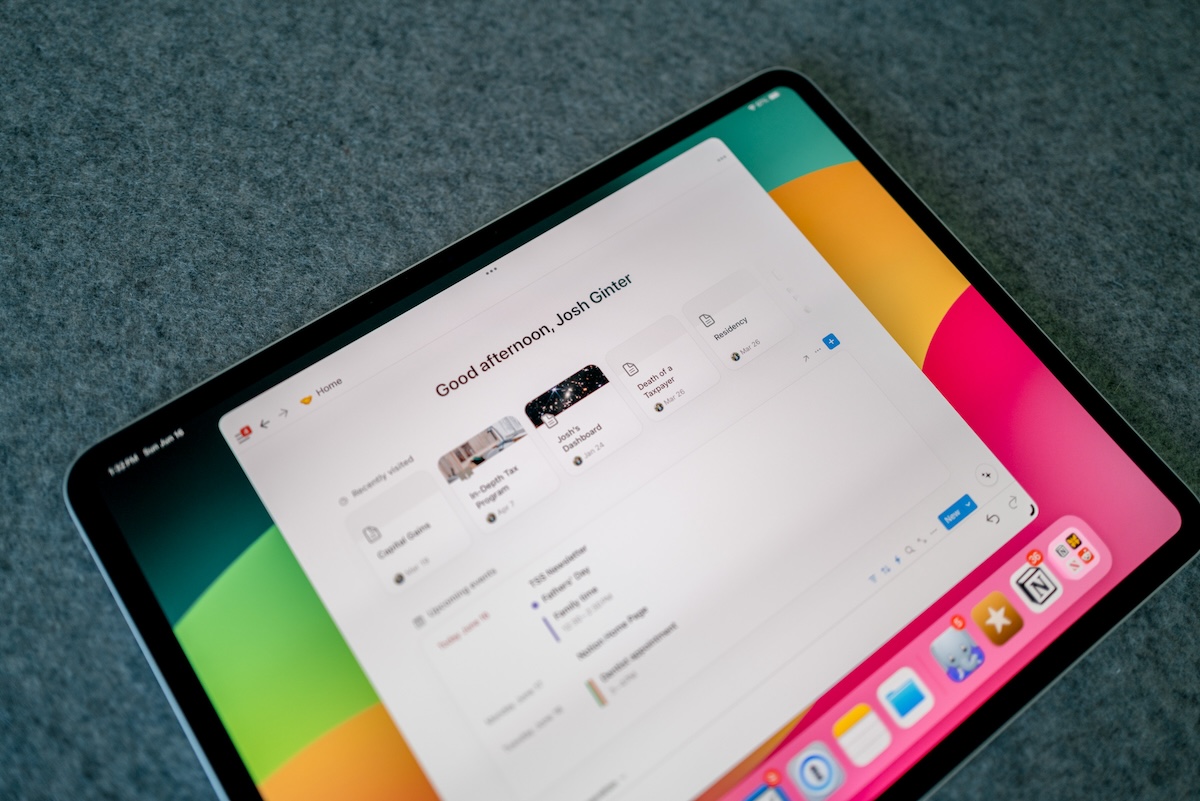
The most notable update to Notion in the last few months has got to be the Notion Home Page.
In the past, if you wanted something in Notion, you had to build it. I’ve spent lots of time building Notion dashboards and personal “Home Pages”, but they are debuting new native templates, page types, and of course a Home Page.
The Home Page is dynamic, meaning that it will show the information relative to each person’s workspace. Your Notion Home Page will look different than My Notion Home Page.
I included an overview of the Home Page a few months back when I covered a handful of new Notion updates, but the past few weeks have brought even more updates to the page (yeah!).
Overview
The Home Page is located at the top right of your sidebar. This is a fixed page, meaning you can’t move it or rearrange it like you can with other pages.
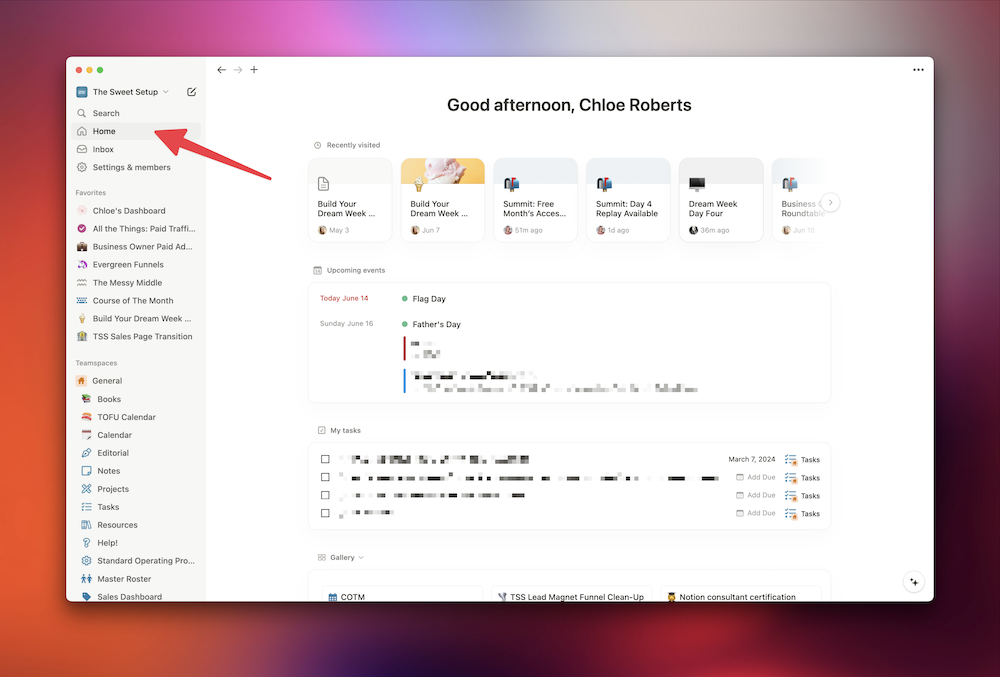
The page comes with several native widgets. As of now you can only turn each widget on and off — you cannot move their position on the page or change much else about them.
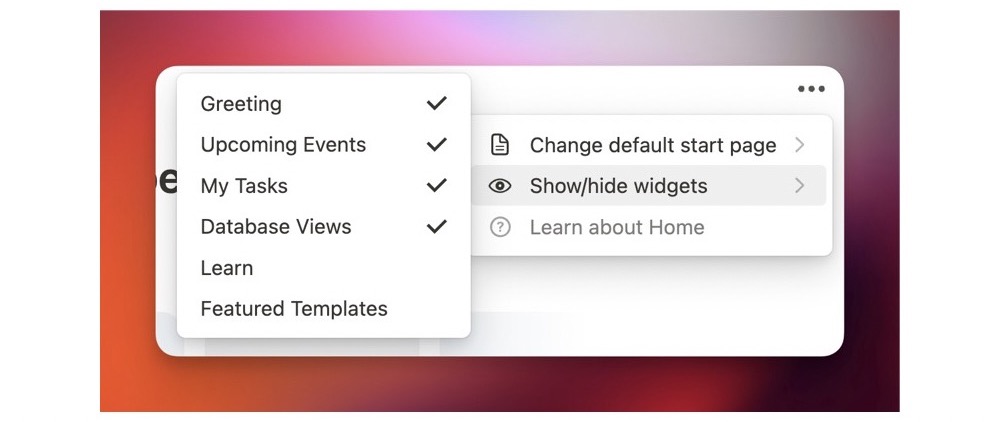
Calendar
If you have integrated your Notion to Notion calendar, the Home Page will display an overview of your upcoming events. This is the best addition to the Home Page I’ve seen so far.
This change is truly making Notion a one-stop shop for your productivity needs.
You can choose what the Calendar widget displays:
- Today
- Today and Tomorrow
- 3 days
- 1 week
The size of the widget doesn’t change, but you can scroll inside the widget to see the events in the future.
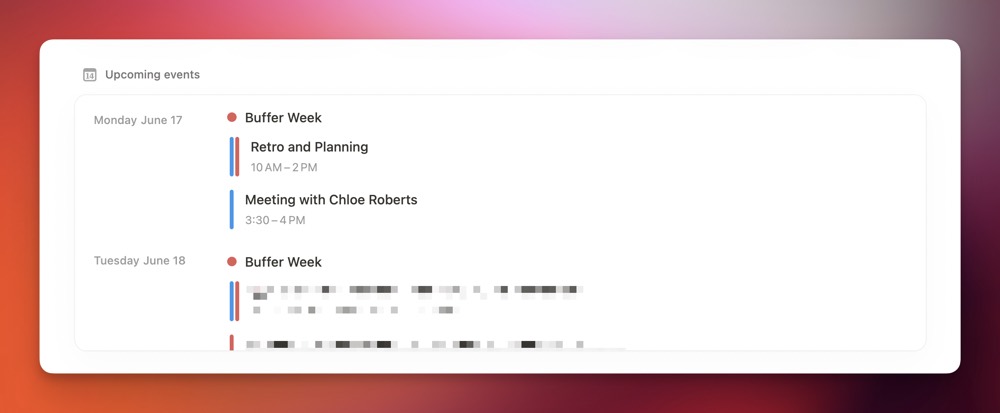
There are a few other settings you can adjust.
- You can choose to mirror the calendars you have set up on Notion Calendar, or pick and choose the specific calendars you want to see.
- You can toggle on and off All-day events.
- You can remove events without participants, among a few other things.
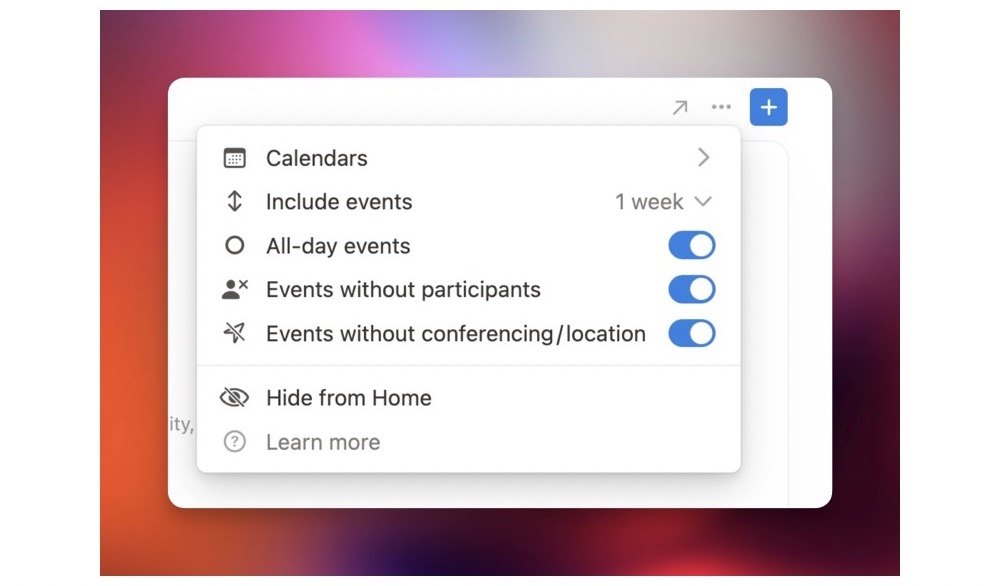
If you choose, you can remove the widget completely from the Home Page. But don’t worry, you can always toggle it back on.
Create Event
In the top left of the calendar widget, there is a blue + button. This is the Create Event button. When you click it, it opens up Notion Calendar and creates an event for you to edit.
I am assuming that in the future the add event button will let you create an event inside of Notion without having to hop over to Notion Calendar. But we all know what assuming does…
Tasks
Now you can pull from multiple task databases when you configure the Tasks widget. That means you can bring your work tasks and personal tasks from different databases into one place. Boom. Magic.
It’s always awkward when you add a personal task to the work task database for the entire workspace. But now you can take your private task list and have it listed with your work tasks, and you’re the only one who is gonna see it.

Database View
The Notion Home Page lets you pin one database to the page. There is the normal filtering rules that you can apply.
I decided to pin our Cycle Projects. We work in 8-week cycles over here at Blanc Media. I chose this database so I can see at a glance what we are working on in a given cycle, and what projects I am the owner of.
I’ve filtered it to show the projects that are relevant to the cycle I am in right now and that I am the owner of.
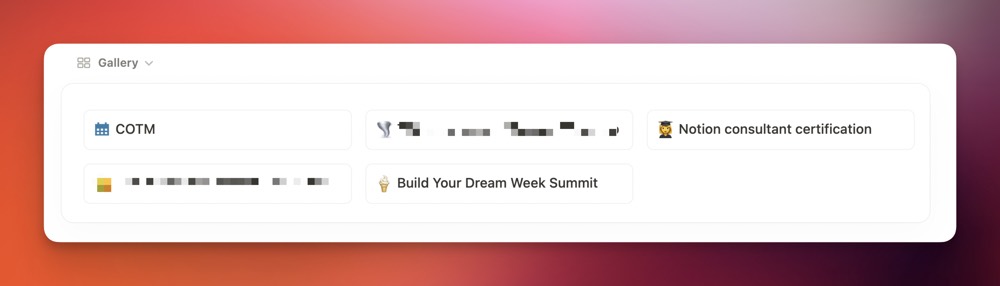
Other Widgets
There are a few other widgets included on the home page that aren’t earth-shattering but are kinda helpful.
- Trending: The Trending widgets shows you, well, the pages in your workspace that are trending. This is helpful when you want to go back to a page that you or your co-workers have been looking at recently.
- Suggested for you: This widget shows you pages that are suggested based on your activity inside of Notion.
- Learn: The Learn widget is like a mini Notion Help Desk inside the app. You can scroll and find articles and videos to help you learn how to use Notion better. When you click on a topic, it opens a pop-up inside of Notion with the article or video. It doesn’t send you to their website, which is nice.
- Featured Templates: This one, like all of the widgets really, is self-explanatory. It displays the top templates. So far, I’ve noticed that they are all templates by Notion, not other creators. If you don’t find what you’re looking for, you can choose to head to Notion’s entire template library. This won’t send you to their site either, as it pops up inside Notion and you can search through the library.
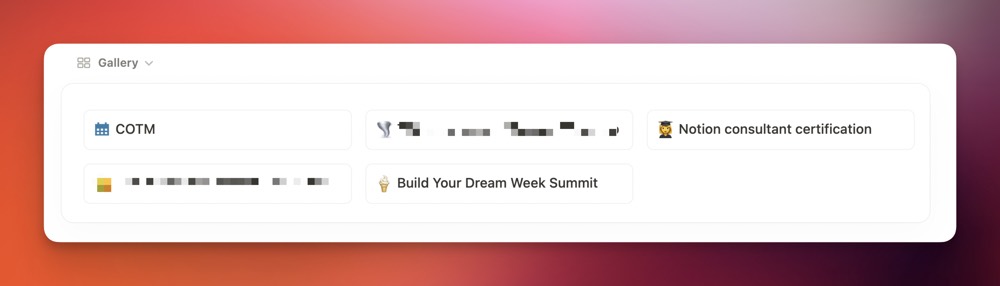
Wrap Up
I mentioned a few months back that I was hoping that Notion would come out with some more Notion widgets. Obviously they read my article and thought “Dang! This Chloe chick seems great, we should make more widgets just for her.”
Thanks, Notion, really appreciate it.
I love the new Calendar and Database view widgets — it’s starting to feel like a Home page. Now I just need to be able to change all the colors…
