Taming Links on macOS with Open In
I recently came across a fantastic little utility called Open In that allows you to modify the default application for browser, email, and call links. Yes, there are other apps that have done this sort of thing in the past, but Open In is built for Apple Silicon and does a whole lot more than any other app like this that I’ve seen.
Let’s start with the basics.
Selecting from Multiple Browsers for Web Links
There’s a lot to like about Safari – it’s fast, it’s clean, and it’s optimized for Apple hardware. But there are some web apps that just won’t work if you’re not using a Chrome-based browser.
With Open In, you can trigger a list of installed browsers when you click a link and choose the one you want it to, well, open in.

Select the option you want, and the link opens in your browser of choice. You can use keyboard shortcuts to trigger the appropriate browser and configure which options show up here in the settings.
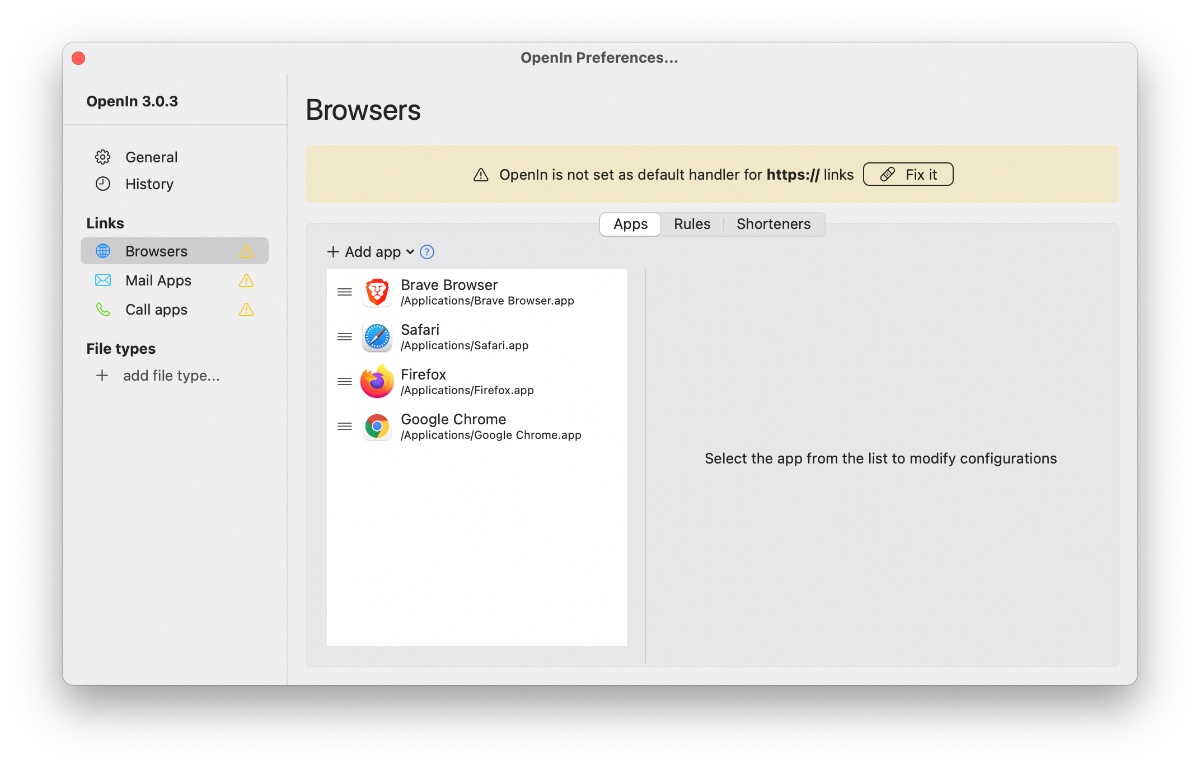
To assign Open In as the default app for the specified link type, just click the Fix This button.
Rewriting URLs
But there’s a lot more nerdy goodness to be had than just selecting from multiple web browsers. For example, if you add Zoom as an option for browser links, there’s a URL Rewrite section that gets added with a pre-configured regular expression:
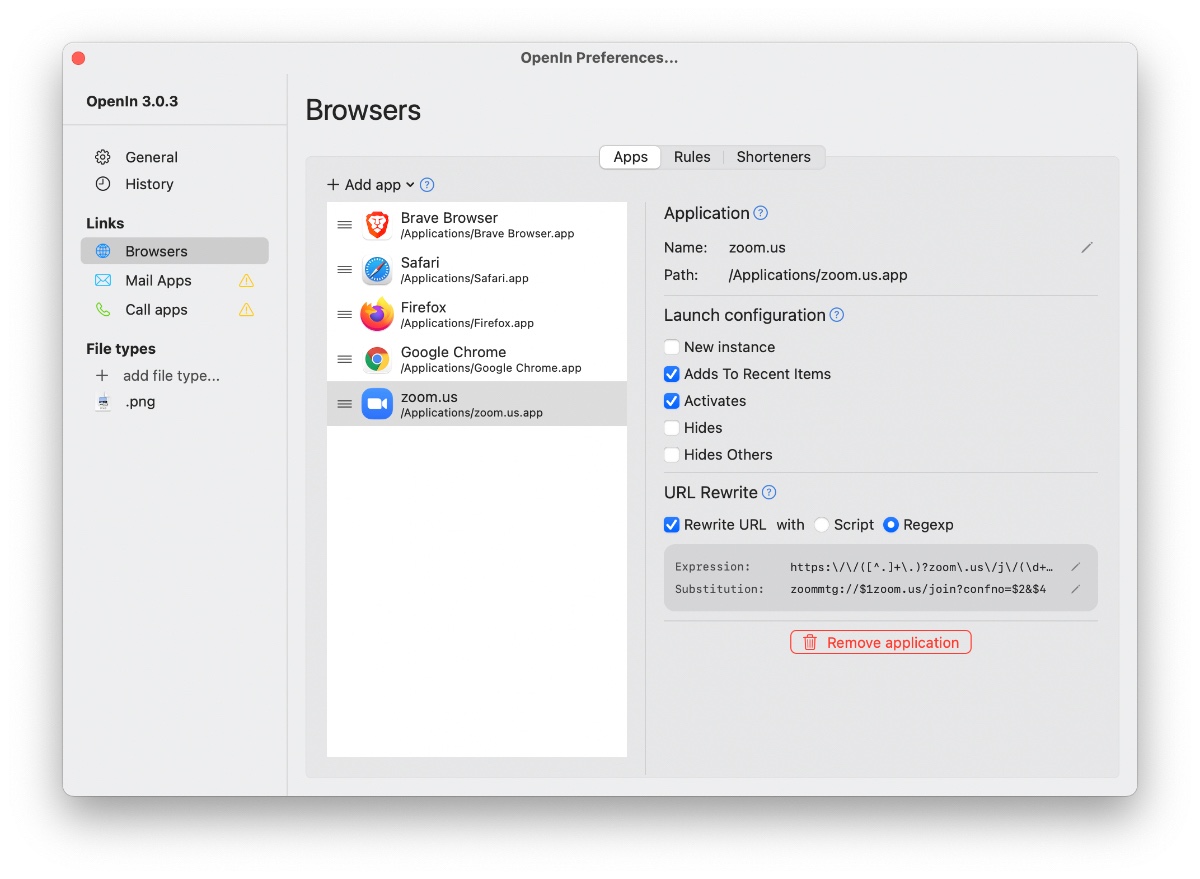
This allows you to open the Zoom link directly in the app, with no additional effort.
You can do the same sort of thing with mail links for Gmail. Just select the browser you want to use toggle the Rewrite URL preferences to open the mail link in Gmail via your browser of choice.
Creating Custom Options for Other Extensions
By default, the app gives you 3 areas you can control app opening preferences for:
- Web browsers
- Mail apps
- Call apps
But you can add additional file types in the sidebar. For example, I do a couple of different things with PNG files:
- Resize them quickly in Preview
- Make additional edits in Affinity Photo
- Make them smaller in Squash
So I created an option for PNG files that gives me these 3 options when I open a file from my Finder:
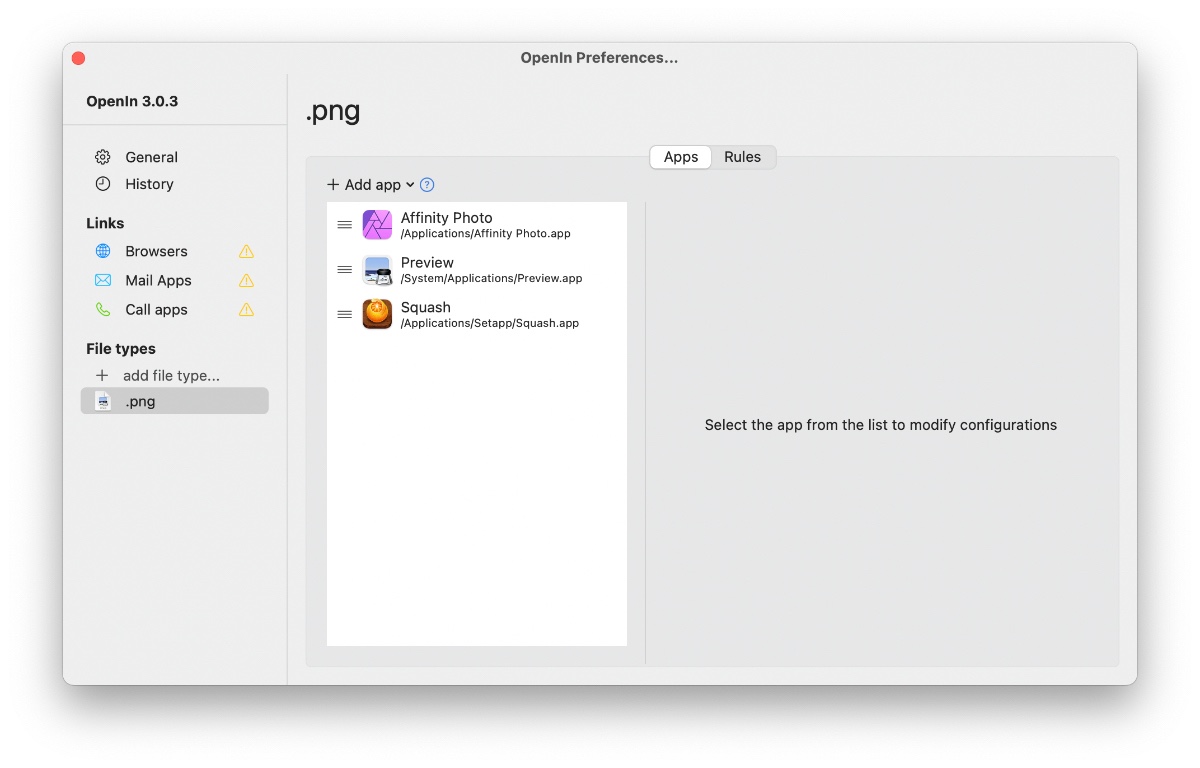
You can also create custom rules for when a file is open from a specific path, is coming from a specific application, or when a keyboard modifier is pressed. For example, I have a rule that allows me to open the file directly in Preview if I hold down the Command key:
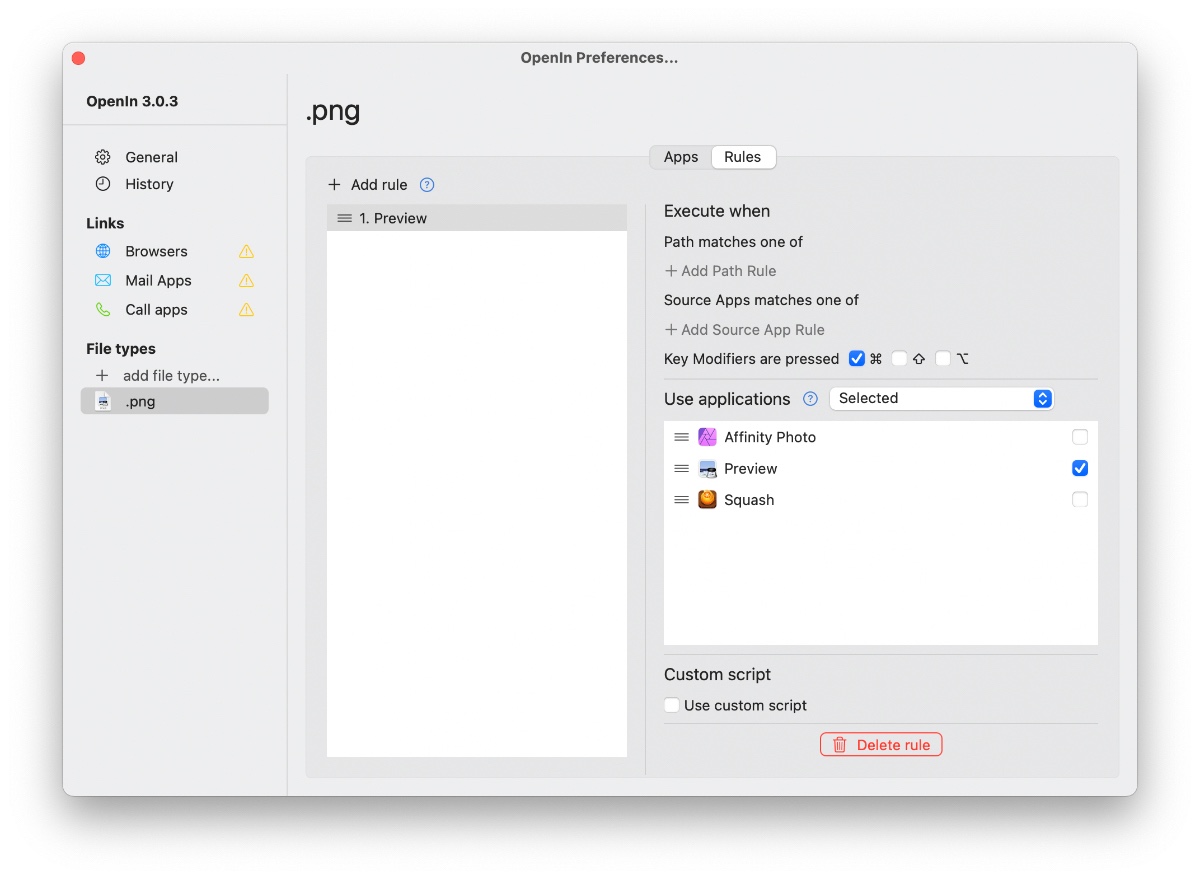
There’s even more you can do with this if you take the time to dig into it a little bit. Basically anything with a recognizable URL scheme can be modified using Open In.
It’s available for $9.99 directly from the Mac App Store, and is also included in a SetApp subscription.
The Sweet Setup Staff Picks for 2022
We spend an inordinate amount of time sorting through hundreds of apps to find the very best. Our team here at The Sweet Setup put together a short list of our must-have, most-used apps in 2022.
