Scrivener vs. Ulysses: Which One Should You Use for NaNoWriMo?
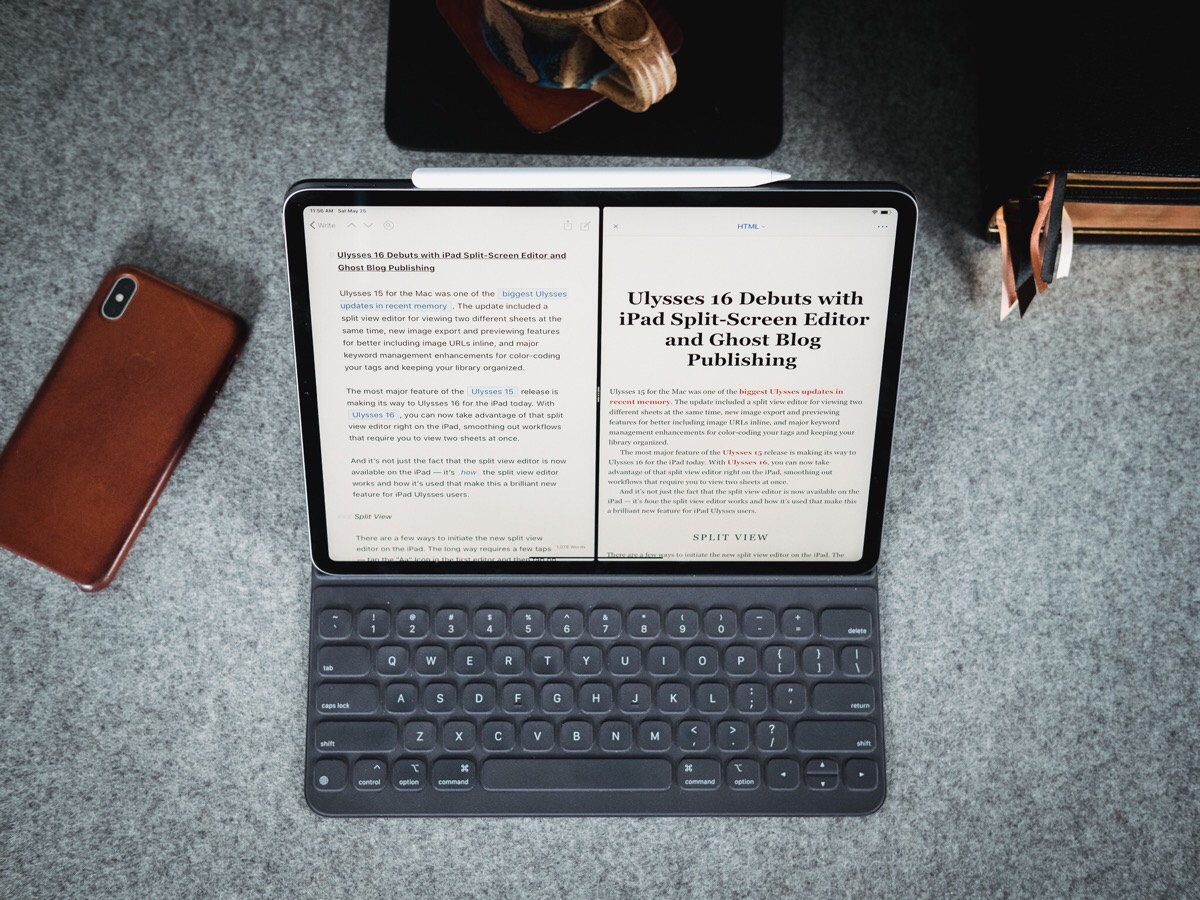
Every November, thousands of people participate in National Novel Writing Month, or NaNoWriMo for short. The goal is to complete a 50,000 word manuscript between November 1st and November 30th. The project started in 1999 with 21 participants, but now over 400,000 people participate annually.
What’s great about NaNoWriMo is that even if you don’t “win” by finishing your complete 50,000 word manuscript, you still make significant progress in a short period of time. So if you have a goal to write a book (whether it’s fiction or not), participating in NaNoWriMo can give you the motivation and kick-start you need for your dream to finally become a reality.
Aside from what you are actually going to write, the next question to answer is:
What tool should I use?
When it comes to long-form writing projects, there are two solid options for Apple users:
Scrivener is the original long-form writing tool for the Mac. It’s been used for many years by authors, novelists, and screenwriters alike to help create manuscripts organically by allowing you to collect little bits of information and then organize and connect those bits into a coherent story.
Ulysses is the new kid on the block, but keeps adding powerful features and is quickly closing the gap for writers who want a serious writing tool. It doesn’t offer all the tools Scrivener does, but it gives you a cleaner writing interface and more than enough to get the job done.
Here’s how to decide which one is right for you.
Research
Researching your writing project is one of the places where Scrivener really shines. Each Scrivener project starts with a Research folder where you can add notes, images, or even import full web pages and files from your computer to be used in the writing process. Scrivener also gives you a bunch of extra tools that Ulysses doesn’t, like a virtual binder to keep your research and even a virtual corkboard to rearrange your ideas, which are shown as index cards.
If you want to spend a bunch of time researching your project and have that research handy as you write, Scrivener gives you the tools to do it. For some people, this is a great help. For others, it can be a distraction from doing the actual writing. In that case, Ulysses is the better option.
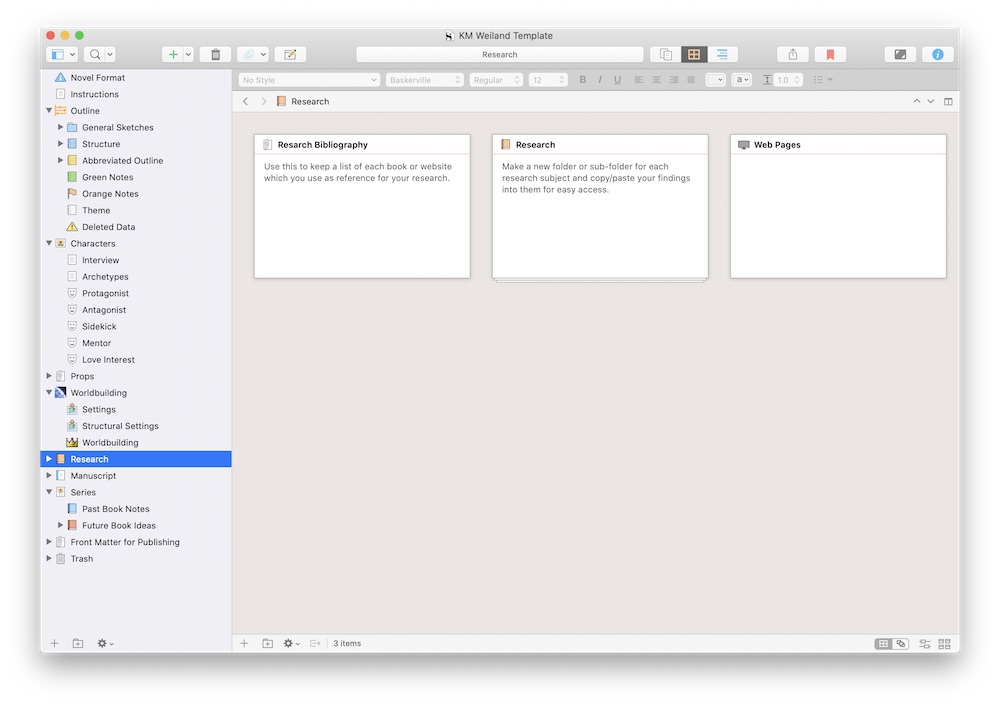
Ulysses really isn’t built for research. There is an outline mode to help you keep things straight and you can use the Library to organize bits and pieces into folders, but Scrivener clearly offers more tools for people who want to do a bunch of research before they start writing.
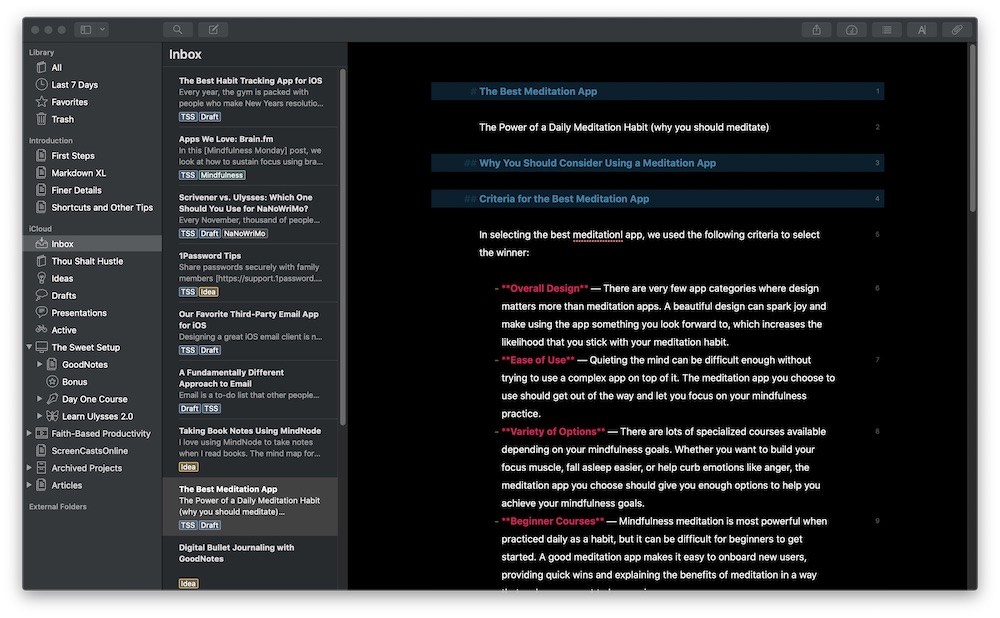
However, Ulysses does connect with other applications in a way that Scrivener can’t. For example, you can outline your novel using an app like Aeon Timeline and then sync the information back to Ulysses when it’s time to do the actual writing.
(Both Ulysses and Aeon Timeline are available in SetApp, by the way.)
Writing
Scrivener is a rich-text word processor, allowing you to modify the appearance of individual text elements using a toolbar of settings like Pages or Word. There are advantages and disadvantages to this approach. On the one hand, you have complete control over the appearance of the text on the screen. You can change the font, the size, and the style, and those changes will show up on the exported manuscript when you’re finished.
On the other hand, formatting options can be distracting. Fiddling with how things look is a common distraction for writers who are having trouble overcoming writer’s block and putting words on the page. If you get stuck spending your time fiddling with the appearance of the words in Scrivener instead of actually writing, you’re not alone.
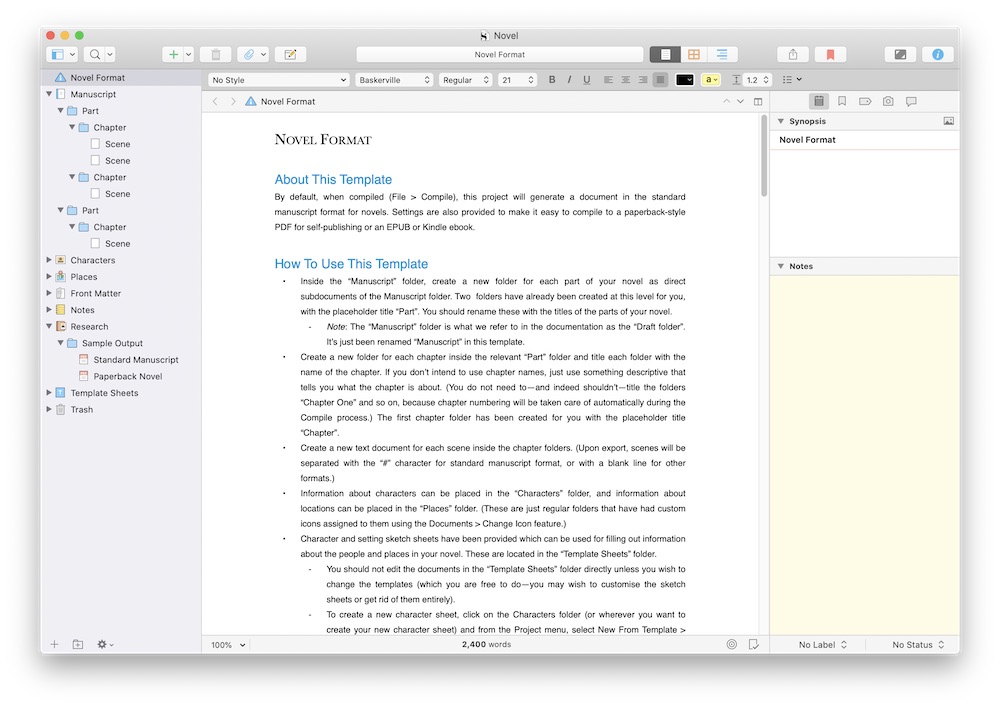
Scrivener does also give you templates to work off of which can give your project a boost when just starting out. In addition to the templates that come in the app, there’s no shortage of custom Scrivener novel templates you can download from the web if you want something a little more structured.
It’s also important to consider where you want to do your writing (and on what device). Scrivener does have a solid iOS app now that makes writing on your iPad enjoyable, but the sync uses Dropbox and you have to manually tap a button to download and then upload changes to your device. That means that if you sit down and crank out 2,000 words on your iPad and forget to press the button, those words won’t be there when you try to pick it back up on your Mac.
Ulysses gives you less options when it comes to writing, but that’s an intentional design choice — and often a good thing. Instead of rich text, Ulysses uses Markdown formatting. So if you want to text to show up as bold or italic, you have to apply formatting tags at the beginning and end of the text and it will be styled on export.
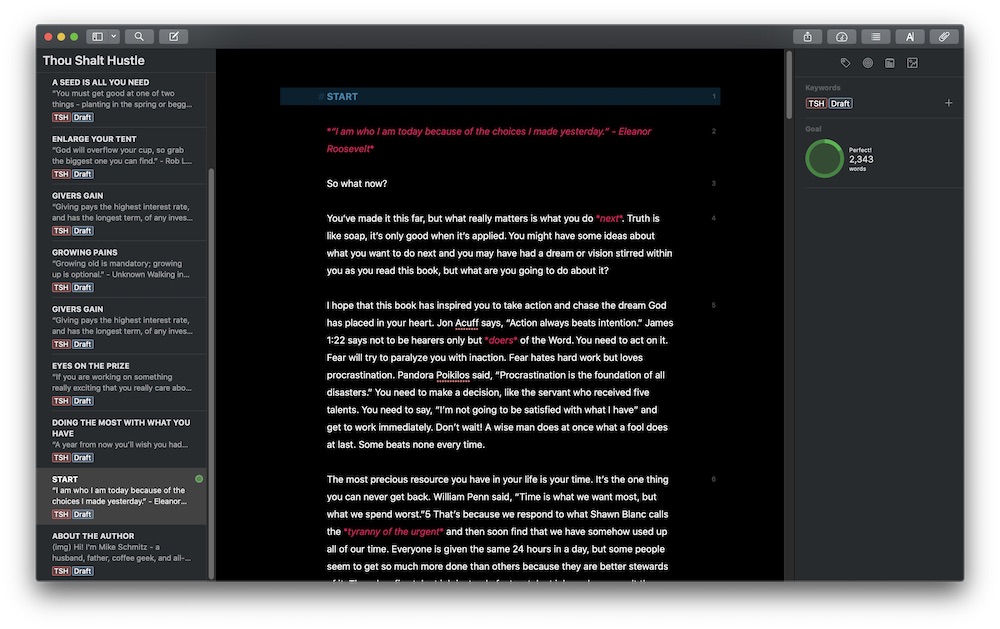
You can still use keyboard shortcuts to do this like any word processor, but Ulysses forces you to not think about the styling so much and instead focus on the words themselves. There are several themes included with Ulysses and you can customize the look of any element you want in the preferences, but as a plain-text writing app the goal is to get out of your way so you can get words on the page.
One feature in Ulysses that can really help in something like NaNoWriMo where the goal is a specific number of words is the Writing Goals. These are visual indicators you can set for when you are approaching your stated writing goal, like “about 2,000 words” or “at least 3 pages.” You can set goals for either individual sheets or folders in your Library, so you could easily create a new section and apply a writing goal of “at least 50,000 words” for NaNoWriMo.
And if you want to use your iPad (or even iPhone) to write on the go, Ulysses offers seamless iCloud sync that is near instant in our testing. If being able to access your writing from multiple devices is important for you during NaNoWriMo, Ulysses is the clear winner here.
Export
Once your manuscript is complete, Scrivener gives you a ton of options on how to export it. If you want complete control over what your compiled ebook will look like, Scrivener allows you tweak just about anything and allows you to export your work into just about any file format imaginable. Whether you want PDF, ePub, MOBI, or even something like Final Draft or Fountain Screenplay, Scrivener makes it easy to get your words into whatever format you want.
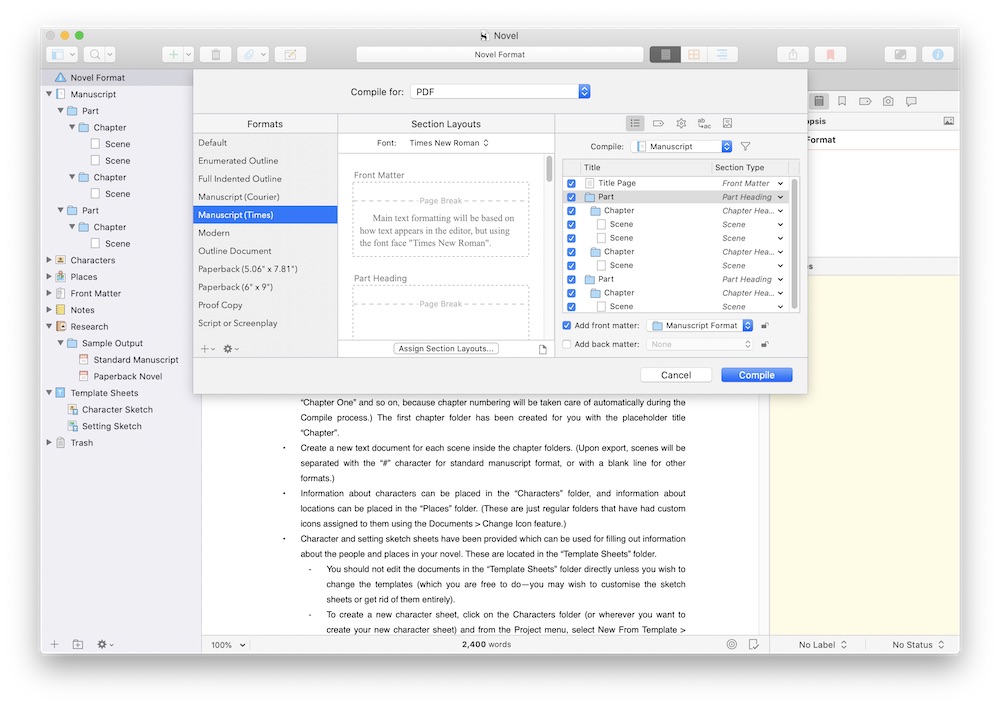
Sidenote: You can also compile Markdown into HTML, allowing you to write in Markdown inside of Scrivener and export it as HTML for the web. Though, if you are going to write in Markdown, the syntax highlighting in Ulysses makes this a lot easier.
Because Ulysses export is based on Markdown formatting, there’s not a whole lot to customize when you export your project. Ulysses does give you different styles you can pick from when exporting, but you are limited to whatever the style is programmed to do to your text. Select the style you want to use and you can preview it first if you’d like, but if you want to make changes there isn’t a way for a normal person to do so since it’s all based on CSS code.
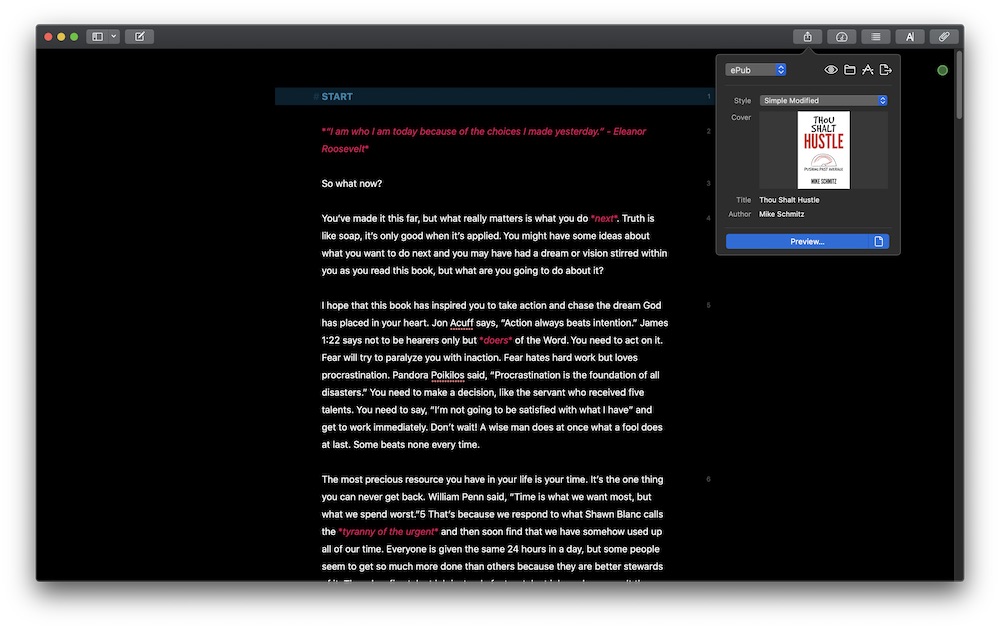
You can also download additional styles for free from the Ulysses website. There’s a ton to choose from, so if you don’t want to learn how to code and you’re not too picky, chances are you can find something that will work for you here.
Another limitation of exporting from Ulysses is that it only supports the ePub format. Since you can now upload ePub files to Amazon to be distributed on Kindle, this isn’t as big a deal as it used to be. But if you specifically want to export your ebook as a MOBI file, you can’t do it from Ulysses.
Which One Should You Use for NaNoWriMo?
Both Scrivener and Ulysses are great options for your NaNoWriMo project.
Use Scrivener if you:
- Want to collect your research into a single location before writing or rearrange things as you write
- Prefer rich text to plain text or have an aversion to Markdown
- Mostly write from the same device and don’t need to sync often
- Want to use a project template to help you get started
- Need to export to MOBI, or just want more control over the export process
Use Ulysses if you:
- Want to focus on the words instead of the formatting
- Prefer to write in plain text or Markdown
- Want to use writing goals to keep you on track
- Need to keep your writing in sync so you can write from anywhere
- Don’t need to be super specific about export features
And no matter which tool you use, keep us posted on your progress! If you’re participating in NaNoWriMo, send us a tweet (@thesweetsetup) with a link to (or description of) your project along with the hashtag #NaNoWriMo.
Stop losing your ideas and notes to multiple apps…
An online course to help you save time, organize your notes, and master the best writing app for Mac and iOS: Ulysses.

