How to restore revisions in Google Docs
Google Docs, the best online document editing app, has a feature that I didn’t know about for a long time. It’s called Revision History. When you work on a document that a lot of people have access to, it can often be difficult to tell what has changed (or who changed it). By using the revision history feature, you can not only view past revisions, but you can also restore them.
To get started, click File → See revision history.
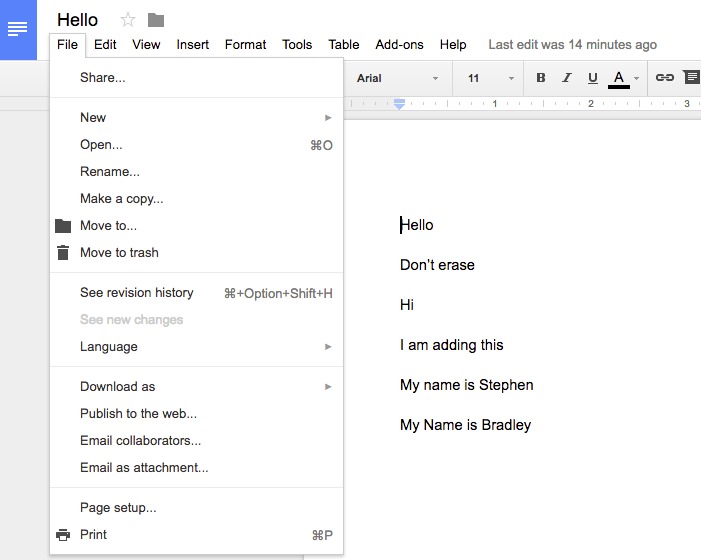
I usually click the option at the bottom to see more details. As you click through the various revisions, you can see who made the changes and what they changed (by color code).
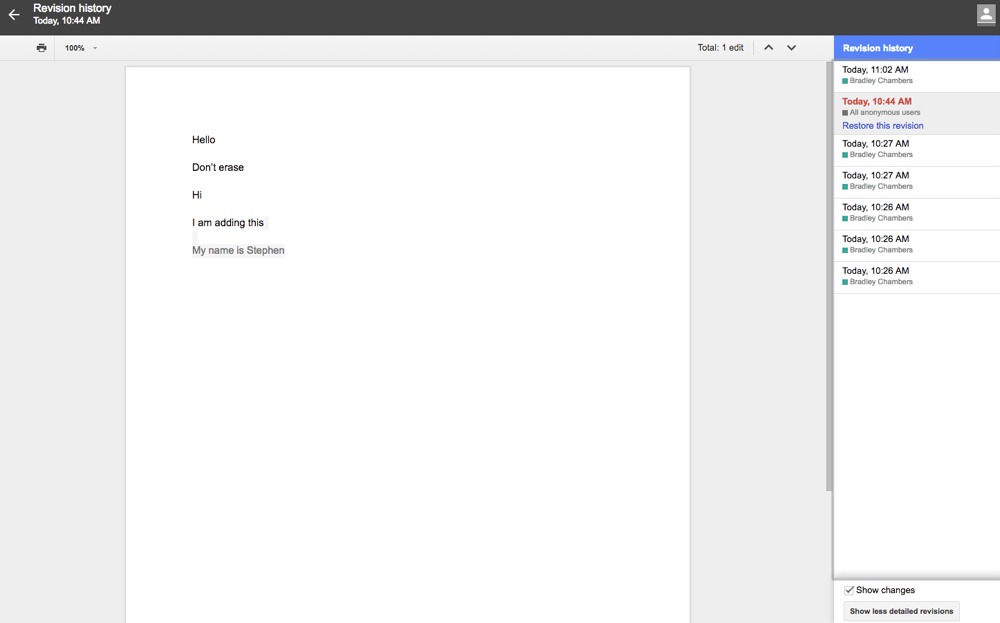
If you find one that you want to revert back to, just click Restore this revision. This will overwrite the current version, though.
I find this feature invaluable for long documents with multiple contributors. You can read the entire review to find out why Google Docs is the best online document service.
We have more helpful tips right here.
Free Productivity Guide: Download our simple guide to productivity to help you improve your workflows and be more focused with your time and attention. Get it here.
